Configure Aptean TMS
Aptean TMS
•
Article
•
4/29/2023
•
To integrate your Business Central solution with the Aptean TMS:
- On the Role center, Choose Setup.
- Choose Aptean TMS Setup.
Alternatively,
- Select the Search icon
 , enter Aptean TMS Setup and choose the related link.
, enter Aptean TMS Setup and choose the related link.
The Aptean TMS Setup page opens. - On the Aptean Routing and Scheduling FastTab, enable Use Aptean Routing and Scheduling.
- Enter the URL, Tenant ID, Project ID, APIM Key and Admin Email in the respective fields.
> [!NOTE]
> Make sure you provide an admin email address to send the notifications in case an error occurs during the routing and scheduling. - In the Sales Order Inclusion field, enter the number of days that you want to send the sales orders from the present day.
- Under the Measure Setup group, configure Weight, Volume and Quantity in the Measure 1, Measure 2 and Measure 3 fields.
> [!NOTE]
> You can edit these fields by selecting the icon on the top of the page.
icon on the top of the page. -
On the action bar, go to Actions > Aptean Routing and Scheduling > Test API Connection.
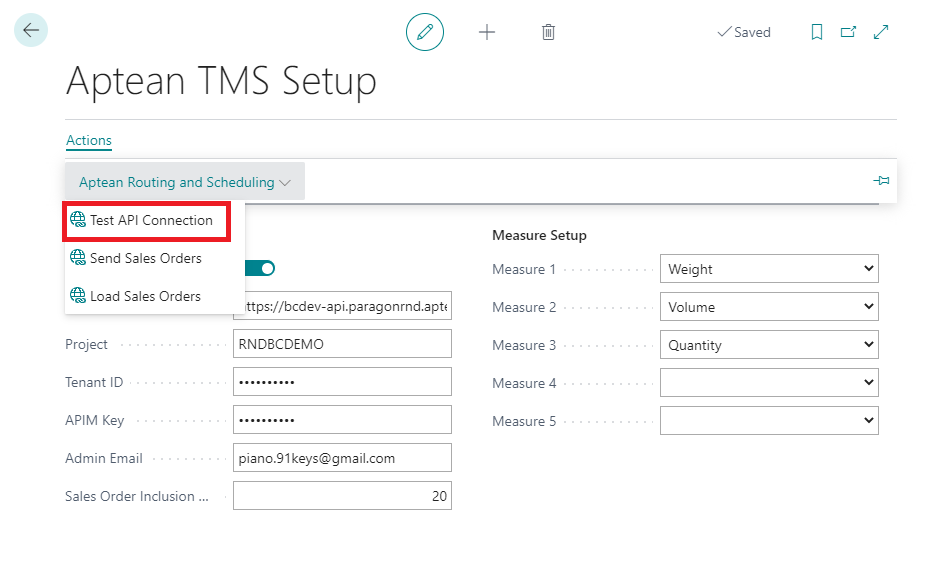
The test result is displayed in a dialog box.