View target values for quality check questions
During quality checks, you can view target values for questions. Target values help quality control users ensure product quality by providing ideal and acceptable ranges for certain measurements. When available and not designated as blind targets, these target values are presented in a visual format for better clarity and understanding.
- Open the required quality check question on the Quality Control App page.
- Select the Ellipsis menu for a specific question.
-
Select the Show Target action.

The Target dialog appears, displaying the target values with various target indicators based on the answer to a specific question.
The diagram includes the following information based on the quality plan setup.
- Target Upper Limit
- Target Upper Warning
- Target
- Target Lower Warning
- Target Lower Warning
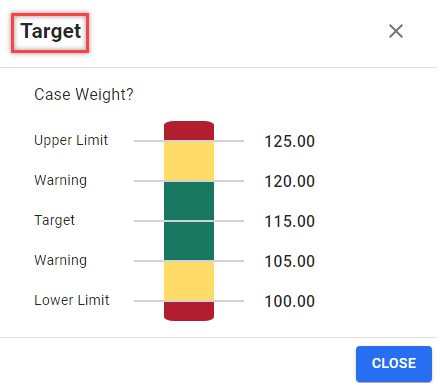
These target values are calculated and displayed based on the Quality Control Plan Line Target page setting.
If any limit (for example, Lower Warning or Lower Limit) is undefined, that element will not appear on the bar chart.
If the unit of measure is specified on the quality check line, the chart will display the target values with the unit of measure.
If the Target Blind checkbox is selected for a question or has no defined targets, the Show Target action will be disabled and non-editable.