Quality actions
Quality control users can perform specific tasks and answer questions related to quality issues identified during quality checks. Each quality action plan includes tasks and questions (yes/no responses), both of which may require users to add comments or images. These tasks and questions are pre-defined on the Quality Control Action Plan page.
On the Quality Control Action Plan page, the system calculates and displays the due dates for task-based action items based on the value in the Due Date Calculation field. Action items appear in ascending order by due date and use the following color codes:
-
Red – The action item is overdue.
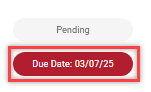
-
Brown – The action item is due today (current day).
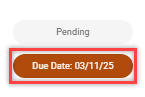
-
Green – The action item is completed.
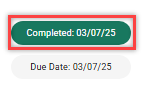
-
Gray – The action item is due in the future.
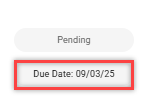
The Actions tab on the Quality Control App page lists actions sorted by the due date of the earliest unfinished line. The unfinished action lines are listed first, followed by completed ones.
General information
You can view the following details in the General group.
| Field | Description |
|---|---|
| Posted Quality Check | The name and number of the associated quality check. Select the field value to open the related quality control check. |
| Item No. | The identifier number of the item involved in the posted quality action. |
| Location Code | The location code of the associated item. |
| Assigned To Team | The code of the assigned quality control team. |
| Assigned To User | The name of the user assigned to the posted quality control action. |
Related source document information
You can view the following details in the Related Source Document group.
| Field | Description |
|---|---|
| Document Type & No. | The document type and the identifier number associated with creating the quality control action. |
| Source No. & Description | The identifier number and description of the source associated with creating the quality control action. |
| Location Code | The location code of the associated item. |
To complete the quality action plan
Follow the steps below to complete the quality action plan.
- Navigate to the quality control action you need to execute.
- For task-based action items, toggle the answer to indicate whether the task is done.
Additionally, the status of the quality action will change from Pending to Completed. - For question-based action items, select Yes or No as your response.
- You can also upload images and add comments for each quality action plan.
As soon as you mark a question the action line’s status change to Complete. All comments entered here are saved in the quality action plan line comments.
You can select the Information icon to view the instructions associated with the quality action plan.