In-app text and translations
As an admin user, you can use the IN-APP TEXT AND TRANSLATIONS tab in the e-commerce administration portal to customize the display text and provide translations for supported languages. This functionality allows you to localize user-facing content without requiring development changes.
To update in-app text and translations, follow these steps:
-
On the User management page, select IN-APP TEXT AND TRANSLATIONS.
The App Strings page opens.
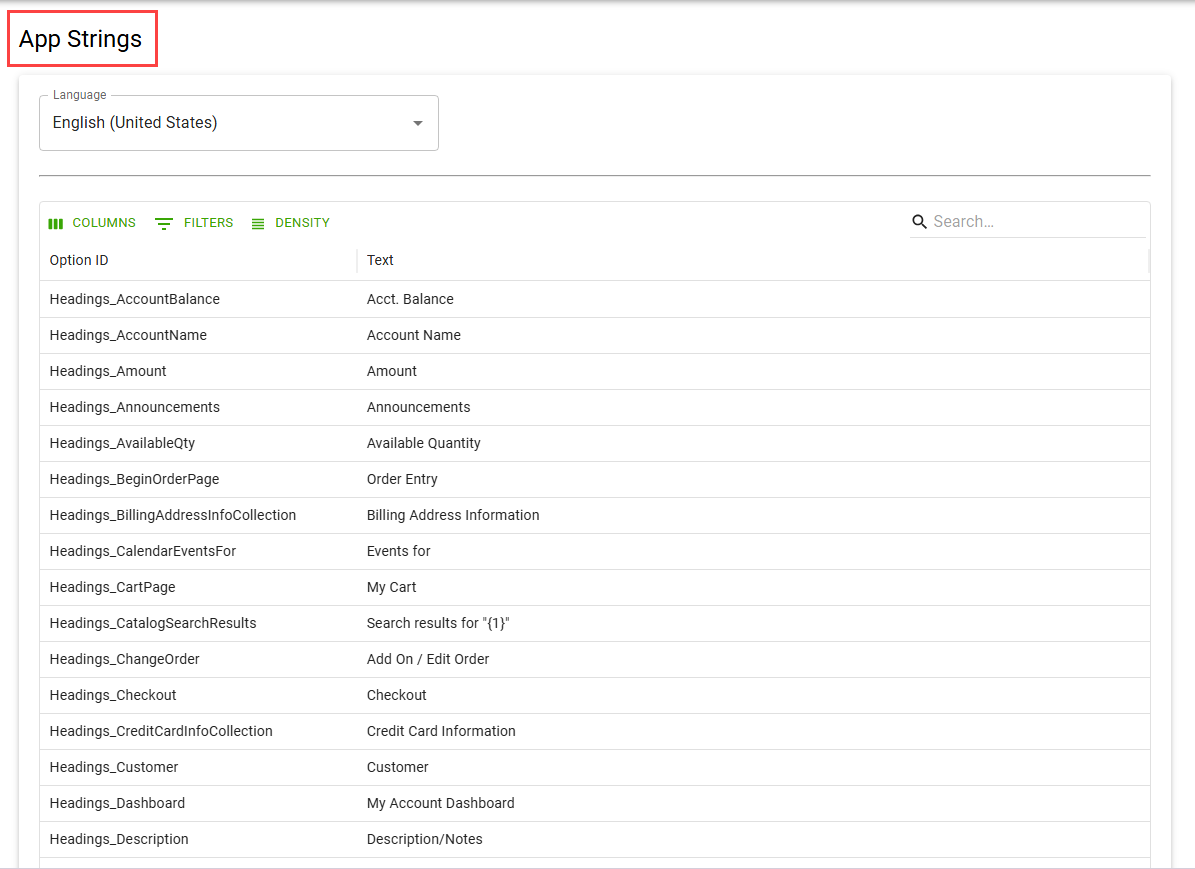
-
In the Language field, select the required language in which the system should display the text. The available options are: English (United States), Spanish (Spain), Danish (Denmark), German (Germany), French (France), Dutch (Netherlands), and Swedish (Sweden).
The system displays information in the following fields:
Field Description Option ID Specifies the unique identifier assigned to a specific user interface (UI) string in the application. It represents the internal reference used by the system to map text values displayed on the user interface. Example: Headings_AccountName refers to the heading label shown for account balance in the application.
The Option ID field values remain constant across all languages, ensuring consistent reference across translations.Text Specifies the actual label or phrase that end users see in the interface. Use the search bar to filter the required information from the app strings list by entering the details or keywords.
- Double-click the row with the desired text ID that you want to update.
- In the Text field, enter or modify the text to be displayed in the selected language. For example, the text corresponding to Headings_AccountName is shown as Acct. Name. You can modify or edit it as ACCOUNT NAME.
Translation variables
Certain text fields support the use of variables, which automatically adjusts the displayed content based on user-specific data. The table below lists the supported headings, or text fields, and explains what each variable represents.
| Heading/Text | Variable | Represents | Example | |
|---|---|---|---|---|
| Headings_CatalogSearchResults | {1} | The search term entered by the user in the e-commerce search bar. | Search results for “{1}” | |
| Headings_MinimumOrder | {1} | The amount of products required to meet a specified order minimum. | Please add an additional {1} of products to your order. | |
| Text_AreYouSureCancel | {1} | The order number being cancelled. | Are you sure that you want to cancel order {1}? This action cannot be undone. | |
| Text_AreYouSureRemove | {1} | The number of items actively in the user cart. | Are you sure that you want to remove {1} item(s) from your cart? | |
| Text_Cutoff_Warning | {1} | The order cut-off time. | Please place your order before {1}. | |
| Text_ResetEmailBody | {1} | The link for resetting the user password. | Reset your password with this link: {1}. The link expires in 1 hour. | |
| Text_WelcomeEmailBody | {1} | The link for setting the user password. | Set your password with this link: {1} | |
| Text_Abandoned_Email_Body | {1} | The name of the e-commerce user. | Hello {1}, don't forget to complete your order at {2}. Thank you for shopping with us {3}. | |
| Text_Abandoned_Email_Body | {2} | The URL of the e-commerce website to complete the orders. | Hello {1}, don't forget to complete your order at {2}. Thank you for shopping with us {3}. | |
| Text_Abandoned_Email_Body | {3} | The name of your company. | Hello {1}, don't forget to complete your order at {2}. Thank you for shopping with us {3}. |