Configure company settings
As an admin, you can configure company-specific e-commerce settings, such as enabling same-day delivery and managing marketing items. These configurations are specific to the selected company and do not affect other companies connected to the portal.
To configure company settings, follow these steps:
- Select the SITE CONFIGURATION tab.
-
On the Site configuration page, select CONFIGURE COMPANY.
The Configure (company name) page opens.
Set up marketing catalogs
Use the Marketing section to create custom catalogs that promote specific items or offers to your customers. These catalogs are displayed as interactive tiles on the Order Entry – My Profile page, allowing users to easily explore and purchase featured items.
To set up marketing catalogs, follow these steps:
-
In the Marketing section, select the ADD ROW button to add a new catalog for marketing items.
You can create your own catalog to market products to customers or users.
-
Enter the required information in the following fields:
Field Description Upload image Upload a marketing image from your local system. This image is displayed as a cover picture of the catalog created on the Order Entry – My Profile page. Title Enter the headline text to be displayed in the catalog for the marketing items. Text Enter supporting content or promotional message. Page Select where the catalog or marketing items are displayed. Currently, the system supports the PROFILE option. Style Select the required option to configure how the item should be styled. Currently, the system supports the LIST_OF_MANY option. Then, the marketing items are displayed as lists on the Order Entry – My Profile page. Action Select the required option to define what happens when the item is selected. The available options are: - CATALOG: To open a specific catalog for the marketing items.
- WEB_LINK: To redirect the user to a different website, typically to promote a deal or provide additional information.
Catalog code Select the required item catalog code from the dropdown. These catalog codes are fetched based on the configuration from the Item Catalogs page in Business Central. For more information, see Create and manage catalog items and Set up item catalog. This field is editable only when the Action field value is set to CATALOG. Web link Enter the URL for redirection. This field is accessible only when the Action field value is set to WEB_LINK. DELETE Select to delete the catalog configuration. -
Select SUBMIT.
The system saves the catalog configuration.
To return to the Site configuration page, select the RETURN TO SITE CONFIG button.
After these setups, the configured catalog is displayed as separate tiles with the specified title on the Order Entry – My Profile page.
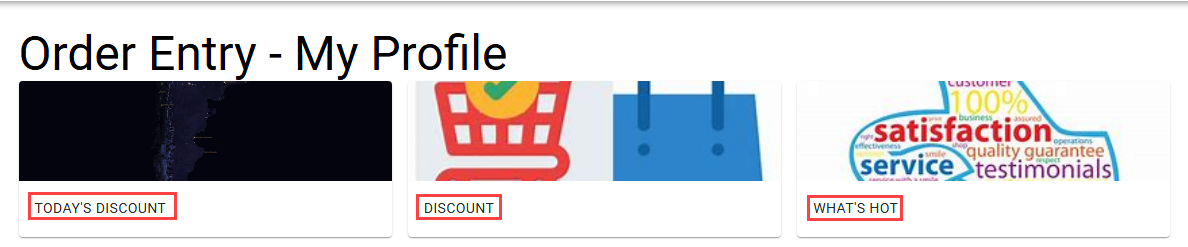
When you select the catalog tile, the page opens with the specified title and the list of items configured for the item catalog code on the Item Catalogs page in Business Central. If the catalog is configured with a web link instead, the customer is redirected to the specified external website.