Add items to your order
After selecting a delivery date and ship-to location in the Order Entry window, you can view and customize your order by browsing items available in your item catalog. The Order Entry – My Profile page allows you to filter, sort, and add items efficiently, helping you complete your order quickly.
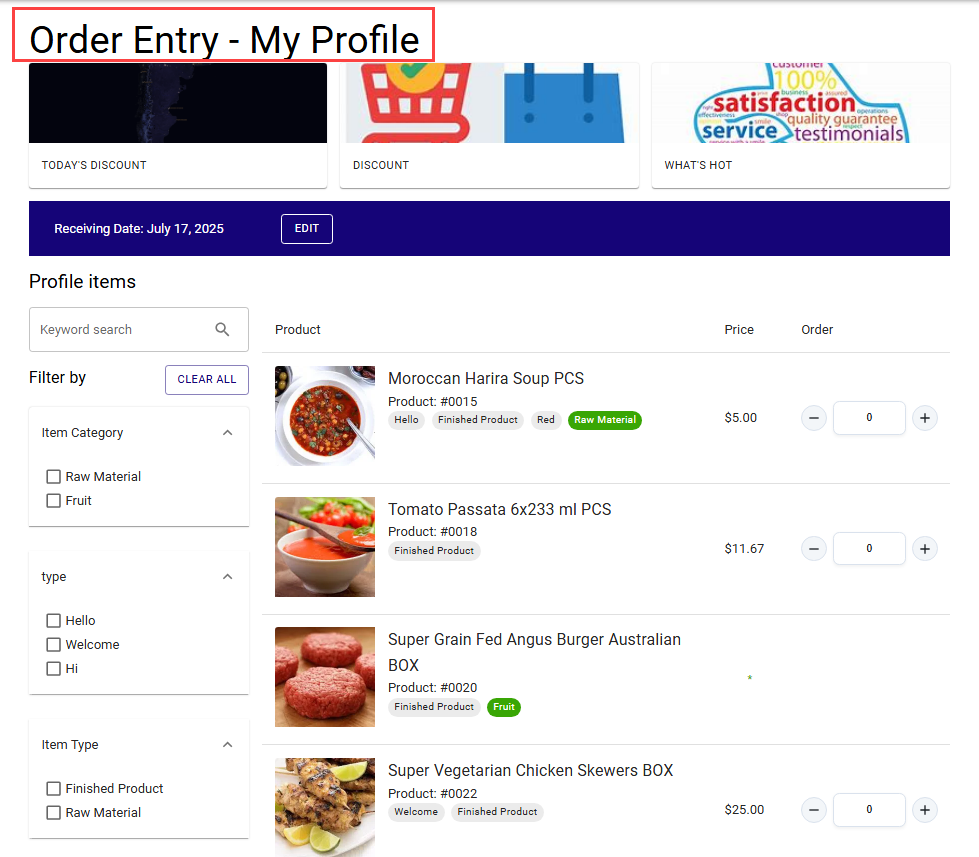
You can search for items by typing product names or descriptions in the search bar. If your account is not restricted to profile-specific items, the system will also search the global item catalog and display all relevant matches.
In addition to browsing from your profile, you can select a marketing tile to access curated lists of special deals or promotional items. These lists are defined by item catalog codes.
The Order Entry – My Profile page is divided into three key sections:
- Header
- Filter
- Profile
Header section
Located at the upper side of the page, the header section displays your selected delivery date and allows you to edit it if needed.
- The system displays the current delivery date selected for your order.
-
To change the delivery date or ship-to location, select the EDIT button. This action reopens the Order Entry window.
Updating the delivery date refreshes item availability based on your new selection.
You can’t edit the delivery date or ship-to location after adding items to the cart.
Filter by section
This section lets you refine the list of available products. The available filter options are,
- Item Category: This filter displays the item category code assigned on the Item Card page in Business Central, indicating the category to which the item belongs.
- Item Attributes: This filter displays the attributes linked to the items that are configured on the Item Card page in Business Central. The system only considers attributes that have the Include in E-Commerce checkbox selected on the Item Attribute page. Only the relevant attributes are displayed in the Filter by section of the Order Entry – My Profile page.
- Catch Weight: This filter displays only items sold by catch weight. For more information on catch weight items, see Set up catch weight.
The system allows you to select one or more checkboxes to filter products. The item list updates automatically based on your selections.
You can select the CLEAR ALL button to remove all selected filters and display the full catalog again.
Profile items section
This section displays the list of products available for ordering.
In the keyword search bar, enter text to search for items by name or number within the catalog.
Each item is displayed in a card-style layout with the following details:
- Item image
- Item name and packaging
- Item number
- Badges indicating:
- Item category code
- Item attributes
- Item reference number (if a customer-specific item reference number is defined, the system displays it based on the specified start and end dates on the Item References page)
- Catch weight
- Unit price of the item
- Quantity controls:
- – button to reduce the quantity
- + button to increase the quantity
- Quantity box to manually enter the desired quantity
The cart is updated in real-time when you adjust quantities.
To add items to your order, follow these steps:
-
Open the Order Entry – My Profile page.
You can view the list of items available to order.
-
Select the + button to increase quantity by one.
Alternatively, enter the desired quantity in the quantity box directly.
-
Select the – button to reduce the quantity.
The selected items are added to the shopping cart.