Access your shopping cart
The My Cart page lets you review, modify, and submit the items you’ve selected for your order. You can also view your delivery details, check your subtotal, and monitor order minimum progress before submitting.
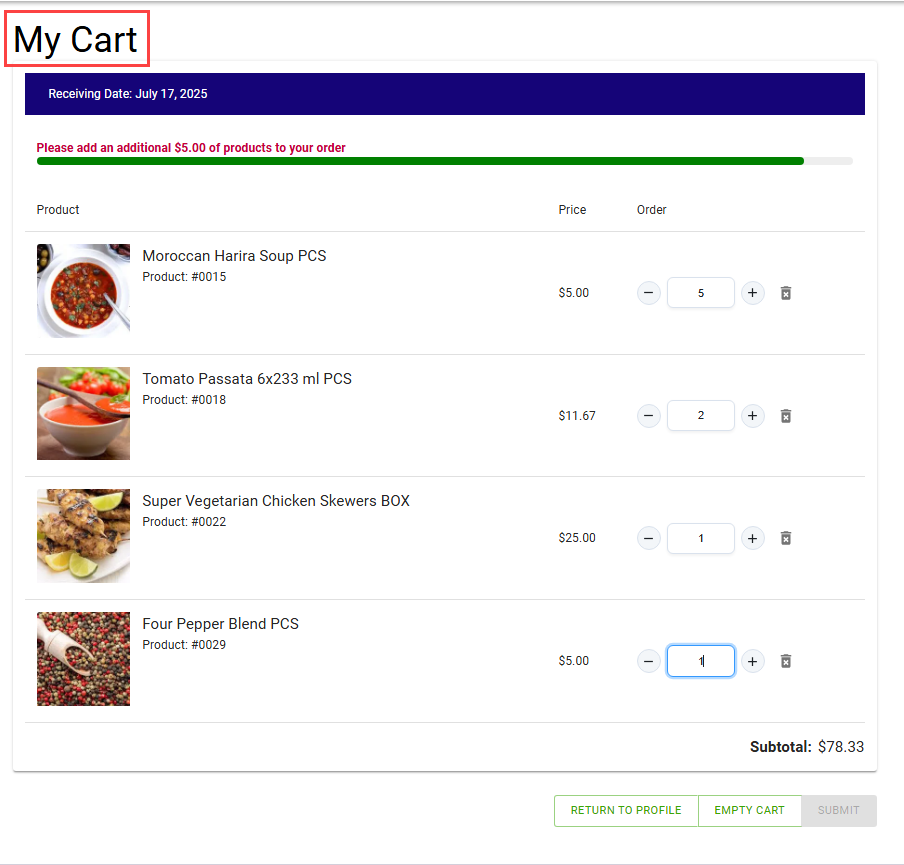
To access your shopping cart, follow these steps:
-
Select the Cart icon.
The My Cart page opens, displaying the cart summary details.
- Requested delivery date
- Order minimum progress bar
- Cart items
Each item in your cart is listed with:
- Item image
- Item description
- Unit price
- Quantity
- Subtotal price
- Select the + button to increase the quantity of items in the cart.
- Select the – button to decrease the quantity of items in the cart.
- Select the Trash can icon to clear the corresponding item from your cart.
-
Select the SUBMIT button to submit the order to Business Central.
When the order is submitted, the system redirects to the Checkout page.
To continue shopping, select the RETURN TO PROFILE button to go back to the Order Entry – My Profile page.
To remove all items from your cart, select EMPTY CART.
Minimum order requirements during checkout
To ensure efficient order processing, your company requires a minimum order amount when using the e-commerce portal. With this functionality, the system checks your cart value before submission. If your cart total falls below the required amount, you will not be able to submit your order until the threshold is met.
This functionality is applicable only when the Enable order minimum enforcement in E-Commerce toggle on the E-commerce Setup page is turned on, and the Aptean Order Minimums extension is installed.
- Open the desired Customer Card page.
-
On the action bar, select Related > Customer > Order Minimums.
The Order Minimums page opens.
-
Fill in the required field values.
For more information, see Create order minimums.
-
On the e-commerce portal, select the Cart icon.
You can view the minimum order cart value required to proceed.
-
Select VIEW CART.
The My Cart page opens.
If your order doesn’t meet the minimum requirement, and a valid minimum record is active within the defined date range with enforcement enabled for amount, the system notifies you of the required cart value to proceed.
-
Add or update the order based on the requirements.
-
Select SUBMIT.
Your order is placed.
If the Enable order minimum enforcement in E-Commerce toggle on the E-commerce Setup page is turned on, the system checks the Mandatory checkbox on the Order Minimums page.
- When the Mandatory checkbox is cleared, the system displays a notification regarding the minimum order requirements, and you can still place an order that does not meet the minimum order requirement.
- When the Mandatory checkbox is selected and the order value does not meet the defined minimum order requirement, the SUBMIT button is unavailable.
If the Enable order minimum enforcement in E-Commerce toggle is turned off, the system does not block order submission based on minimum value.
For more information, see Set up e-commerce.