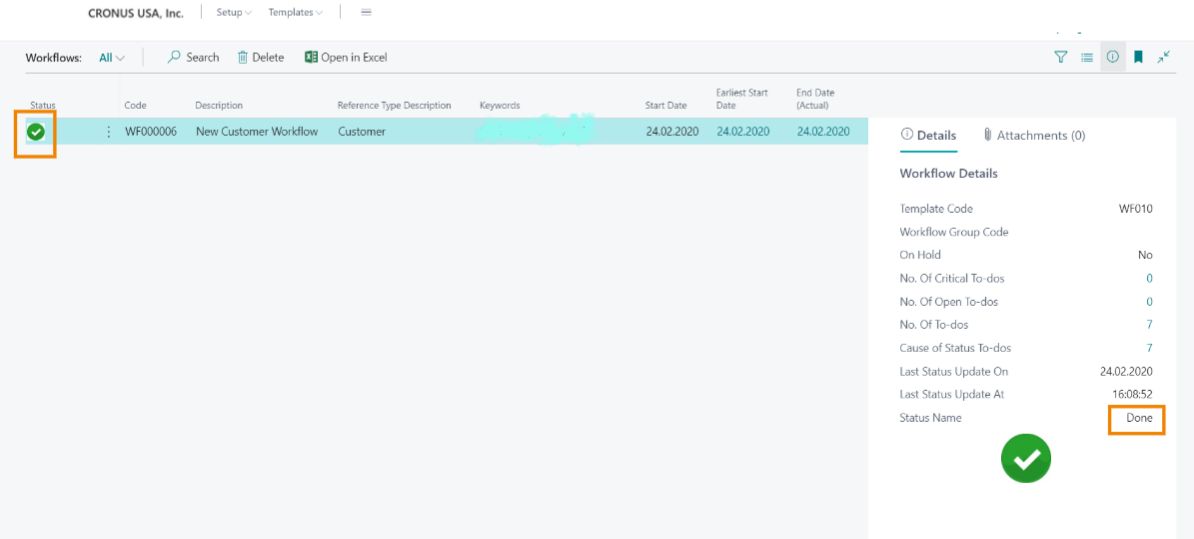User Perspective Scenario 1
Aptean Advanced Workflow
•
Article
•
4/3/2023
•
- Select the search icon
 , enter Customer, and then choose the related link.
, enter Customer, and then choose the related link. - On the Customer list page, select the New action.
- Select a template for a new customer, e.g. B2B, and then click OK.
The Customer Card page opens. - Enter the name in the Name field.
- Click the Back button to navigate to the Role Center.
-
On the Activities cues, under the To-Dos section and select the NOW data cues.
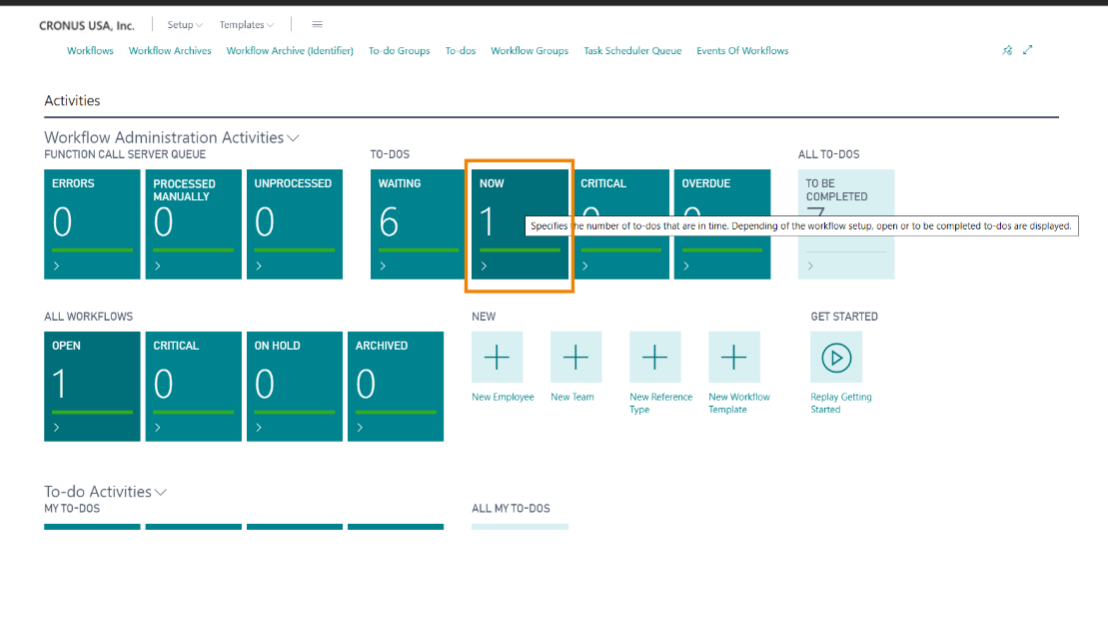
- The Now list page opens and select the workflow from the list.
- On the action bar, select the Examine Fields function.
- Add a new column, e.g. Field value.
-
If all the conditions are met,the Status check box for the table condition line is set; if it is not, you must fill the missing values in the particular fields. To specify the value in the newly added column, see To specify the value in the newly added column
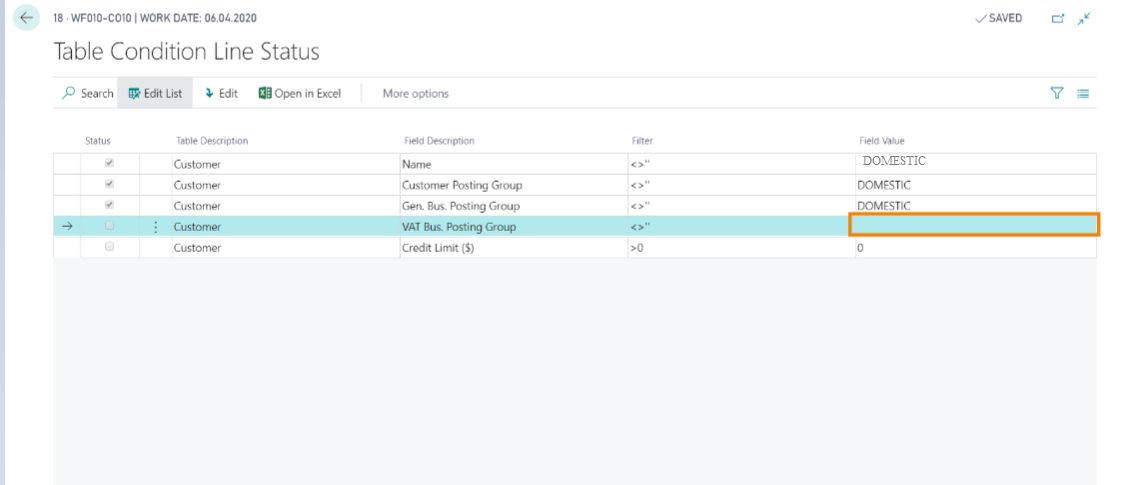
- Close the page.
To specify the value in the newly added column
- Choose the lookup button in the newly added column (Field Values) and select an existing code. Alternatively, choose the New action to create a new VAT Business Posting Groups code.
- Click New.
- Enter Code.
-
Enter the Description for the code.
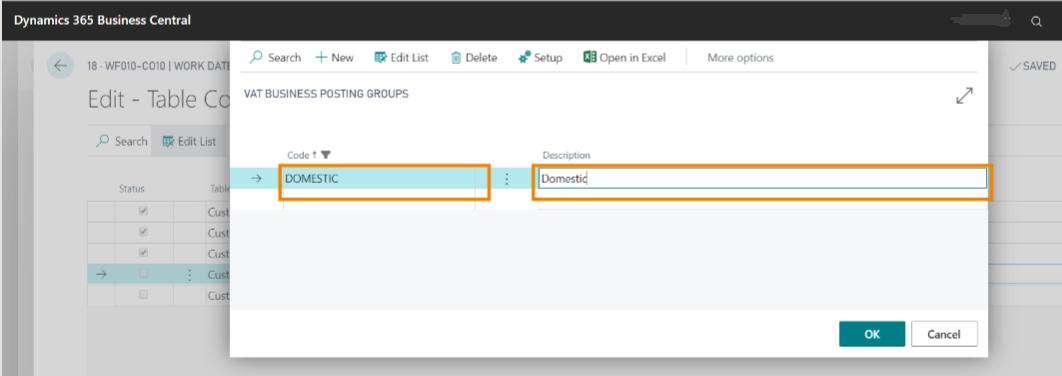
- Click OK.
To view the to-dos of the workflow in the current status
- On the Role Centre page, you can see all the workflows.
- Select the Open data cues on the Activity cues.
You can view the newly created workflow. - Select the workflow from the list.
- On the action bar, go to Manage > Edit.
-
On the Workflow Card page, select the Expand View on the action bar to show all the To-dos of the Live Workflow in their status.
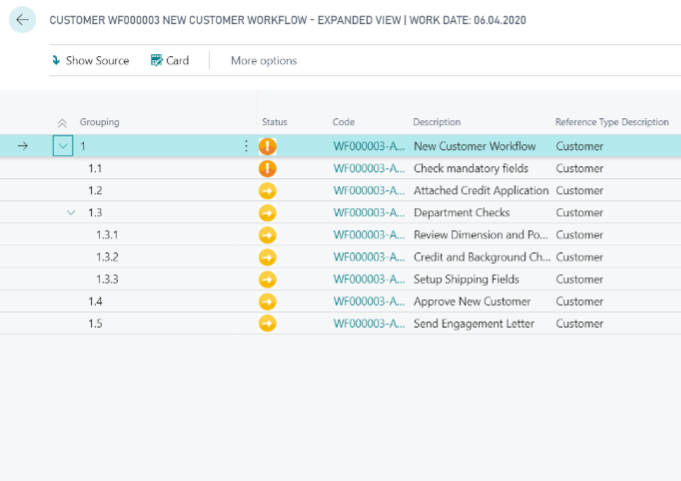
- Close the page.
To close the to-dos of the workflow
- Select the Now data cues on the Activities cues from Role Centre.
- Select the workflow from the NOW list page that you want to close.
- On the action bar, select the Manually Complete function.
A prompt appears to confirm whether you want to close the selected open To-do(s) -
Choose Yes.
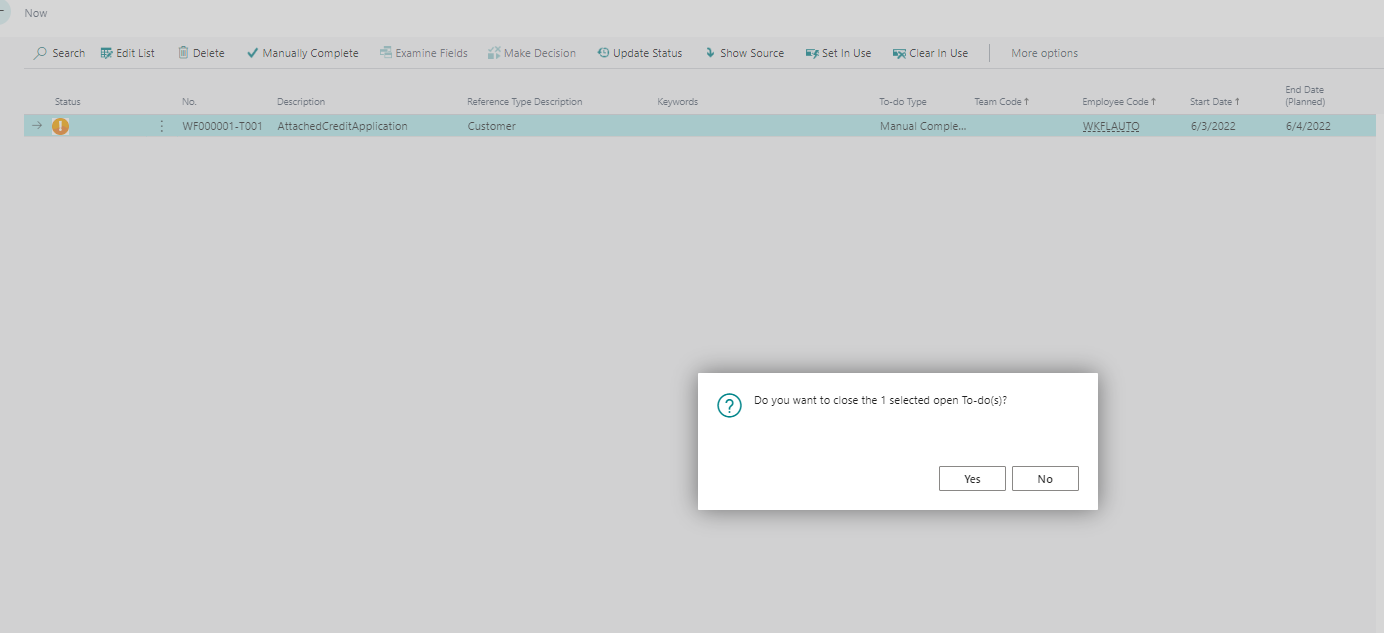
- Click the Back button to navigate to the Role Center.
-
On the Role Centre page, select Workflows.
You can view that the workflow process is completed.