Set up the workflow
The following procedure outlines how to set up the workflow.
- On the Role Center in Business Central, click Setup.
-
Select and click Workflow Setup.
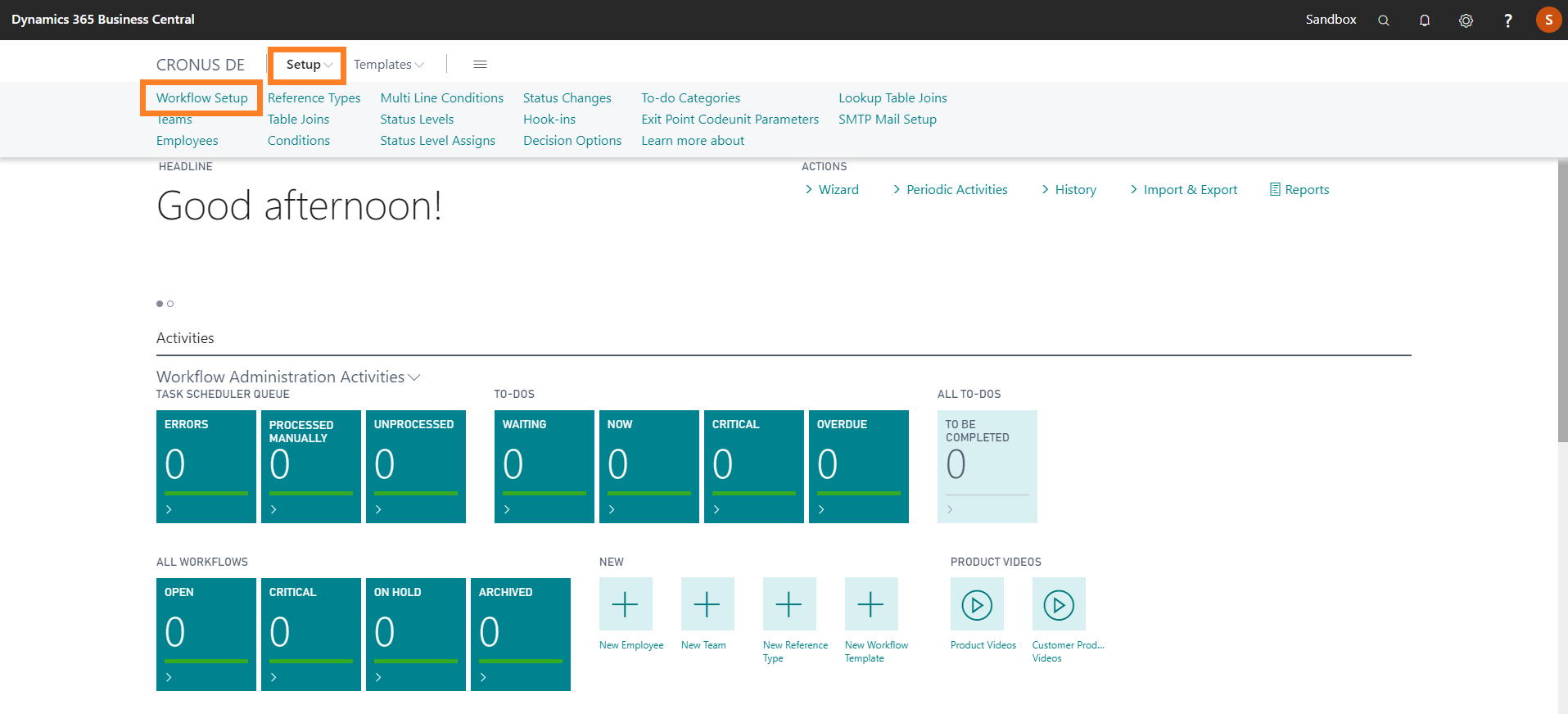
The Workflow Setup page opens. A confirmation prompt appears to check if the system should try to identify the setup for web services on the base of your session ID. -
Click Yes.
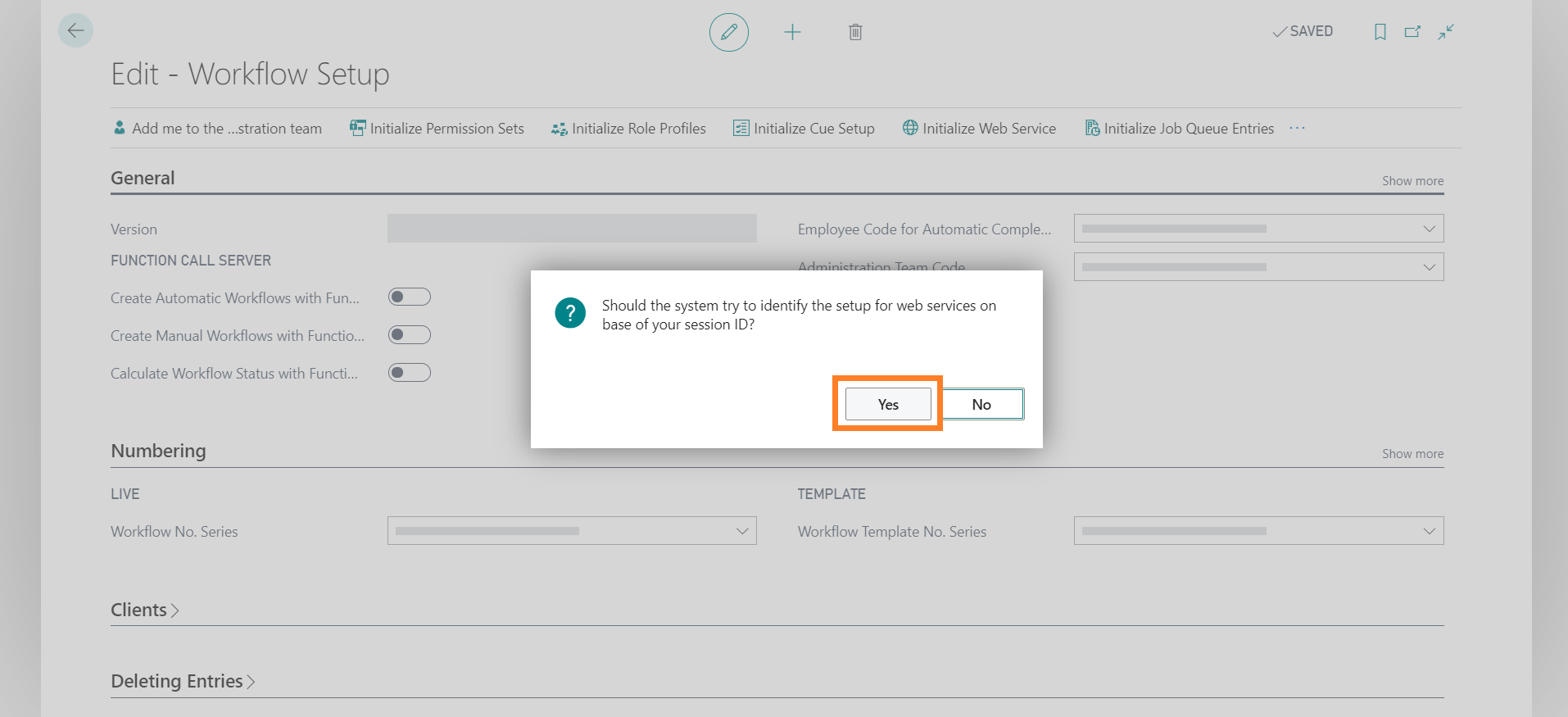
A prompt appears to check if the system should try to identify the setup for universal app on the base of your session ID. -
Click Yes.
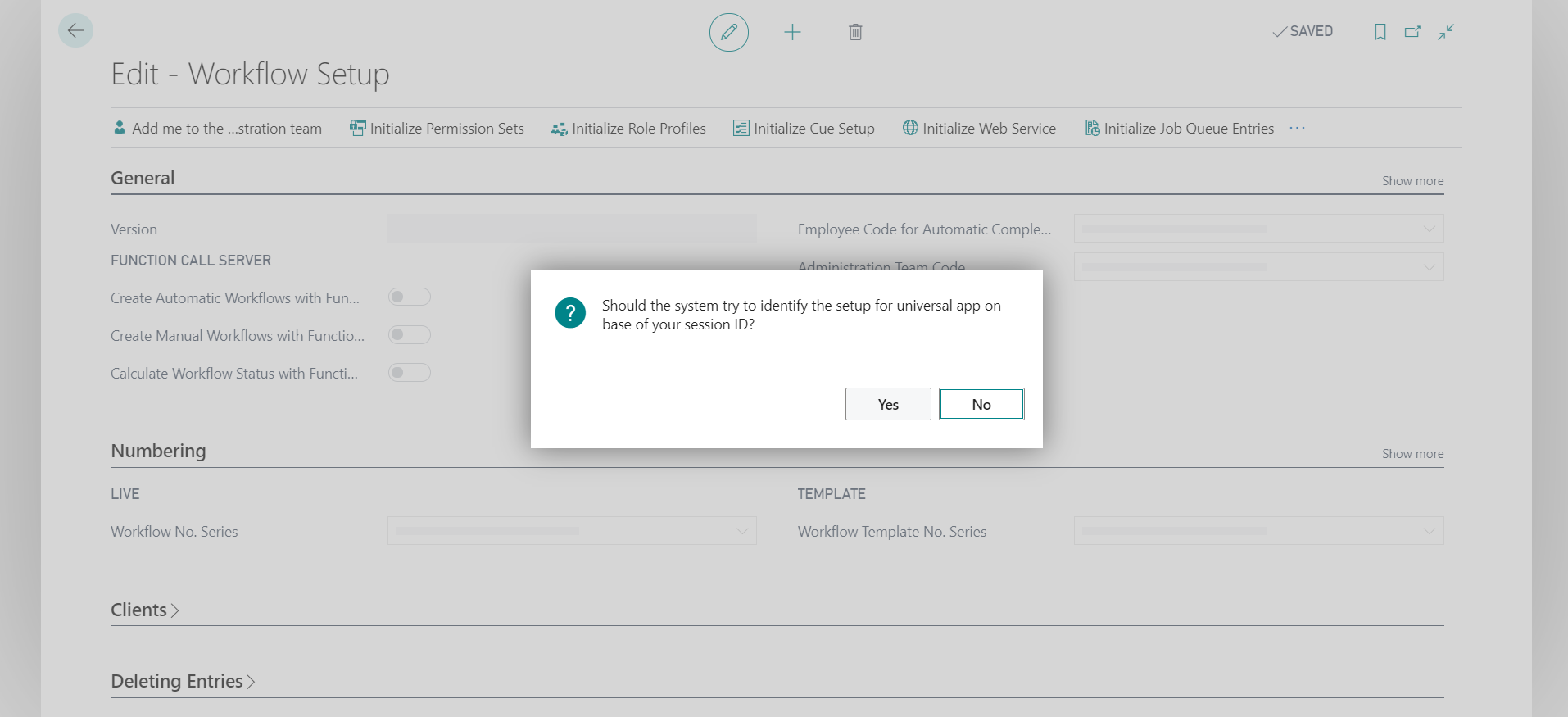
A prompt appears to confirm whether you want to use the profile WKFL - ADMINISTRATOR as default. -
Click Yes.
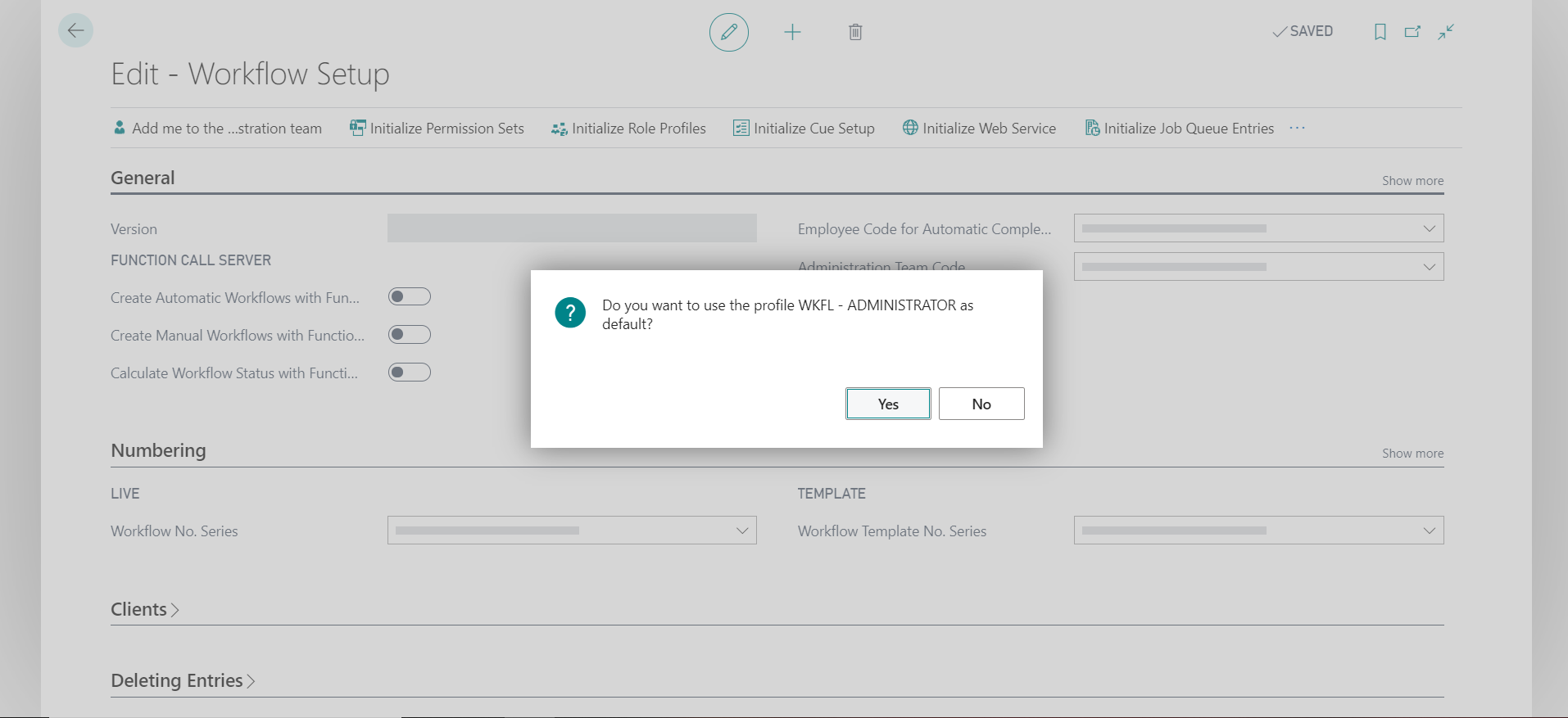
A prompt appears notifying you that the profile WKFL -ADMINISTRATOR already exists and to confirm whether you want to overwrite the profile. -
Click Yes.
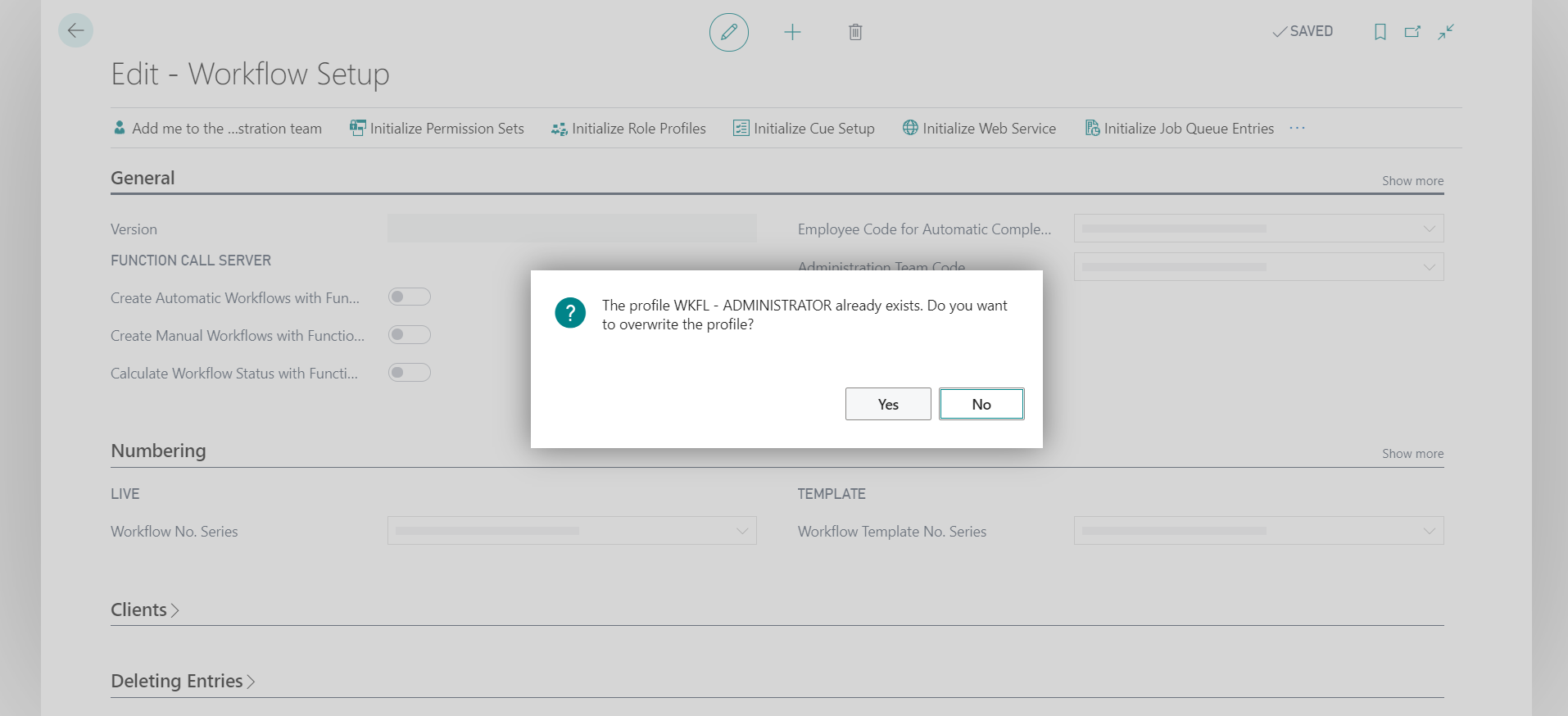
A prompt appears to confirm whether you want to create the WKFL Cue Setup and notify you that the existing setup will be overwritten. -
Click Yes.
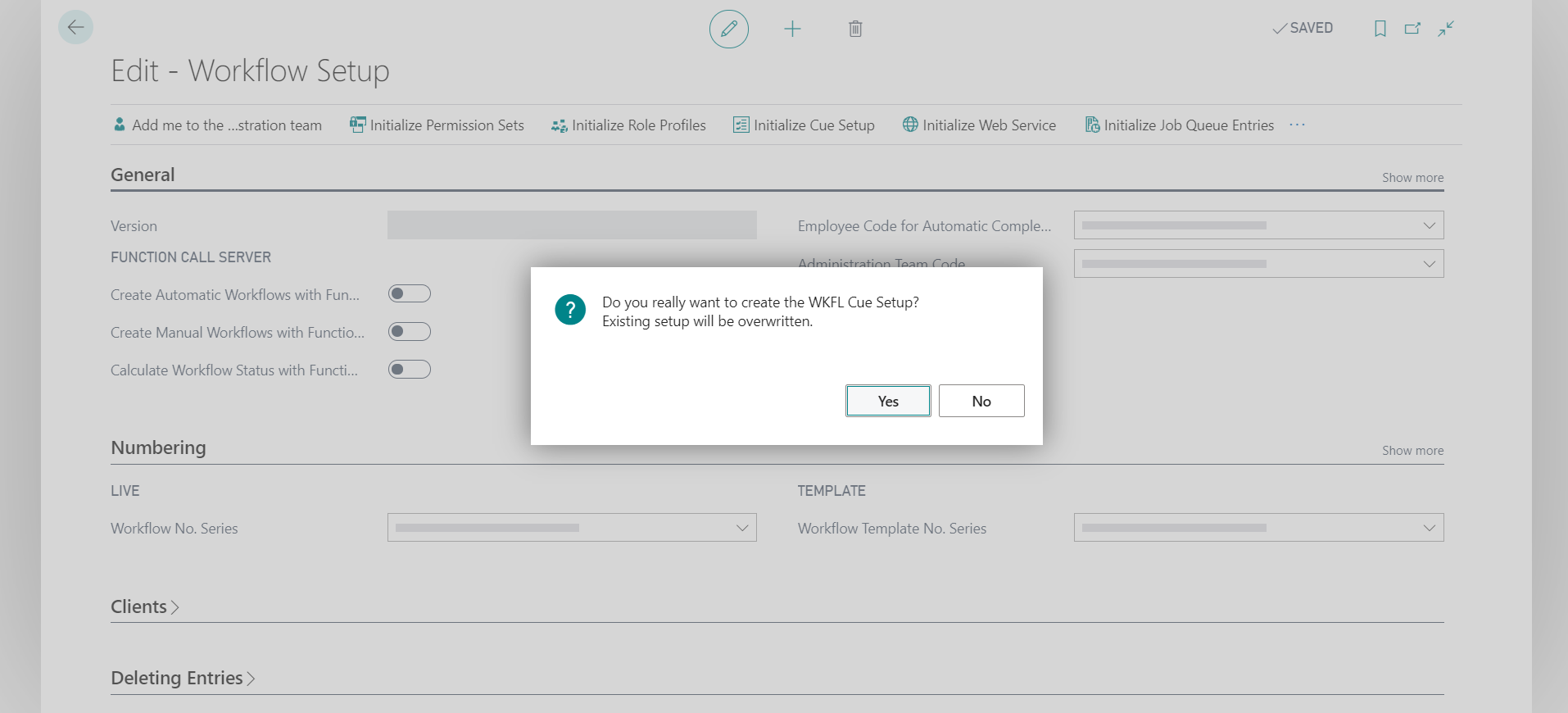
A prompt appears to confirm whether you want to create the currently logged user as an employee and add it to the administration team 'WKFLADMIN'. -
Click Yes.
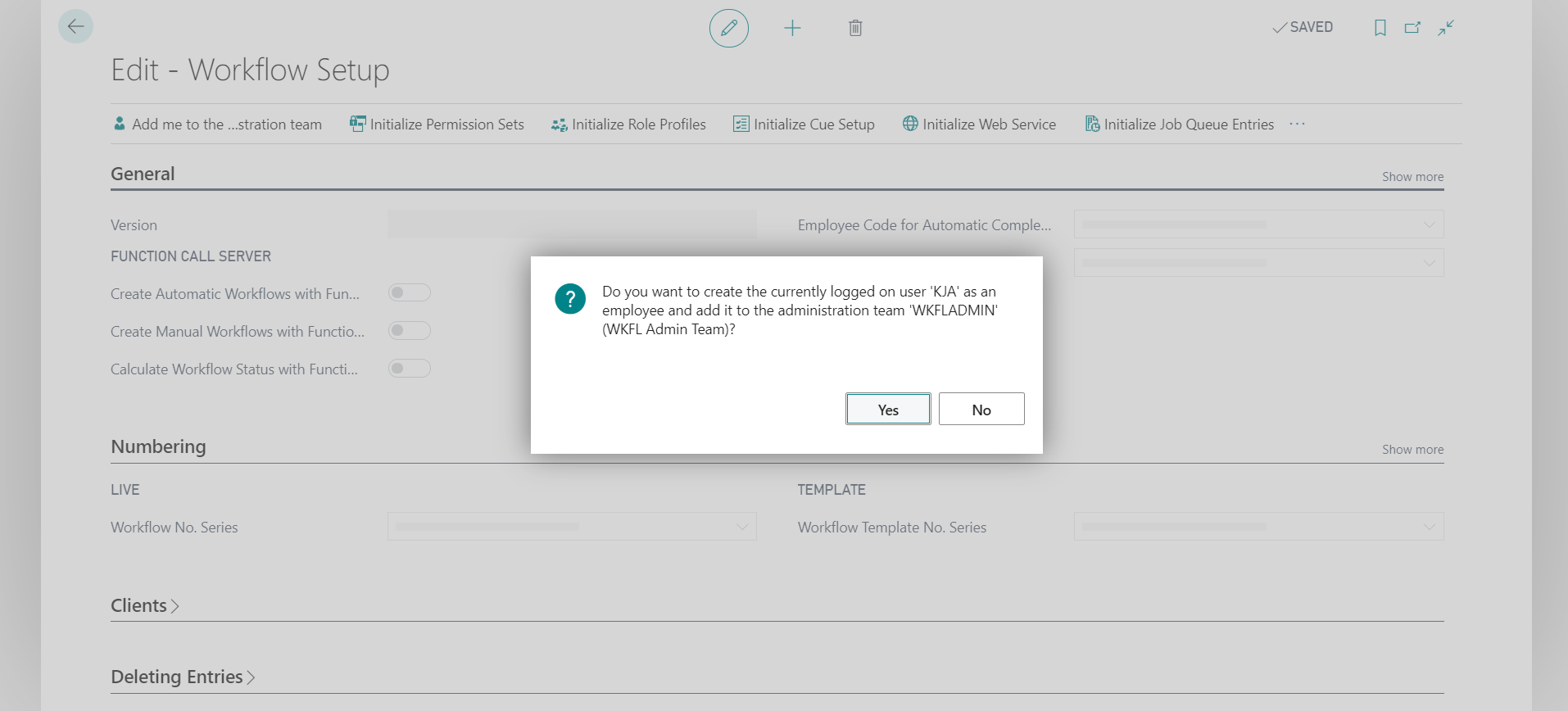
A prompt appears to confirm whether you want to create the Job Queue Entries for Aptean Advanced Workflow. - Click Yes.