The Aptean Pack and Ship Role Center
As part of the Aptean Pack and Ship solution, a role center that focuses on the management of packaging and shipping activities has been developed. This role center has been assigned to the Aptean Pack and Ship profile.
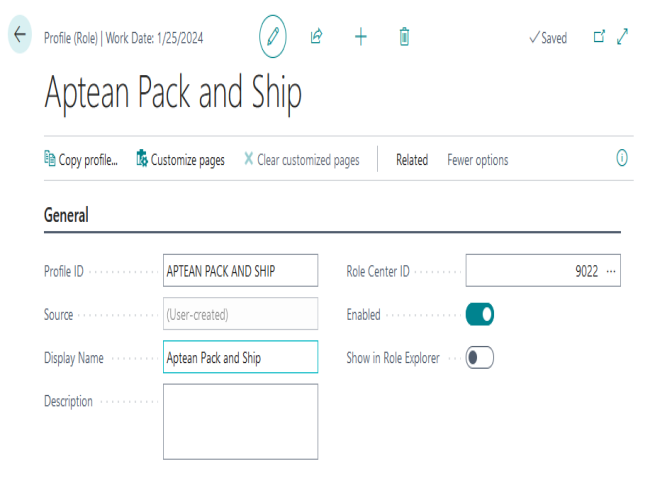
In addition, you can assign the Aptean Pack and Ship role center as the role center to any other profile records by entering its identification number of 37046552 in the Role Center ID field on the relevant Profile card.
When a user to whom the appropriate profile record has been assigned opensBusiness Central, the Aptean Pack and Ship role center is displayed.
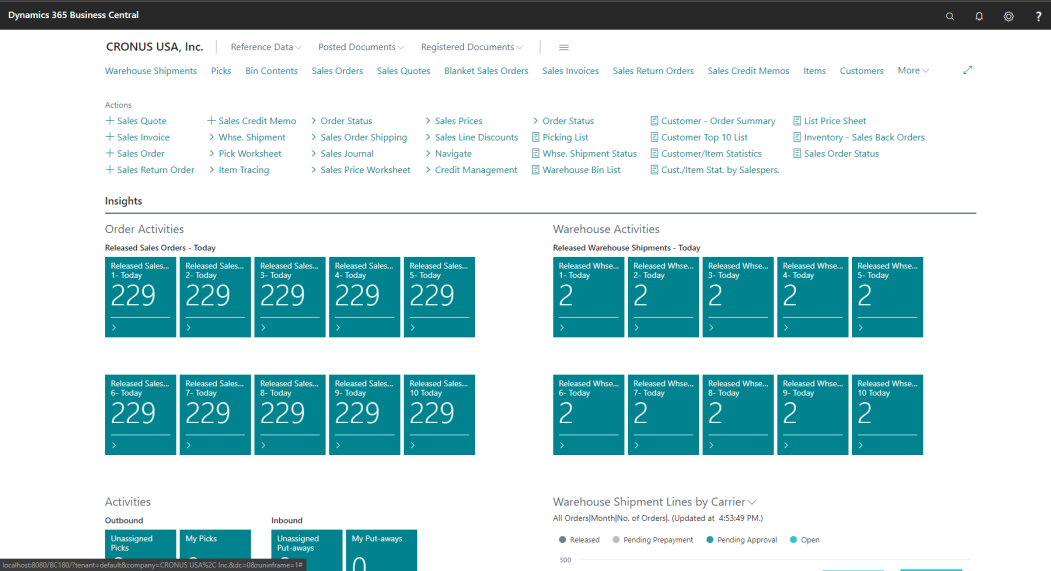
The various parts of the role center allow the user to perform all necessary Aptean Pack and Ship activities from a single location.
The Ribbon
Many of the key pages and reports that are related to the packaging and shipping process can be accessed from the ribbon at the top of the role center.
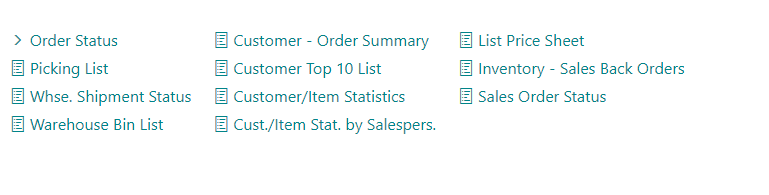
The Actions tab lets the user create a number of different sales documents (such as orders and invoices). In addition, many other pages that are involved with the sales process (including warehouse shipment documents, pick worksheets, and sales price information) can be opened from here.
The Report tab includes a number of sales/shipping-focused reports.
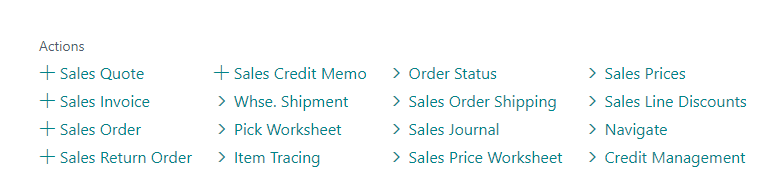
The Navigation Pane
The Navigation Pane is displayed along the left-hand side of the role center.
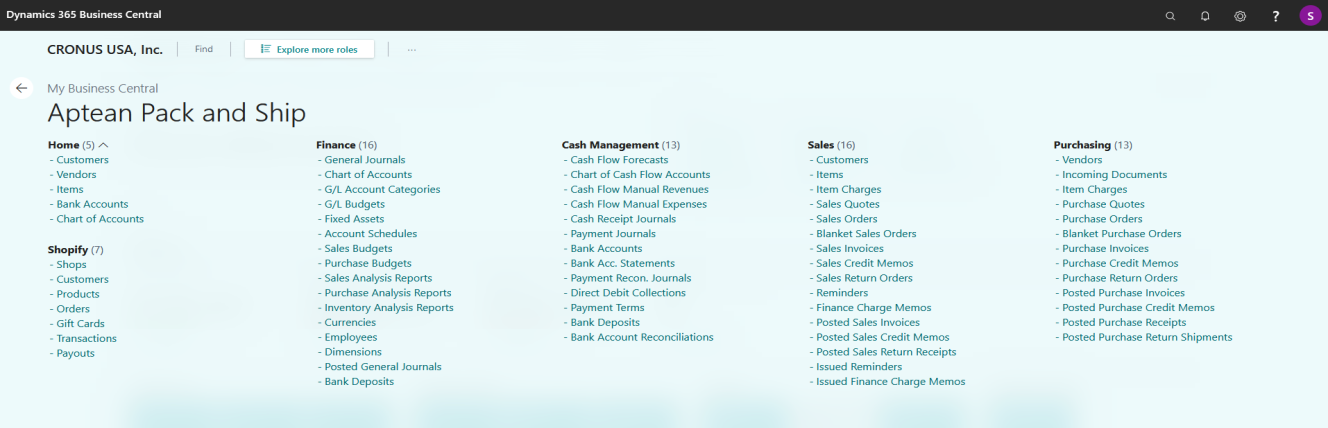
It is divided into two sections. The lower portion presents a number of different menu groupings. Selecting one of these buttons will display the available menu options in the upper portion of the Navigation Pane. If a menu option has an arrow next to it, there are one or more submenus within the main menu. When you click on the arrow, the objects contained within the submenu are displayed beneath it. For example, in the screenshot above, the “Picks” option has been expanded to display submenus for Unassigned, Unassigned Picks, and My Picks.
The following menu groupings are presented in the Aptean Pack and Ship role center’s Navigation Pane:
- Home: presents the Aptean Pack and Ship role center, as well as access to various documents, records, and journals that are associated with packing and shipping activities.
- Reference Data: presents a number of master records (such as customer and items) that are associated with packing and shipping activities.
- Posted Documents: presents posted sales and warehouse shipments.
- Registered Documents: presents registered warehouse activities.
- Departments: presents a list of all available application areas in Business Central, such as Financial Management, Sales & Marketing, Purchase, Warehouse, and Manufacturing, as well as Administration, in which all setup activity can be performed.
The Work Area
The work area is located in the center of the role center, and comprises the greatest amount of space.
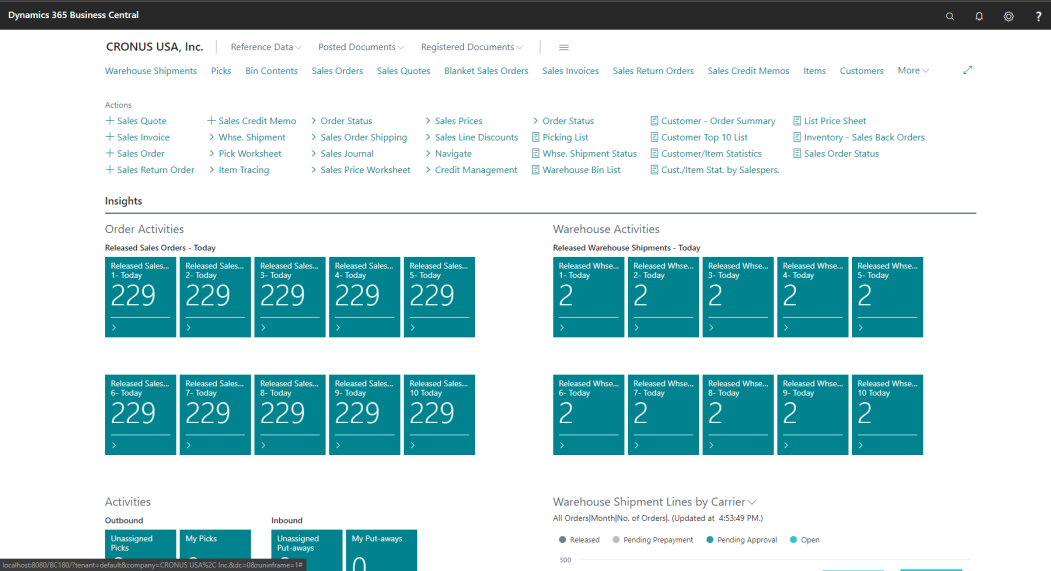
The work area will display the contents of whatever menu option has been selected by the user. For example, if one of the options in the Navigation Pane was a list of sales orders, selecting that option would result in a list of sales orders being displayed in the work area. From this list, we could choose a sales order record and open it in a separate window.
When the user views the work area from the Aptean Pack and Ship role center’s home screen, a number of tiles are displayed. Each tile represents a different type of record. The number of transactions that are currently exist for a particular record are indicated on the relevant tile. For example, in the screenshot above, we have 3 sales orders that are scheduled to be shipped via UPS ground service. You can click on a tile to obtain a list of the relevant records.
The tiles on the Aptean Pack and Ship role center’s home screen are grouped together in three separate areas:
- Order Activities: present released sales order documents, with each tile representing a different type of shipping service.
- Warehouse Activities: present released warehouse shipments, with each tile representing a different type of shipping service.
- Activities: present miscellaneous item activities, including picks, put-aways, and internal movements, with each tile presenting a different type of activity.
While the tiles in the Activities area are predetermined and cannot be modified, the specific shipping services that comprise the tiles in the Order Activities and Warehouse Activities areas can be determined by the user. Please click hereto learn more about how to indicate which shipping services will be included on the Aptean Pack and Ship role center’s tiles.
Charts, Notifications, and My Items
The right-hand side of the role center contains space for a number of objects that are not unique to Aptean Pack and Ship, but do allow for additional customization on the part of the user.
It is possible to develop charts and add them to role center screens.
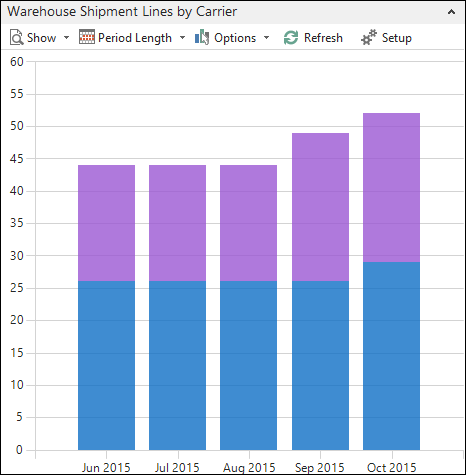
By default, a chart that displays existing warehouse shipment lines for each carrier is displayed as part of Aptean Pack and Ship role center, but it is possible to include additional charts. Different charts are developed according to different parameters, and may offer varying display options. For example, the Warehouse Shipment Lines by Carrier chart presents its data according to a number of different visual formats, such as bar and line graphs.
Additional areas on the right-hand side of the Aptean Pack and Ship role center are My Notifications and My Items.
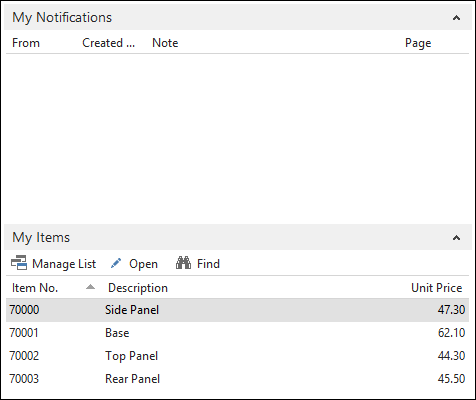
If a company is utilizing some manner of business notification functionality, the My Notifications area can be configured to display any notifications that have been sent to the user. The My Notifications area is user-specific, meaning that a particular user will only see notifications that have been generated specifically for him or her.
The My Items area presents a list of items that a user wishes to highlight and have direct access to from the role center. A user can quickly open an item record’s Item card by selecting the relevant line, then clicking the Open button. To add or remove item records from this area, click the Manage List button to access and editable list of the item records that are displayed in this area.