Posting Shipments
Once the information within each package that has been assigned to a shipping batch is reviewed and any necessary information has been entered, you can post the shipment. Depending on the level of management a company wishes to utilize in the processing of its packages, posting can occur from one of three areas: the source document itself, the Sales Packaging page, or the Shipping Batch page. All three pages can record shipping activities solely through Business Central, Dynamics NAV or through a transmission to a ShipRush solution.
Source Document
It is possible to fully automate all or some of the packing and shipping activities that are required to successfully process a shipment by instructing the program to create the relevant records directly from the outbound document. Click Actions > Ship > Pack and Ship or Post.
- Pack and Ship: The program will automatically create package records for the items on the outbound document lines, then add them to a shipping batch. Any shipping labels that have been assigned to the customer will also be printed as part of this process. If ShipRush is integrated with Aptean Pack and Ship, information from the shipping batch will be automatically sent to ShipRush, as well.
- Post: Posts shipments in Business Central and Dynamics NAV. Posting can only occur when the outbound document’s items have been packed. Selecting this option will open the Post Packages page.
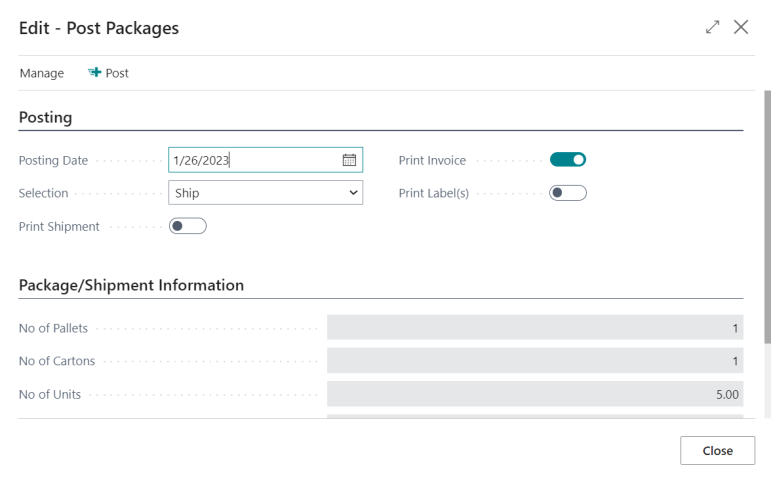
On the Posting FastTab page, you can specify a number of settings that will impact the package posting process. Fill in the fields as follows:- Posting Date: Enter the date on which the shipment will be posted. The value in this field will initially default to the work date, but it can be manually changed, if necessary.
- Selection: Select the type of posting activity you want to perform. You can either Ship or Ship and Invoice the shipping batch’s assigned packages. Depending on setup, it may be that the ability to ship and invoice a package a shipping batch from the Post Packages page is not permitted.
- Print Shipment: Place a check mark in this field to instruct the program to print assigned shipping documents as part of the posting process. Depending on setup, it may be that this option is selected by default.
- Print Invoice: Place a check mark in this field to instruct the program to print assigned invoicing documents as part of the posting process. Depending on setup, it may be that this option is selected by default. Please note that, if the posting process does not include invoicing activities, the setting in this field is irrelevant.
- Print Label(s): Place a check mark in this field to instruct the program to print labels for each package as part of the posting process.
The Package/Shipment Information FastTab contains general information about the pending posting activity, including the number of pallets, cartons, and individual units that will be shipped, as well as the net weight of the shipment. The values in the displayed fields are for informational purposes only, and cannot be edited.
Once you have entered any necessary settings and reviewed the shipping information, you can post the shipping batch by clicking Process > Post on the action menu. As with any shipment posting, entries will be made to the item ledger for each item that was included in the shipping batch, indicating negative adjustments based on the posted quantities.
- Pack, Ship and Post: Combines the functionality of the previous two posting options. The program will automatically create package records for the items on the outbound document lines, then add them to a shipping batch. Following this, the Post Packages page will be opened, from which the shipments can be posted in Business Central and Dynamics NAV.
You can perform the Pack and Ship, Post, and Pack, Ship and Post functions only if the shipping agent code is specified on the relevant Sales Order page.
Sales Packaging
If you wish to manage the creation of package records but do not need to review shipping information, manage freight and handling costs, or print any related shipping documents, you can post the shipment of packages from the Sales Packaging window. The following posting options are available:
- Post: Click the Home tab and, in the Process group, select the Post option to post the shipment of packages in Business Central. Selecting this option will open the Post Packages page, from which the shipments can be posted in Business Central.
- 3rd Party Integration Shipping Options: If the 3rd Party Integration is used with Aptean Pack and Ship, it is possible to send the shipment of packages to that 3rd Party Integration from the Sales Packaging page by clicking the Home tab and, in the Ship group, selecting the Ship option. A new shipping batch will be created for the relevant package records, and the information from this shipping batch will be transmitted to the 3rd Party Integration as a new shipment record.