Freights Assignment
A sales order’s freight and handling charges are initially entered on the shipping batch to which the order’s packages have been assigned.
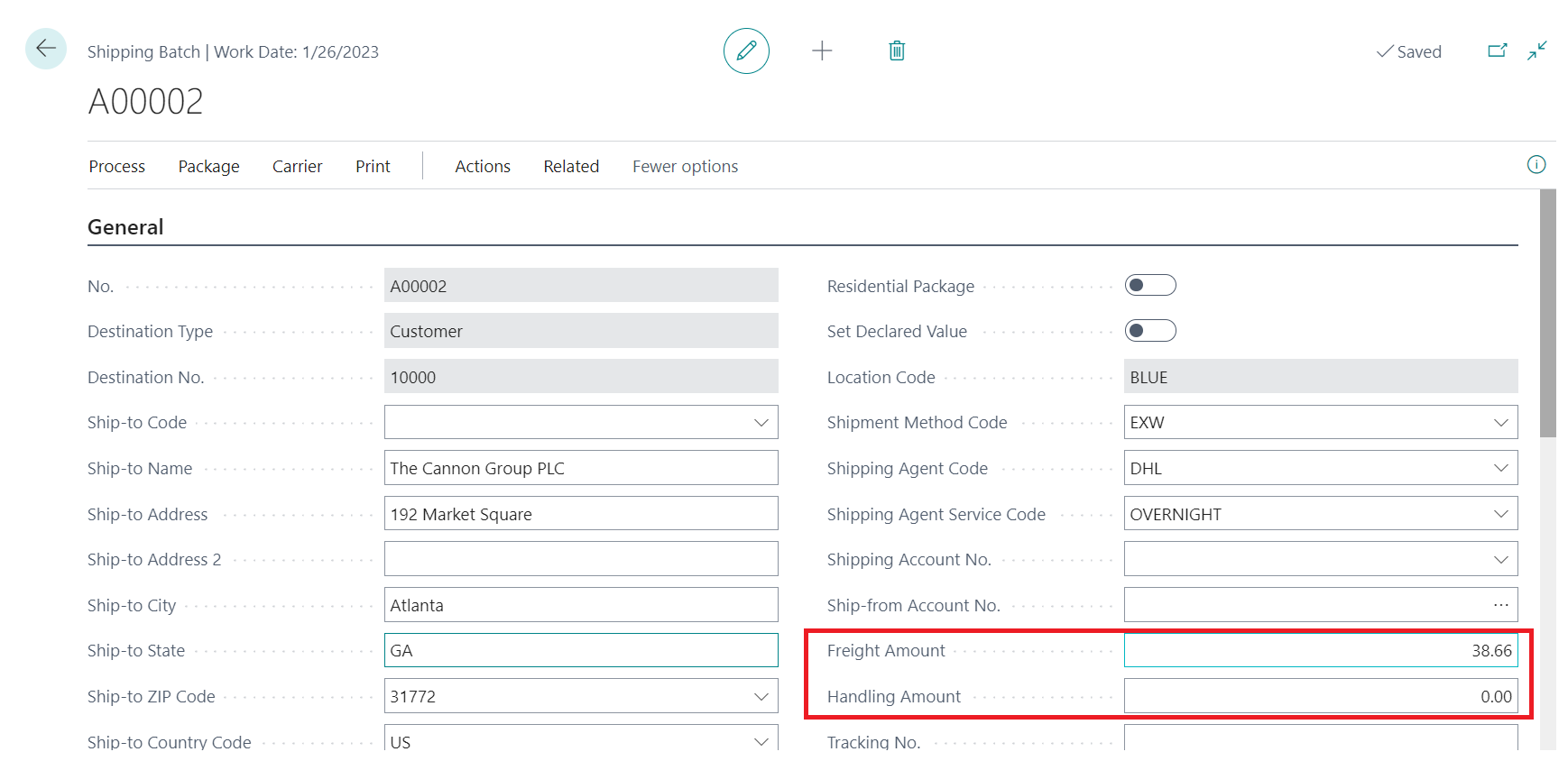
If the 3rd Party Integration is being utilized in conjunction with Aptean Pack and Ship, it is possible to configure that integration to calculate freight amounts for shipment records that are transmitted from Business Central. These calculated amounts will be automatically assigned to the shipping batch record. If the 3rd Party Integration is not utilized, these values must be manually entered on the Shipping Batch page.
When the sales order is posted, the program will automatically create new sales lines for any freight and handling amounts that have been assigned on the related shipping batch.
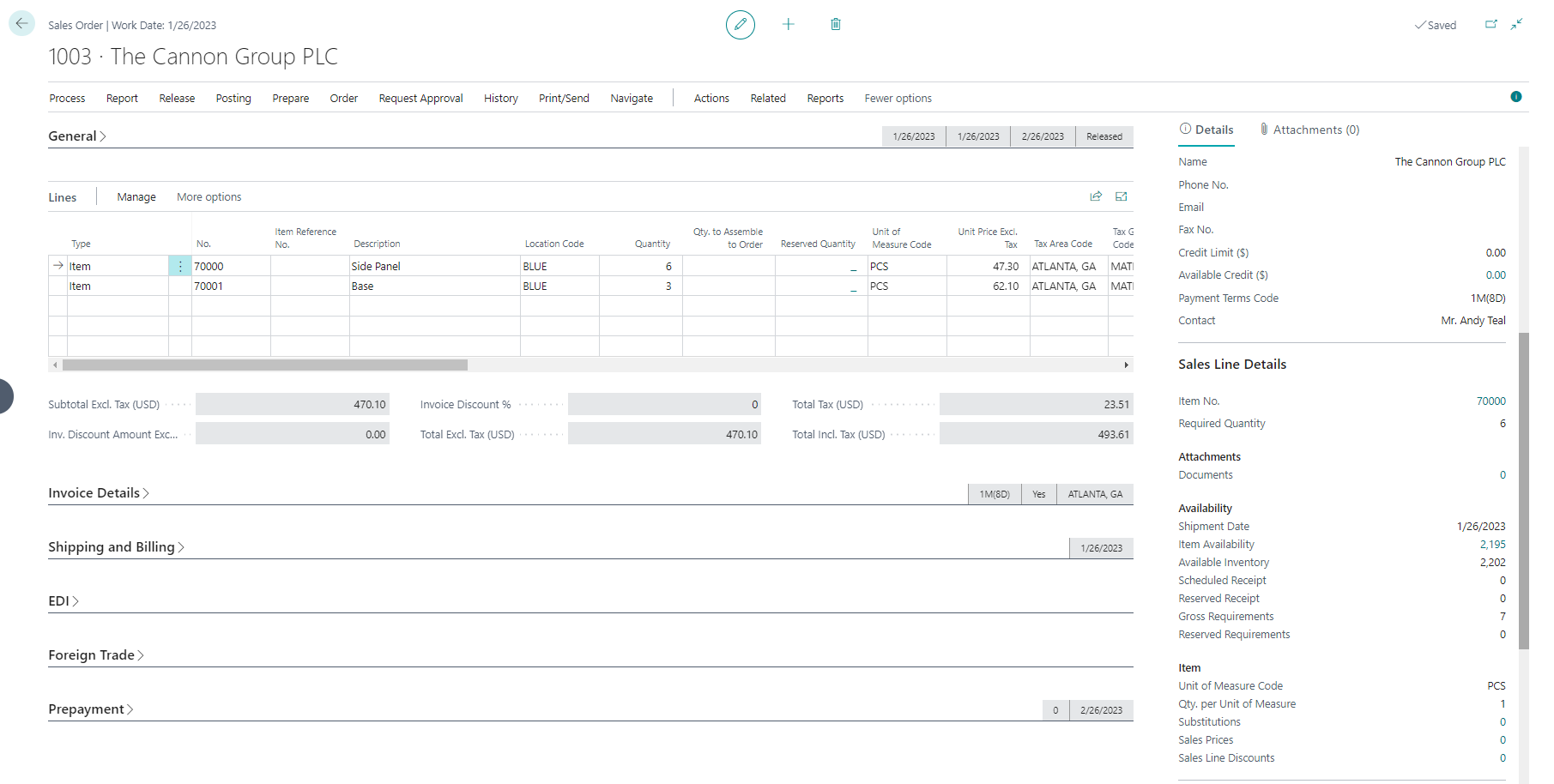
Depending on how the related billing rule has been configured, the program will either create a separate line for individual freight and handling charges, or combine both values into a single line.
The values in the Type, No., and Description fields are copied from the corresponding setup on the related billing rule. The quantity will always default to one, while the unit price will be determined according to the sales order’s assigned freight type. The program multiplies this price by the quantity of one to obtain the line amount.
Added a new table Rate Shopping Buffer for Rate Shopping functionality to create order. You can show rates fetched by populating in this table by enabling user to shop from available rates.
Select Sales Order > Ship > Add Freight and Handling to view.
A new field Get Rate action is added in the Sales Order Add Freight page. Now it can create order with EasyPost, fetch rates and show in another page to enable user to select from them.
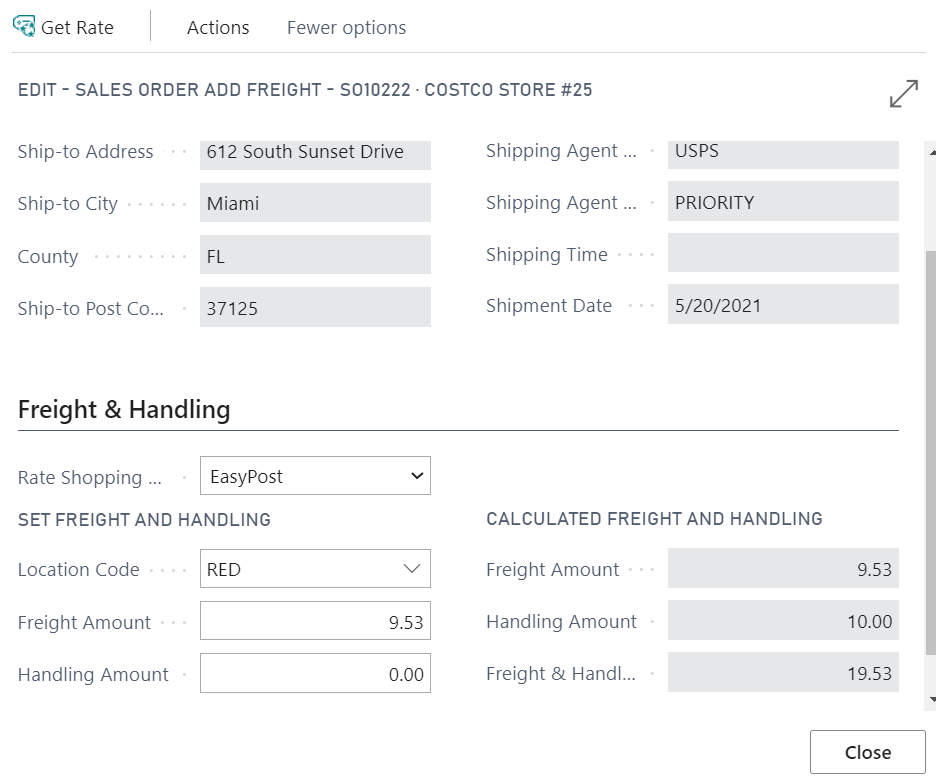
Select Get Rate to view the Rate Shopping Result.
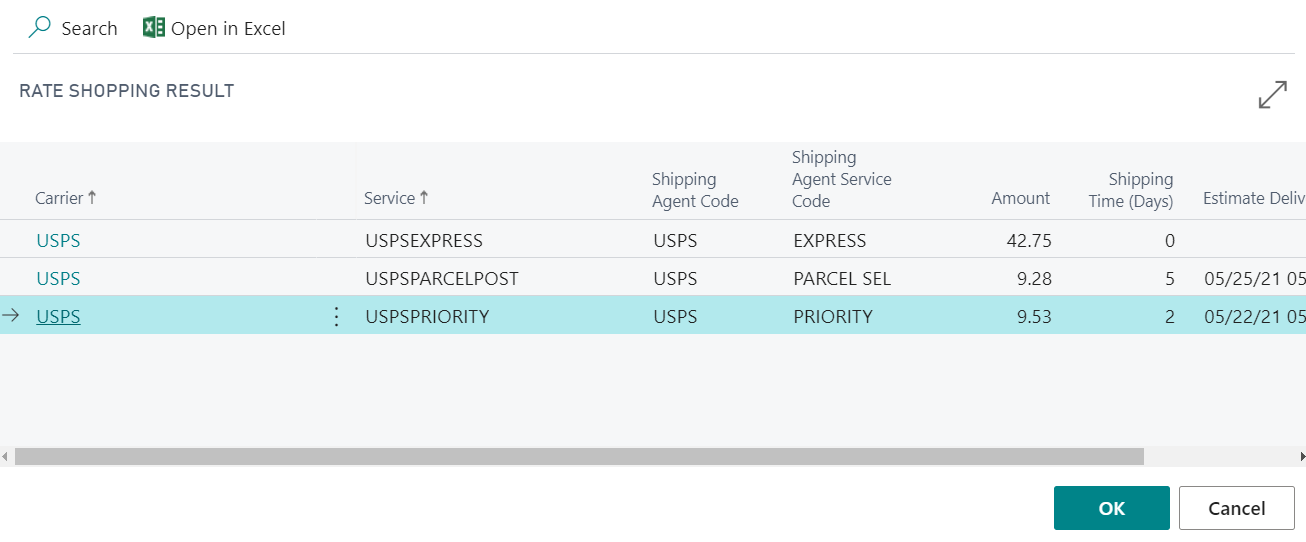
Sales Order Add Freight page opens and selected rates are updated.
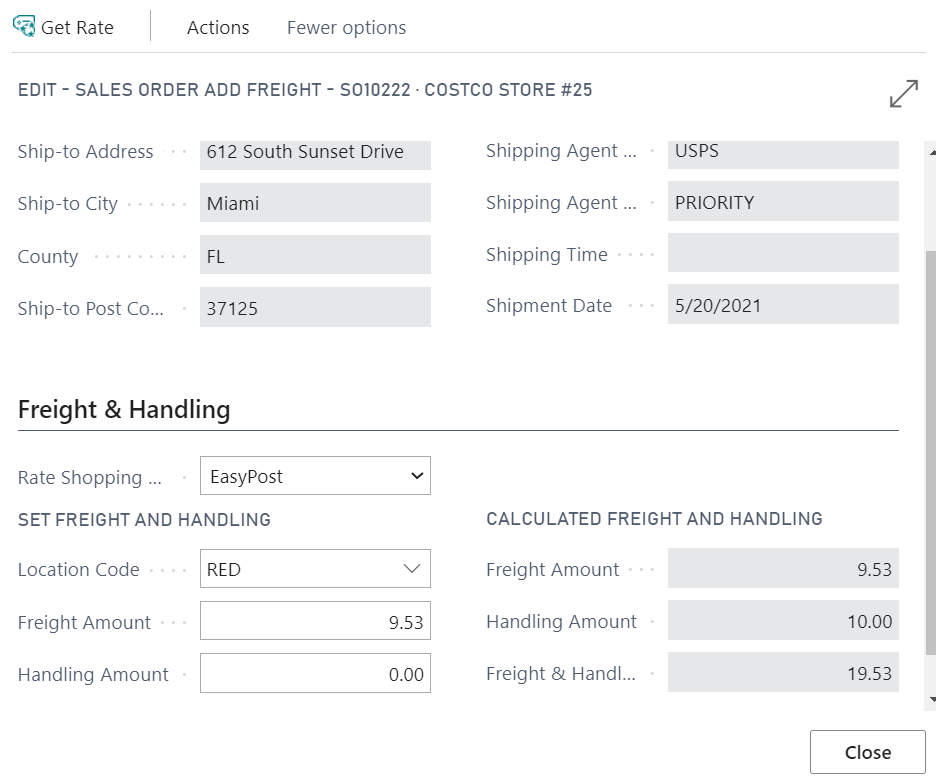
Manual Freight Assignment
If the sales order’s freight type is Quoted, it possible to manually assign a freight amount prior to posting. This activity takes place on the Sales Order Add Freight page, which is accessed by clicking Actions > Ship > Add Freight and Handling on the action menu.
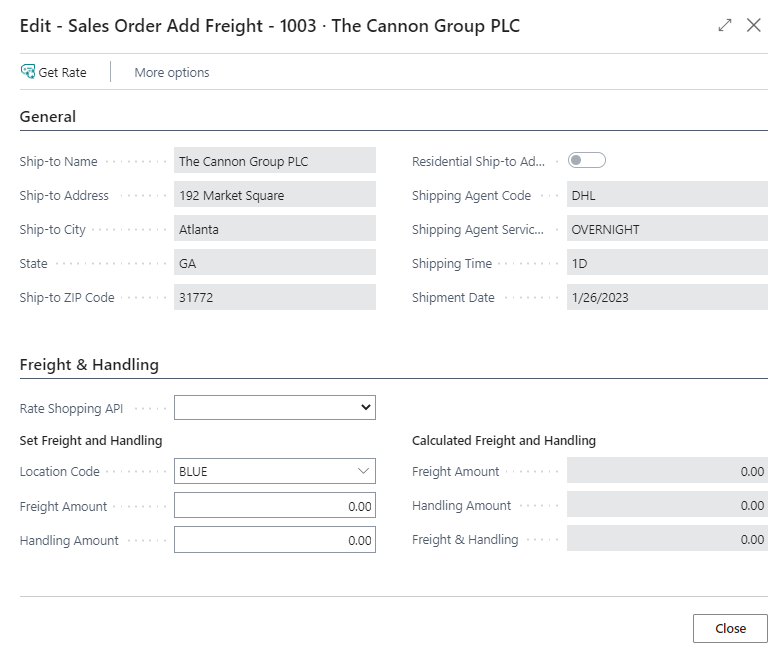
Information about the sales order is displayed on the General FastTab. Although the data in these fields may be useful for information purposes, they are not editable on the Sales Order Add Freight page. If changes need to be made to these values, they must be made on the source document itself.
Shipping costs can be entered or adjusted on the Freight & Handling FastTab.
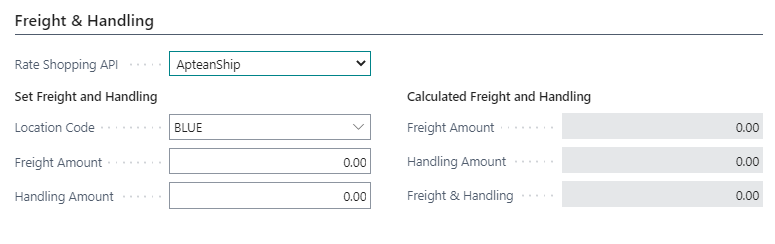
To assign shipping charges to a sales order, fill in the fields as follows:
- Location Code: Enter or select the location to which shipped costs will be recorded. The value in this field will default to the location that has been assigned to the related sales order, but it can be manually changed, if desired.
- Freight Amount: Enter a freight charge for the sales order.
- Handling Amount: Enter a handling charge for the sales order.
If any markup methods that have been defined for the sales order’s associated billing rules, they will be added to the sales order’s freight and handling amounts and displayed in the Calculated Freight and Handling section of the Freight & Handling FastTab. For example, in the screenshot above, we have entered a freight amount of $25.00, but a billing rule exists that is adding an additional $15.00 to our freight charge, resulting in a calculated freight amount of $40.
When you have entered and reviewed any necessary freight and handling amounts, you can assign them to the sales order by clicking the OK button. New lines for the freight and handling amounts will be added to the sales order.
The manual assignment of shipping charges will only be applied when the sales order’s freight type is Quoted. If the sales order has another freight type, any manually assigned freight charges will be automatically override according to that freight type’s parameters when the document is posted.
Freight Calculation Scenario
To better illustrate the way in which shipping charges are applied to a sales order based on that order’s freight type, consider the following scenario. We create a number of packages for a sales order, then ship them through the 3rd Party Integration. The 3rd Party Integration calculates a freight amount of $35.00, which it assigns to the related shipping batch. Before posting the sales order, we open the Sales Order Add Freight page and assign a freight amount of $40. We then post the sales order, and a new line for freight is added. Depending on the sales order’s assigned freight type, the freight line’s price and cost amounts would be as follows:
| Freight Type | Unit Price | Unit Cost |
|---|---|---|
| No Charge/Included | $0.00 | $35.00 |
| Actual | $35.00 | $35.00 |
| Quoted | $40.00 | $35.00 |
It is also important to note that any markup methods that have been defined for the associated billing rule will be automatically applied to actual and quoted freight amounts. Continuing with our example, let us also assume that the sales order’s customer has a billing rule which instructs the program to mark up freight charges by $3.00. In such a scenario, the freight line’s price and cost amounts would be as follows:
| Freight Type | Unit Price | Unit Cost |
|---|---|---|
| No Charge/Included | $0.00 | $35.00 |
| Actual | $38.00 | $35.00 |
| Quoted | $43.00 | $35.00 |
If multiple billing rules apply to a sales order, they will all contribute to the final shipping charges. For example, if a sales order’s assigned customer and shipping agent both have defined billing rules with assigned markup methods, both markup amounts will be applied to the order’s shipping charges.