Default Billing Rules
It is possible to define billing rules for various charges that are incurred as part of the shipping process. These rules can be assigned to different types of record, such shipping agent or customer. When a shipment is processed, the program will determine if any billing rules are associated to the activity, and, if there are, calculate charges based on their setup.
Default billing rules are set up on the Shipping Billing Rules page. This page can be accessed in a number of different ways:
- From the Ship Setup menu, click Shipping Billing Rules.
- From the Ship Setup page, click the Navigate tab and, in General group, select the Default Billing Rules option.
In addition, this page can be accessed from either the Customer card (by clicking the Navigate tab and, in Customer group, selecting the Shipping Billing Rules option) or Shipping Agent card (by clicking the Navigate tab and, in General group, selecting the Default Billing Rules option). Accessing the Shipping Billing Rules page in this manner will cause the program to automatically filter the page to display billing rules that are specific to the customer or shipping agent from which it was opened.
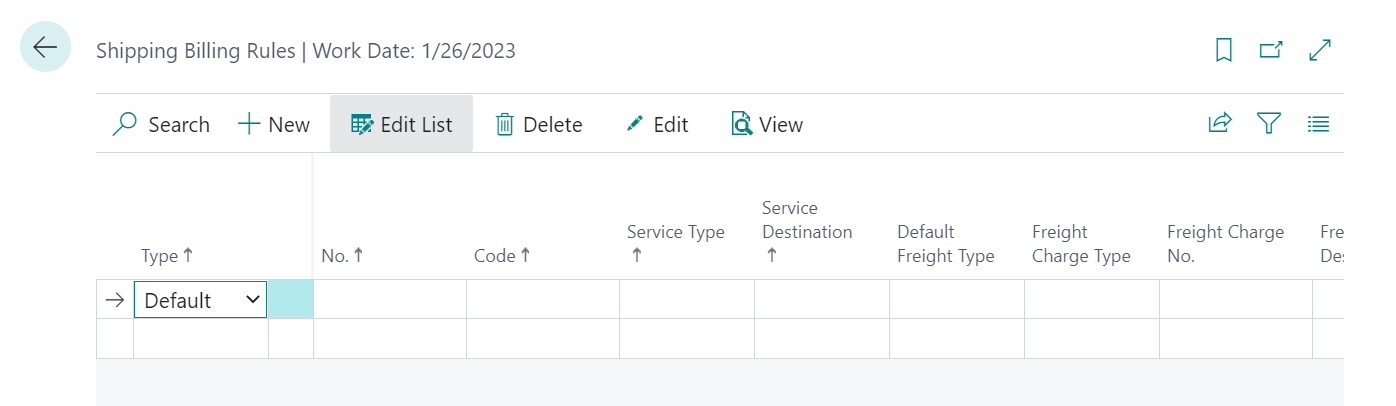
If a shipping charge is calculated for a sales order for which no associated billing rules exist, the program will not be able to create new freight lines on the order. It is recommended that at least one default billing rule record be set up that can be applied globally to all documents, ensuring that new freight lines can always be assigned to sales orders.
Each billing rule you want to set up is entered on a separate line. You can also define a billing rule on the Shipping Billing Rule card, which is accessed by clicking the Home tab and, in the Manage group, selecting the Edit option.
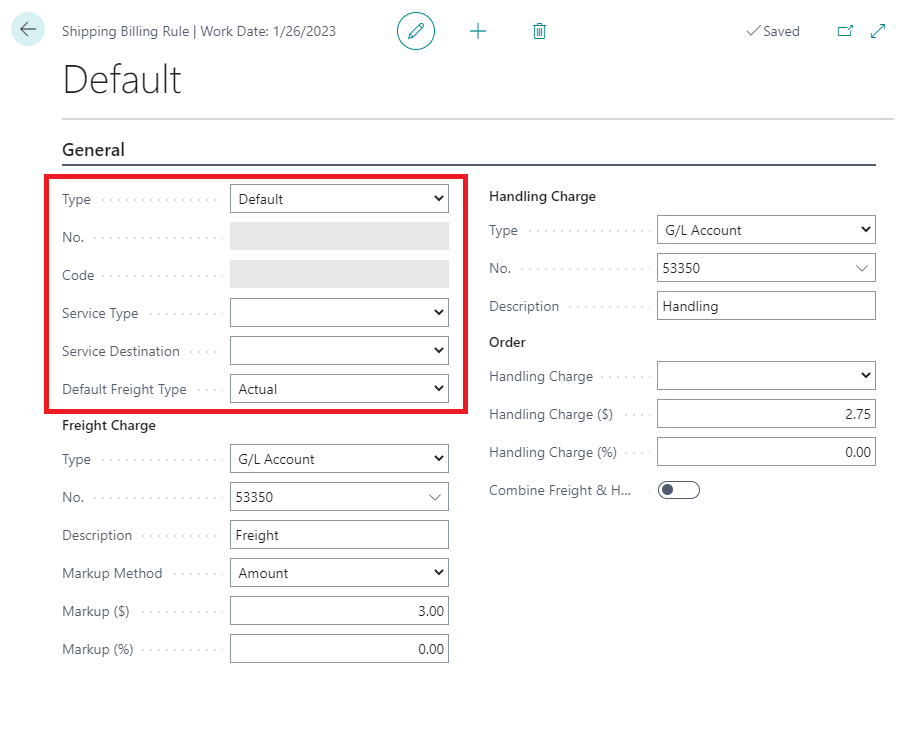
Fill in the fields as follows:
- Type: Select the type of billing rule you will be entering on the shipping billing rule line. The entry in this field will determine what value can be entered in the No. field that follows. Billing rules can be defined for Shipping Agents, Shipping Agent Services, and Customers. It is also possible to create a Default billing rule which is not tied to a particular type of record.
- No.: Enter or use the AssistButton to select the specific shipping agent or customer (depending on the entry in the Type field) for which the billing rule will exist. Because shipping agent services are defined within specific shipping agents, it is necessary to select a shipping agent in this field when the billing rule is being defined for a shipping agent service. It is not possible to enter a value in this field if the billing rule is default.
- Code: Enter or use the AssistButton to select the specific shipping agent service for which the billing rule will exist. When the billing rule is being defined for a shipping agent service, the No. field must be used to assign a shipping agent. Once this has been entered, it is possible to assign one of that shipping agent’s services in this field. This field is only utilized if the billing rule is for a shipping agent service.
- Service Type: Indicate the type of shipping service to which the billing rule applies. A billing rule can be defined for either a Ground or Air service.
- Service Destination: Indicate the service destination to which the billing rule applies. A billing rule can be defined for Domestic, Canadian, or International shipments.
- Default Freight Type: If freight will be included as part of the billing rule, you can select the type of freight that will be assigned by default to shipments. A freight’s type can be No Charge, Actual, Quoted, or Included.
Freight Charges
A separate group of fields allows for the definition of a freight charge:
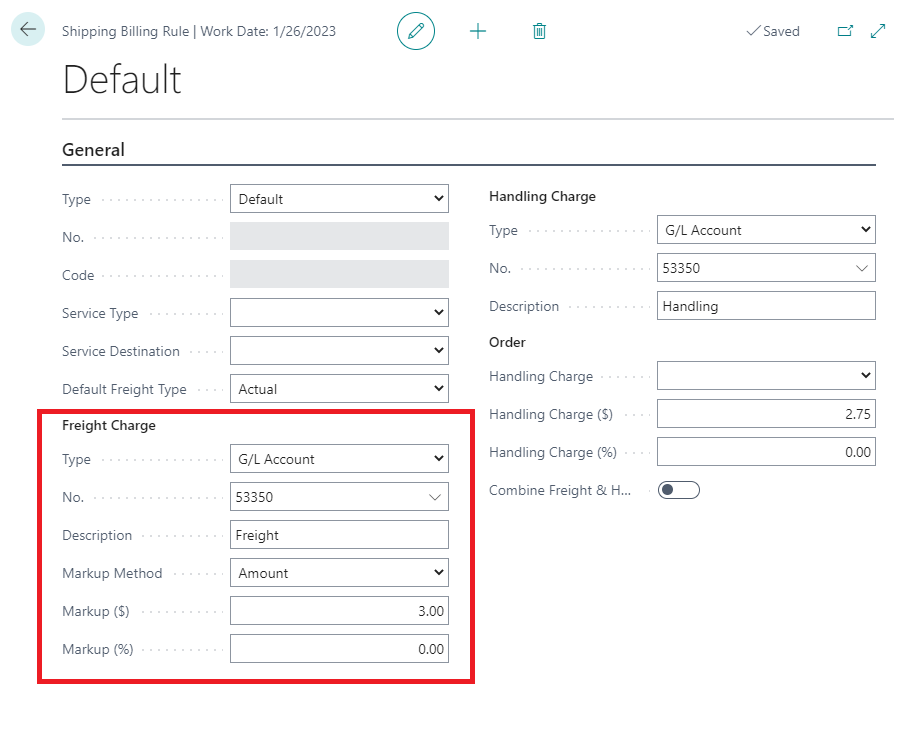
If freight will be included as part of the billing rule, fill in the fields as follows:
- Type: Select the type of freight line that will be created when the billing rule is applied to an outbound shipment. The entry in this field will determine what value can be entered in the No. field that follows. A freight line can be created for a G/L Account, Item, Resource, or Item Charge record.
- No.: Enter or use the AssistButton to select the G/L account, item, resource, or item charge (depending on the entry in the Type field) that will be assigned to freight lines that are created from the billing rule.
- Description: Enter a description of the freight charge. When a freight line is added to an outbound shipment from the billing rule, its description will be copied from the entry in this field.
- Markup Method: Select the method by which the freight charge will be calculated. A freight charge can be either a specified dollar amount, a calculated percentage of a shipped item’s sales price, or a combination of both methods.
- Markup ($): If the markup method is either Markup ($) or Both, enter the dollar amount that will be entered on a freight line as the freight charge. For example, if we enter a value of 5.00 in this field, then apply the billing rule to a sales order, the freight line that is generated from the billing rule will include this $5.00 value.
- Markup (%): If the markup method is either Markup (%) or Both, enter the percentage of an outbound shipment’s sales price that will be entered on a freight line as the freight charge. For example, if we enter a value of 5.00 in this field, then apply the billing rule to a sales order with a sales price of $200, the freight line that is generated from the billing rule will include a calculated value of $10.00.
Handling Charges
A separate group of fields allows for the definition of a handling charge:
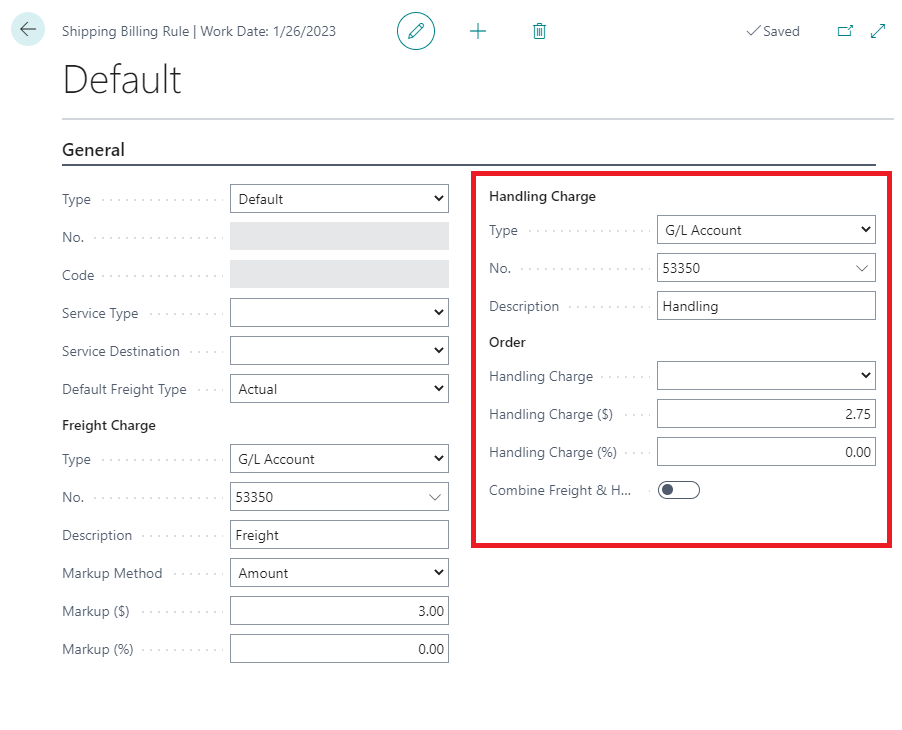
If freight will be included as part of the billing rule, fill in the fields as follows:
- Type: Select the type of handling line that will be created when the billing rule is applied to an outbound shipment. The entry in this field will determine what value can be entered in the No. field that follows. A handling line can be created for a G/L Account, Item, Resource, or Item Charge record.
- No.: Enter or use the AssistButton to select the G/L account, item, resource, or item charge (depending on the entry in the Type field) that will be assigned to handling lines that are created from the billing rule.
- Description: Enter a description of the handling charge. When a handling line is added to an outbound shipment from the billing rule, its description will be copied from the entry in this field.
- Handling Charge: Select the method by which the handling charge will be calculated. A handling charge can be either a specified flat rate, a calculated percentage of a shipped item’s sales price, or a combination of both methods.
- Handling Charge ($): If the handling charge is either Flat Rate or Both, enter the dollar amount that will be entered on a handling line as the handling charge. For example, if we enter a value of 5.00 in this field, then apply the billing rule to a sales order, the handling line that is generated from the billing rule will include this $5.00 value.
- Handling Charge (%): If the handling charge is either Percentage or Both, enter the percentage of an outbound shipment’s sales price that will be entered on a handling line as the handling charge. For example, if we enter a value of 5.00 in this field, then apply the billing rule to a sales order with a sales price of $200, the handling line that is generated from the billing rule will include a calculated value of $10.00.
If a freight charge and handling charge are both being set up for a billing rule, you can place a check mark in the Combine Freight & Handling field to instruct the program to consolidate both charges into a single value. A single line that represents both values will be added to outbound shipments to which the billing rule is applied. If this field is left unchecked, separate lines for freight and handling charges will be added to these documents. Please note that the description of these combined lines will be copied from the billing rule’s freight description.