Creating Packages
The items that have been assigned to a sales order are packaged from the Sales Packaging page. You create a new package record by clicking the Home tab and selecting one of the options in the Pack group:

Available package options are:
- Selected: Every item for which a value has been assigned in the Qty. to Pack field on the Items FastTab is included in the new package. The quantity of the item that is copied from the value in this field.
- All: Every item is included in the new package. The quantity of the item that is packaged is copied from the value in the Qty. Outstanding to Pack field on the Items FastTab.
This option does not take availability considerations into account. For example, if we have an outstanding quantity to pack of 10 units, but only 7 units are available, the program would still assign a 10 units to the package. - Available: Every available item is included in the new package. The quantity of the item that is packaged is copied from the value in the Qty. Outstanding to Pack field on the Items FastTab, but will not exceed the amount in the Avail. Quantity on Hand field. For example, if we have an outstanding quantity to pack of 10 units, but only 7 units are available, the program would assign 7 units to the package.
- Reserved: Every reserved item is included in the new package. The quantity of the item that is packaged is copied from the quantity of the item that was reserved on the corresponding sales line.
- Aggregate: Combines existing package records together into a larger package. If mistakes are made or you simply wish to restart the packaging process, you can click Pack > Refresh to reset the value in the Qty. to Pack field for all items to zero.
When you select a package option, a new package record is created. A sales order’s existing packages are displayed on the Packages FastTab.
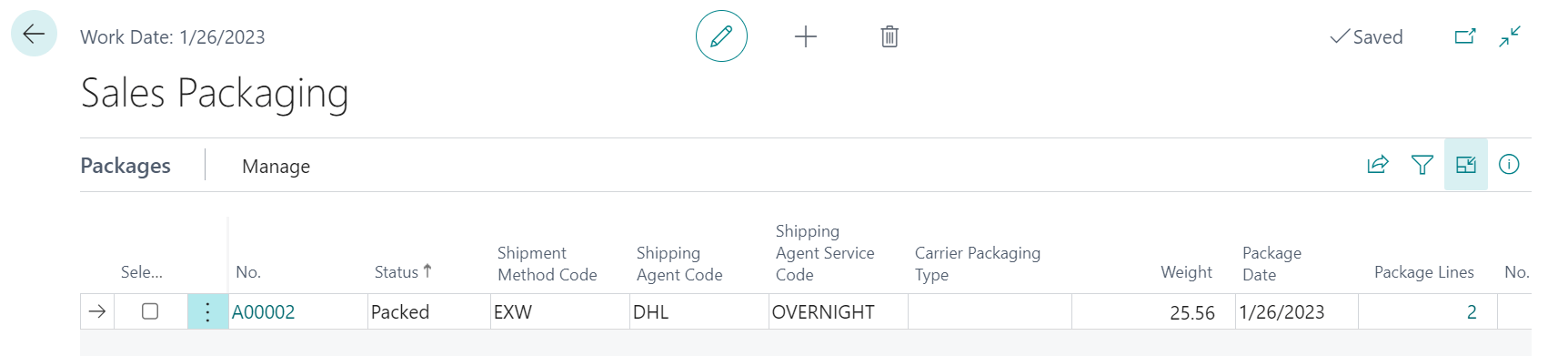
The values in the displayed fields are for informational purposes only, and cannot be edited on the package line. General information about each package (such as the number, status, and package date) is automatically determined by the program when the package record is created. Other settings (such as the shipment method, shipping agent, and shipping agent service) are copied from corresponding settings on the sales order from which the package was created. Some package values (such as the carton type and carton type code) are determined by default settings that were entered when the Aptean Pack and Ship solution was initially set up.
Depending on setup, the package’s weight may be calculated automatically by the program or may be capture by a scale.
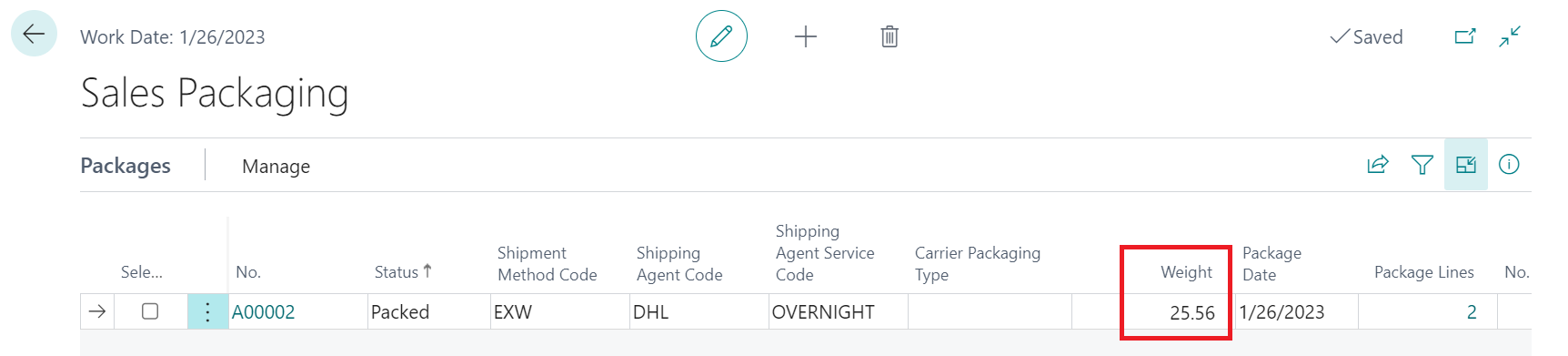
A package’s weight is based on the weight of each item within it. Each item’s weight is multiplied by the quantity of the item that has been assigned to the package. The sum of these values is presented as the total weight of the package. There are multiple ways in which an item’s weight may be determined:
- If Aptean’s bcERP product has been deployed, it is possible to assign a weight value to an item’s unit of measure. If this setup has been performed, it will be used to calculate an item’s weight.
- If weights have not been assigned to an item’s unit of measure, this value may be defined on the Foreign Trade FastTab of the Item card.
Information about a package’s contents is presented, as well. The Package Lines field displays the number of lines that exist for the package, while the No. of Units (Base) field displays the total number of item units that have been assigned to the package. You view the underlying package details that comprise one of these numbers by clicking on the value in the desired field. The program will present a list of the package’s contents.