Aptean Ship: Carrier Integration
If you are using Aptean Ship for electronic rating, tendering, and labels, there are some records within Business Central that must be configured for data to be properly transmitted. It is not necessary to perform these setup activities in environments in which integrated shipping is not being used.
Shipment Methods
The shipment method records that represent the various ways in which shipments can be delivered to a customer are set up in the Shipment Methods page, which can be accessed by entering shipment methods in the ![]() search bar and clicking the related link.
search bar and clicking the related link.
Business Central allows for the definition of a standard code and description for each shipment method record. Besides these values, a number of additional fields are included as part of the Aptean Pack and Ship solution. You must assign values to these fields if you are using the integrated shipping feature. Fill in the fields as follows:
- Handling Charge: No longer used. See Default Billing Rules for instructions on how to add Handling Charges.
- Insure: Place a check mark in this field if you want to calculate an insurance rate for any shipments to which the shipment method has been assigned. Checking this option will set package insurance with this shipping method. Shipping rates will then include insurance. Refer to the related shipping agent/client for more information.
- Payment Type: Select the payment type that corresponds to the shipment method. When a shipment is exported from Business Central to the integrated shipping, the payment type that has been assigned to the shipment’s shipment method is used to determine the record’s payment value. Please note that the list of available payment types encompasses the values that are used by the entire library (UPS, FedEx, and USPS); some of the payment types may not be applicable to your data transfers.
Shipping Carrier
Added a new table to store all possible Shipping Carriers.
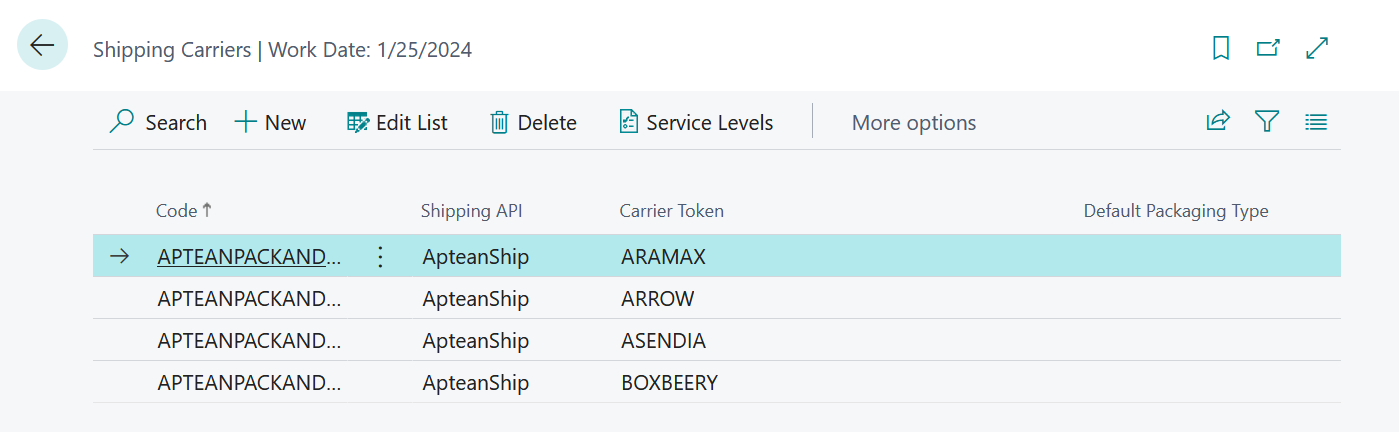
Shipping Carrier Service Level
Added a new table to store all possible Shipping Carrier Services.
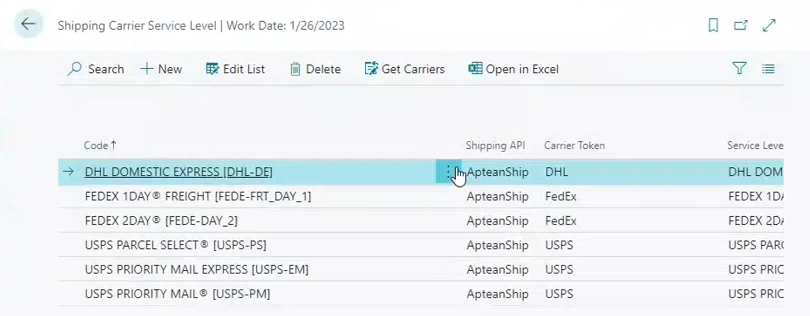
Third Party Shipping Accounts
It may be that the cost of shipping is billed not to the shipper or the recipient, but rather a third party. For example, if a customer orders a company’s products through a broker, that broker may be responsible for the shipping charges. When you are assigning a payment type to your shipment method records in Business Central, it is possible to indicate that third party billing should be used for a particular method.
If you intend to bill some or all of your shipments to thirds parties, it is necessary for you to define these shipping accounts in Business Central. This setup occurs on the Third Party Shipping Accounts page, which can be accessed by entering third party shipping accounts in the ![]() search bar and clicking the related link.
search bar and clicking the related link.
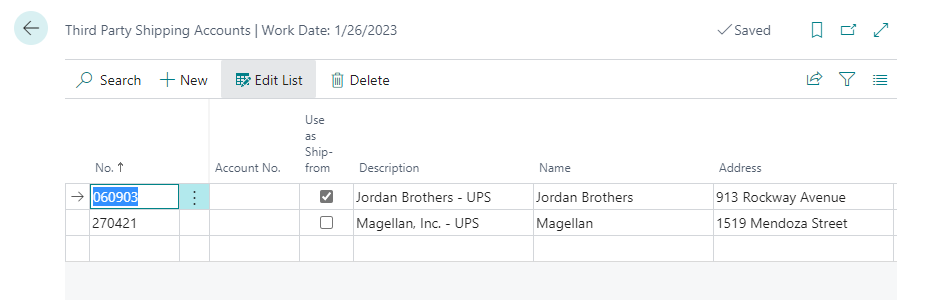
Each third party shipping account you want to set up is entered on a separate line. For each account, you must enter the appropriate account number that has been established for that third party. For example, if you are setting up a shipping account for UPS shipments that are billed to a third party, you must enter that organization’s UPS account number.
In addition to the account number, basic information about the third party, such as the name, address, and contact information, can be entered on each line. If you want to display a third party account’s address as the ship-from address on shipping documents for shipments to which the third party shipping account is assigned, you can place a check mark in the Use as Ship-from Address field. When a shipping account for which this feature is enabled is assigned to a sales order, the address information from the third party shipping account will be displayed on the relevant shipment documents.
Ship-from Addresses
In some instances, the address from which a package is shipped may not be presented as the shipping address. An example of this might be a business relationship in which a retailer or broker processes sales orders from customers, then submits the orders to the companies that are responsible for supplying the product. Although these companies will execute the shipments, they will be done so under the retailer’s name.
It is possible to define ship-from addresses in Business Central, and associate them to customer accounts. This setup occurs on the Third Party Shipping Accounts page, which can be accessed by entering ship-from addresses in the ![]() search bar and clicking the related link.
search bar and clicking the related link.
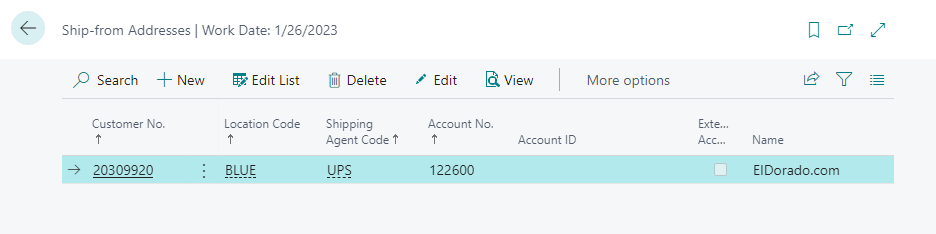
The Ship-from Addresses page lists all existing ship-from addresses. A separate ship-from address card exists for each record. You can open a blank card to create a new ship-from address record by selecting the New option on the action bar. You can view the card of an existing ship-from address by choosing the appropriate line, then selecting the Edit option on the action bar.
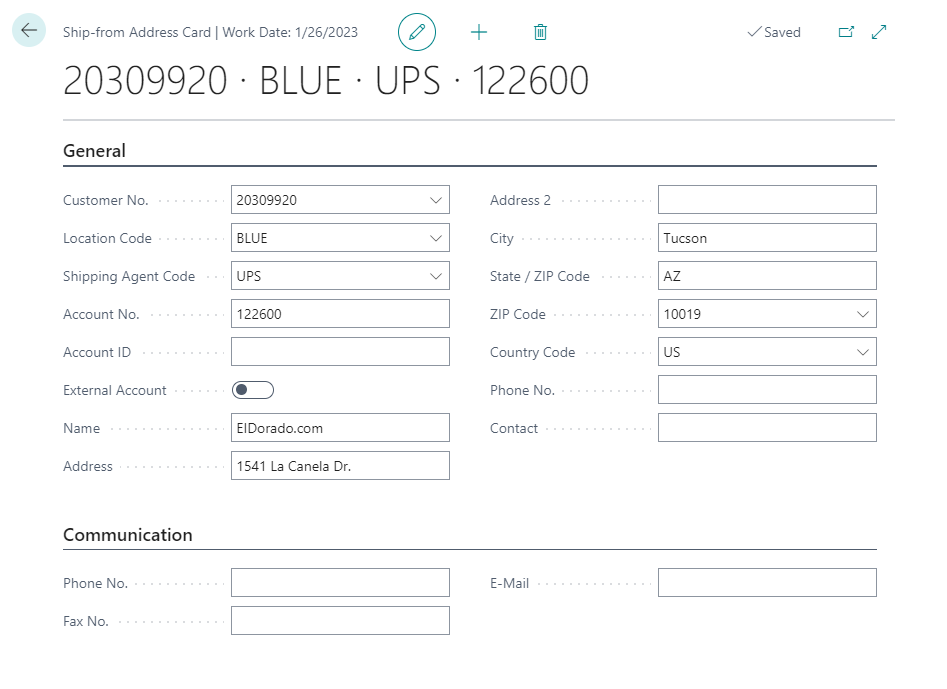
On each ship-from card, you must identify the combination of customer, shipping location, and shipping agent for which the ship-from address will be applied. This allows for the assignment of different ship-from address in different scenarios. For example, in the screenshot above, a ship-from address has been defined for UPS shipments from the blue location to customer 20309920. If the ship-from address has an associated account with the entered shipping agent, it can be defined, as well. The other fields on the Ship-from Address card cover basic address information.
It is also possible to indicate that third party shipping account records (which are set up so that shipping charges may be billed to a party other than the shipper or recipient) should appear as ship-from addresses.
When a shipment that is exported from Business Central to Aptean Ship meets the criteria of a ship-from address record, it will be sent to Aptean Ship instead of the company’s information. Please note that the ship-from address information is only substituted in the Aptean Ship record, and does not replace any values on the outbound documents in Business Central. If Aptean Ship is not being utilized, the ship-from address functionality serves no purpose.
Added two new fields Shipping Account No. and Ship-from Account No. in the transactional tables. This should now flow from Customer to Sales Header and Sales Header to Shipping Batch.
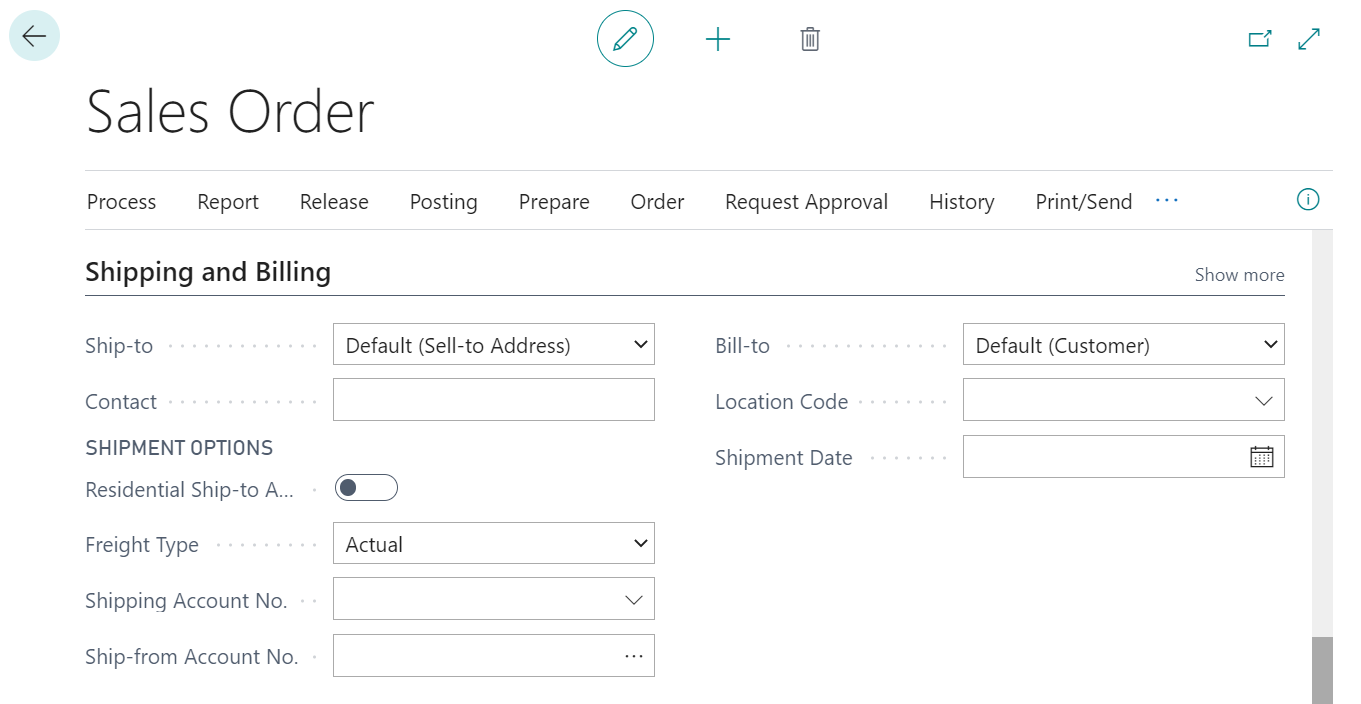
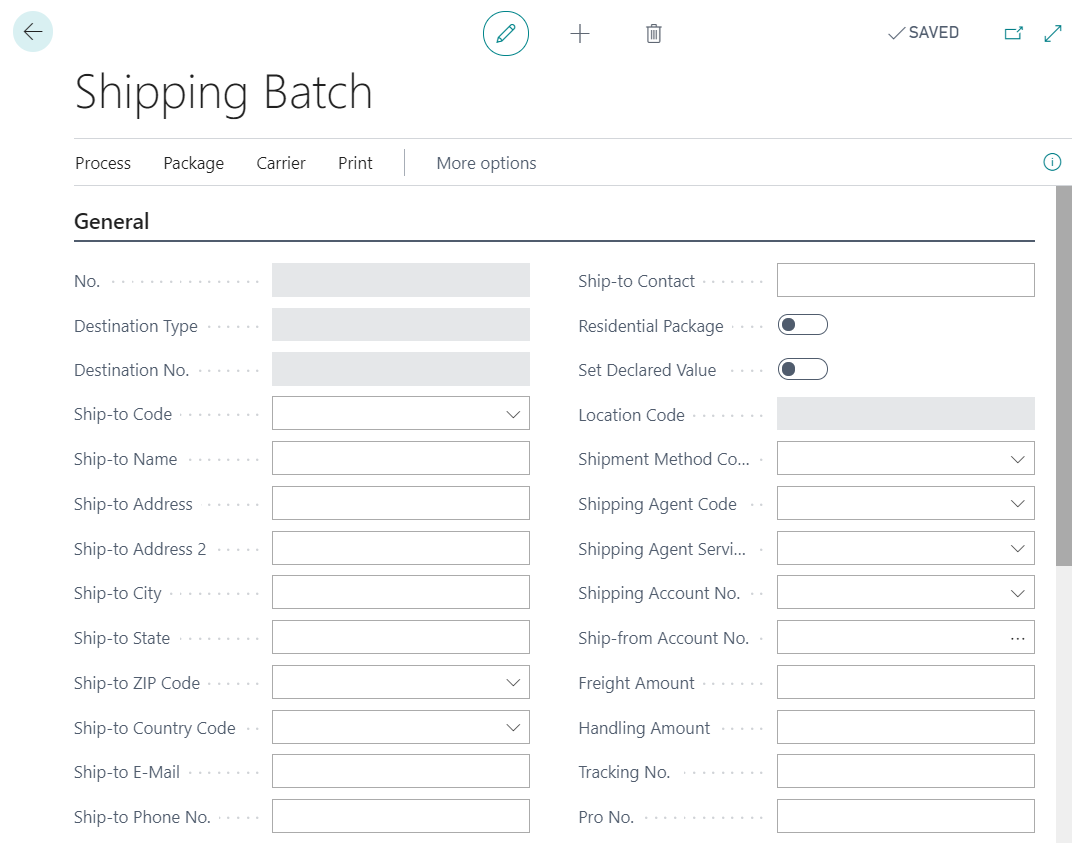
Shipping Agents
The shipping agent records that are set up in Business Central to represent the different carriers that perform shipments are set up from the Shipping Agents page, which can be accessed by entering shipping agents in the ![]() search bar and clicking the related link.
search bar and clicking the related link.
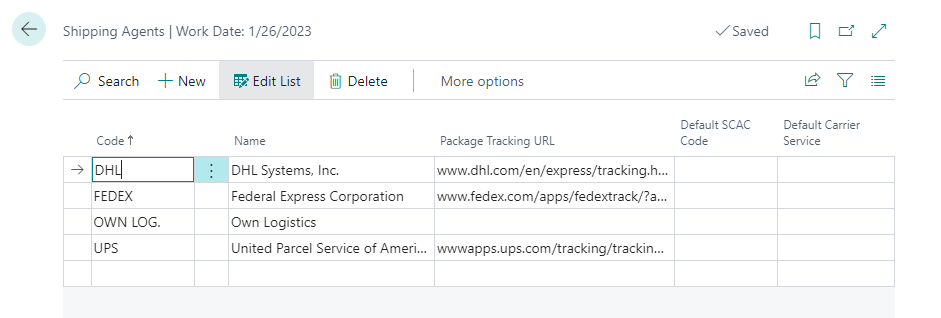
While Business Central’s standard functionality presents a list of shipping agents, the Aptean Pack and Ship solution provides a separate card for each record. You can view a shipping agent’s card by choosing the appropriate line, then clicking the Home tab and, in the Line group, selecting the Card option.
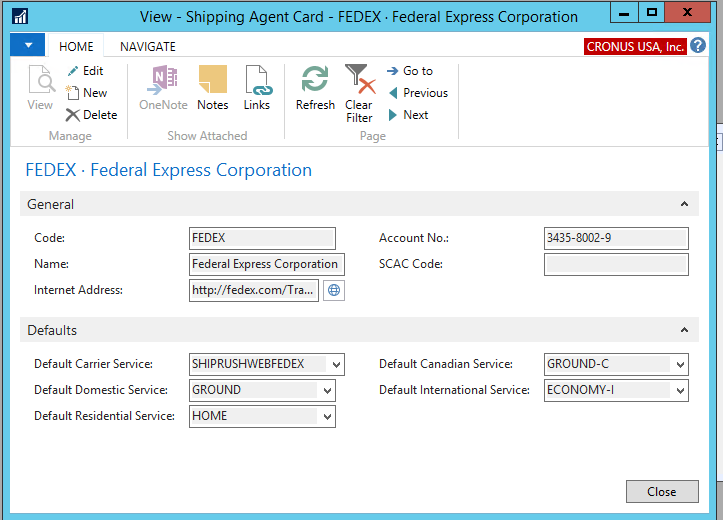
Business Central allows for the definition of a standard code and description, as well as an internet address and account number, for each shipping agent record. Besides these values, a number of additional fields are included as part of the Aptean Pack and Ship solution. Fill in the fields as follows:
- SCAC Code: Enter the Standard Carrier Alpha Code that is used to identify the shipping agent. SCAC codes are industry standard codes, and typically comprised of four alphabetic characters. This field is for informational purposes only, and has no impact on shipping activities.
- Default fields: A number of default services can be defined for each shipping agent. These values are assigned on the Defaults FastTab. For every shipping agent, default services can be defined for domestic, residential, Canadian, and international shipments. For each of these fields, you can select any of the shipping agent’s defined shipping agent services that have been classified within the appropriate category. For example, if we clicked the AssistButton next to the Default International Service field, the program would present us with a list of the shipping agent’s services that been identified as international. When the shipping agent is assigned to an outbound shipment, the program will assign the relevant default value based on the shipment’s values. Continuing with our example, if a shipping method was assigned to an international shipment, the shipment’s shipping agent service would be copied from the defined default international shipment.
-
Default Carrier Service: Added this field to map Shipping Carrier with Shipping Agent of Business Central and should be configured accordingly.
-
Integrated Carrier: The selection of this checkbox ensures that the corresponding Shipping Agent can be used for Aptean Ship.
-
Integrated LTL Carrier: For the LTL Shipping Agent, when this checkbox is selected, and the Packaging Type field on the Sales Packaging page is set to 1 - Pallet or container larger than a carton, the Carrier Packaging Type field is updated with Loose Item. This enables you to send the items as loose items instead of boxes, which is a standard process.
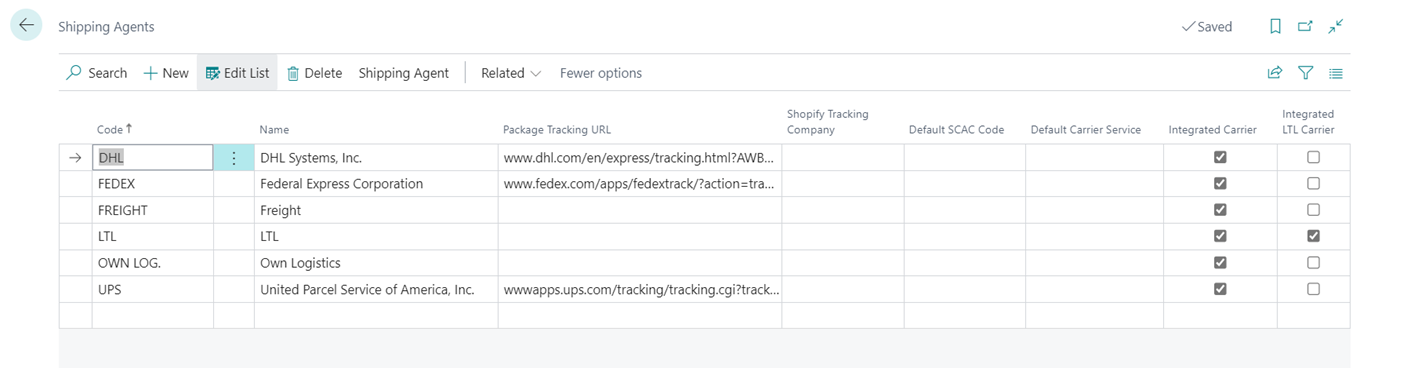
- Carrier Packaging Type: Added this new field on Package Header table. Code added to flow Shipping Agent Packaging Type from Shipping Carrier Service Level or Shipping Carrier. Code added to delete Carrier Detail from deletion of Package Header.
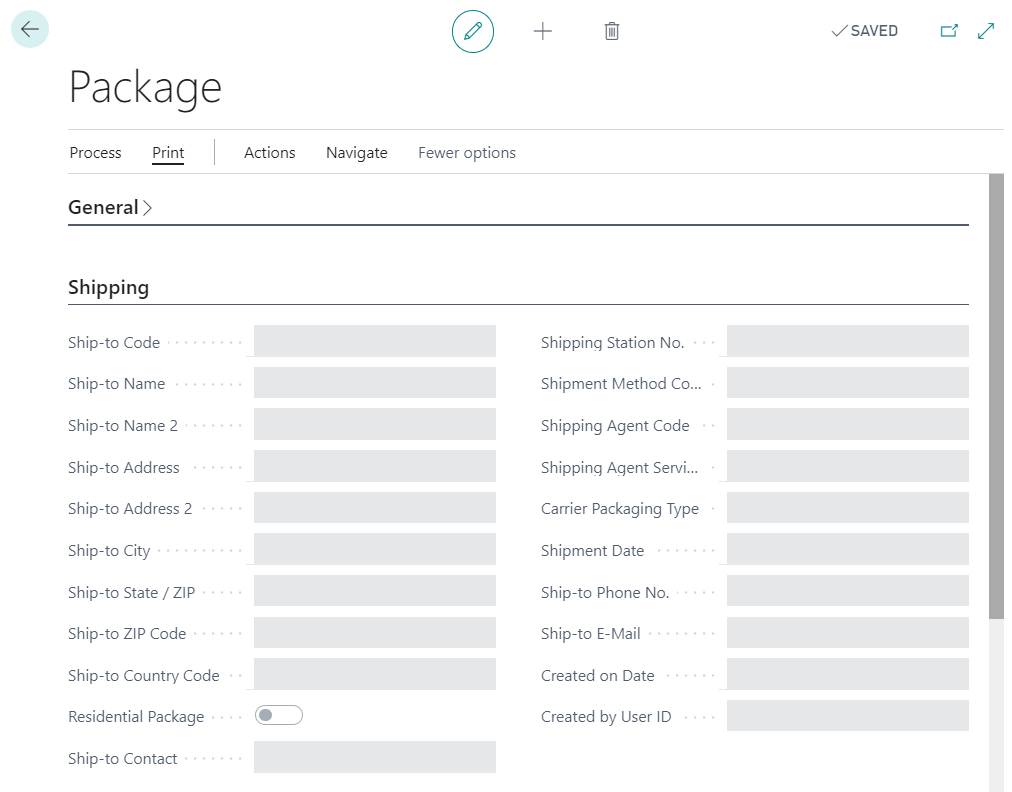
Shipping Agent Services
The services that are offered from a particular shipping agent are set up on the Shipping Agent Services page, which can be accessed from the relevant Shipping Agent card by clicking the Navigate tab and, in the General group, selecting the Service option.
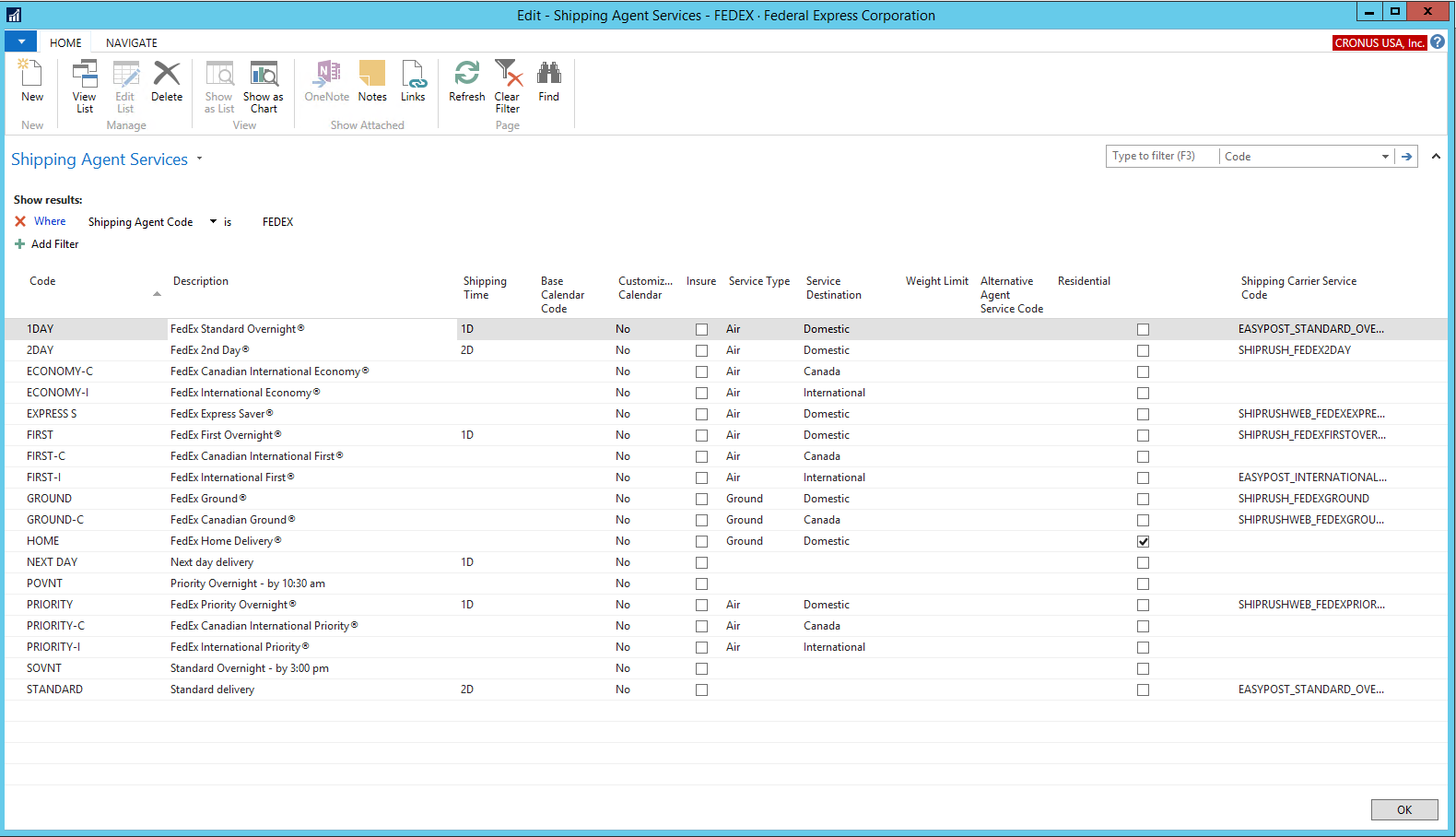
Business Central allows for the definition of a standard code and description, as well as the assignment of a base calendar and shipping time, for each shipping agent service record. Besides these values, a number of additional fields are included as part of the Aptean Pack and Ship solution. You must assign values to these fields if you are working with Aptean Ship. Fill in the fields as follows:
- Service Destination: Indicate the service destination to which the shipping agent service applies. A shipping agent service can be defined for Domestic, Canadian, or International shipments.
- Service Type: Indicate the type of shipping service to which the shipping agent service applies. A shipping agent service can be defined for either a Ground or Air service.
- Residential: Place a check mark here if the shipping agent service includes deliveries to residential addresses. When a shipment is exported from Business Central to Aptean Ship, the shipment will be designated as residential in Aptean Ship if the corresponding shipping agent service in Business Central has, as well.
- Insure: Place a check mark in this field if you want to calculate an insurance rate for any shipments to which the shipment method has been assigned. Checking this option will set package insurance with this shipping method. Shipping rates will then include insurance. Refer to the related shipping agent/client for more information.
- Weight Limit: If a shipping agent service imposes a maximum weight on shipments, enter it here. When a shipment to which the service has been assigned has a weight that exceeds the defined limit, an alternative service will be used.
- Alternative Agent Service Code: If a shipping agent service has a defined weight limit, you must enter or use the AssistButton to select an alternative shipping agent service that will be assigned to shipments that exceed the weight limit. For example, if a particular shipping agent service has a defined weight limit of 50 pounds, and a shipment to which that service was assigned weighs 55 pounds, the alternative service would be automatically assigned to the shipment in Aptean Ship.
- Shipping Carrier Service Code: If you are using a Shipping Integration, you must select the appropriate code for the service level.
Related to the setup of shipping agent services is the association of Business Cenral country codes to valid service destination types. When a sales order is created, the service destination that has been associated to the order’s country code will determine which shipping agent services are available for the order. - Shipping Carrier Service Level: Added this new field to map Shipping Carrier Service Level with Shipping Agent Service of Business Central and this should be configured accordingly.

Countries/Regions
Service destinations are assigned to country codes in the Countries/Regions page, which can be accessed by entering countries/regions in the ![]() search bar and clicking the related link.
search bar and clicking the related link.
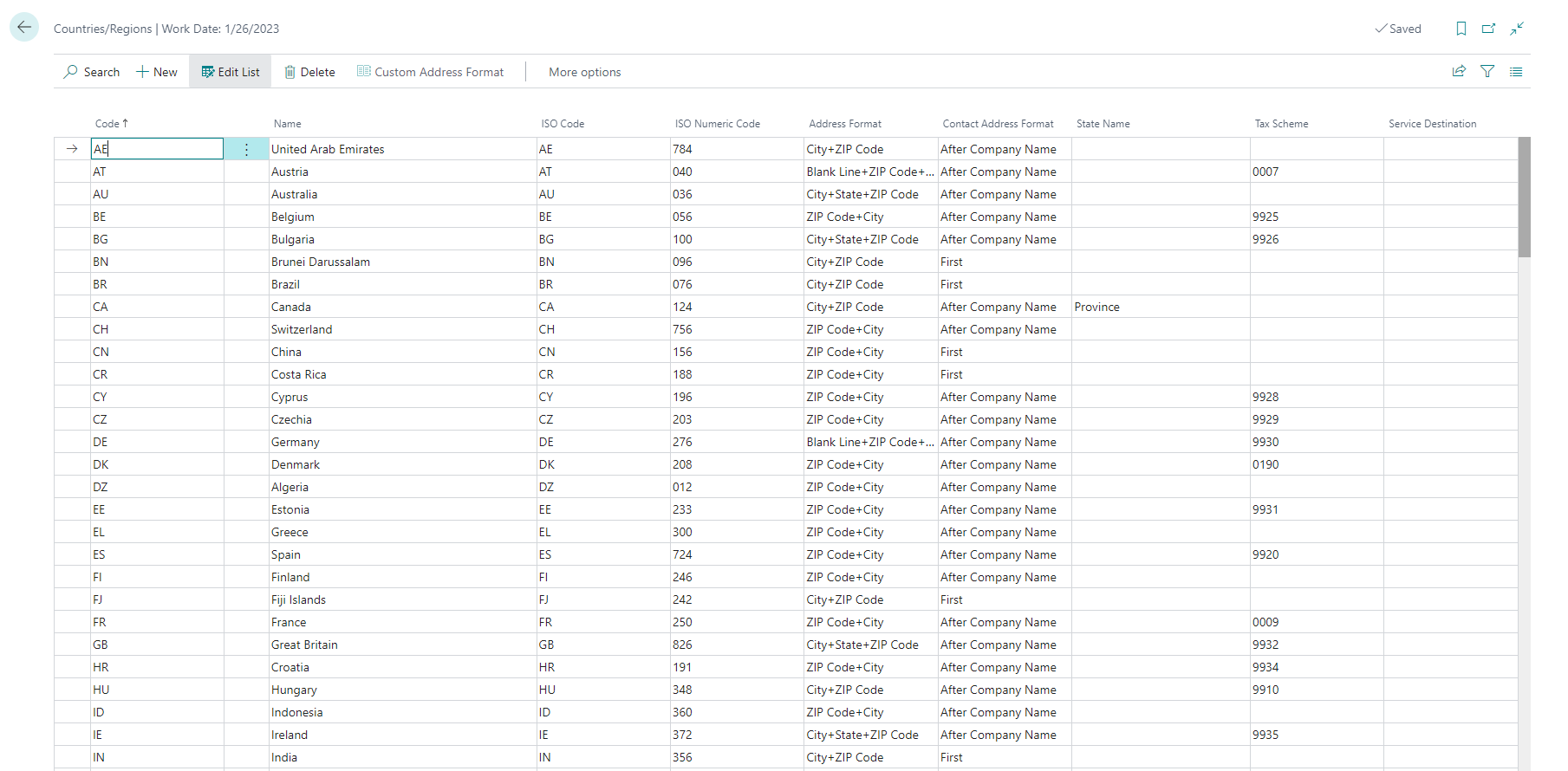
Each country code is comprised of a code, name, and some general address format settings. Besides these values, a Service Destination field is included as part of the Aptean Pack and Ship solution. In this field, you can indicate whether a country code represents a domestic, Canadian, or international location.