Walkthrough: Warehouse put-away templates and guidance
This walkthrough explains how the Warehouse put-away templates are used to guide in put-away process. Ensure the following set up are made.
- On the WMS Configuration page, on the Journal Setup FastTab, turn on the Put-Away Template Guidance toggle.
- On the Bin Contents page, in the Location Filter field, select WMS.
- Select all the lines
- On the action bar, select Actions > Update Put-Away Capacity action.
The Update Put-Away Capacity page opens. - In the Bin Code field, a value according to the selected lines is entered. For example, WM-A-01-00-WM-MIX-05.
The bin contents with the configuration as described in the Update put-away capacity for bins section are updated.
The Put-Away Available Capacity and Put-Away Available Weight for other bin codes fields are updated with 0.
Consider we have four items, L1000, L1900-S, L1908-S, and L1600 in the warehouse that involves put-away activity and assume the configurations are made in the respective set up pages.
-
Select the Search icon
 , enter Purchase Orders and then select the related link.
, enter Purchase Orders and then select the related link.
The Purchase Orders page opens. -
On the action bar, select New.
The Purchase Order page opens. -
In the Vendor Name field, select 61000, Electronics Maintenance supplies Ltd.
-
In the Location Code field, enter WMS.
-
On the Lines FastTab, enter the field values as follows:
No. Quantity Unit of Measure Code L1000 8 PALLET L1900-S 2 PALLET L1908-S 8 PALLET L1600 4 PALLET -
On the action bar, select Create Whse. Receipt.
The Warehouse Receipt page opens. -
Navigate to the line with item number L1000 and then select the Item Tracking field to assign item tracking details.
The Item Tracking Lines page opens. -
Enter the fields as follows:
Lot No. Expiration Date Quantity (Base) T0001 8-8-2027 32 -
Select Close.
-
On the Warehouse Receipt page, on the Lines FastTab, select Line > License Plate Tracking.
The License Plate Reservation Entries page opens. -
On the action bar, select Assign Plate Numbers.
The license plate numbers are assigned. -
In the Type field, update the last four lines with CHEP.
-
Select Close.
-
On the Warehouse Receipt page, navigate to the line with item number L1900-S, and on the Lines FastTab, select Line > License Plate Tracking.
The License Plate Reservation Entries page opens. -
On the action bar, select Assign Plate Numbers.
The license plate numbers are assigned. -
Select Close.
-
On the Warehouse Receipt page, navigate to the line with item number L1908-S, and then select the Item Tracking field to assign item tracking details.
The Item Tracking Lines page opens. -
Enter the fields as follows:
Lot No. Expiration Date Quantity (Base) T0002 24-6-2028 96 T0003 30-6-2028 96 -
Select Close.
-
On the Warehouse Receipt page, on the Lines FastTab, select Line > License Plate Tracking.
The License Plate Tracking Entries page opens. -
On the action bar, select Actions > Open Plate Numbers.
The License Plate Reservation Entries page for the selected lot opens as there are multiple lots assigned for the item. -
On the action bar, select Assign Plate Numbers.
The license plate number is assigned. -
Select Close.
-
On the Warehouse Receipt page, navigate to the line with item number L1600, and then select the Item Tracking field to assign item tracking details.
The Item Tracking Lines page opens. -
Enter the fields as follows:
Lot No. Expiration Date Quantity (Base) T0004 24-4-2027 4800 T0005 20-5-2078 1600 -
Select Close.
-
On the Warehouse Receipt page, on the Lines FastTab, select Line > License Plate Tracking.
The License Plate Tracking Entries page opens. -
On the action bar, select Actions > Open Plate Numbers.
The License Plate Reservation Entries page for the selected lot opens as there are multiple lots assigned for the item. -
On the action bar, select Assign Plate Numbers.
The license plate number is assigned. -
Select Close.
-
On the action bar, select Post Receipt.
You will receive a notification confirming the posting and the number of put-away activities created. -
Select OK.
The Warehouse Put-Away page opens.
You can view the details of the warehouse put-away created for the selected items.
Guidance and registration in put-away module
WMS scanner
- Navigate to the WMS scanner and select Put-Away tab to view the details.
- Open the last put-away (PU000003).
It displays the lines based on the Lot No. field assigned and each item can have multiple lines.
For example,
i) Item L1000 has been assigned with one lot number (T0001) and it has one line.
ii) Item L1900-S has been assigned with two lot numbers (T0002 and T0003) and it has two lines.
Check warehouse template setup
-
On the Warehouse Templates page, on the action bar, select Process Order.
The Warehouse Template Process Order page opens. -
On the action bar, select Put Away Guidance.
The Put Away Guidance page opens.
The guidance to the bins are provided for each item based on the Sequence, Put-Away Mode, and Guide to / Check On field values.
For example, if the put-away guidance has the following values:Sequence Put-Away Mode Guide to / Check On 0 Guidance Same Item and Lot No. 2 Guidance Empty Bin 4 Confirm Check Empty Bin 5 Blocked Check Same Item For item L1000, the system search for bins with same item (L1000) and Lot No.(T0001) combination in bins, if no matches are found, it will move to the next sequence, and look for the available empty bin and it suggests to put away the item to it.
For item L1900S, the system first search for same item (L1900S) and the lot number. Since this item has not been item tracked, you will be guided to the first bin inventory and put-away available capacity.
Similarly, it guides for other items. -
Check the guidance on the scanner and compare it with the bin contents and put-away guidance rules.
-
Check both lines for item, L1908-S, on the scanner.
-
Scan the bin WM-BULK-06, where you want to put the license plate.
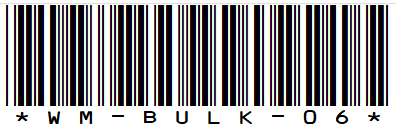
The bin WM-BULK-06 appears on the scanner.
-
Scan the license plate number, 800200000000000998.
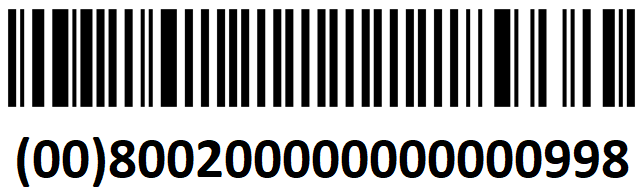
A confirmation message appears on the scanner as we have Confirm Check in the sequence when an empty bin is selected on the Put-Away Guidance page.
-
Select Yes.
The put-away process of the license plate is completed and can be viewed on the scanner. Verify the quantity and bin (guidance) for item, L1908-S with lot number, T0003. This is also registered on the Warehouse Entries and Detailed Warehouse Entries pages.
On the Bin Contents page, an entry is created associated with it. -
Close the put-away.
Guidance and registration in warehouse bulk put-away module
-
Navigate to the WMS scanner and select the Whse. Bulk Put-Away tab to view the details.
-
Open the last put-away (PU000003).
-
Check both lines for item, L1908-S, on the scanner. Consider, for item L1908-S, one bin (WM-BULK-06) with inventory for Lot No. T0003 exists, so the line for this lot number will be guided to WM-BULK-06. The other line will be directed to the first applicable empty bin (WM-BULK-05).
-
Scan the license plates, 800200000000000967 and 800200000000001001.
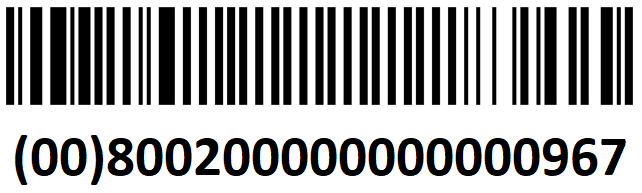
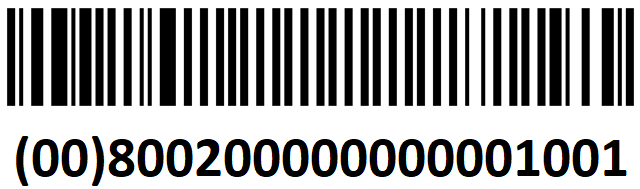
Two license plates were taken on the forklift, and two selected license plates are visible.
-
To put away the license plates, scan the bin WM- BULK-06.
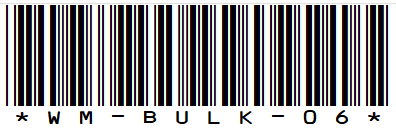
A notification message is displayed indicating that placing multiple license plates with multiple items or lot numbers in the same bin in a single movement is not allowed when using put-away templates.
-
Scan the license plate 800200000000001001.
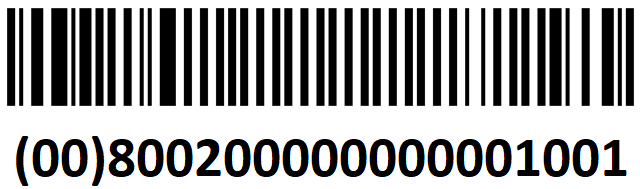
It is deselected.
-
To put away the license plates, scan the bin WM- BULK-06.
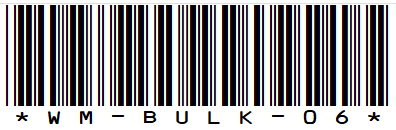
Since this bin already contains the same item with a different lot number, the registration is blocked by the Blocked Check value in the Put-Away Mode field when a bin is selected for the same item (different Lot No.) on the Put-Away Guidance page.
-
To put away the license plates, scan the bin WM- BULK-07.
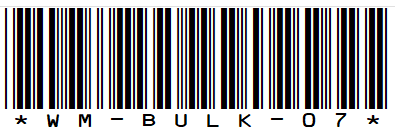
A confirmation message appears on the scanner as we have the Confirm Check value in the Put-Away Mode field when an empty bin is selected on the Put-Away Guidance page.
-
Select Yes.
The put-away process for the license plate is completed and can be viewed on the scanner. The registered license plate is no longer visible, and the next license plate is selected. This is also updated on the Warehouse Entries and Detailed Warehouse Entries pages.
On the Bin Contents page, an entry is created associated with it. -
To put away the license plates, scan the bin WM- BULK-06.
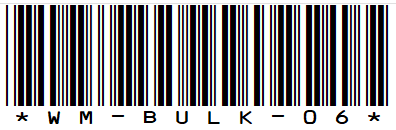
The put-away for both license plates is now registered. This is also updated on the Warehouse Entries and Detailed Warehouse Entries pages. Additionally, the Bin Contents page displays the updated put-away templates.