Load Routed Sales Order
Aptean TMS
•
Article
•
7/4/2023
•
You can view the routing details by loading the sales order once it is routed by Aptean Routing and Scheduling. It can be loaded either manually or automatically.
To load the sales order automatically, see Set up Job Queue Entry for Sales Order.
To load the sales order manually:
- Select the Search icon
 , enter Aptean TMS Setup and then choose the related link.
, enter Aptean TMS Setup and then choose the related link.
The Aptean TMS Setup page opens. -
On the action bar, go to Actions > Aptean Routing and Scheduling > Load Sales Orders.
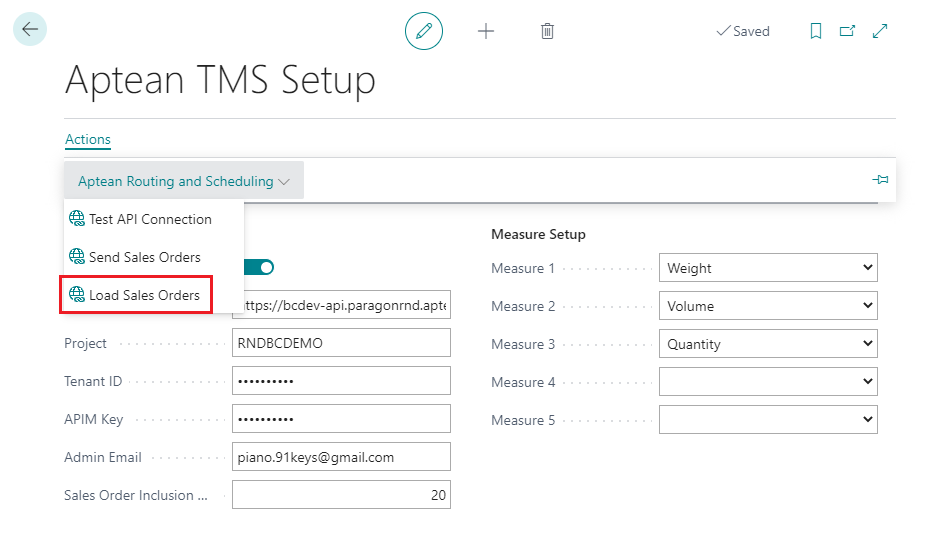
A dialog box confirms "Routing details for __ Sales Order(s) loaded from Aptean Routing and Scheduling".
- Click OK.
-
Go to the Sales Orders page and open the appropriate sales order.
You can view the routing details under the Aptean TMS FastTab. It includes the route number, stop sequence number, trip number and also the date and time when the sales order was recently loaded.