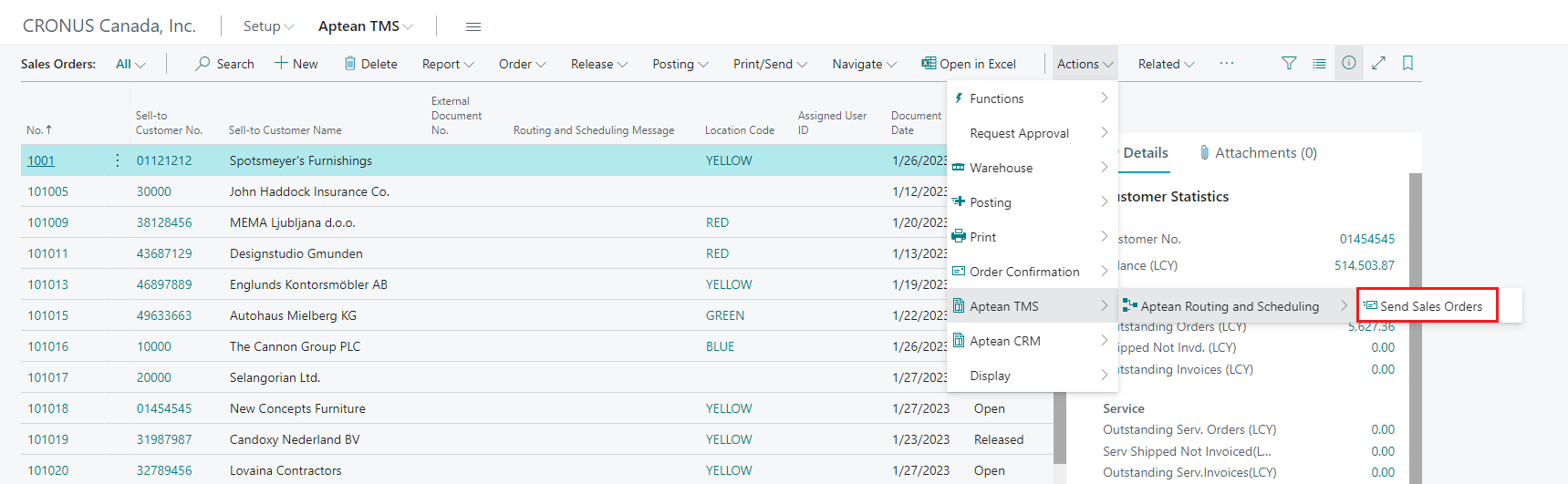Create and Send Sales Order
You can create and send the sales order to Aptean Routing and Scheduling once you perform the necessary setups.
To send the sales order to Aptean Routing and Scheduling, the alternate shipping address should be configured. Based on the alternate shipping address, a unique id is generated that is used to assign the route.
Prerequisites
- Aptean TMS setup should be completed. For more information, see Configure Aptean TMS.
- Ensure the Shipment Method is enabled. For more information, see Enable the Shipment Method.
- Customer setup for Aptean TMS should be completed. For more information, see Customer Setup for Aptean TMS.
To create the Sales Order
- On the Role center, choose Aptean TMS.
-
Choose Sales Order.
Alternatively,
Select the Search icon , enter sales orders and choose the related link.
, enter sales orders and choose the related link.The Sales Orders page opens.
- On the action menu, select New.
The new Sales Order page opens. - In the Customer Name field, select the customer card.
- On the Shipping and Billing FastTab,
- In the Ship-to field, select the Alternate Shipping Address option. The address on the Ship-to Address card is used which is linked with the customer you choose.
You can also change the alternate shipping address code in the Code field.
- In the Shipment Date field, enter the date that you want the order to be delivered.
- In the Ship-to field, select the Alternate Shipping Address option. The address on the Ship-to Address card is used which is linked with the customer you choose.
- Under the Shipment Method group, select the shipment method code in the Code field.
-
Fill all the necessary fields. [!NOTE] It is mandatory to provide the values of weight and volume before sending the sales order. You must also ensure the value of volume restriction setup in Aptean Routing and Scheduling is always higher than the value of volume that you provide in Business Central.
To provide the value of weight:- Go to the Items page and select the appropriate item.
The Item Card page opens. -
On the Inventory FastTab, enter the weight value in the Net Weight field.
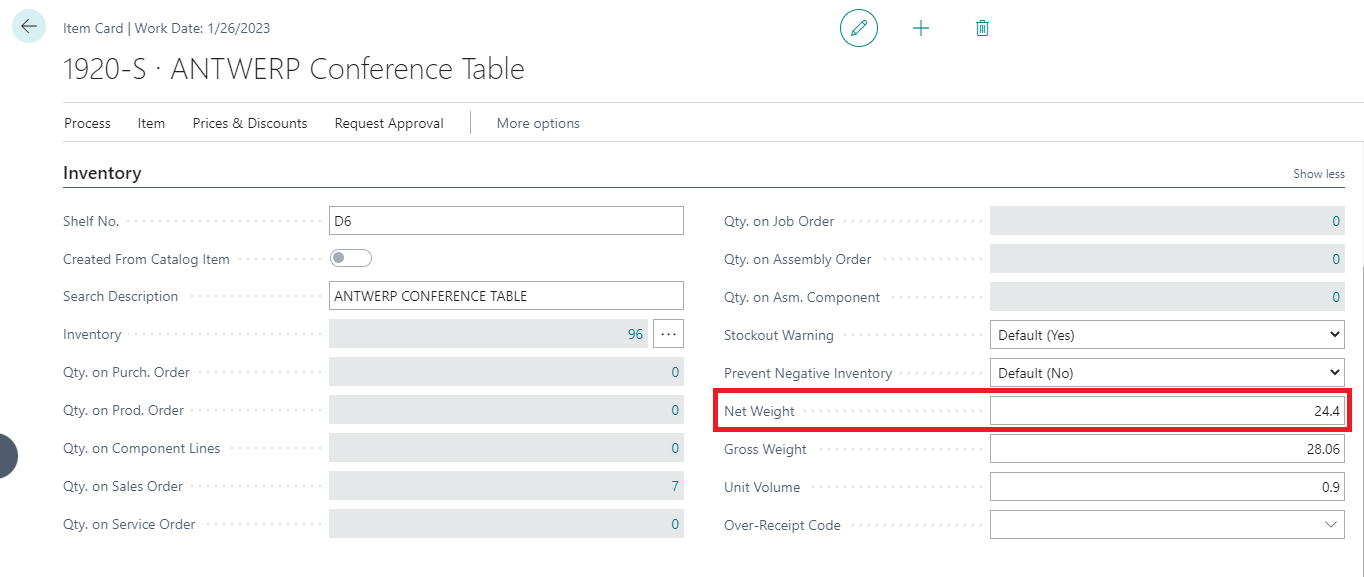
To provide the value of volume:
1. Go to the appropriate Sales Order page.
2. Under the Lines FastTab, select the dropdown in the Unit of Measure Code field.
3. Choose Select from full list.
The Item Units of Measure page opens.
4. On the action bar, select Edit List.
5. In the Cubage field, enter the volume value and select OK.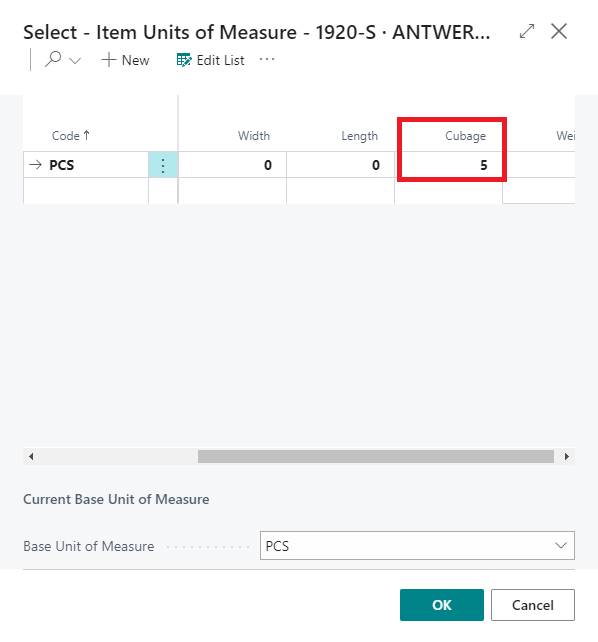
- Go to the Items page and select the appropriate item.
- On the Sales Order page, select Release > Release on the action menu.
Now the sales order is released. You can check the status in the Status field.
To send the Sales Order
You can send the sales order either manually or automatically.
To send the sales order automatically, see Set up Job Queue Entry for Sales Order.
To send the sales order manually:
- In the Status field, make sure the status of the sales order is Released.
-
On the action bar, go to Actions > Aptean TMS > Aptean Routing and Scheduling > Send Sales Order.
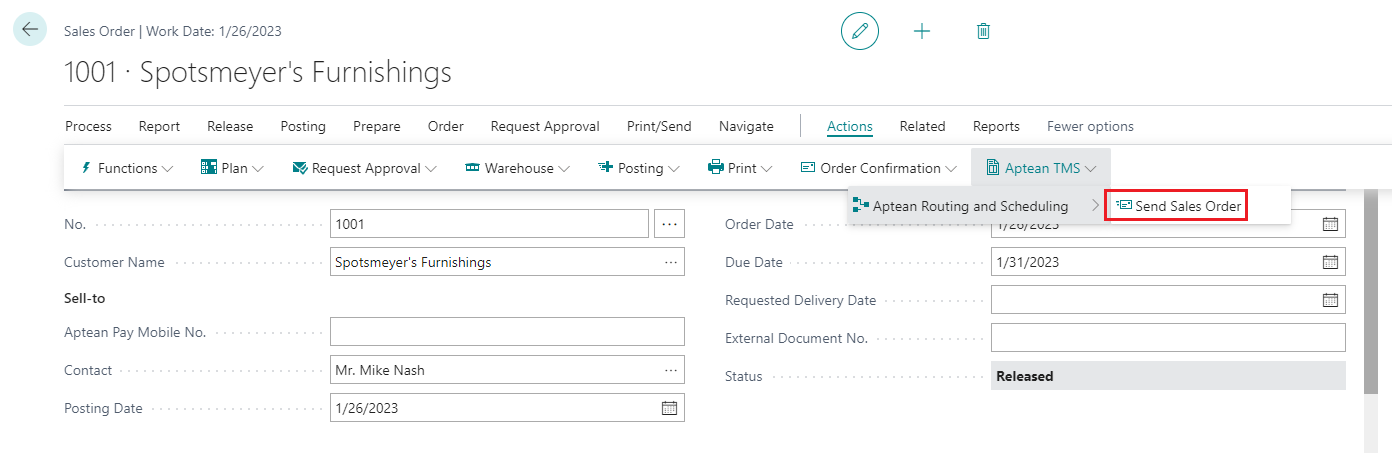
A dialog box confirms "Sales Order has been sent to Aptean Routing and Scheduling".
-
Click OK.
You can find the status of the sales order, Master and Run Key, and also the date and time that it was sent and last modified under the Aptean TMS FastTab.
To send multiple sales orders manually:
- On the Role center, choose Setup.
-
Choose Aptean TMS Setup.
Alternatively,
Select the Search icon , enter Aptean TMS Setup and choose the related link.
, enter Aptean TMS Setup and choose the related link.The Aptean TMS Setup page opens.
-
On the Action bar, go to Actions > Aptean Routing and Scheduling > Send Sales Orders.
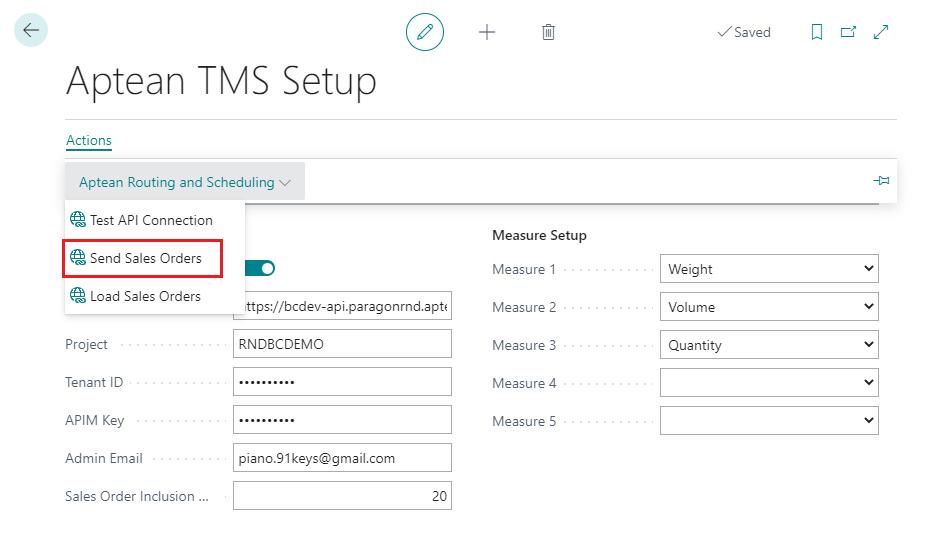
You can also send multiple sales orders from the Sales Orders page.