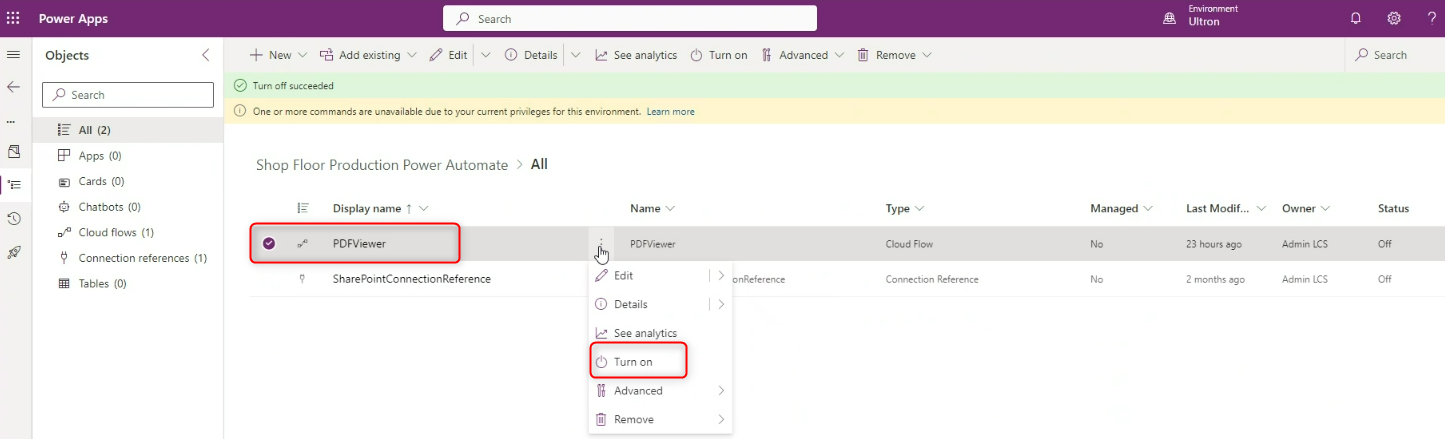Shop Floor Production Work Instruction Setup
Follow these steps to display the work instructions in the Shop Floor Production Power App using the Shop Floor Production Work Instruction Setup app. In this app a work instruction can be linked per Work Center, Item or a combination of the two.
A SharePoint Document Library should be available as a data source in the Power Apps to display and select Work Instructions. For assistance with installation, kindly reach out to your nearby Aptean for Food & Beverage resellers. You can add ten separate document libraries, and it is important to note that only PDF files should be stored in this document library. The maximum number of PDF files supported is 2000 per document library.
You can choose the language of the app. The language of the device you are working on is chosen by default. The setup of these language can be done in the Shop Floor Production Setup and Monitoring app. If the language of the device is not adjustable, English will be selected by default.
- Select the Company cell.
- Select and click an option from the list.
- Select the Work Center cell.
- Select and click an option from the list.
- Select the Item No. cell.
- Select and click an option from the list.
When you have selected both a Work Center and an Item No., the instruction that you are about to add will be linked to this specific combination. So, it will show up in the Shop Floor Production Power App only when both the Work Center and Item are present. If you want a work instruction to be linked to a specific Work Center or Item, select one of them at a time and link instruction.
The SFP Power App currently has a maximum limit of 50,000 Work Instructions Setup records in total. Setting up additional combinations of instructions linked to the work center and item is not currently supported by the system.
- Select the Add instruction button.
- Select the Work Instructions.
You can use the search box to search for the PDF name. Make sure either the PDF's name or the SharePoint Document Library is modified, and these changes must also be reflected in the Documents Environment Variable and Shop Floor Production Work Instruction Setup records.
To make it easier to find and use work instructions, it is advisable to use logical names for Document Libraries. This helps to group the PDF instructions, so you can quickly find the correct Document Library and locate the specific work instruction you need. It is not supported to setup and use folder structures within the Document Library.
- Select the Add button to assign the work instruction to the work center and/or item.
This instruction is now linked to work center COOKER003 and Item No. 0017. When an order is opened in the Aptean Shop Floor Production for Food and Beverage app linked to this work center and this item, the work instruction is shown.
The column 'last update' and 'updated by' shown when the file was last updated on SharePoint.
If you want to delete the link for the work instruction, select the 'litter bin' button .png) on the line.
on the line.
The system supports a maximum of 2000 Work Instructions per Document Library for the Shop Floor Production Work Instruction Setup app.
The Aptean Shop Floor Production Work Instruction Setup app has been enhanced to support ten SharePoint document libraries, enabling you to manage a larger volume of data with a maximum limit of 2000 items per library.
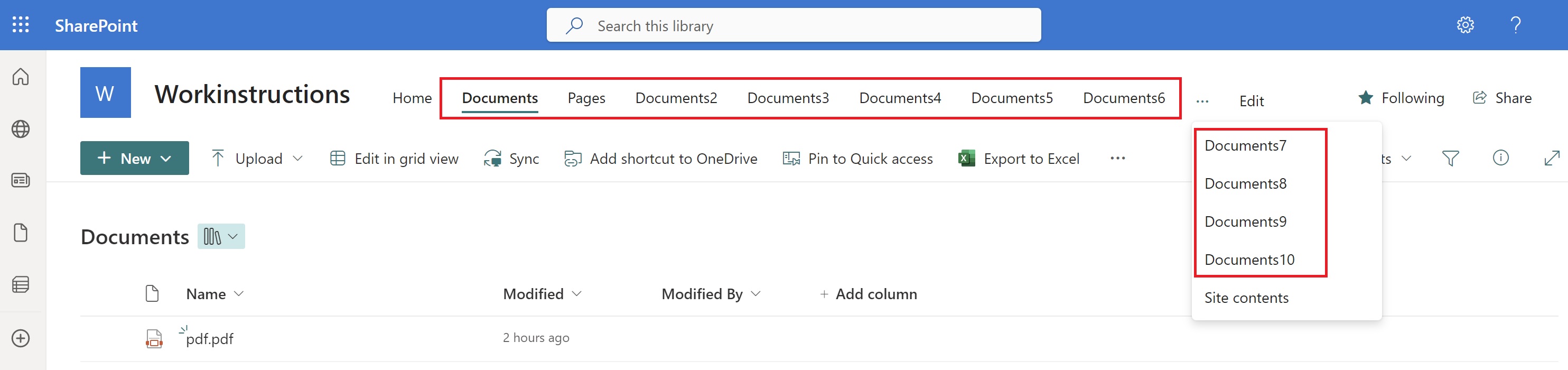
The Add Instruction page has a limitation in loading a maximum of 2000 items, which is supported by the Power Apps.
SharePoint offers the ability to create multiple document libraries. For example, the image below illustrates the creation of ten document libraries on the Workinstructions page.
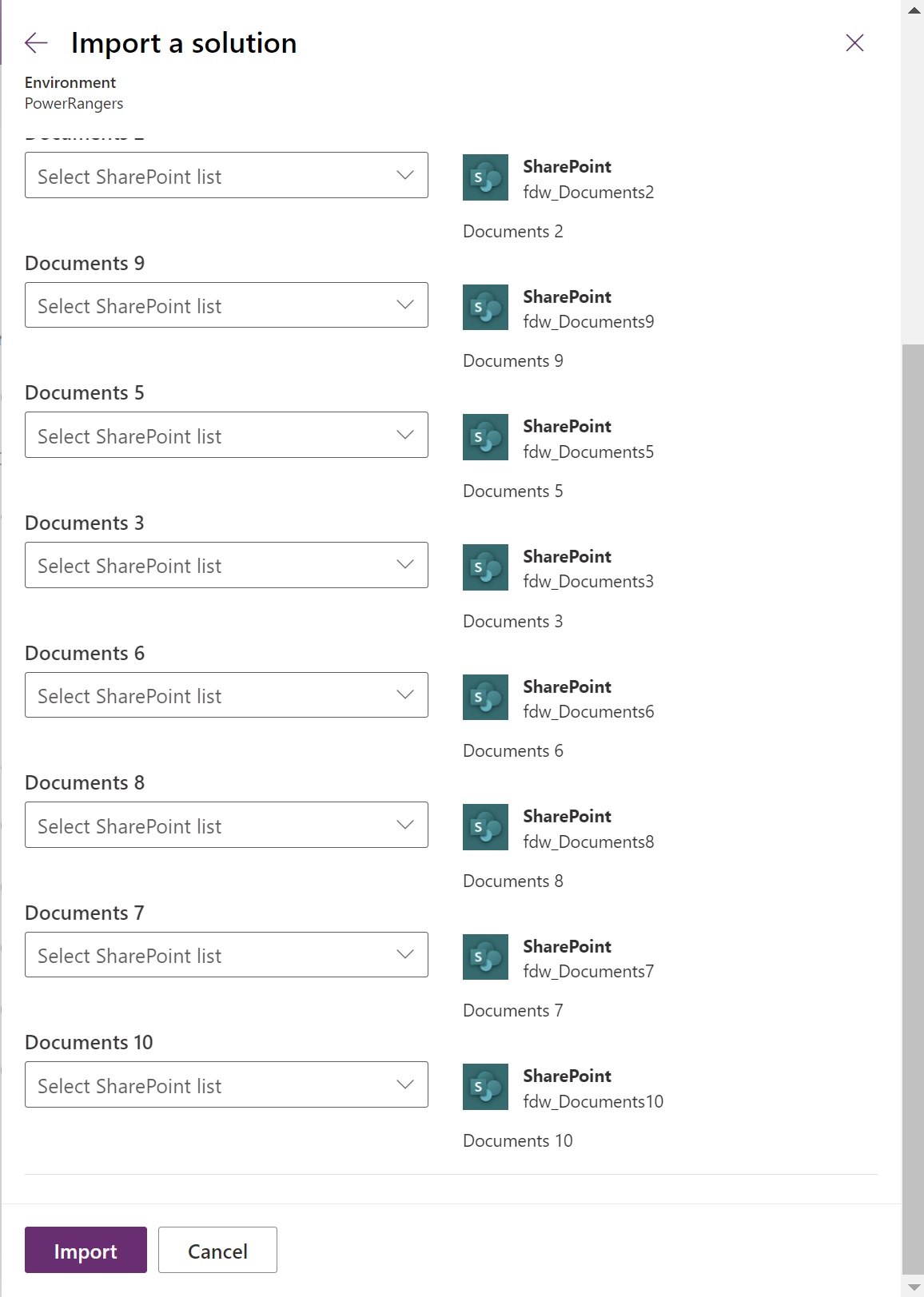
During Import, the ten document libraries are requested to be imported instead of one. The drop-down will show all the document libraries in the SharePoint site that are used in Workinstructions.
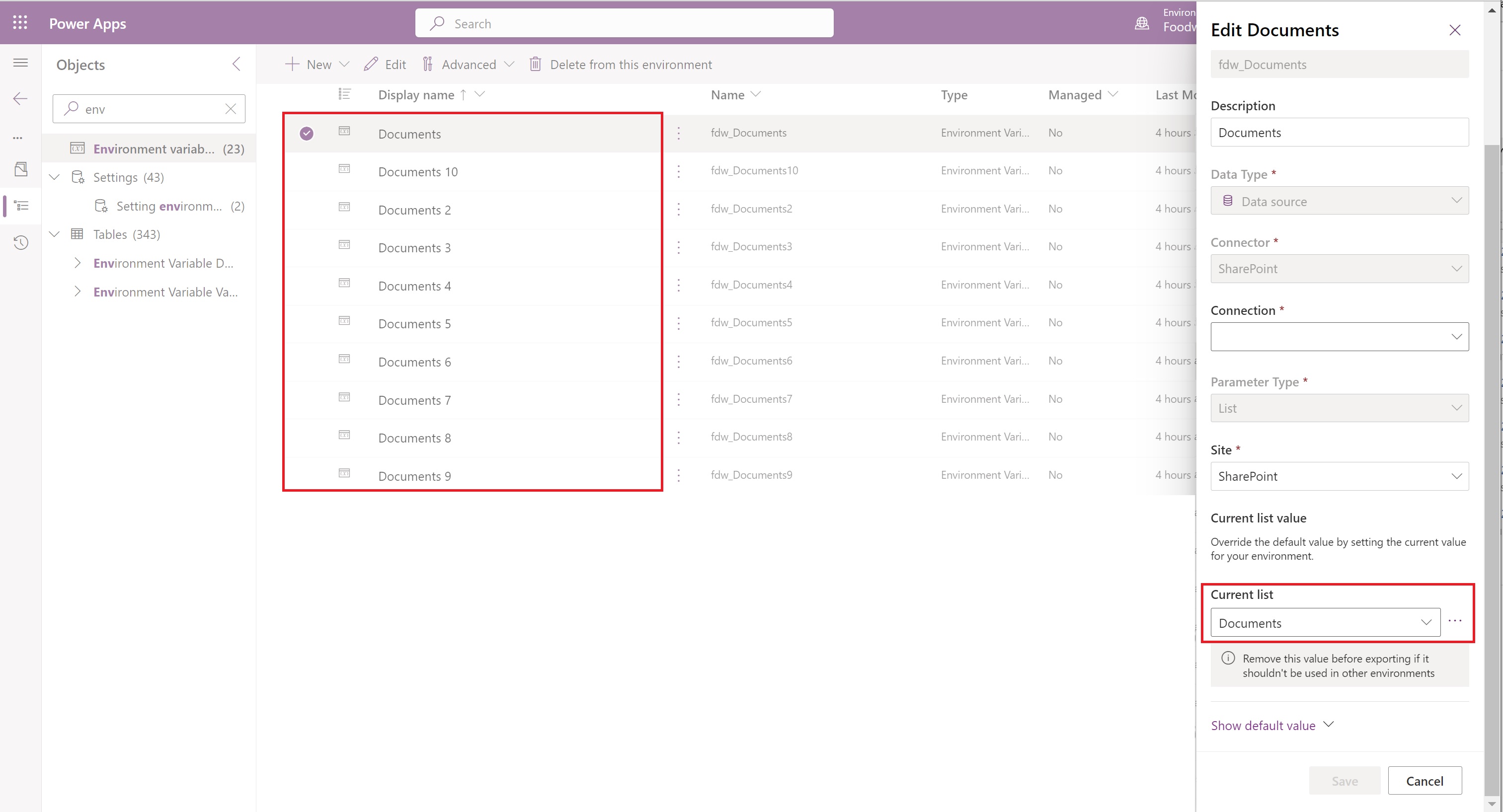
Each Document Environment Variable must be set up properly. When only one variable is needed, all the values can be set to the same document library. To use more document libraries, you can change it via Default Solution > Environment Variables.
When adding the work instructions (PDF) from the Document Libraries Setup, the Content list is shown with an option to sort the Name and Last Update (by clicking the column header), or you can use the Search option to select. Also, the naming of the PDF should be logical to search and find the instructions so that you can link them quickly to your master data. The selected records can be linked to the master data via the Add button.
On the Add instruction page, you can view the Document Library path along with the list of items. The Backward and Forward arrows are added to run through the Document Libraries Setup.
Turn on PDFViewer on the Shop Floor Production Power Automate page to view the required PDF.