Vendor item catalog
You can enter a purchase order in a fast, structured, and controlled manner with the vendor item catalog.
Maintain a vendor item catalog
-
Select the Search icon
 , enter Vendors, and then choose the related link.
, enter Vendors, and then choose the related link.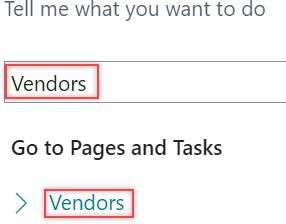
The Vendors list page opens.
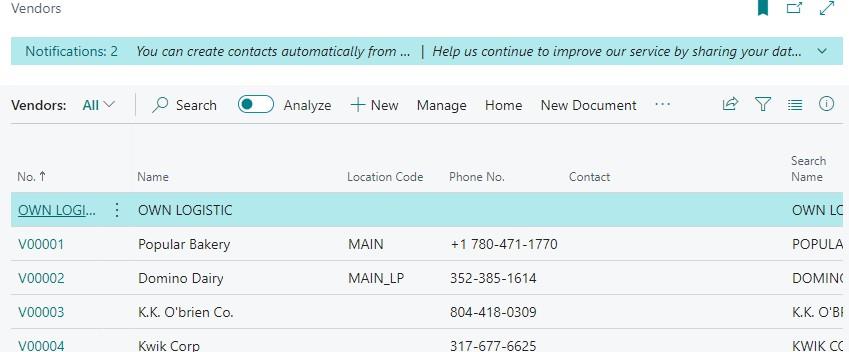
-
On the Vendors list page, select the desired No.
The Vendor Card page opens.
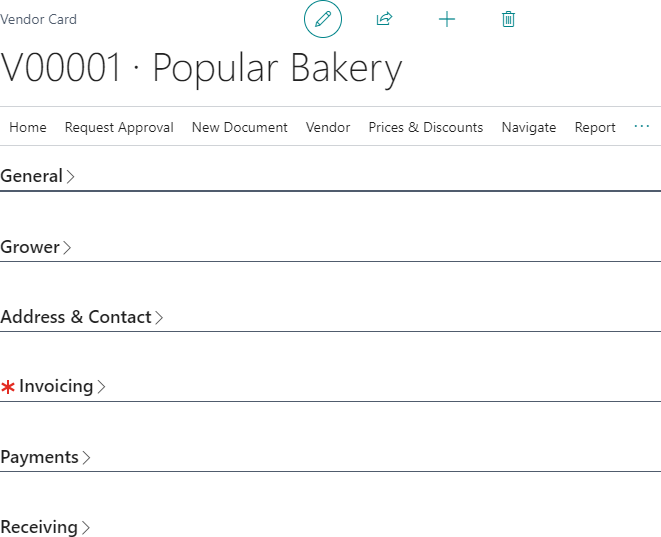
-
On the action bar, select Related > Purchases > Items.
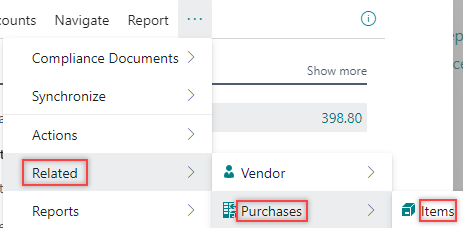
The Vendor Item Catalog page opens.
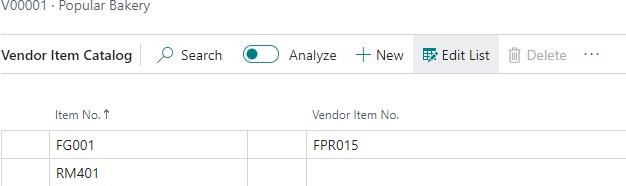
-
In the Item No. field, select the desired value from the list.
-
In the Vendor Item No. field, enter the value. (Optional)
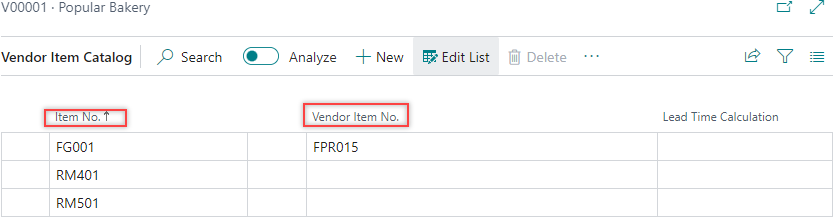
The value entered in the Vendor Item No. field is recorded in the Vendor Item Catalog table and to the cross references. Cross references link your system with your vendor’s system, replacing item numbers issued in documents.
When you enter the data in the Vendor Item Catalog, it automatically populates the cross references.
View references
-
On the selected Vendor Card page, on the action bar, select Related > Vendor > Item References.
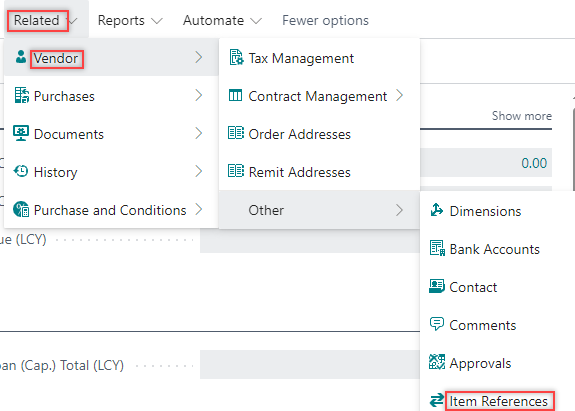
The Item References page opens.
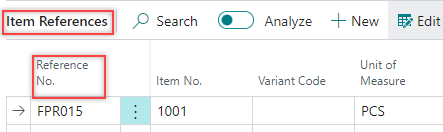
The Reference No. field inherits the value entered in the Vendor Item No. field.
Fast purchase order entry
-
Select the Search icon
 , enter Purchase Orders, and then choose the related link.
, enter Purchase Orders, and then choose the related link.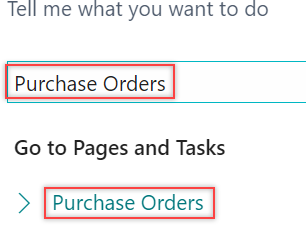
The Purchase Orders list page opens.
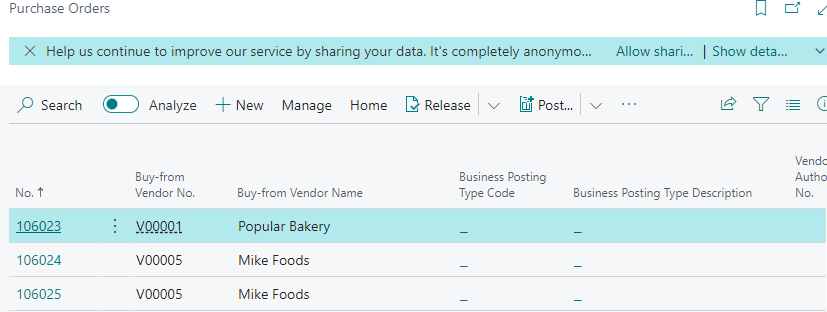
-
On the action bar, select New.
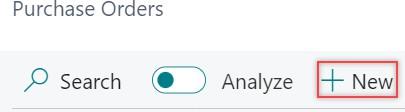
The Purchase Order card page opens.
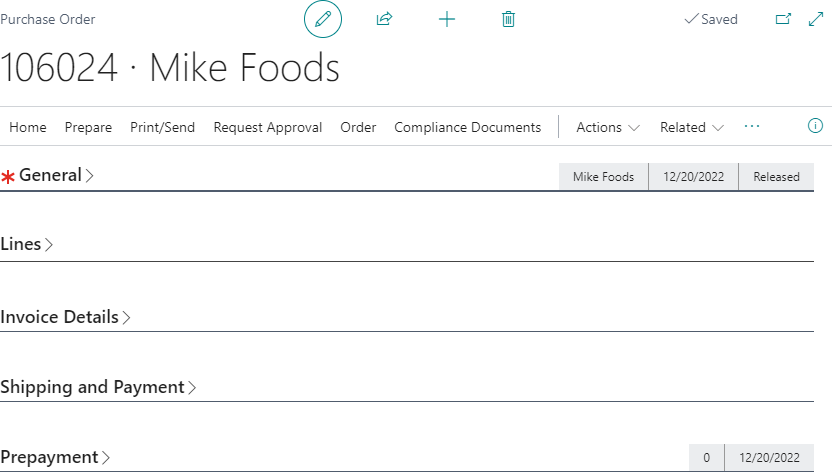
-
In the Vendor Name field, select the desired vendor.
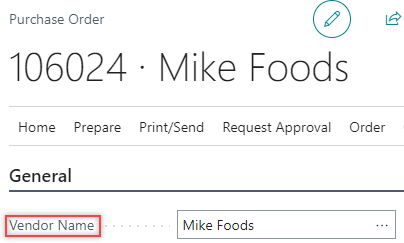
-
On the action bar, select Actions > Functions > Item Catalog. Alternatively, press Alt+C to open the Item Catalog page.
If the vendor has a catalog, a notification appears. You can select the notification to open the catalog.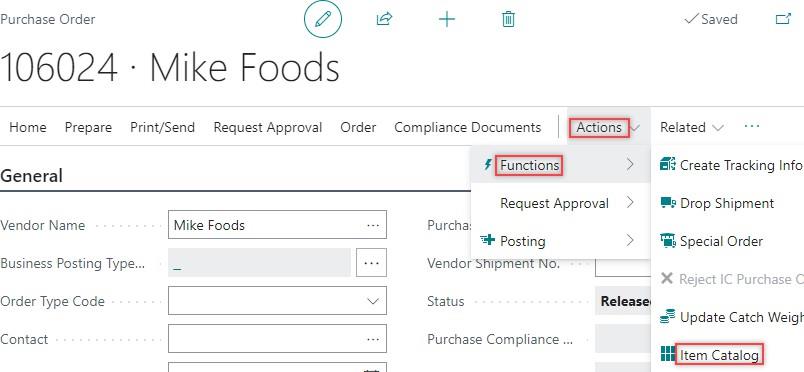
The Purchase Item Catalog page opens.
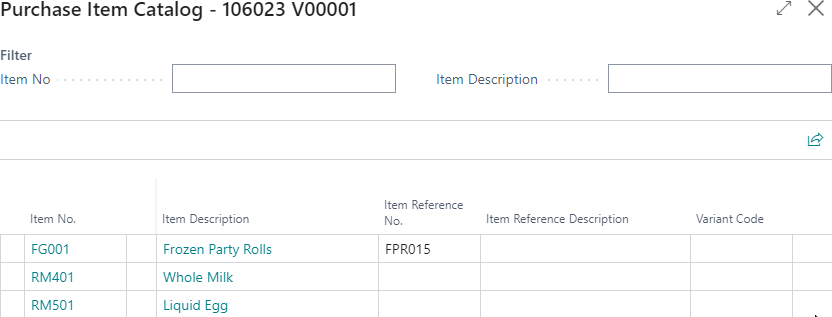
-
In the Quantity field, enter the desired value.
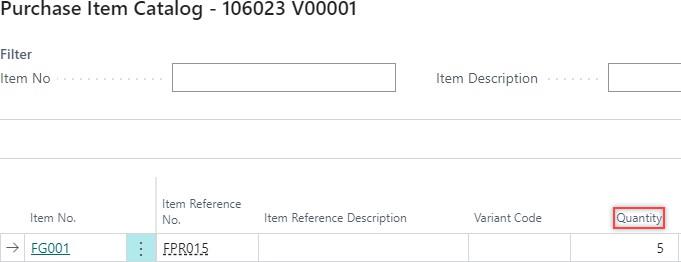
-
Select OK.
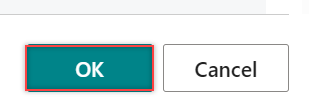
Purchase order lines are created on the associated purchase orders for every Purchase Item Catalog line when the Quantity feild value mentioned is higher than zero.
You can review and confirm prices for the newly added purchase lines. Additionally, you can adjust the prices as required.