Create stockkeeping units
Stockkeeping Units (SKUs) enable the differentiation of item information by location or variant. A product variant denotes a distinct version or model differing slightly from others offered by the same manufacturer, encompassing variations in features, specifications, colors, sizes, or other attributes. Information on the SKU card takes precedence over that on the item card.
-
Select the Search icon
 , enter Stockkeeping Units, and then choose the related link.
, enter Stockkeeping Units, and then choose the related link.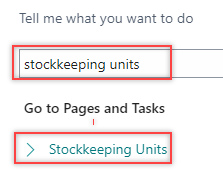
The Stockkeeping Units page opens.
-
On the action bar, select New.
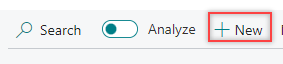
The Stockkeeping Unit Card page opens.
-
On the General FastTab, enter Item No. and Location Code field values.
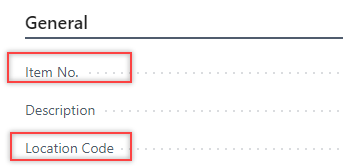
-
On the Invoicing FastTab, enter the Standard Cost field value, confirm the Unit Cost and the Last Direct Cost field values.
-
On the Replenishment FastTab, select the desired value for the Replenishment System, Routing No., Flushing Method, and Manufacturing Policy fields from the dropdown menu.
-
Enter the Vendor No. and Vendor Item No. field values.
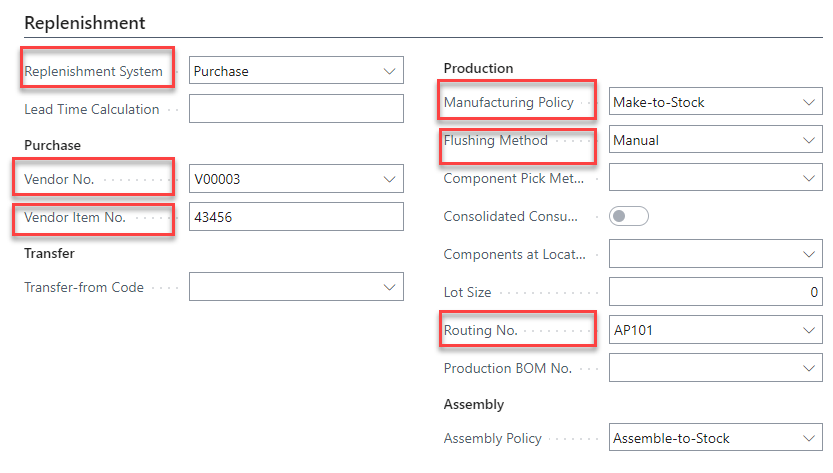
The Manufacturing Policy field has the following options to choose:
Make-to-Order: The program explodes the Bill of Materials (BoM) and creates an additional production order line (or production order proposal line) for each level in the BOM structure where that item’s manufacturing policy has also been defined as make-to-order.
Make-to-Stock: The program considers just the first level of the BOM and allows only one item per production order. A make-to-stock item is produced to inventory levels. Typically, these are standard items with a relatively short manufacturing lead time or items that are used as required subassemblies for other items.The stockkeeping unit for the defined item is created.
Alternatively, you can also create stockkeeping units from item cards. The following steps detail how to perform this activity.
-
Select the Search icon
 , enter Items, and then choose the related link.
, enter Items, and then choose the related link.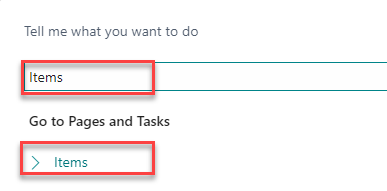
The Items list page opens.

-
Select the desired No.
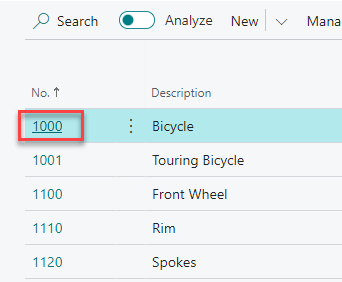
The Item Card page opens.
-
On the action bar, select Home > Create Stockkeeping Unit.
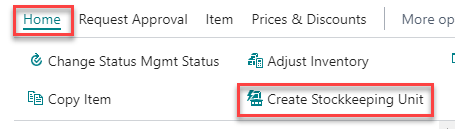
The Create Stockkeeping Unit page opens.
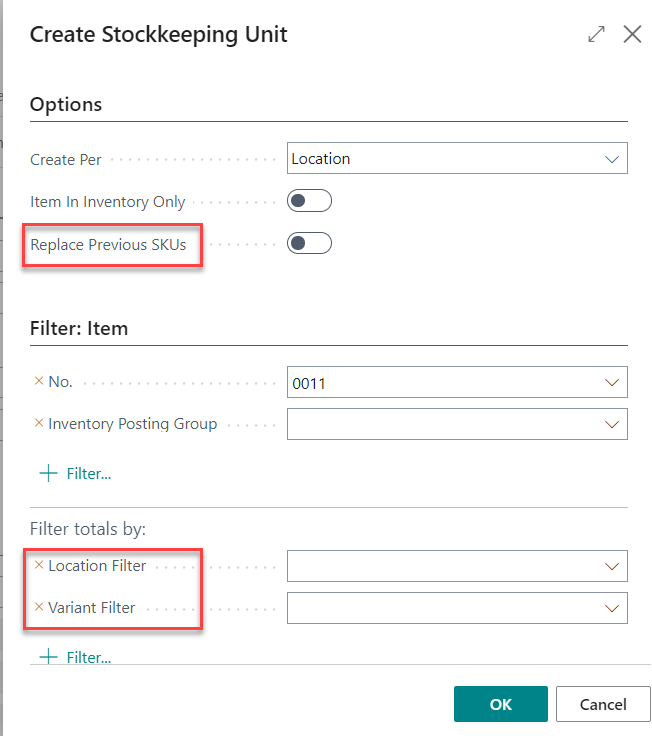
-
On the Create Stockkeeping Unit page, specify the location and variant on the relevant filters.
-
Turn on the Replace Previous SKUs toggle to overwrite the existing SKU associated with the item.
On the Location Filter, you can select more than one value. After creating SKUs for more than one location, you can select the Replenishment System per location for the defined item on the Stockkeeping Unit Card page.
-
Select OK.
The stockkeeping unit for the defined item is created.