Create a purchase order from a purchase quote
A purchase quote can be used as a preliminary draft for a purchase order. Once the vendor has provided a quote and you have approved the quote, the quote can then be converted to a purchase order.
-
Select the Search icon
 , enter Purchase Quotes, and then choose the related link.
, enter Purchase Quotes, and then choose the related link.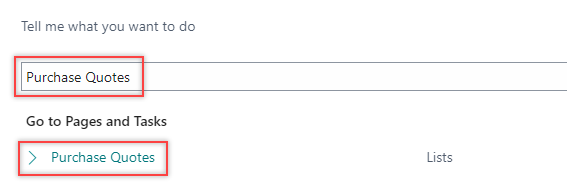
The Purchase Quotes list page opens.
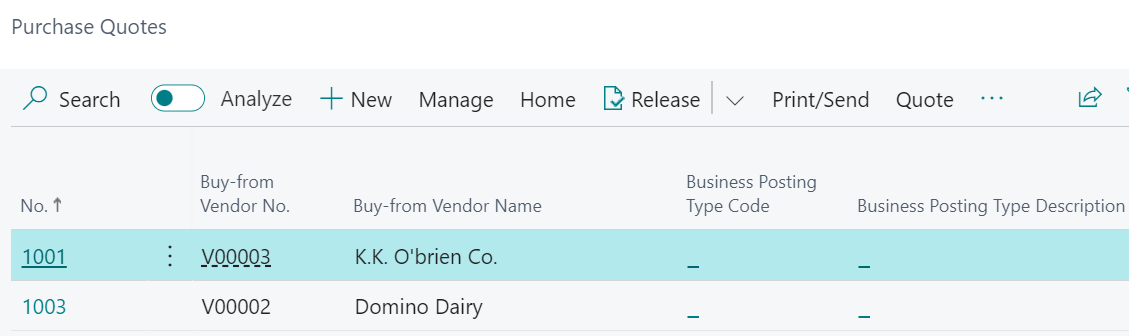
-
On the action bar, select New.
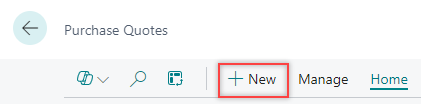
The Purchase Quote page opens.
-
On the General FastTab, enter the value in the Vendor No. or Vendor Name field. The system automatically populates the values in the related fields based on the selected vendor.
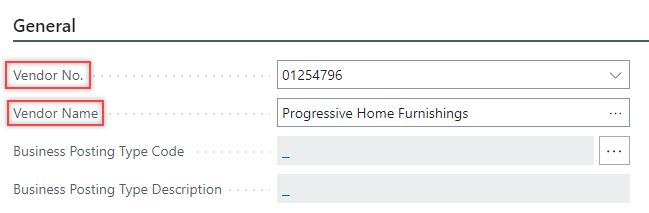
-
On the Lines FastTab, enter the values in the Type, No., Description, Location Code, Quantity, Unit of Measure Code, and Direct Unit Cost Excl. Tax fields.

-
On the Invoice Details FastTab, enter the values in the Payment Terms Code, Payment Method Code, and Shipment Method Code fields based on the applicable tax information. Additionally, verify that the values in the Payment Discount % and Pmt. Discount Date fields are accurate.
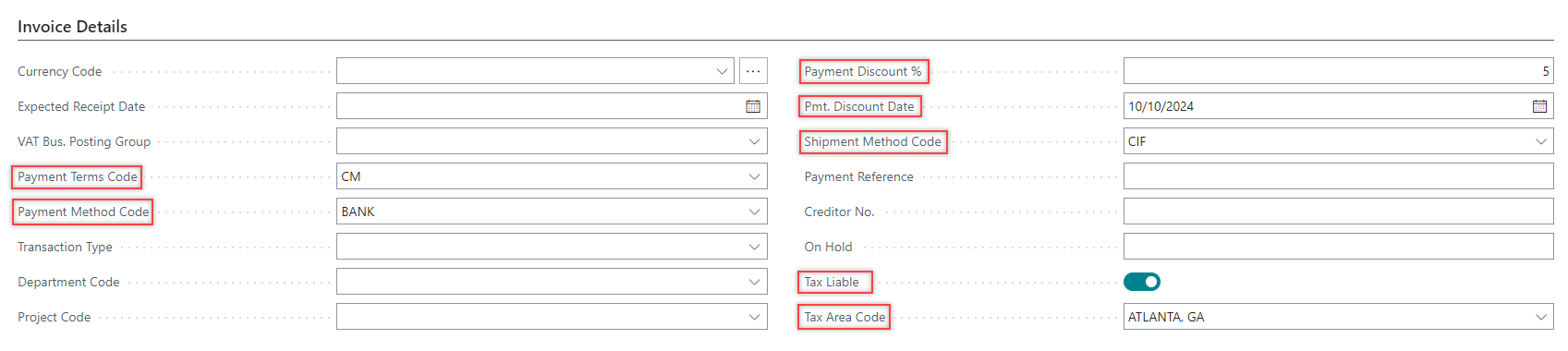
-
On the action bar, select Home > Release > Release.
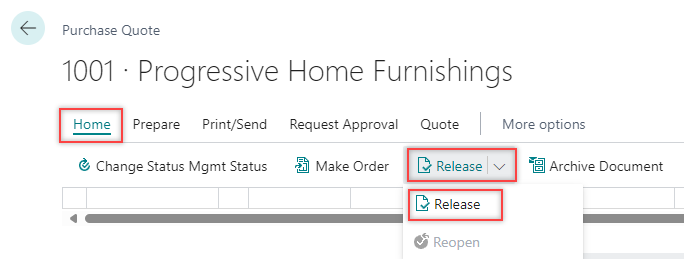
The Purchase Quote is now released.
The Status field value is changed from Open to Released.Once approved, the quote can be made into a purchase order from the purchase quote card.
-
On the action bar, select Home > Make Order.
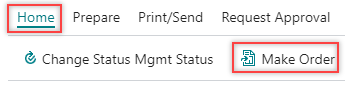
A confirmation dialog box appears, allowing you to proceed with the request.
-
On the dialog box, select Yes.
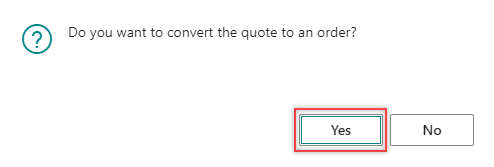
A dialog box appears indicating that the quote has been successfully converted. You are also prompted to choose whether to open the newly created order.
-
Select Yes.
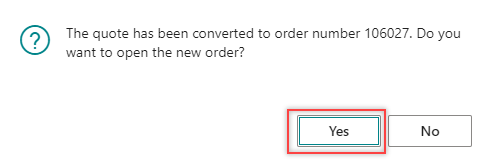
The associated Purchase Order page opens.