Create a sales quote
A sales quote represents an offer to a customer. You can send the sales quote via email, negotiate terms, and make changes as required. After confirmation, you can convert the sales quote into a sales order or invoice.
Create a sales quote
-
Select the Search icon
 , enter Sales Quotes, and then choose the related link.
, enter Sales Quotes, and then choose the related link.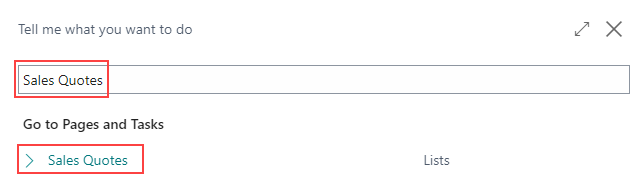
The Sales Quotes list page opens.
-
On the action bar, select New.
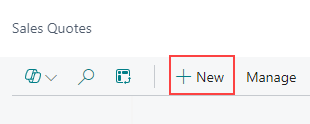
The Sales Quote card page opens.
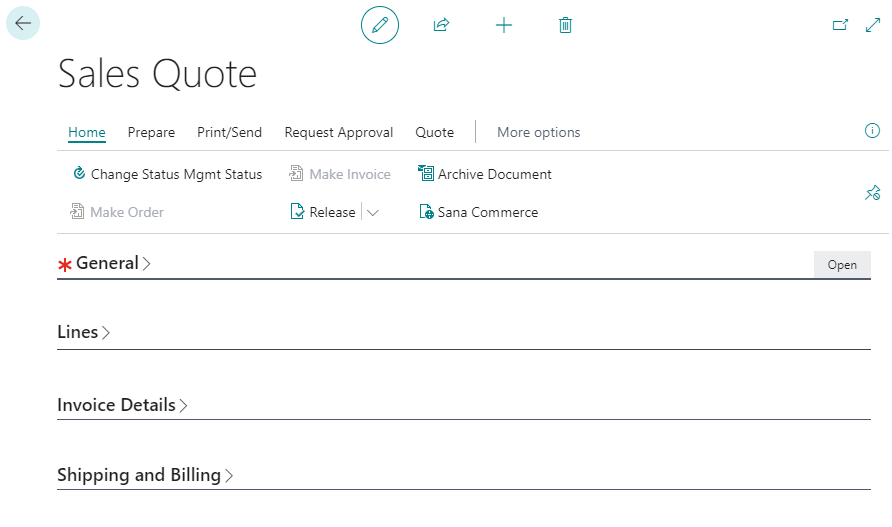
-
On the General FastTab, enter/select the following fields:
- Customer No. – Select the customer who will receive the products and be billed by default. The system inherits the Customer Name field value.
- Sell-to – Enter/select the customer’s address and contact details.
- Quote Valid To Date – Enter/select the date to specify how long the quote is valid.
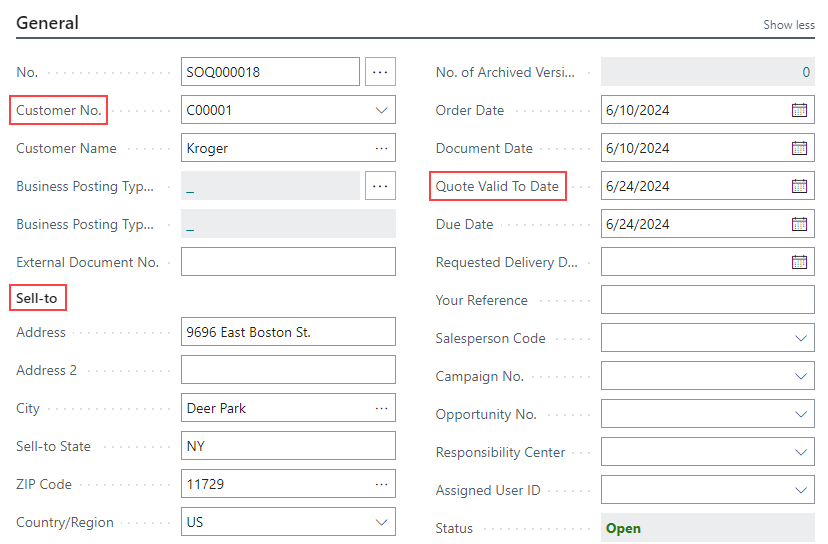
-
On the Invoice Details FastTab, enter/select the following fields:
- Currency Code – Select the currency of amounts on the sales document. Leave the field blank if local currency is used.
- Prices Including VAT – Select if the Unit Price and Line Amount fields on the document lines should be shown with or without VAT.
- Payment Terms Code – Select a formula that calculates the payment due date, payment discount date, and payment discount amount.
- Payment Method Code – Select how to make payment, such as with bank transfer, cash, or check.
- Payment Discount % – Enter the payment discount percentage granted if the customer pays on or before the date entered in the Pmt. Discount Date field.
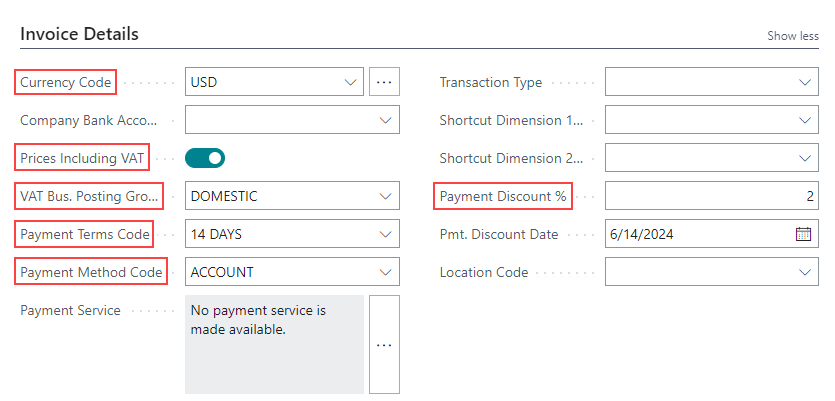
-
On the Shipping and Billing FastTab, enter/select the following fields:
- Ship-to – Confirm or select the address that the products on the sales document are shipped to.
- Bill-to – Confirm or select the customer that the sales invoice will be sent to.
- Code – Select how items on the sales document are shipped to the customer.
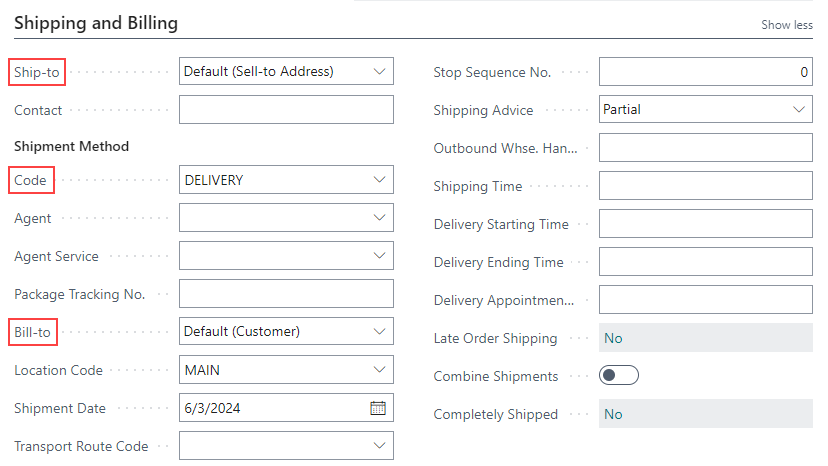
-
On the Lines FastTab, enter/select the following fields:
- Type – Select the type of transaction that will be posted with the document line. If you select Comment, then you can enter any text in the Description field, such as a message to a customer.
- No. – Select the number of a general ledger account, item, resource, additional cost, or fixed asset, depending on the contents of the Type field.
- Description – Enter a description of the item you’re offering to the customer. The suggested text comes from the item, but you can change it to suit this document without changing the original description. If you’re adding a comment, this is where you enter it. For comments, leave the other fields on the line empty.
- Quantity – Enter how many units are being sold.
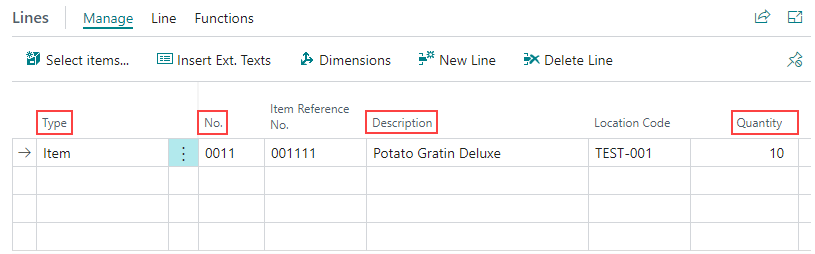
-
On the action bar, select Print Send > Send by Email.
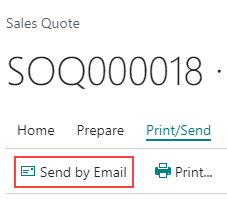
The sales quote is sent to the customer.
Convert a sales quote to a sales order
-
On the action bar, select Home > Make Order.
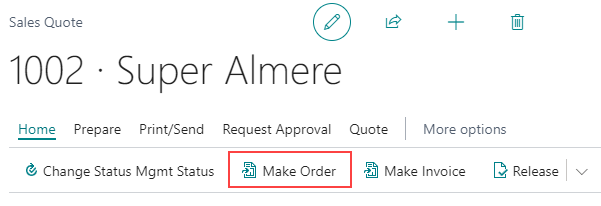
The sales quote is converted to a sales order.
Convert a sales quote to a sales invoice
-
On the action bar, select Home > Make Invoice.
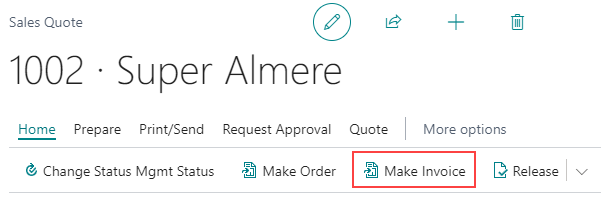
The sales quote is converted to a sales invoice.