Bin setup
This document is a walk through of how to set up bin types, create bins, check item bin contents, set up First-Expired-First-Out (FEFO), and set up bin replenishment.
Set up bin types
You can direct the flow of items through bins by configuring its basic flow activities and thereby define how a bin is used by assigning it a bin type.
There are six bin types. The following procedure will describe how to set up different bin types.
-
Select the Search icon
 , enter Bin Types, and then choose the related link.
, enter Bin Types, and then choose the related link.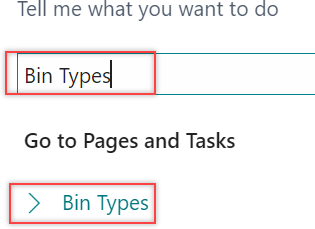
The Bin Types page opens.
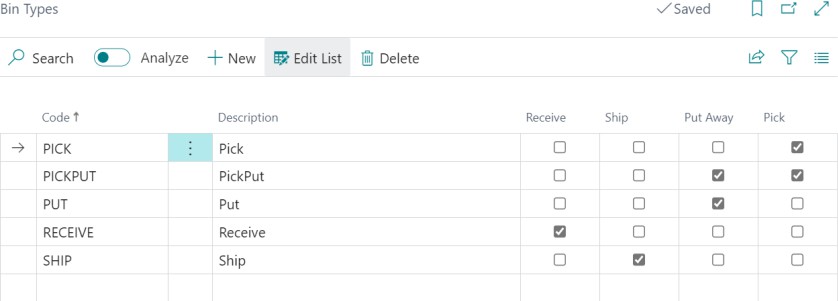
-
On the action bar, select New.
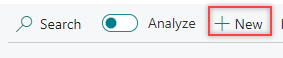
-
Enter relevant values in the Code and Description fields.
- Select the checkbox associated with the entry to define the bin activities.
There are six types of bins.
- Receive - It stores received goods until they are processed for inventory.
- Ship- It stores goods that are ready to be used in shipping processes.
- Put-away-It stores items in large units of measure you do not want to access for picking purposes.
- Pick- It stores items that are ready to be used only for picking.
- Putpick- It stores items that are suggested for both put-away and pick activity.
- QC- It is used for inventory adjustments. You can specify this bin on the Location Card page in the Adjustment Bin Code field.
Create bin content
After setting up your bin types, you can set up the bin contents. The following procedure describes how to set up bin content.
-
Select the Search icon
 , enter Locations, and then choose the related link.
, enter Locations, and then choose the related link.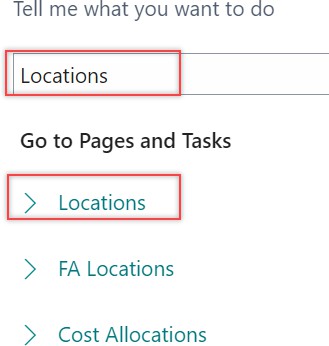
The Locations page opens.
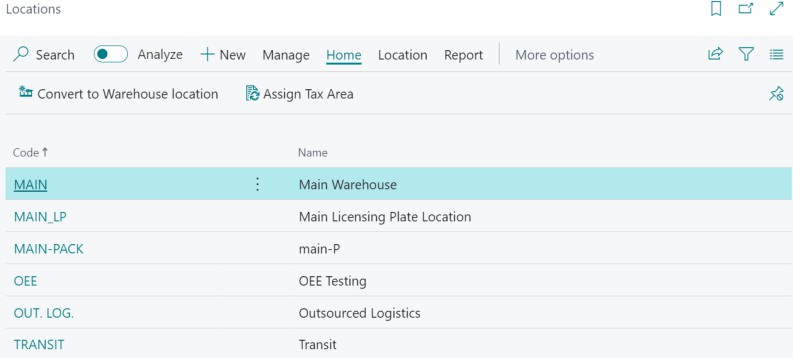
-
Select the Code field of the relevant record.
The Location Card page opens.
-
On the action bar, select Bins.

The associated Bins page opens.

-
On the action bar, select Contents.

The Bin Content page opens.
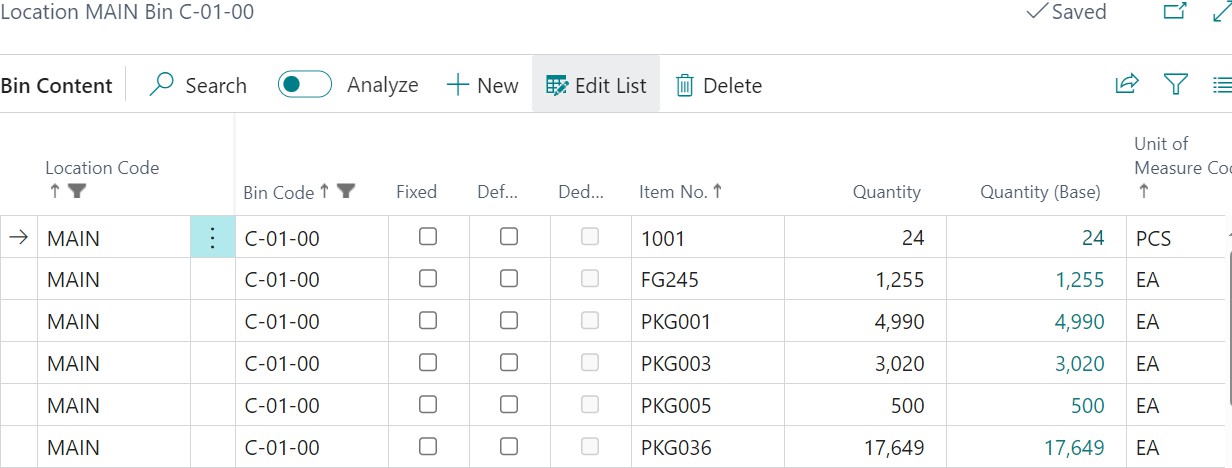
-
On the action bar, select New.
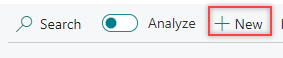
-
Enter relevant values in the Item No., Quantity, and Quantity (Base) fields.
-
Select the Fixed checkbox if necessary. Select the Default checkbox if the bin is to be used as the default bin for the item.
When you fix an item to a bin, the system always tries to place that item in the bin if there's room, regardless of the current quantity. This association between the item and the bin is maintained, even if the bin is empty.
Alternatively, you can also set up bin contents for an item from the Item Card page.
You can access the Bin Contents page by selecting Related > Warehouse > Bin Contents on the action bar of the Item Card page.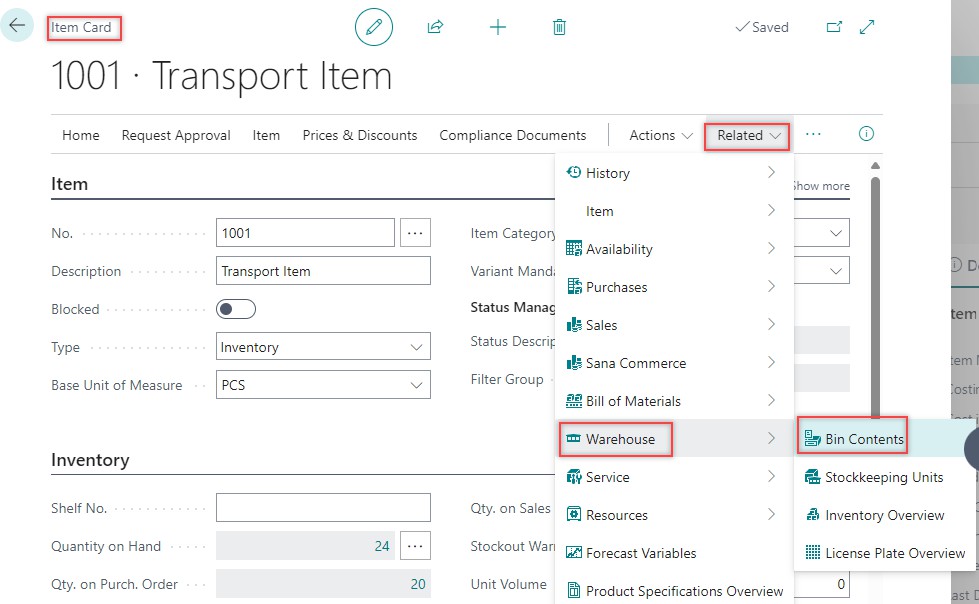
Set up FEFO
FEFO is a sorting method that ensures that the items with early expiration dates get picked first.
The following procedure describes how to set up FEFO.
-
Select the Search icon
 , enter Locations, and then choose the related link.
, enter Locations, and then choose the related link.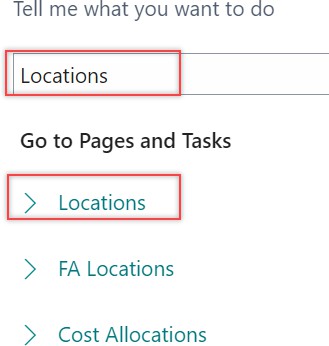
The Locations page opens.
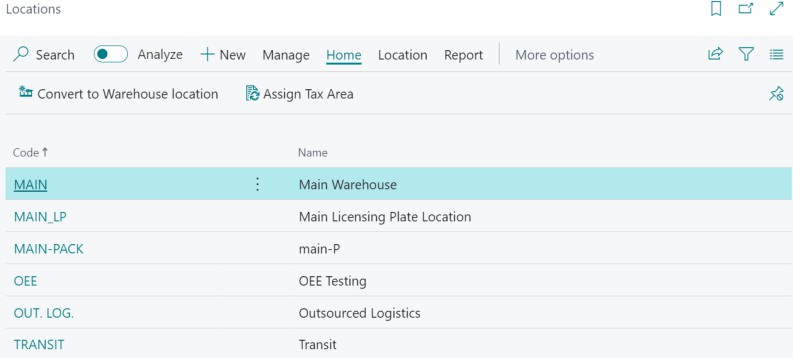
-
Select the Code field of the relevant record.
The Location Card page opens.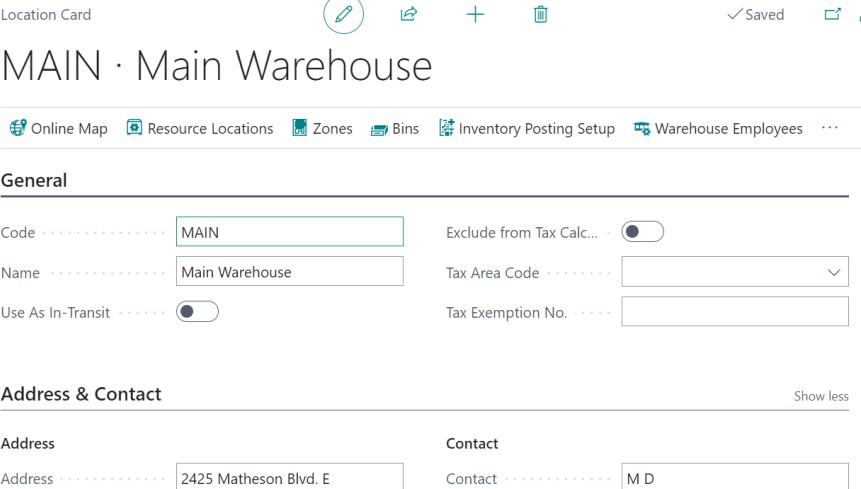
-
On the Warehouse FastTab, turn on the Require Pick and Bin Mandatory toggles.
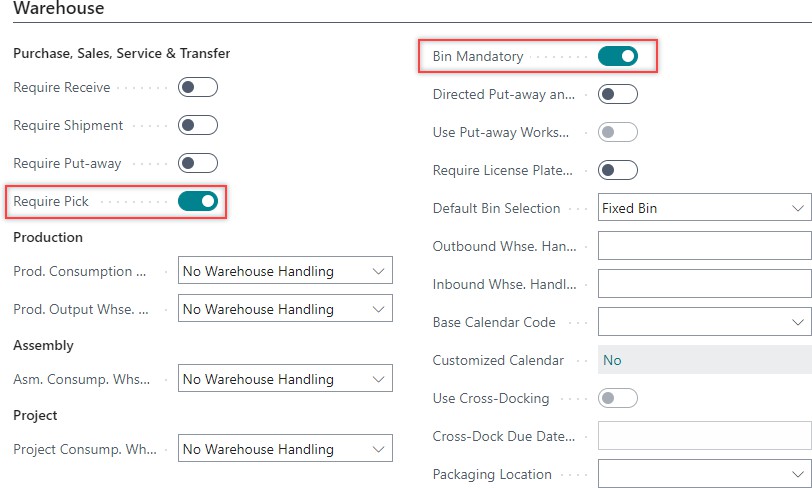
-
On the Bin Policies FastTab, turn on the Pick According to FEFO toggle.
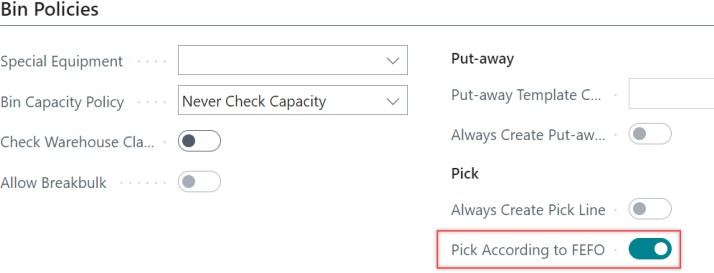
For the defined location the FEFO sorting method is set up.