Introduction
With the Aptean Quality Control (QCL) for Food and Beverage module, it is possible to easily create quality checks and execute them on the work floor. Quality checks can be initiated by triggers in Microsoft Dynamics 365 Business Central. After executing the checks, there is direct insight into all results, and deviations can be immediately converted into actions.
The Quality Control module consists of an Extension in Microsoft Dynamics 365 Business Central and three apps in Microsoft PowerApps: Aptean Quality Control for Food and Beverage app, Aptean Quality Action Plans for Food and Beverage app, and the Aptean Quality Control Setup and Monitoring App.
The Quality Control extension in Dynamics 365 Business Central makes it possible to create quality triggers. These quality triggers ensure that quality check alerts are created when a specific action is executed, such as releasing or posting a document.
After executing an action linked to a quality trigger, the trigger creates a quality alert. This quality alert creates a quality check and sends the quality check to Dataverse. All data that is needed for creating a quality check is stored in Microsoft Dataverse, which stores and manages all data that is used by power apps. This data must be sent first to Dynamics 365 Business Central. The information exchange between Dataverse and Dynamics 365 Business Central takes place through the Dataverse Connection Setup and job queues. See Microsoft Docs for more information about the Dataverse Connection Setup.
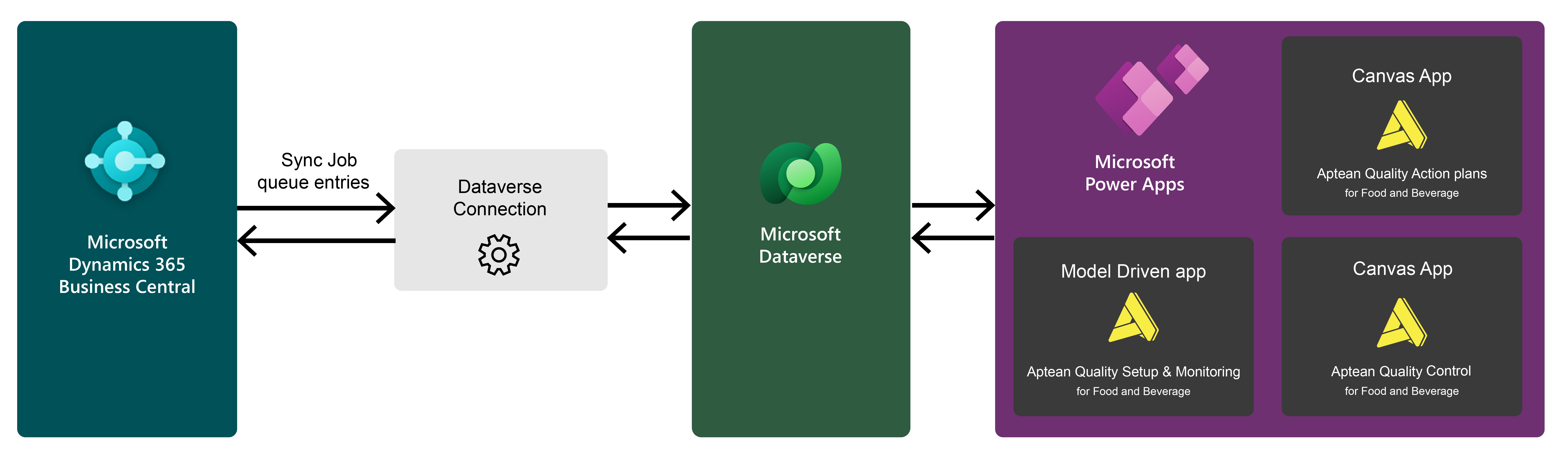
In the app 'Aptean Quality Control Setup and Monitoring,' you will find the setup for creating quality checks and planning the follow-up actions in case of failure. Per quality check, it is possible to set up which measurements must be taken. It is possible to set specific targets for these measurements. If the measurement does not meet the set targets, an action plan can be activated.
The app 'Aptean Quality Control for Food and Beverage' is intended for carrying out the checks. When a quality trigger is triggered, a quality check is created and visible in the app. In the app, one can register the taken measurements per check and add photos and comments as desired. After all measurements have been registered, the result is calculated. If one or more measurements did not meet the standards and there are action plans linked to these measurements, an action plan can be created. The action plans can be opened and executed from the 'Aptean Quality Action Plans for Food and Beverage' app. This app is opened separately or direct from the Aptean Quality Control for Food and Beverage app. When the quality check is finished, the status and result are sent back to Dynamics 365 Business Central.
The Aptean Quality Control (Power Apps) extension is being deprecated. The support for the Power Apps versions will end on January 28, 2026. To continue receiving updates and support, switch to the Aptean Quality Control (BC) extension.