Action Plans
-
Select an action plan.
When opening the action plan from the Aptean Quality Control for Food and Beverage app, the list is automatically filtered on the selected action plan.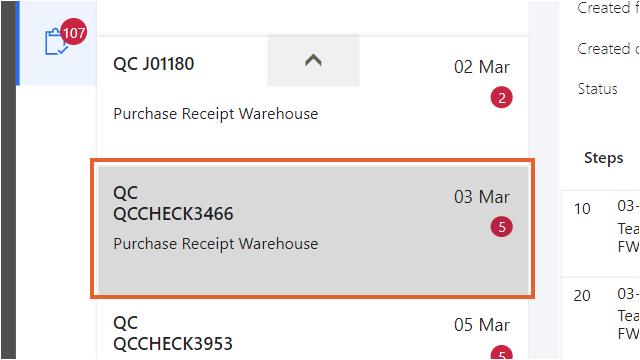
Complete a step
-
Select a step.
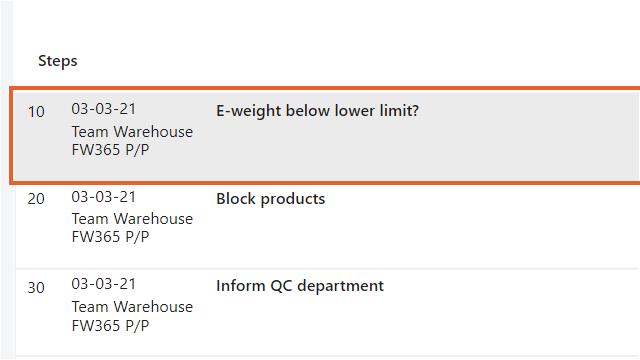
The step is visible, showing either a task that needs to be done (e.g. clean the floor) or a question (e.g. is the floor cleaned?). When a task is shown, no fields need to be entered, but it is possible to enter a comment after executing the task.
- When the step is of the type 'Question', it is necessary to answer the question with 'yes' or 'no'. Select "Yes" or "No".
- Enter comments.
One or more pictures can be added. An existing picture can be selected or a picture can be taken with the tablet's camera. - Click the Add Picture field.
- Select the image that needs to be added.
Once done, mark the step as Step Done. It is also possible to skip the step and go to the next step. It is always possible to reopen the step later on. - Click the Step Done button.
After marking the step as 'done', the next step is automatically shown. - Enter comments.
When the step is of the type 'task', no fields need to be entered. - Click the Step Done button.
When all steps are done (or skipped), the app navigates back to the action plan overview.
Create a new step
When a step is missing in the action plan template that is used, it is possible to add a new step to the action plan.
- Click the New step button.
- Click Type.
- Select either 'Question' or 'Task'.
- Enter Description.
-
Click Open calendar to select a date.
This is the due date of the step.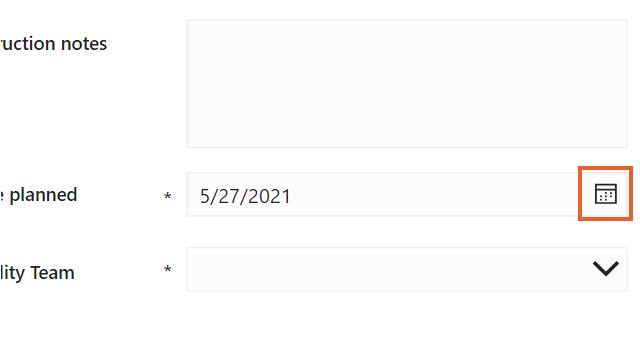
- Select a date.
- Click Ok.
- Click Quality Team.
- Click Team Production.
- Click Save.
The new step is added to the action plan.
Finish the action plan
-
Click the Finish button.
When all steps are done, the action plan can be finished.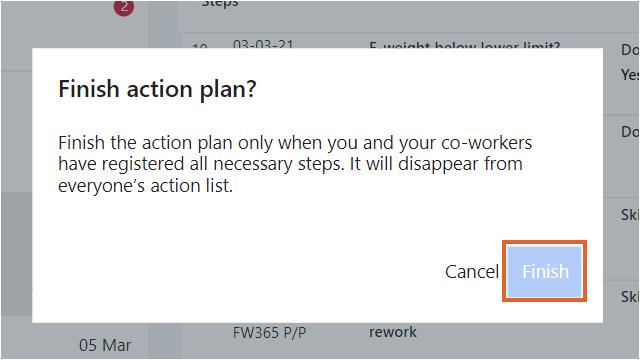
- Click the Finish button.
Now the action plan is finished, and it is possible to finish the quality check that this action plan originated from.
Reopen the action plan
It is possible to reopen an Action Plan when it is already finished. Finished Action Plans can be found on the tab 'finished'.
- Click the Finished tab.
-
Select Action Plan.
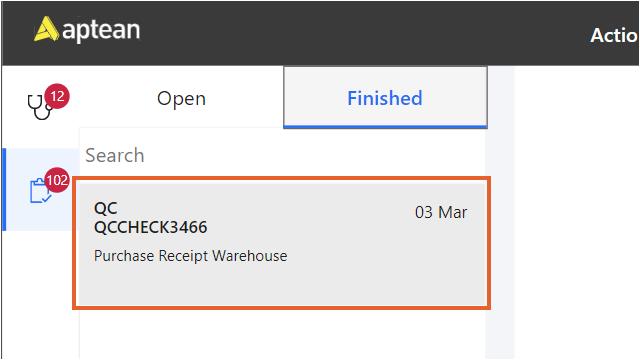
-
Click Reopen.
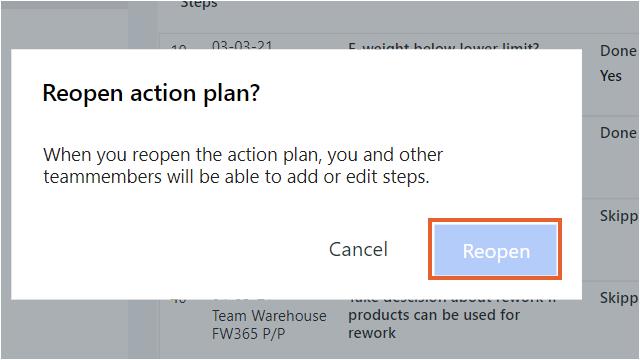
- Click Reopen.
The action plan is now reopened. It is possible to change the data and finish the action plan again after changing.