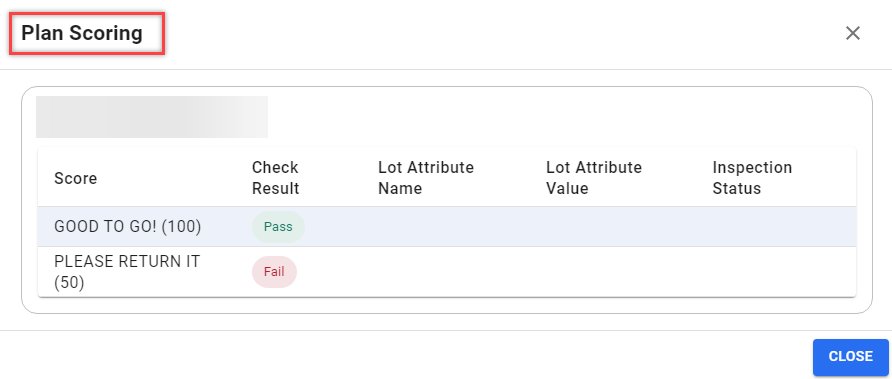View quality control check score on posting
You can view the score assigned to a posted quality check and access detailed information about the scoring criteria. The quality check score helps you evaluate the results based on pre-defined standards, with a quick visual indicator (pass/fail) and a quality level (for example, Good, Excellent) for more in-depth assessment. These records are populated based on the initial configuration on the Score Criteria page for the quality checks. For more information, see Quality control scores.
-
Open the desired posted quality check.
The quality check score appears on the page as a status indicator, with a colored tab showing both the pass/fail status and quality level score.
The score status is indicated by colors: green for Pass and red for Fail.
-
Select the Score tab to view the score details of the posted quality check.
The Score Details dialog opens, displaying the criteria used to calculate the score.
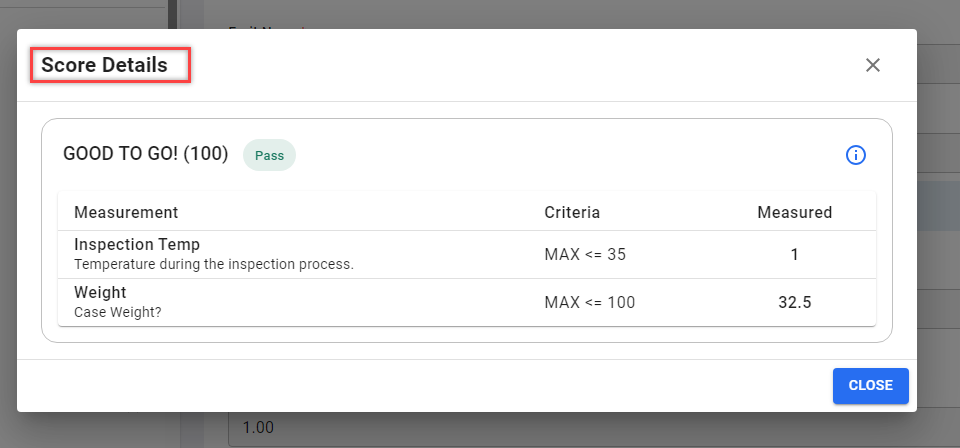
To view the full scoring table, which outlines the possible scores, and the one received, select the Information icon located in the Score Details dialog.
As a result, the Plan Scoring page opens, which shows the entire scoring table. This provides details about available score levels.