Setup workspace and publish app
Create app workspace
In Power BI, you can create workspaces, places to collaborate with colleagues to create and refine collections of dashboards and reports. Then you bundle the collection together into apps that you can distribute to your whole organization or to specific people or groups.
- Click Workspaces.
- Click Create app workspace.
Open the site https://docs.microsoft.com/en-us/power-bi/service-create-workspaces to get more information about creating an app workspace.
Publish from Power BI Desktop
When you publish a Power BI Desktop file to the Power BI service, the data in the model and any reports you created in Report view are published to your Power BI workspace. You’ll see a new dataset with the same name, and any reports in your Workspace navigator.
Open the PBIX-file in Power BI Desktop.
- Click File.
- Click Publish.
- Click Publish to Power BI.
- Select the app workspace.
- Click Select.
Open the site https://docs.microsoft.com/en-us/power-bi/desktop-upload-desktop-files to get more information about publishing from Power BI Desktop.
Publish app with reports in Power BI
When the dashboards and reports in the workspace are ready, choose which dashboards and reports must be published, then publish them as an app.
-
Click Open "Report" in Power BI or open Power BI in the browser.
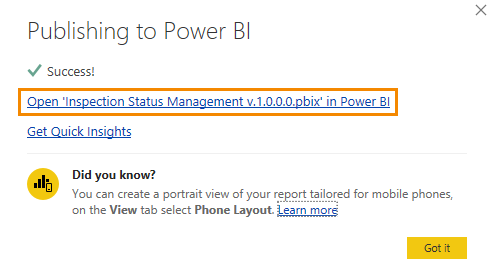
- Go to Workspaces and open the app workspace.
- Click Reports.
- Check if Included in app is set to YES.
-
Click Update app.
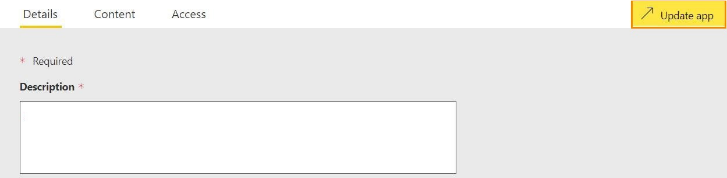
-
Add a Description and click on Update app.
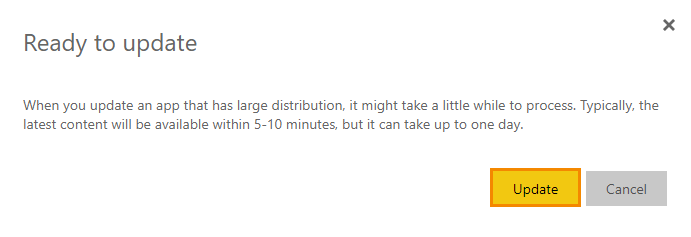
- Click Update.
Open the site https://docs.microsoft.com/en-us/power-bi/service-create-distribute-apps to get more information about publishing the app.
The setup workspace and publish app is now completed, continue with "Add Power BI report in Microsoft Dynamics 365 Business Central".