Production Variances
In standard BC, the production order statistics calculate the variance and deviation between the Standard Cost and the Actual Cost. However, when the actual cost isn't used, the variance between it can't be seen.
The Variance and Deviation between the Expected Cost and Actual Cost are added. This is useful if you want to do a variance analysis.
View Production Variances
- Navigate to the desired Released Production Order page.
-
On the action bar, select Related > Order > Other > Statistics.
The Production Order Statistics page opens.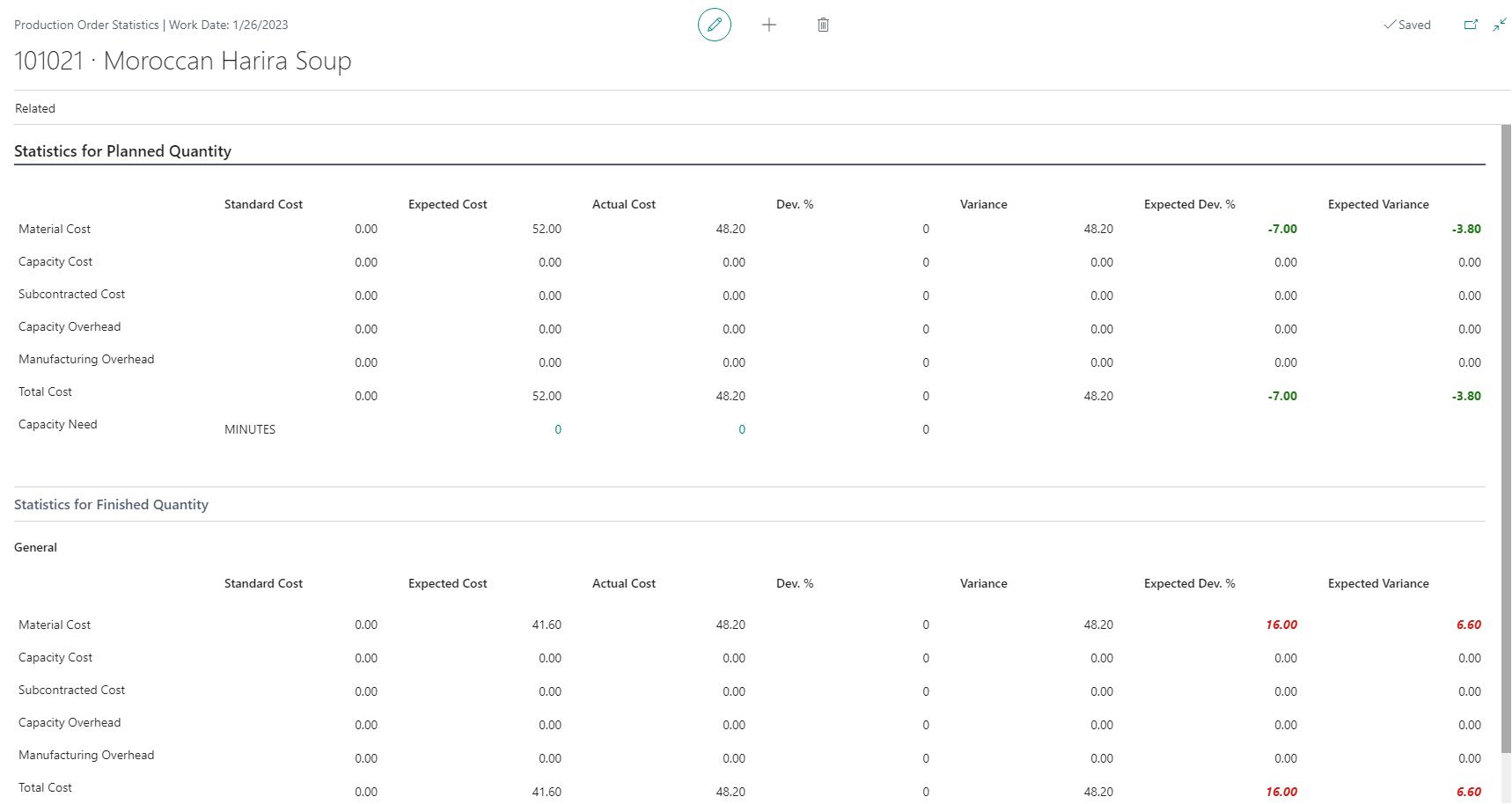
The Expected Cost is the cost according to the component lines and the routing in the production order.
The Expected Dev. % is the deviation between actual and expected.
The production order statistics of standard BC are always calculated based on the planned quantity, but if you produce more or less, you don't have a proper variance. Therefore, the Statistics for the Finished Quantity are added. In this case, the production order statistics for the finished quantity are not favorable since it is used more than planned. -
On the action bar, select Related > Production Variances.
The Material and Capacity Cost Details page opens.
The expected quantity is shown based on the finished output quantity that's expected from the components and time. It also shows what's actually posted and the deviation in percentage and quantity.The system will perform the calculation for the Expected Quantity field on the routing line using the following formula:
Expected Quantity = Setup Time + (Run Time × Finished Qty.).Based on the type of variance, you can view the associated Item Ledger Entries for the output or consumption items and Capacity Ledger Entries for work or machine centers.
- If the Variance Type is Empty, you can view the Item Ledger Entries with the Output entry type by clicking the Actual Quantity field.
- If the Variance Type is Material, you can view the Item Ledger Entries with the Consumption entry type by clicking the Actual Quantity field.
- If the Variance Type is Capacity, you can view the Capacity Ledger Entries of the corresponding Machine or Work Center by clicking the Actual Quantity field.
-
On the action bar, select Shop Floor Production Status.
The Shop Floor Production Status page opens.
You can view the status of any released production order. It gives an overview and the latest routing status regarding the associated released production order. -
On the action bar, select Show Time Entries.
The Shop Floor Production Time Entries page opens.
The time entries for the associated Work Centre or Machine Center are displayed.
You can also manually create time entries for released production orders on the BC Time Entries FastTab. For more information, see Shop floor production time entries.
If the Work Centre's Labor toggle is turned on for the selected line on the Material and Capacity Cost Details page, the system displays the time entries according to the linked Routing Line Labor Cost field in the applied Routing.