Import the Shipment details onto the Business Central Warehouse Shipment
The Aptean Proof of Delivery app simplifies delivery-related activities by capturing the data processes and enhancing real-time visibility of all the activities. This captured data is received back to business central, and the information is displayed on the Warehouse Shipment page.
When the Aptean Proof of Delivery app has routed the warehouse shipment, you can load and view the delivery details for one warehouse shipment or all of them.
To view the shipping information related to one warehouse shipment:
- On the relevant Warehouse Shipment page, select Actions > Aptean POD > Import from Aptean POD.
To view all the shipping delivery details for all the warehouse shipment documents:
- On the Aptean POD Setup page, select Import from Aptean POD.
The shipping details will populate on the Warehouse Shipment page in the Aptean Proof of Delivery FastTab – as shown here:
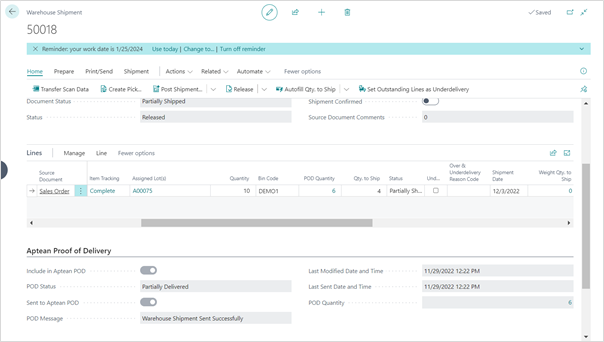
The following fields are updated in the Aptean Proof of Delivery FastTab to view the shipment status based on the actions performed in the Aptean Proof of Delivery app.
| Field | Description |
|---|---|
| Include in Aptean POD | This indicates that the selected shipping agent is utilized in the Aptean Proof of Delivery app. |
| POD Status | This is used to view the status of the shipment process. There are six process statuses displayed in the POD process: Loaded – The items are loaded successfully after executing the Load Truck function. In route – The warehouse shipment details are sent to the Aptean Proof of Delivery app. Partially delivered – The quantity delivered is less than the total quantity in the document line. Completely delivered – The quantities of the item on the warehouse shipment line are all delivered successfully. Failed – The Aptean Proof of Delivery app cannot receive the BC data. Over-Delivery – More items were delivered than expected. Note: If the Aptean Proof of Delivery app does not allow over-delivery, the warehouse shipment data is sent back to Business Central without performing any over-delivery activities. |
| Sent to Aptean POD | This indicates whether the warehouse shipment is sent to the Aptean Proof of Delivery app or not. |
| POD Message | This is used to view the status received from the Aptean Proof of Delivery app. |
| Last Modified Date and Time | This indicates the date and time when the warehouse shipment was last modified. |
| Last Sent Date and Time | This indicates the date and time when the warehouse shipment was sent to the Aptean Proof of Delivery app. |
| POD Quantity | This is used to view the total number of quantities that are delivered via the Aptean Proof of Delivery app. This displays the sum of Posted and available POD quantity on the lines of this Warehouse Shipment Number. |