Set up proof of delivery
Aptean POD
•
Article
•
4/3/2023
•
When making calls to the Aptean Proof of Delivery app, a set of parameters are entered on the Aptean POD Setup page. The following procedure describes how to integrate BC and the Aptean Proof of Delivery app seamlessly.
Set Aptean POD Setup page:
- Select the Search icon
 , enter Aptean POD Setup, and then choose the related link.
, enter Aptean POD Setup, and then choose the related link.
The Aptean POD Setup page opens. - Enter the URL, User ID, Password, Client Number, POD System ID, and Acid in the respective fields.
- Select the attributes in the Attribute fields.
- Select the item journal template in the Item Journal Template field for transferring inventory to the Warehouse Shipments Route bin code.
- Select the warehouse journal template in the Warehouse Journal Template field for transferring inventory to the Warehouse Shipments Route bin code.
- Turn on the Enabled toggle to use the Aptean Proof of Delivery app within Business Central.
- On the action bar, click Test API Connection.
The test result is displayed in a dialog box. The system is configured and ready to send data to the Aptean Proof of Delivery app.
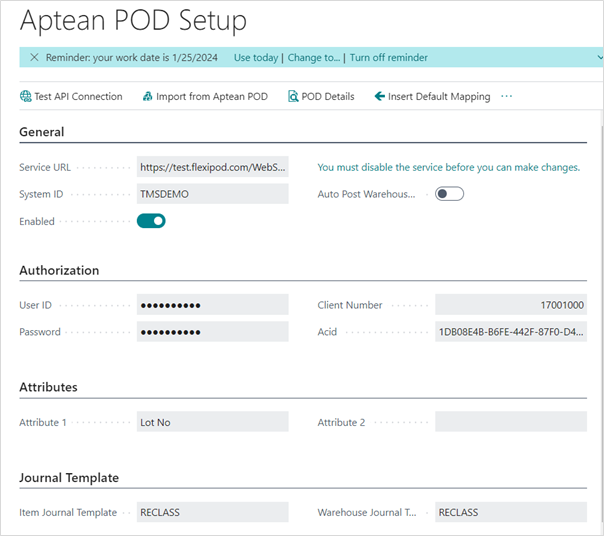
Aptean POD Setup page functions
The following functions are available on the Aptean POD Setup page menu:
| Function | Description |
|---|---|
| Test API Connection | This function is used to check the connection of the API. |
| Import from Aptean POD | This function retrieves the updates of the drop. |
| POD Details | This opens the POD Details page, which is also available from the Warehouse shipment> Actions > Aptean POD > POD Details. The status of the drop and all delivery information is shown on this page. |
| Insert Default Mapping | This function is used to insert the default mapping table data. The mapping table data is used during the POD integration process. |