Under-picking
Using the "Under-pick" function, it is possible to mark the pick as "complete" even though fewer units are registered than the original quantity. When the pick is posted, the quantity to handle is set to zero and the pick is completely picked.
Registering less than the needed quantity in a production order without decreasing the original quantity is possible in a warehouse- or inventory pick. When registering an under-pick via a production journal or consumption journal, the checks concerning the allowed over- and under-pick are not executed.
It is possible to change an item in the component line using the "Select Item Substitution" function. The settings for over- and under-picking are copied to the BOM line with the substituted item.
Under-pick in Inventory Pick
When working with an inventory pick, the components will be picked and consumed at once. Using the "under-pick" function ensures that when the pick is posted, the pick is completed picked and the consumed quantity is equal to the picked quantity.
- Select the Search icon
 , enter Inventory Picks, and then choose the related link.
, enter Inventory Picks, and then choose the related link.
The Inventory Picks list page. - Select and click the required No. to open the Inventory Pick card page.
-
On the Lines FastTab, select a line to see the allowed over- and under-pick in the factbox.
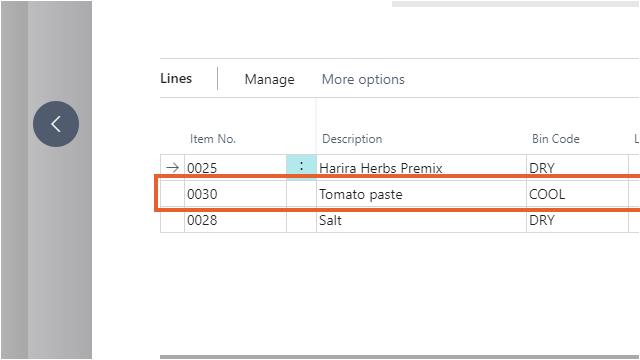
The factbox shows if under- and over-pick is allowed for the selected pick line. The percentage allowed over- and under-pick is calculated on the total of the component line. If the component line is split into several pick lines, the total of the component line is still shown in the factbox.
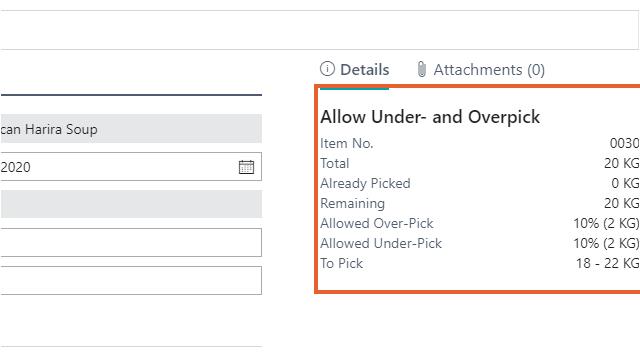
If the entered quantity to pick is outside the range, an error is shown.
If unlimited over- and under-pick is allowed, no percentages and range are shown.
-
Click the Qty. to Handle field and enter the value "0".
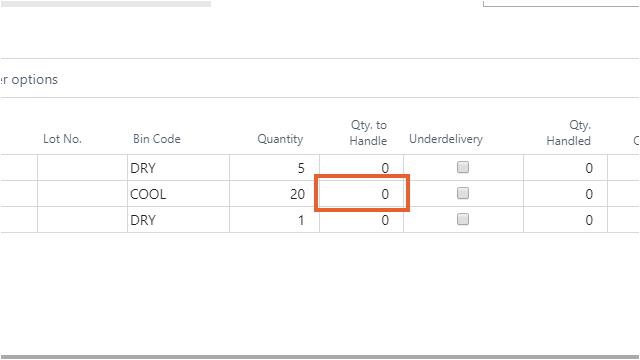
In this example, the quantity to handle is lower than the original quantity and the allowed under-pick percentage is 10%.
-
To indicate that there is an under-pick, turn on the Underdelivery checkbox. Based on the "Allowed % Under-pick" on the line, the system checks if the entered quantity to pick is higher than the calculated minimum allowed quantity. If the quantity is lower, an error is shown.
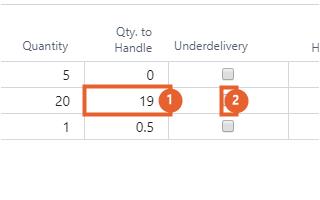
- Enter the Qty. to Handle. In this example, the quantity to handle is lower than the original quantity and the allowed under- and over-pick is unlimited.
-
To indicate that there is an under-pick, turn on the Underdelivery checkbox.
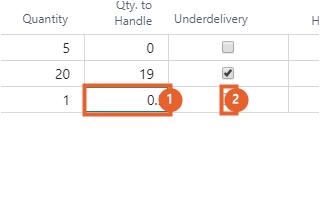
A confirmation dialog box is shown to verify if this quantity is correct because the allowed under-pick is unlimited for this line.
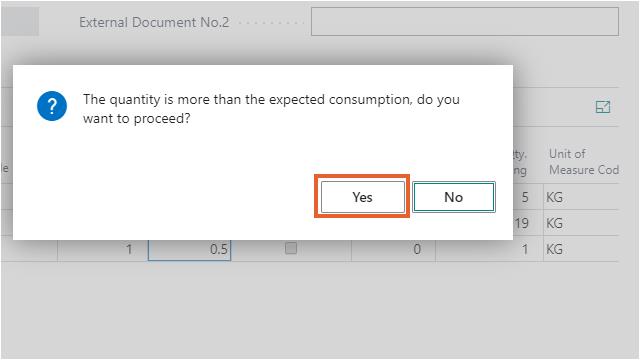
-
Assign a lot number in the Lot No. field.
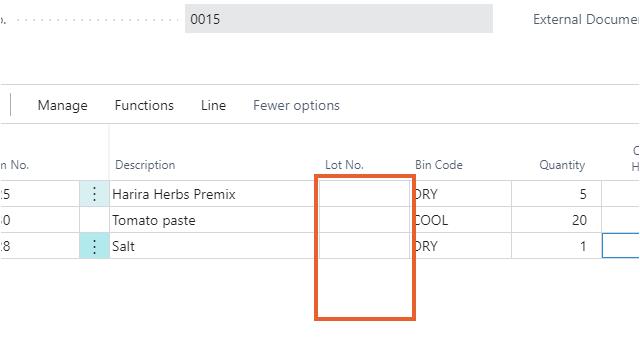
The lot number is assigned to the quantity entered in the field Qty. to Handle.
- On the action bar, click Posting > Post...
- Click Yes in the confirmation dialog box, "Do you want to post the Invt. Pick and Prod. Consumption?"
The inventory pick containing the under-pick is now posted.
Visibility under-pick after inventory pick
The quantity with under-pick is used as actual consumption in the component lines. The field "Production Pick Variance" shows the difference between the actual consumption and quantity.
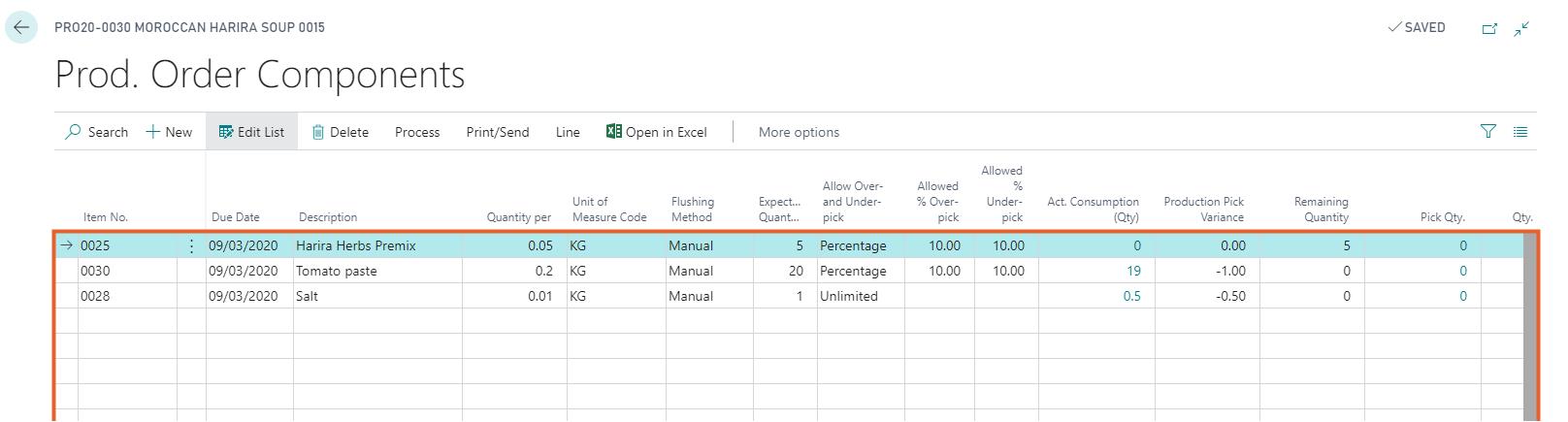
The pick variance will be recalculated after changing the "Quantity Per" in the component line.
Under-pick in Warehouse Pick
When a warehouse pick is used for picking components of a production order, the consumption has to be posted afterwards via a production journal or consumption journal. The quantity in the journal line is filled per default with the remaining quantity of the component line. In case of an under-pick, the quantity in the journal line is filled with the picked quantity minus the already posted quantity for consumption.
For example, if the original quantity for the component line is 100 but only 95 units are picked, then the journal line posts a quantity of 95 when consuming the component line.
- Select the Search icon
 , enter Warehouse Picks, and then choose the related link.
, enter Warehouse Picks, and then choose the related link.
The Warehouse Picks list page opens. - Select and click the required No. to open the Warehouse Pick card page.
-
On the Lines FastTab, select a line.
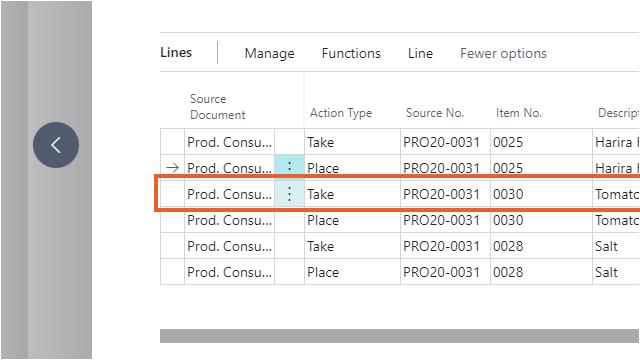
The factbox shows if under- and over-pick is allowed for the selected pick line. The percentage allowed over- and under-pick is calculated on the total of the component line. If the component line is split into several pick lines, the total of the component line is still shown in the factbox.
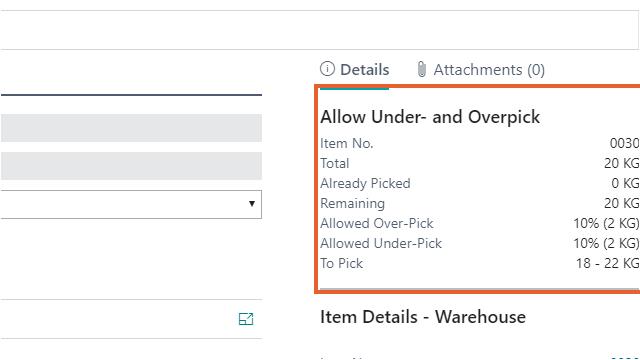
If the entered quantity to pick is outside the range, an error is shown.
If unlimited over- and under-pick is allowed, no percentages and range are shown.
-
Enter the Qty. to Handle.
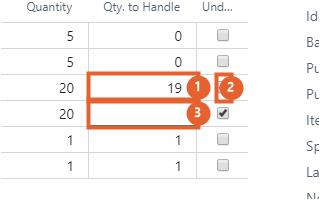
To indicate that there is an under-pick, turn on the Underdelivery checkbox. Based on the "Allowed % Under-pick" on the line, the system checks if the entered quantity to pick is higher than the calculated minimum allowed quantity. If the quantity is lower, an error is shown.
The Qty. to Handle in the "Take" and "Place" line must be identical. The validation for over-picking is on the "Take" line. The checkbox for "Underdelivery" in the "Place" line is automatically turned on when selecting the checkbox in the "Take" line.
-
Enter the Qty. to Handle. In this example, the quantity to handle is lower than the original quantity and the allowed under-pick is unlimited.
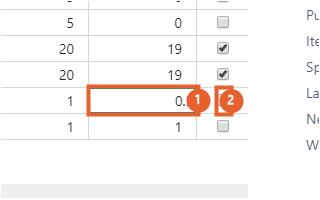
- To indicate that there is an under-pick, turn on the Underdelivery checkbox.
A confirmation message is shown to verify if this quantity is correct because the allowed over-pick is unlimited for this line.
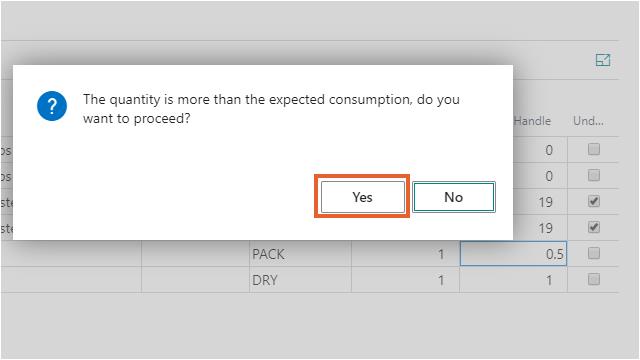
The Qty. to Handle in the "Take" and "Place" line must be identical.
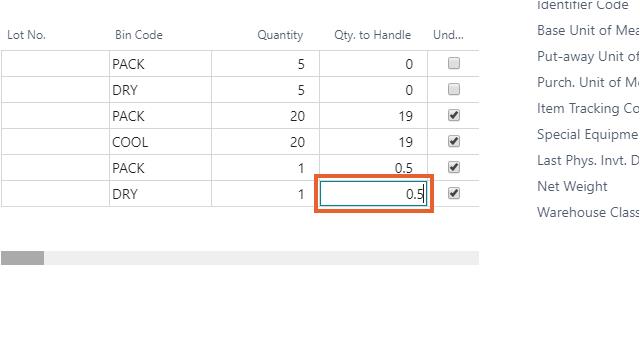
-
Assign a lot number in the Lot No. field.
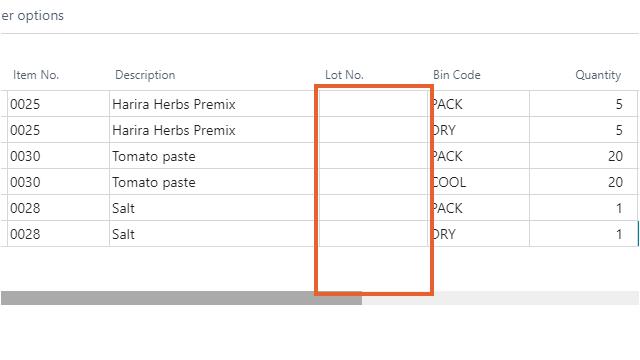
The lot number will be assigned to the quantity entered in the field Qty. to Handle.
- On the action bar, click Process > Register Pick.
- Click Yes in the confirmation dialog box, "Do you want to register the Pick Document?"
The warehouse pick containing the under-pick is now posted.
Visibility under-pick after warehouse pick
The quantity with under-pick is shown as "Picked Quantity" in the component lines from the production order.
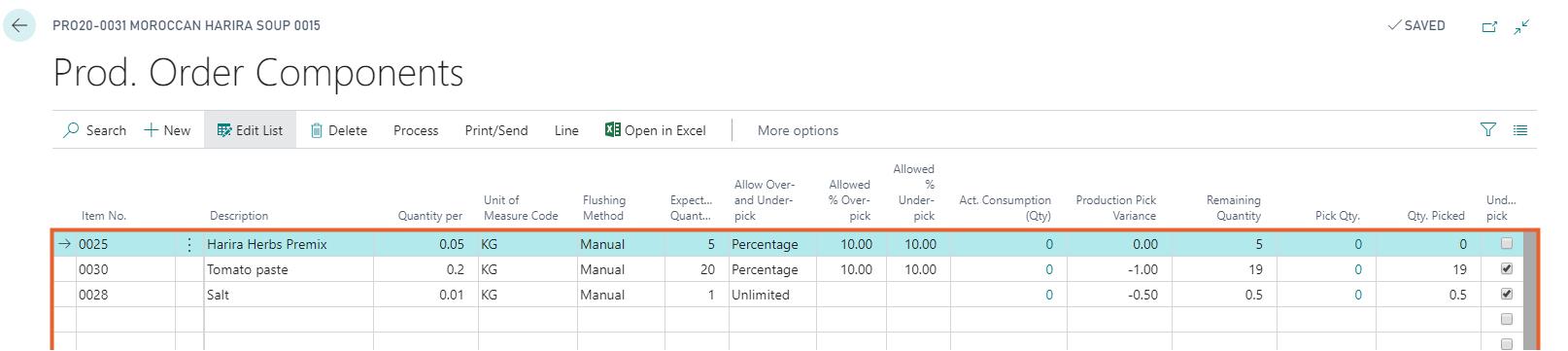
The field "Production Pick Variance" shows the difference between the actual consumption and quantity. The pick variance will be recalculated after changing the "Quantity Per" in the component line.
When a warehouse pick is used for picking components of a production order, the consumption has to be posted afterwards via a production journal or consumption journal. This image shows a production journal.
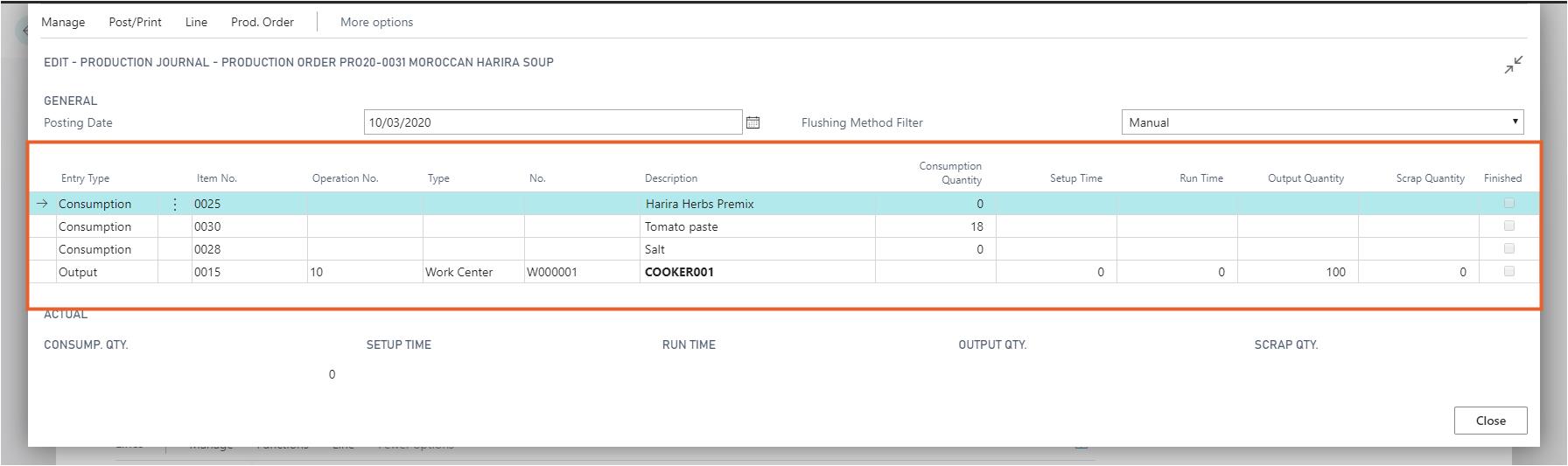
The quantity in the journal is filled with the picked quantity minus the quantity already posted for consumption.