Underdelivery
Using the underdelivery function, you can mark the order as complete, so that when the order is posted, the remaining quantity is set to zero, and the order is completely posted.
Registering less than the ordered quantity without decreasing the original quantity is possible in the following documents:
- Purchase Order
- Sales Order
- Warehouse Receipt
- Warehouse Shipment
- Inventory Put-away
- Inventory Pick
- Warehouse Pick
The instructions for all these documents are the same. The description below gives an example of registering underdelivery in a warehouse receipt.
- Select the Search icon
 , select Warehouse Receipts, and then choose the related link.
, select Warehouse Receipts, and then choose the related link.
The Warehouse Receipts list page opens. - Select the desired No.
The Warehouse Receipt page opens. - On the Lines FastTab, in the Qty. To Receive field, enter a value.
In this case, the quantity to receive must be lower than the original quantity. - Select the Underdelivery checkbox.
Underdelivery is not allowed if the line item has a reserved quantity greater than the quantity to ship/receive. It is also not allowed if item tracking is already created in the document for the original quantity.
You can also use the Set Outstanding Lines to Underdelivery action to do this automatically for all document lines.By default, the Allowed % Underdelivery value is ignored. You can choose to respect this value by enabling it in the setup.
Assign Lot No.
- On the action bar, select Line Item Tracking Lines. The Item Tracking Lines page opens
- Select Home > Assign Lot No.
The lot number is assigned to the quantity entered in the Quantity to Receive. - Select Close.
When you perform an underdelivery on a Purchase Order or Warehouse Receipt by changing the value in the Qty. to Receive field on the Lines FastTab with a quantity less than the original and then select the Underdelivery checkbox, the value is updated in the Quantity (Base) and Qty. to Handle (Base) fields on the Item Tracking Lines page. You can perform this action when there is only one item tracking line. In case there are multiple tracking lines, an error will occur while changing the value in the Qty. to Receive field.
Post warehouse receipt
- On the action bar, select Posting > Post Receipt on the Warehouse Receipt page.
- Click Yes in the confirmation dialog box, "Do you want to post the receipt?"
-
Click OK in the information dialog box.
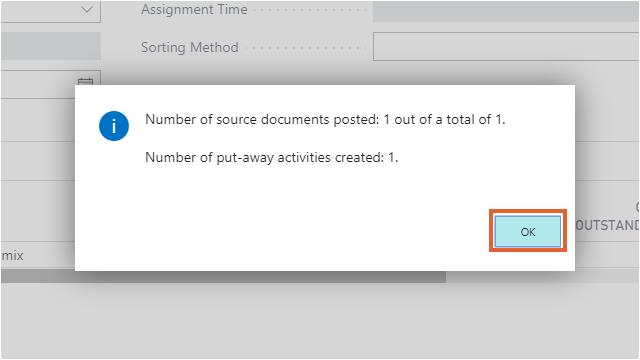
The system displays a confirmation message for each line when posting a warehouse shipment involving license plate-tracked items with underdelivery. After confirmation, the system proceeds to post the shipment.
Show quantity in order
In the order, you can see whether underdelivery has taken place. In the description below, an example is given of showing the quantity in a purchase order.
- Select the Search icon
 , select Purchase Orders, and then choose the related link.
, select Purchase Orders, and then choose the related link.
The Purchase Orders list page opens. - Select the desired No.
The Purchase Order page opens.
After posting an order containing an underdelivery, the Quantity remains equal to the originally entered quantity. In a receipt document, the Receipt Variance field shows the difference between the Quantity Received and the Quantity, if it is a sales document, the field name is Shipment Variance.
When you partially post the purchase order and the Underdelivery checkbox is selected in the purchase order line, the system automatically deletes the related warehouse receipts and inventory put-aways. This also updates the Underdelivery checkbox and Receipt Variance field on the associated posted purchase receipt, posted warehouse receipt, and posted inventory put-away documents.
After posting a warehouse document with underdelivery, the Underdelivery checkbox is selected in the order. If a new warehouse document must be created, due to an extra receipt, it is necessary to clear the Underdelivery checkbox so that the quantity to receive/ship is automatically filled with the outstanding quantity. After this, the order must be released again. From that moment, a new warehouse document can be created.