Tips and Tricks
This section offers practical advice, shortcuts, and best practices tailored to your interaction with the Aptean Mobile Warehouse Registration extension.
Sign out
In instances, after the initial user logs into the MWR application using the Microsoft login process and subsequently logs out, it is crucial to choose the Sign out and forget option for added security.
You can perform this activity using the following steps:
- On the Microsoft sign-in screen, click the context menu icon
 .
.
The options Sign out and Sign out and forget appears. - To logout of the current session, select Sign out.
Alternatively, if you want the system to not retain any information related to the logged-in user, select Sign out and forget.
In the event of any difficulties with the sign-out procedure, consider uninstalling and then reinstalling the MWR application.
Generate and use Barcodes for Username and Password Entry
To enhance security and streamline the login process, users can generate barcodes for their username and password, allowing for easy and secure entry into the application. Follow the steps below to generate and use barcodes for username and password input. Following the example below you can generate the barcode using the LabelSuite application. However, the generation of barcode is not limited to this application, and you can opt for an application as per your choice.
Generate Barcodes:
- Open LabelSuite and select New Label.
- Select Create on the Create a new label screen.
- On the action bar, select INSERT and then select the barcode icon
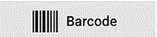 .
. - Select Code 128 from the 1-D Barcode formats dropdown.
Alternatively, you can select any format of your choice. - Scale the barcode as desired and leave margin on either side to ensure smooth scanning.
- Select Options to change the size and position of the barcode.
Print Barcodes:
- On the action bar, select Barcode Data.
- Choose Sequence, and enter the Start, Change by, Ending value, and No. of labels fields.
- On the action bar, select Print/Print Preview.
On the Print preview screen, you can scan the barcode on screen to make sure it works. - Select Print.
Consider laminating the printed barcodes to prevent wear and tear, ensuring longevity.
Use Barcodes for Login:
- When accessing the MWR application, navigate to the username input field.
- Scan the barcode corresponding to the username using a barcode scanner.
- Repeat the process for the password input field by scanning the barcode associated with the password.