Mobile Themes
It is possible to set up the graphics and other interface properties of Aptean Mobile Warehouse Registration as it is presented to users on an Android platform. Each presentation template is set up as a separate mobile theme.
Themes can only be configured when Aptean Mobile Warehouse Registration is deployed on an Android platform. The ability to change and configure Aptean Mobile Warehouse Registration's theme is not available in Windows Mobile environments.
The different interface configurations that can be viewed through a mobile device are on the Mobile Themes page.
To configure a theme, follow these steps:
- Select the Search icon
 , enter Mobile Themes, and then choose the relevant link.
, enter Mobile Themes, and then choose the relevant link.
The Mobile Themes page opens. - On the action bar, select New to create a new theme.
- In the Code and Description fields, enter the code and description for the theme.
- On the action bar, select Actions > Upload Theme.
- Select the file you want to upload to determine its theme.
You can download the themes here and use them based on your preferences.
The mobile theme is configured.
Once the mobile theme is uploaded and configured, you can assign it to mobile profiles. For more information, see Mobile Profiles. When you log into the Aptean Mobile Warehouse app, the application’s theme will be determined by the assigned profile. For example, a mobile profile with a Dark or Light theme will appear differently, as shown in the following images.
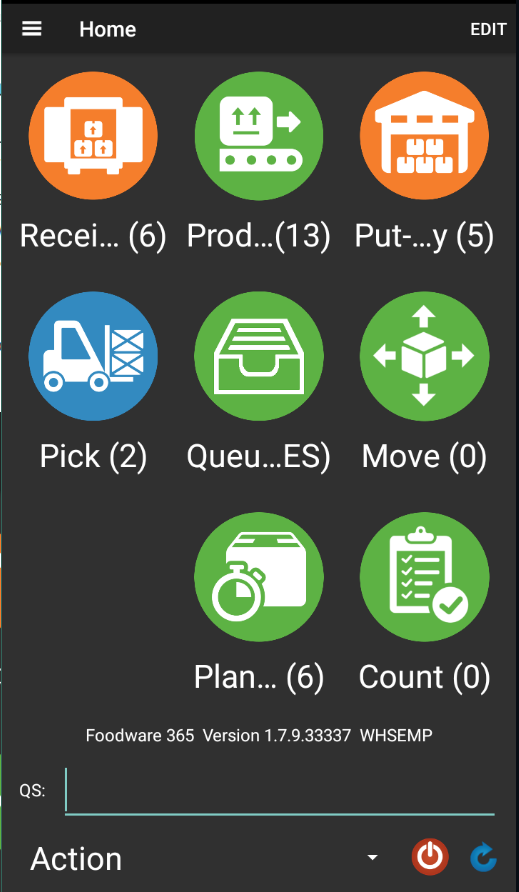
Dark Theme
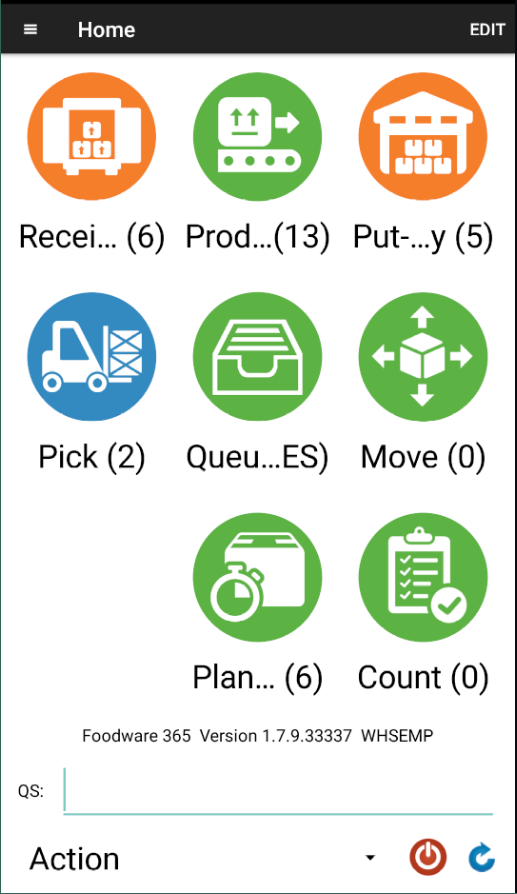
Light Theme