Mobile Barcode Formats
A major advantage of using handheld units to record data is that many of these devices have barcode scanning capabilities, which allow for more efficient and accurate data entry. For example, scanning a single barcode containing an item’s number, lot number, quantity, unit of measure, and weight would instantly capture all five of these values, as opposed to the manual entry of each one.
In order to successfully import data into Business Central from a barcode, it is important to instruct the program how to identify the information contained within its format. It is necessary to perform this setup activity with every type of barcode format that will be scanned by mobile users.
Each barcode format is defined on its own card. You can view existing barcode records, and create new ones, from the Mobile Barcode Setup. A list of barcode formats is displayed. You can open an existing record to view additional information about it.
- Select the Search icon
 , enter Mobile Barcode Setup and then choose the related link.
, enter Mobile Barcode Setup and then choose the related link.
The Mobile Barcode Setup List page opens. - Select and click the required No. to open the Mobile Barcode Setup page.
The description of the fields on the Mobile Barcode Setup page are as follows:
On the General FastTab:
| Field | Description |
|---|---|
| No. | This is a code that identifies the barcode as a unique record in the program. If a barcode number series has been specified on the Mobile Setup page, you can press Enter to instruct the program to automatically assign the next available number. |
| Description | Enter a description (50 characters) to more uniquely identify the barcode. |
| Vendor No. | Enter or use the AssistButton to assign a vendor to the barcode. This is useful when a barcode format is unique to a particular vendor. When barcodes are scanned as part of mobile activities that are related to a vendor with a specifically-defined barcode format, Aptean Mobile Warehouse Registration will automatically use the relevant format. If an item number has also been assigned to the barcode format, Aptean Mobile Warehouse Registration will only use the format when a barcode for that particular combination of item and vendor is scanned. Please note that the assignment of a vendor number is not mandatory, as it may be that the barcode format is more universal in nature, and not applicable to a specific vendor. |
| Item No. | Enter or use the AssistButton to assign an item to the barcode. This is useful when a barcode format is unique to a particular item. When a barcode on an item with a specifically-defined barcode format is scanned as part of a mobile activity, Aptean Mobile Warehouse Registration will automatically use the relevant format. If a vendor number has also been assigned to the barcode format, Aptean Mobile Warehouse Registration will only use the format when a barcode for that particular combination of item and vendor is scanned. Please note that the assignment of an item number is not mandatory, as it may be that the barcode format is more universal in nature, and not applicable to a specific item. |
| Variant Code | If an item record with one or more defined variant records has been assigned to the barcode, you can enter or use the AssistButton to assign one of these variant codes to it. The barcode format will only be used when a barcode for the specific item variant is scanned. |
| Priority: | Assign a numeric priority to the barcode. When a barcode with components and settings that meet the criteria of multiple barcode formats is scanned, the format with the higher priority will be used. For example, suppose we set up two barcode formats. The first has the following components: Item Number, Quantity. The second has the following components: Item Number, Quantity, Weight. If a barcode contains all three components of the second format, it will also contain both components of the first format, making it necessary to instruct the program as to which format should be used. If we assign a higher priority to the second barcode format, then scan a barcode with all three components, this higher priority will ensure that it is used. When we scan a barcode that is only comprised of the first two components, the program will initially attempt to use the second barcode format, but when it is unable to identify a value for the third component, move on and utilize the first barcode format. |
| Inactive | Place a check mark in this field to disable the barcode. The barcode format will no longer be used to interpret scanned data. |
On the Options FastTab:
| Field | Description |
|---|---|
| Single Pick Line | Specifies to automatically create a new place line on a warehouse pick every time an item is scanned against the document. When scanning against a pick activity, the program will automatically create a new line on the corresponding Business Central pick record with each scan. This is true even if multiple scanning activities are for records with identical values. For example, suppose we have a warehouse pick line with instructions to take 10 cases of an item. If we enable this feature, then scan each of the 10 cases separately, the program will create 10 place lines, each with a quantity of one case, on the pick. If we do not place a check mark in this field and scan the 10 cases, a single place line with a quantity of 10 will be created. |
| Format | Specifies whether the barcode’s format is fixed or variable. A fixed format barcode utilizes a predetermined number of characters for each of its components. An example of this might be indicating that the item number portion of a barcode is fixed at six characters. When the barcode is scanned, Mobile Warehouse Registration will interpret the relevant six character segment as the item number. If the item number is not presented as six characters, it will not be properly interpreted by the program. If a barcode is fixed, the width of each component must be defined when the components themselves are being identified (this is discussed in the following section). A variable format barcode does not require a fixed number of characters for each of its components. Using our previous example, an item number in a variable barcode could be five, six, seven, or any other number of characters. If a barcode is variable, separator settings must be defined, as these are used to identify the different components of the barcode. |
| Separator | Specifies the character(s) that separate the different components of a variable barcode. Because the number of characters that comprise each component is not fixed, separator characters are used to segment the different pieces of information contained within the barcode. For example, in the following barcode 10060:3:36:01090313, each component is separated by a colon ( : ). If a barcode’s format is fixed, it is not necessary to define a separator. |
| Separator Split | Indicate the barcode position in which the entry in the Separator field should be used as a separator. The separator split can be set to All, First, or Last. If a separator split is set to All, every instance of the defined separator value will be interpreted as a separator. For example, if we enter a colon ( : ) as the barcode format’s separator, then scanned the following barcode, 10060:3:36:01090313, each colon would be interpreted as a separator, resulting in four distinct values. If a separator split is set to First or Last, however, only the first or last instance of the defined separator value will be interpreted as a separator. Continuing with our example, if we set the separator split to First and then scanned the same barcode, only the first colon would be interpreted as the separator, resulting in two values of 10060 and 3:36:01090313. The First and Last options are useful in situations when a barcode’s separator may also appear as part of a scanned value. |
| Date Format | Indicate the format in which date values are embedded in the barcode. It is possible to include information such as expiration date or packaging date as barcode components. If these values are present, it is necessary to indicate their format. For example, if we enter a date format of MMddyyyy and include expiration date as one of the barcode format's components, an expiration date of November 15, 2022 would be embedded as 11152022. |
If a barcode format has been defined as variable, it is not necessary to perform any additional setup on its component lines. This is because the program will use the barcode’s separator settings to differentiate between its various components.
If a barcode format has been defined as fixed, however, additional setup must occur on the Mobile Barcode Setup lines. The character at which a particular component begins within the barcode is entered in the Start Position field, while the total number of characters is entered in the Width field. This allows Mobile Warehouse Registration to identify a component based on its position within a barcode. For example, suppose we have set up the following fixed barcode format:
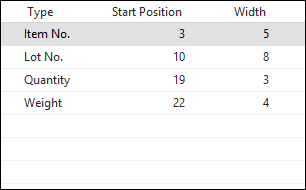
In this example, the item number will begin at the third character in the barcode, and extend for five characters in total. If we scan the following barcode:
00**10060**0101090505000300036
The program identifies the item number by using the third character as a starting point, then applying a width of five. In this example, the barcode contains an item number of 10060.
Please note that a barcode component’s starting position does not have to immediately follow the final character of the preceding component. With some fixed barcode formats, there may be additional characters that serve as separators in between each component. Continuing with our example above, we can see that the item number starts at the third character and has a width of five, therefore ending at the seventh character. However, the next component, lot number, begins at the tenth character. In this scenario, Mobile Warehouse Registration will ignore the eighth and ninth characters of the barcode, as they do not represent data that should be transmitted to Business Central.
While it is possible to create a valid barcode format with components that have additional characters between them, it should be noted that adding a component with a starting position that falls within the preceding component’s width will result in an invalid format, and cannot be properly interpreted by Mobile Warehouse Registration. For example, in the following configuration:
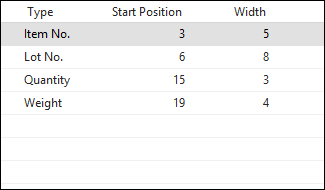
The item number starts at the third character in the barcode, and extends for five characters in total, therefore ending at the seventh character. However, the next component, lot number, begins at the sixth character. In this scenario, the two records overlap, and Mobile Warehouse Registration will not be able to process the barcode.