Check Out
Depending on how the activity has been set up, it may be possible to perform a negative adjustment of the selected items, removing them from inventory. This activity can be performed by clicking theCheck-Out button on the My Items tab. This will place the activity into the Check-Out phase.
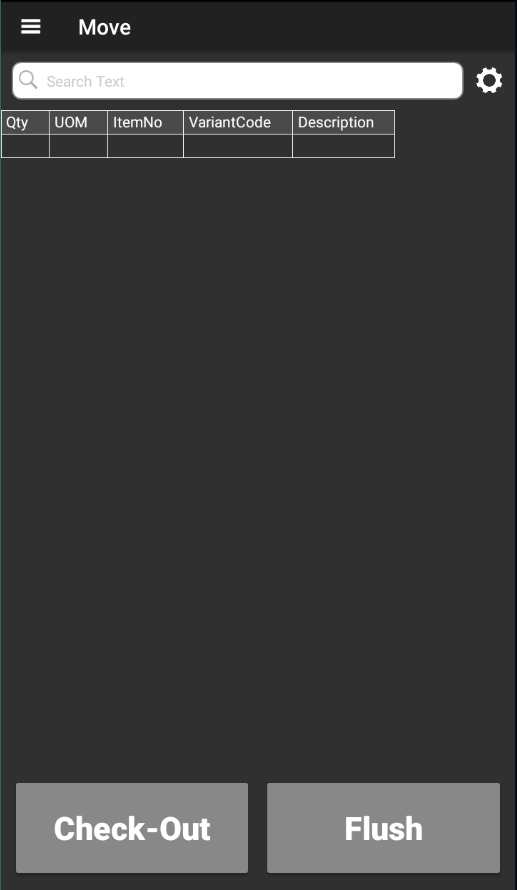
Depending on how the activity has been set up, mobile users may be required to enter a reason code before processing a check out. If this requirement is in place, the user must enter a valid reason code in the Identifier field before clicking the Check-Out (F5) button on the screen or physically pressing either the Enter or F5 button on the handheld device. If this requirement is not in place, the user only needs to confirm the check-out process by clicking the Check-Out (F5) button. All the items that were selected for movement will be adjusted out of the inventory, and the activity is complete.