Aptean Mobile Warehouse Registration Activity
When opened, the Item Information page allows the user to specify an item number.

If the Item Information page was opened via a quick scan, this information will already be populated. If not, it must be manually entered in the Item Identifier field. Physically pressing the Enter buttons on the handheld device will instruct Aptean Mobile Warehouse Registration to obtain information about the item record.
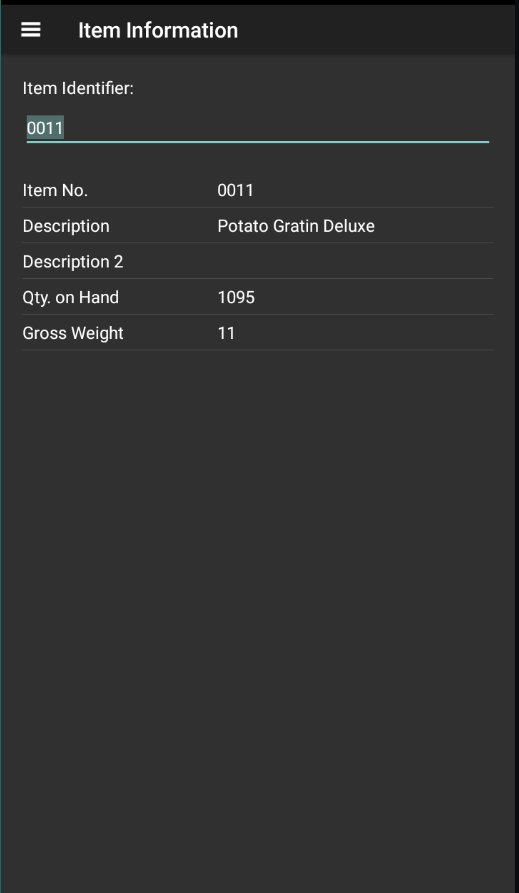
The fields that were assigned to the relevant mobile profile in the Mobile Profile Pages page are presented to the user.
Depending on how the activity has been set up, additional insight into an item’s availability can be obtained. Clicking the Availability tab will display the available quantity of the item on a location by location basis.
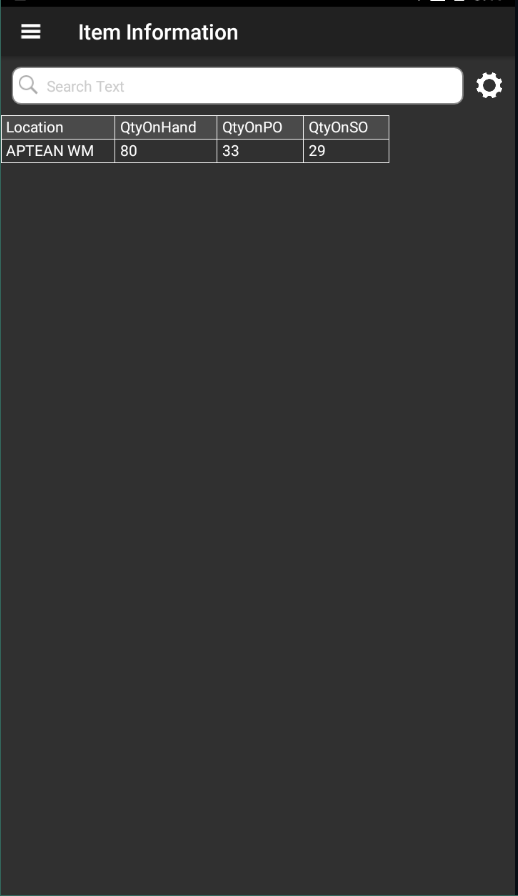
The Availability tab presents a separate line for every location in which the item exists and for which the user has been set up as a warehouse employee. In addition to the current quantity on hand, the quantity of the item that has been assigned to purchase and sales orders for each location is displayed. The Availability tab will not include available quantities in locations for which the user has not been set up as a warehouse employee.
If bin control is being utilized, the Bins tab will present a list of all bins in which the item is being stored.
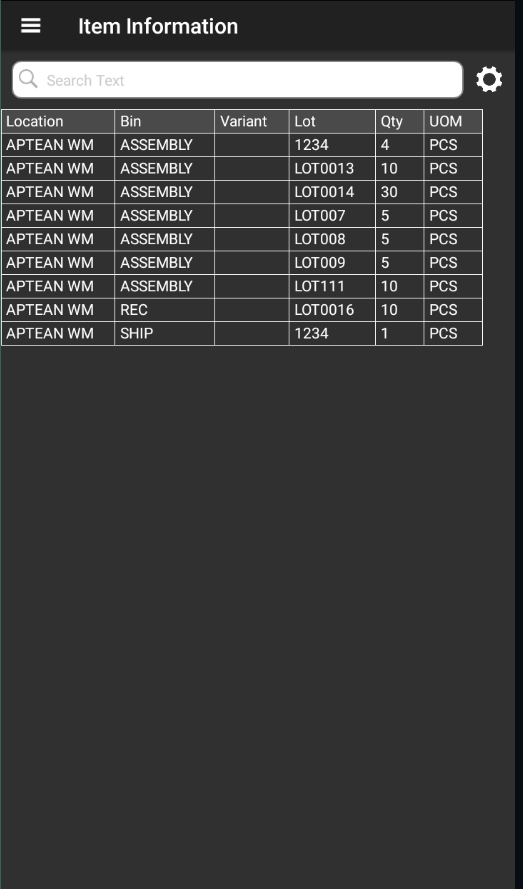
The quantity of the item contained within each bin is displayed on this tab. If the item uses variants or is lot controlled, additional lines will be created for each variant/lot of the item. For example, if three lots of an item are stored in the same warehouse bin, Aptean Mobile Warehouse Registration would display three separate lines on the Bins tab.
Please note that the Bins tab will include all bins in which the item is stored, including those in locations for which the user is not set up as a warehouse employee.
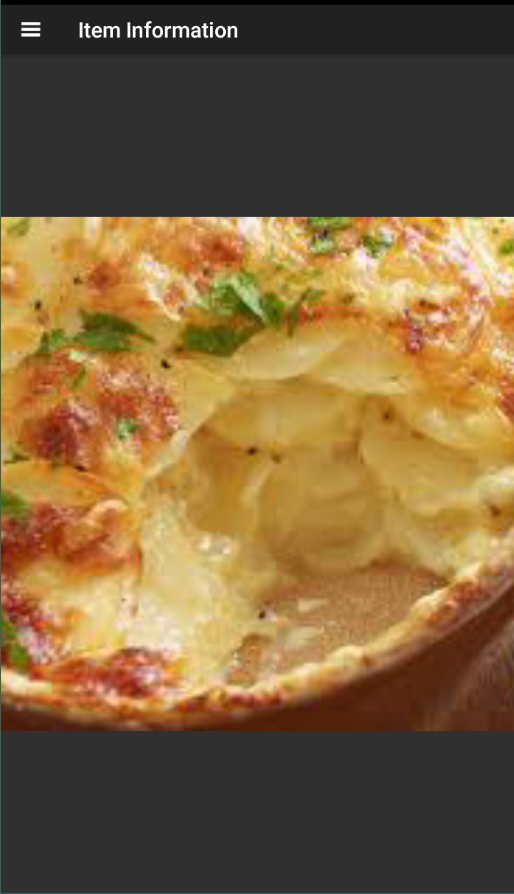
The Picture tab shows an image of the item.