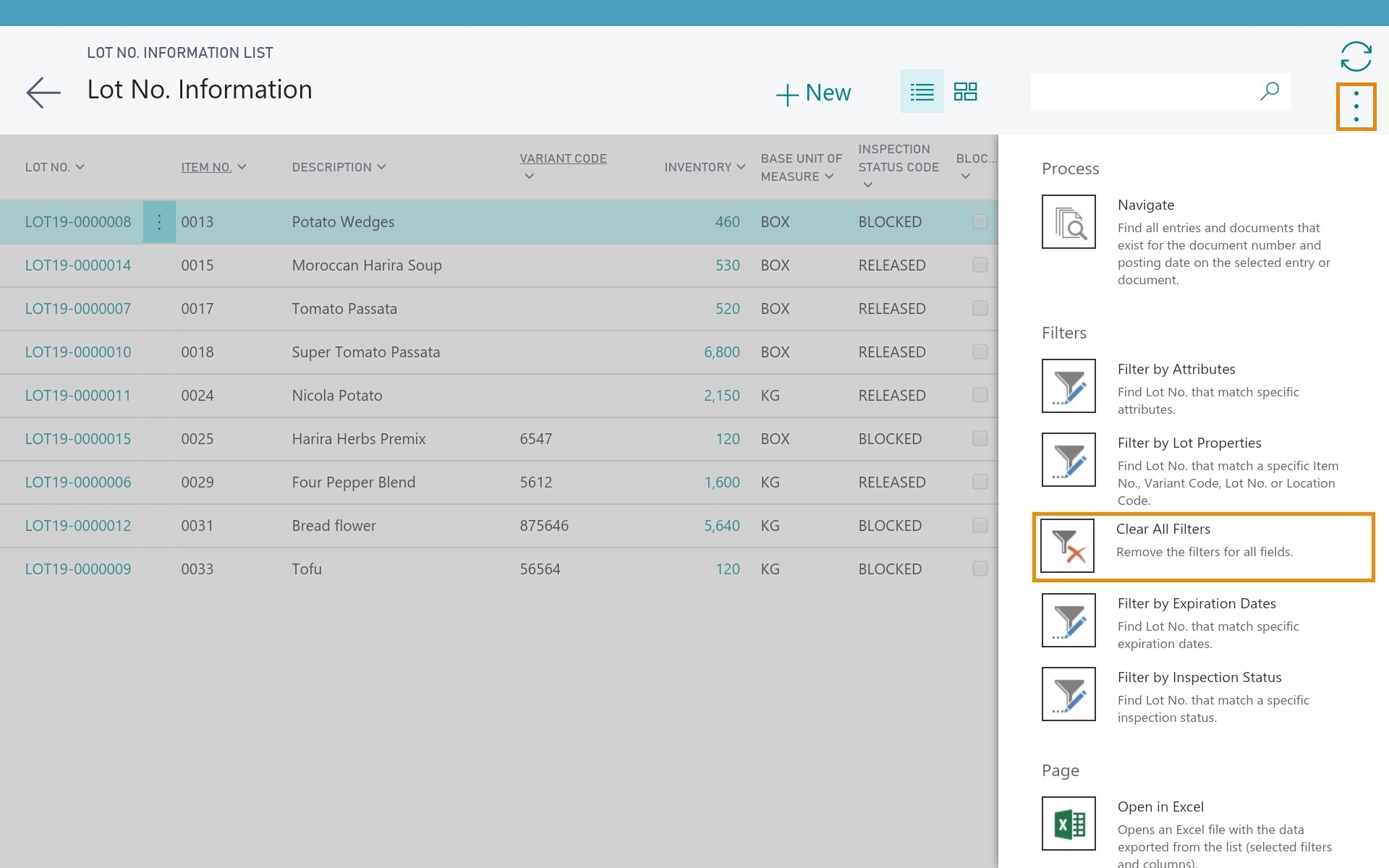View lot number information on a tablet
Filter on Lot Properties
The filter Lot Properties only applies when the Lot No. Information list is opened on a tablet. When using a desktop, the filters can be set via the standard filter pane.
- Open Microsoft Dynamics 365 Business Central on a tablet with the role center lot management.
-
On the action bar, click All to open the Lot No. Information List page.
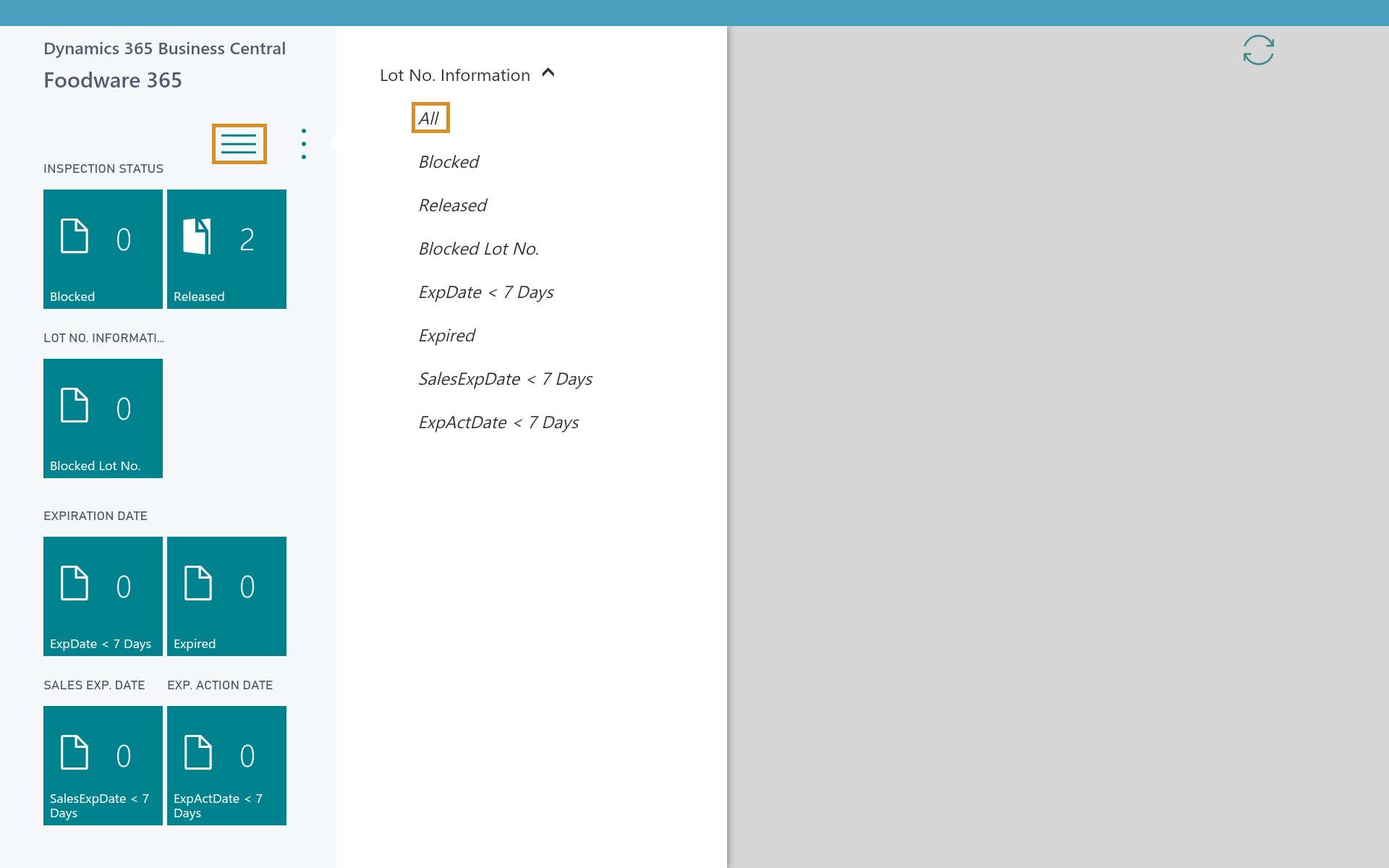
-
On the action bar, click Filter by Lot Properties. If other FW365 extensions are installed, such asExpiration Management orInspection Status, you can also filter on the Expiration Dates and Inspection Status. On a desktop, this can be done via the standard filter pane.
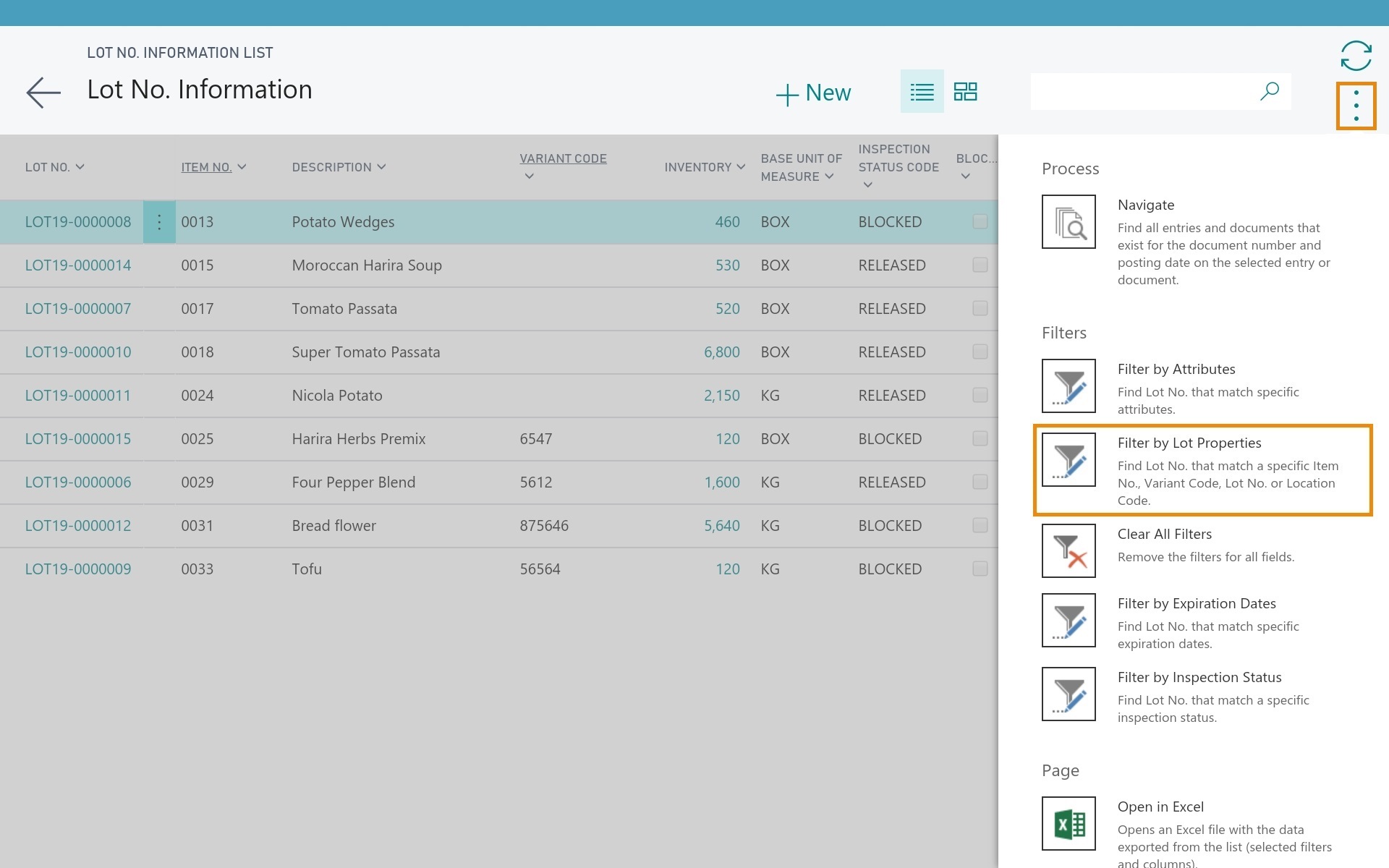
The filter includes a filter on Item No., Variant Code, Lot No. and Location Code.
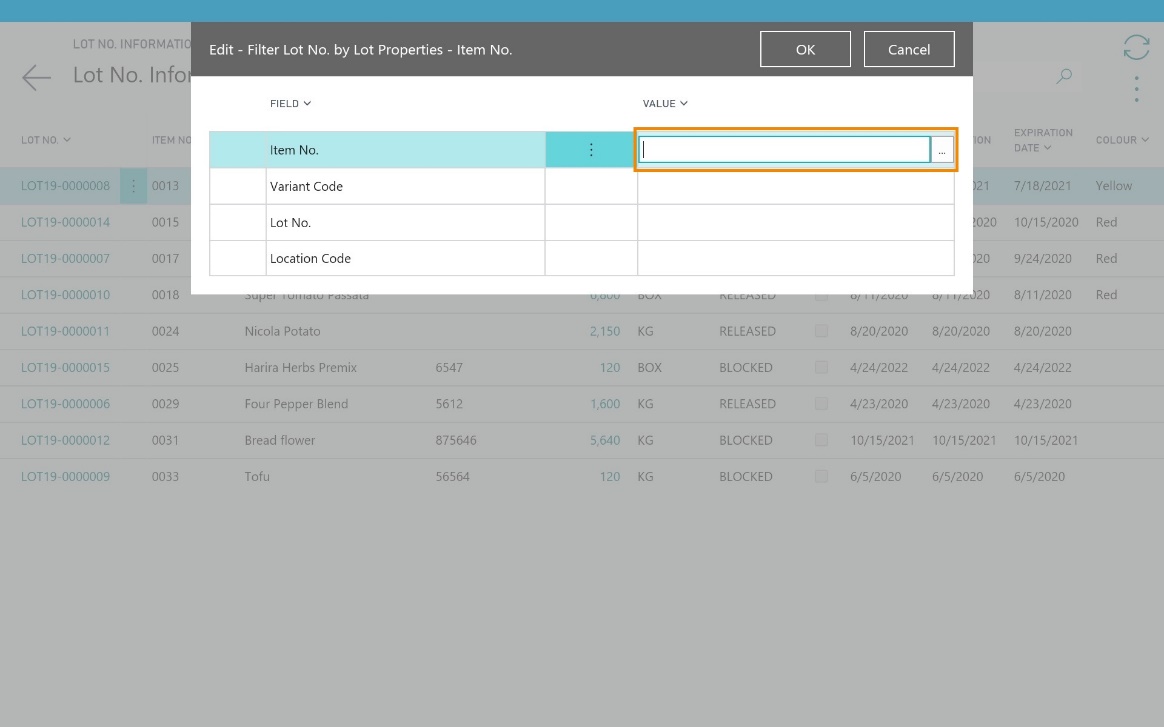
-
Click the Value field for the Item No. field.
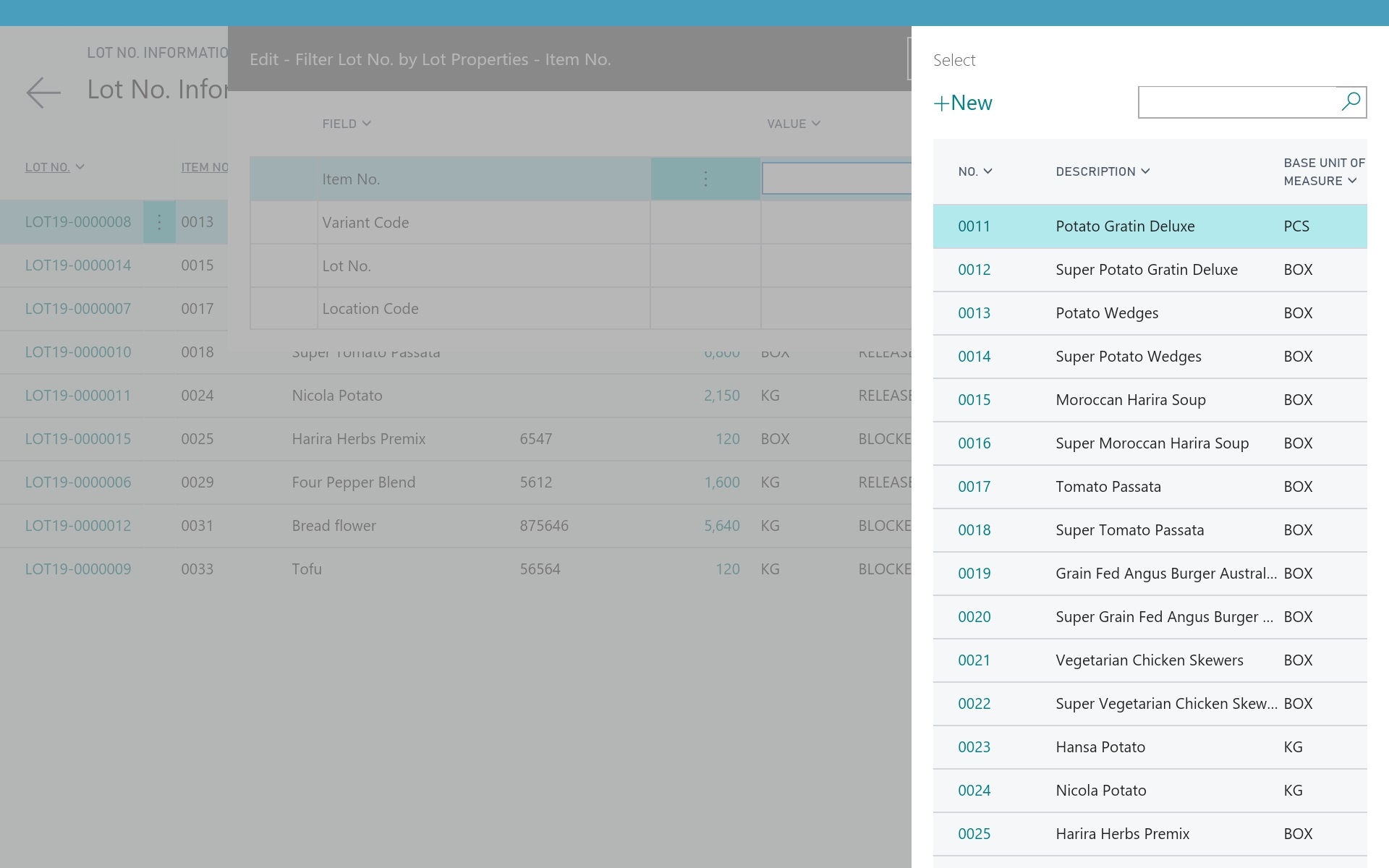
- Select the Item No. based on which the list should be filtered.
-
Click OK.
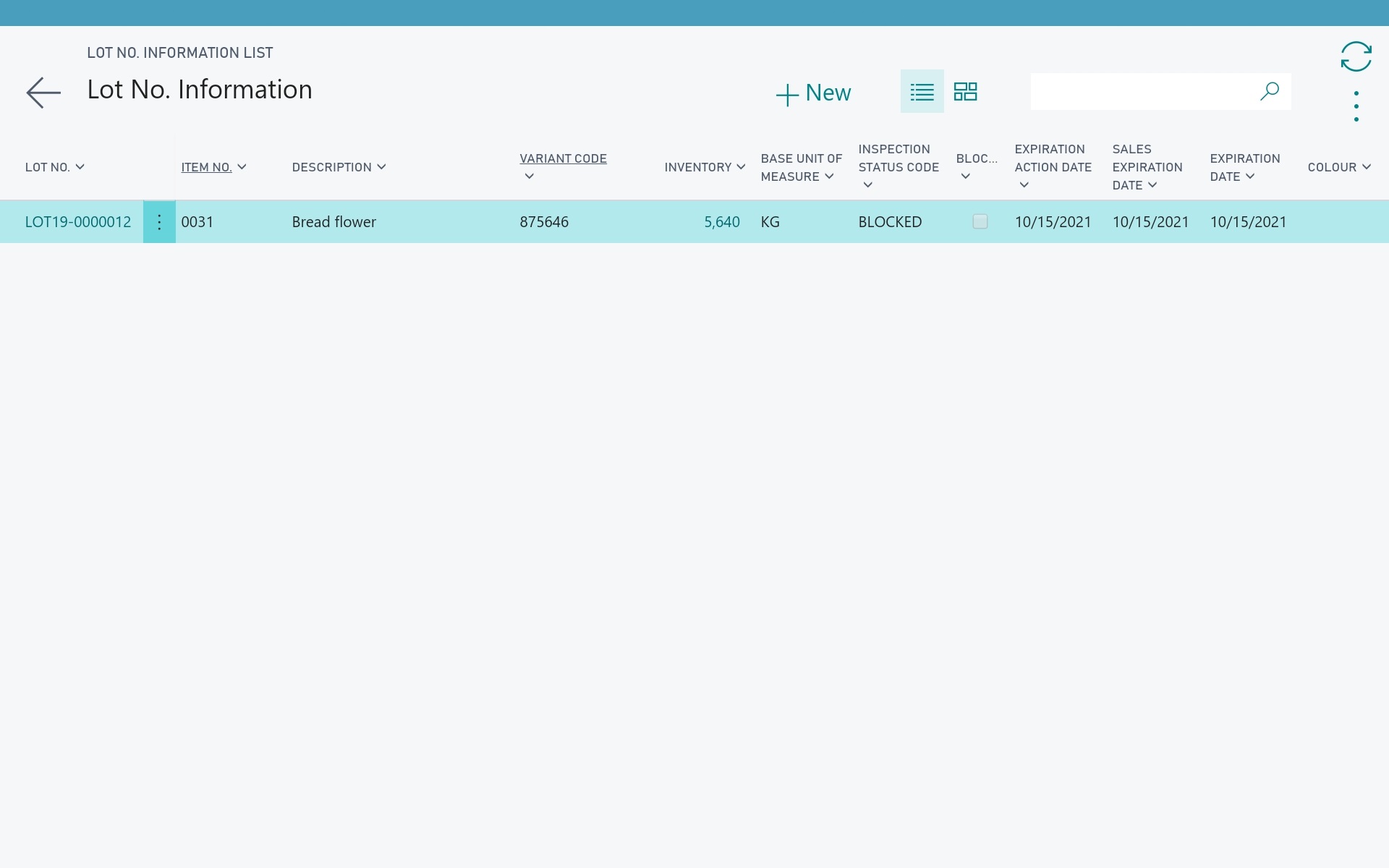
The Lot No. Information List is now filtered. The functionality works similarly for the filters on Variant Code and Lot No.
Filter on Location Code
The Lot No. Information List includes a filter on the Location Code field. The Inventory field is a calculated field, which makes the Location Code a "Flow Filter". This makes it possible to view the inventory of a Lot No. only from a specific warehouse. When adding a filter on Location Code, the Inventory field is left empty for the lot numbers that don't have inventory on the filtered location instead of reducing the number of displayed records.
-
Click the Value field for the Location Code field
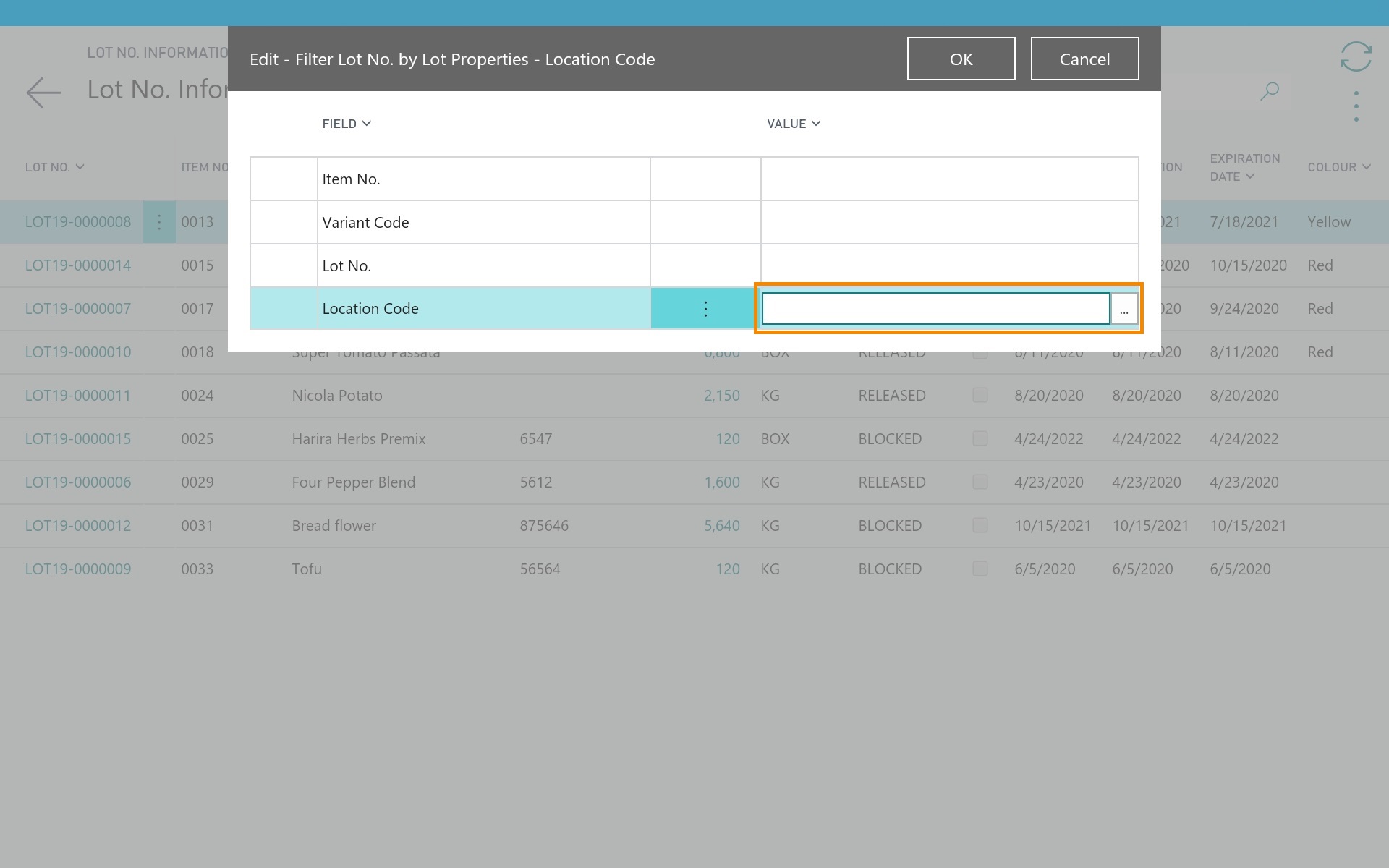
-
Select the Location Code on which the list should be filtered.
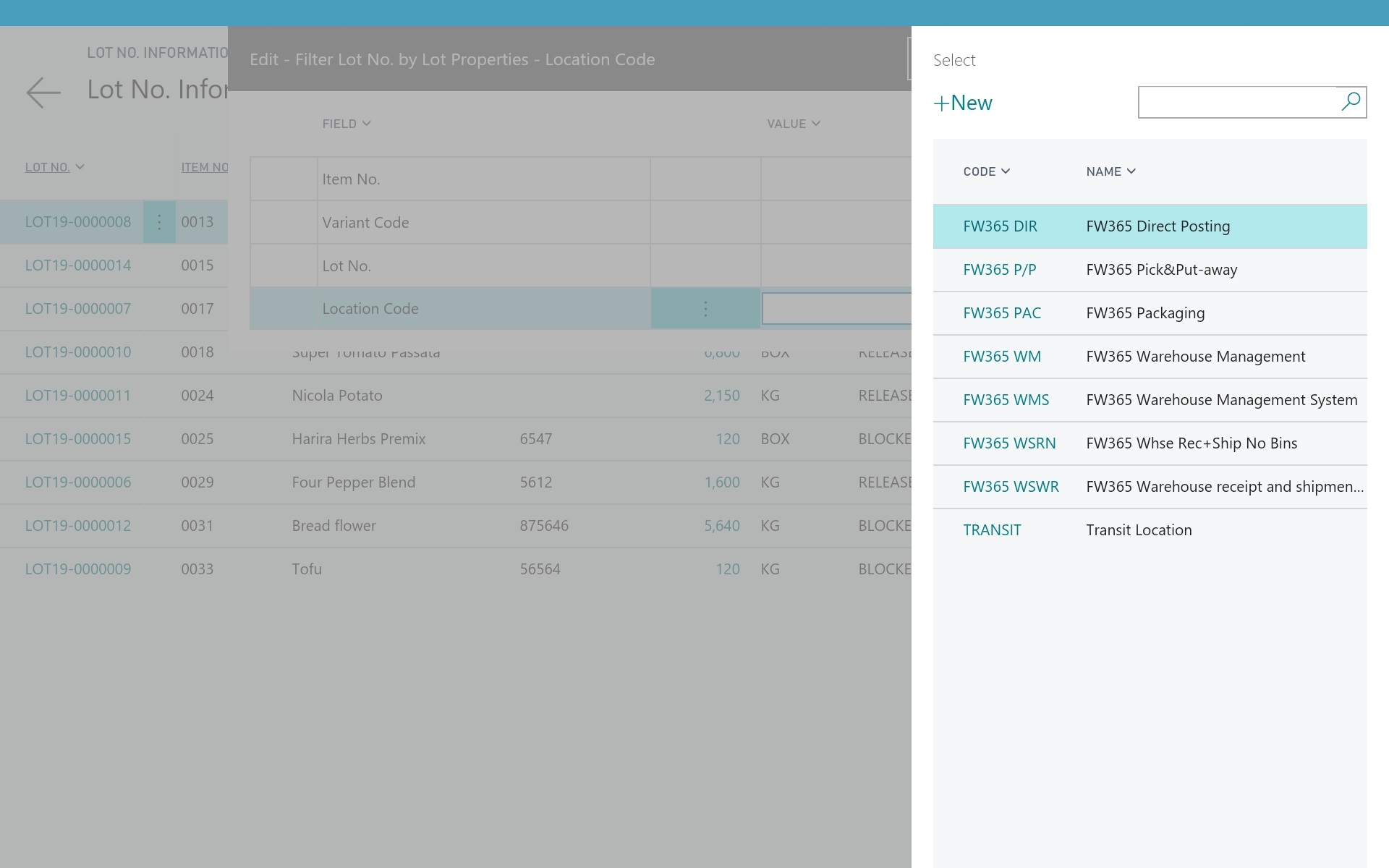
-
Click OK.
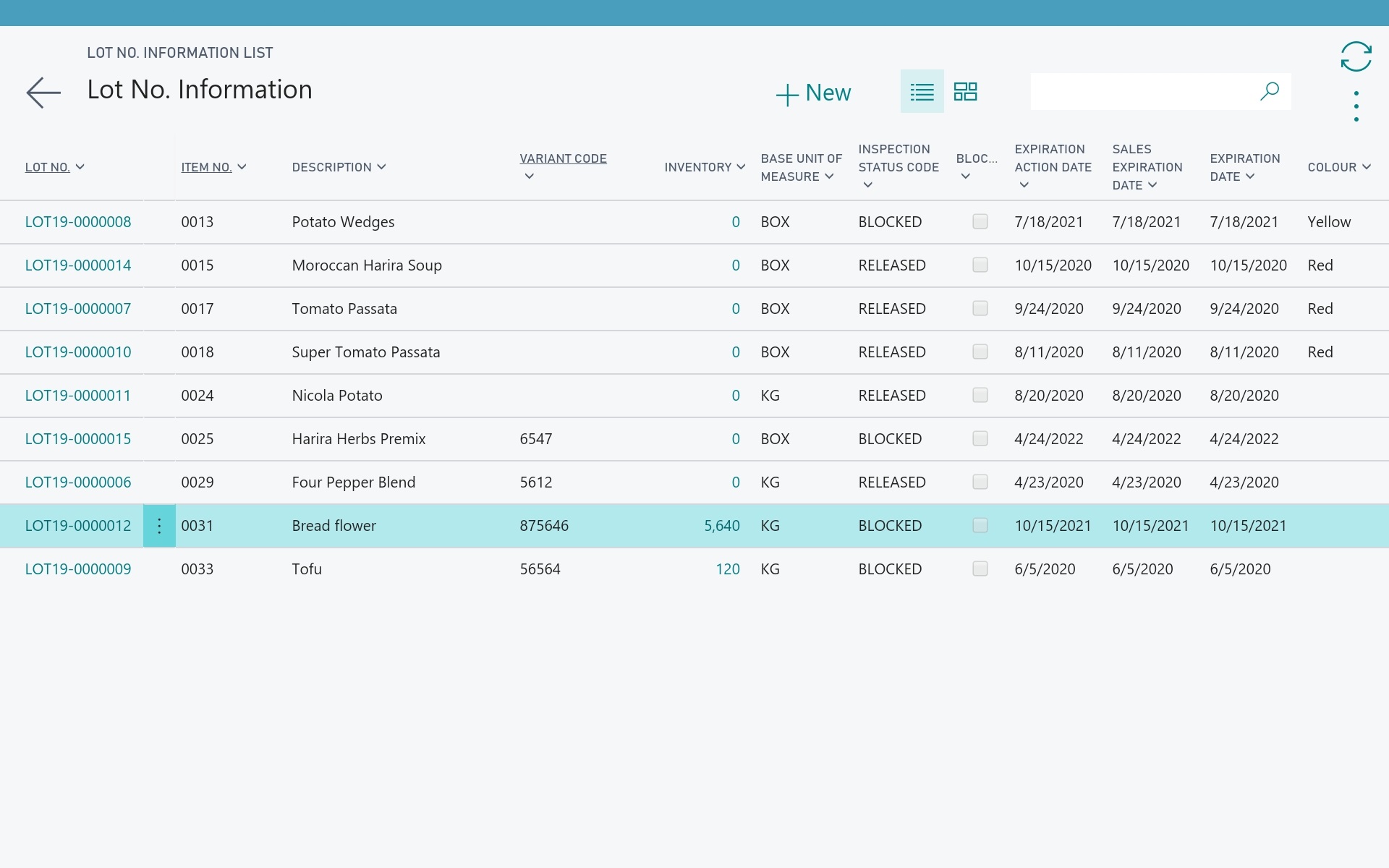
The Lot No. Information List is now filtered. The Inventory field is left empty for the lot numbers that don't have inventory on the filtered location.
Delete All Filters
There is a function available on the tablet to remove all filters on the Lot No. Information List.
-
On the action bar, click Clear All Filters.