Inspection Status List
The inspection status determines the availability of the inventory of a certain lot. This availability can be set for each inspection status. The inspection status codes are set up with a specification that indicates for which specific transactions the inventory of the lot numbers is blocked.
- Select the Search icon
 , enter Inspection Status List, and then choose the related link.
, enter Inspection Status List, and then choose the related link.
The Inspection Status List page opens. - On the action bar, select New.
The new Inspection Status card page opens. - On the General FastTab, in the Code field, enter a code for the inspection status.
- Turn on the Inspection Hold toggle if you want to use this inspection status for holding purposes. For more information, see Inspection hold.
You can turn this toggle on or off only if there are no open ledger entries associated with the inspection status.
-
In the Description field, enter an explanatory text.
All the possible document types that can be blocked are automatically created on the Line FastTab:Sales Pick: An error will follow if a lot is selected with an inspection status blocked for a sales pick in an inventory pick, a warehouse pick, or a warehouse shipment. The warehouse pick can’t be registered if such a lot is assigned. The sales order (where the used location is set up as "Direct Posting"), the sales invoice (where the invoice lines are created directly, not via Get Shipment lines), warehouse shipment, inventory pick, and the item journal with entry type "Sales" can’t be posted if such a lot is assigned.
Sales Availability: When a lot is blocked for sales availability, it has the same restrictions as to when a lot is blocked for sales pick. On top of that, an error follows when such a lot is selected in a sales order, sales invoice (where the invoice lines are created directly, not via the action Get Shipment Lines), or in the item journal with entry type "Sales".
Production Consumption Pick: An error follows if a lot is selected with an inspection status blocked for a production-consumption pick in the consumption journal, a production journal, an inventory pick, or a warehouse pick. The warehouse pick can’t be registered if such a lot is assigned. The inventory pick, consumption journal, and production journal can’t be posted if such a lot is assigned.
Production Consumption Availability: When a lot is blocked for production consumption availability, it has the same restrictions as to when a lot is blocked for production consumption pick. On top of that, an error follows when such a lot is selected in the production order component line.
Transfer Pick: An error follows if a lot is selected with an inspection status blocked for a transfer pick in an inventory pick, a warehouse pick, or a warehouse shipment. The warehouse pick can’t be registered if such a lot is assigned. The transfer order (where the used location is set up as "Direct Posting"), warehouse shipment, inventory pick, and the item reclassification journal where the "new location code" is not the same as the "location code" can’t be posted if such a lot is assigned.
Transfer Availability: When a lot is blocked for transfer availability, it has the same restrictions as to when a lot is blocked for transfer pick. On top of that, an error also follows when such a lot is selected in the item tracking lines of a transfer order or in the item reclassification journal where the "new location code" is not the same as the "location code".
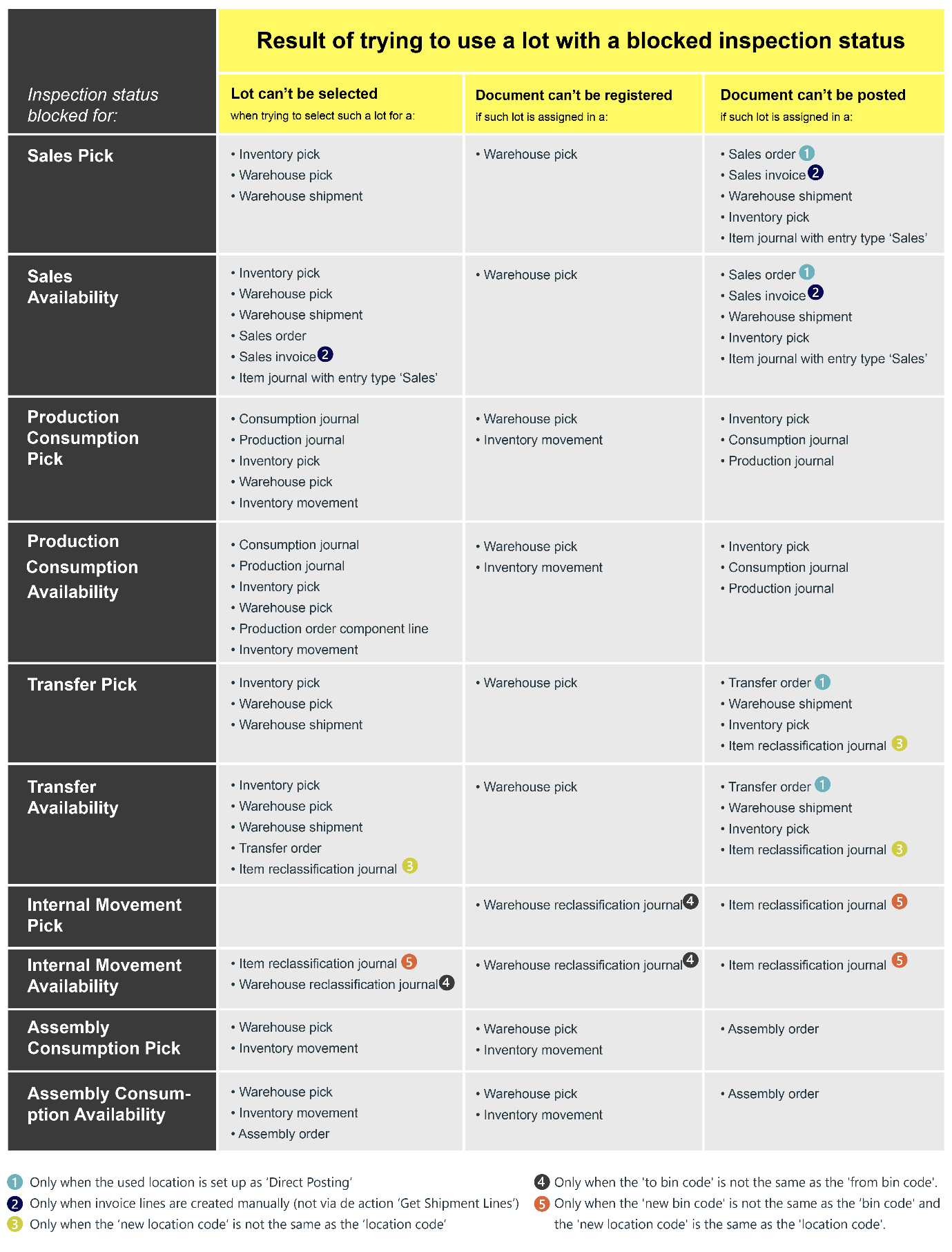
-
In the Priority field, enter an integer value to indicate the priority level. The priority value cannot be 0. The default value is 1, where 1 represents the highest priority.
-
Select the Blocked checkbox to indicate for which specific transactions lot numbers with this inspection status must be blocked.
Blocked status exceptions
Lot numbers that are (via an inspection status) blocked for a sales transaction due to quality reasons, are often still sold to a specific customer (group) who accepts these quality defects. It is necessary to specify which customer and/or customer groups should bypass these blockages for lot numbers that are blocked for Sales Pick and/or Sales Availability. The blockades for selecting the lot number and posting the document are bypassed in the sales order, warehouse shipment, warehouse pick and/or inventory pick. You can select a specific customer or a customer attribute.
- On the Inspection Status card page, on the action bar, select Actions > Blocked Status Exceptions.
The Blocked Status Exceptions page opens.
The Blocked Status Exceptions are valid for transactions of Sales type. - In the Source Type field, if Customer is selected, fill the customer number in the Source No. field.
You can also select Customer Attribute. See Advanced Attribute extension for more information. - On the action bar, select New to create a new entry.
- In the Source Type field, select Customer Attribute option from the list.
The Customer Attribute Name field is automatically filled with the customer attribute that is selected in the Exceptions Blocked status Customer Attribute field on the Inspection Status Setup page. See Inspection Status Setup for more information. - In the Customer Attribute Value Name field, select a value from the list.
- Click OK.
The Blocked Status Exceptions for this inspection status are now set up.
The Exceptions field on the Inspection Status card page specifies how many exceptions exist for this type of transaction.
The setup for this Inspection Status is now completed.
Inspection hold
The Inspection hold functionality helps you to reserve specific quantities of items for future use by marking them with a unique inspection status that is on hold. This feature provides greater control over inventory, making it easier to manage items that need to be held temporarily due to quality checks, testing requirements, or other business-specific processes.
Follow these steps to reserve item quantities using the Inspection hold functionality.
- Create a purchase order for the item you intend to hold.
- Assign a lot number to the item within the purchase order, then post the transaction.
- Go to the relevant Lot No. Information Card page for the item.
- Change the inspection status to the one that is marked as on hold. For detailed instructions on changing the inspection status, see Change inspection status.
When the inspection status is on hold is assigned to the relevant Lot No. Information Card, the system updates the Inspection Hold Quantity field on both the Items list and Item Card pages with the reserved quantity.
The inventory items with an inspection status on hold are excluded from planning suggestions when calculations are performed with the MRP and MPS toggles turned on. Similarly, these items are excluded from the Item Availability by Event report generated from the Item Card or associated pages.
When you need to use the held quantity, you can create a sales order and assign the held item’s lot to the order. When posting the sales order, the system automatically updates the Inspection Hold Quantity field to reflect the remaining quantity held after each sale or usage, keeping your inventory records accurate.
Additionally, the system manages item ledger entries for all inspection hold scenarios, ensuring consistent tracking of held and utilized quantities in your inventory records.
When the Inspection Hold checkbox is selected, the value in the Quantity field is held on the Item Ledger Entries page.
The Projected Available Balance field value is the difference between total inventory quantity and inspection hold quantities on the following pages:
- Item Availability by Event
- Item Availability by Periods
- Item Availability by Variant
- Item Availability by Location
- Item Availability by Lot No.
- Item Availability by UOM
The Inspection Hold Quantity field has been added to the following reports:
- Inventory - Availability Plan report: The Inventory field value is calculated by deducting the inspection hold quantity from the total inventory quantity
- Inventory - Availability report: The inspection hold quantity value is inherited from inventory and excluded from available inventory calculations
- Inventory - Reorders report: The inspection hold quantity value is inherited from inventory and considered when calculating reorder points
The inspection hold quantity values are automatically inherited from inventory on all reports.