Set up global trade
Use the Global Trade Setup page to define the numbering sequences used to assign numbers when new manifest records are created. You can also set up the data exchange framework to process the data files.
- Select the Search icon
 , enter Global Trade Setup, and then choose the related link.
, enter Global Trade Setup, and then choose the related link.
The Global Trade Setup page opens. -
On the Manifest FastTab, in the Data Exch. Definition field, select the code.
This field value gets populated by performing the Set Default Values function. For more information, see the Import Configuration Package topic explained below.Ensure that the columns in the data exchange definition match with the corresponding columns in the Excel file (see the image below). Any mismatch between the two can result in errors and data inconsistencies. Therefore, If you notice any discrepancies, review and resolve them before proceeding.
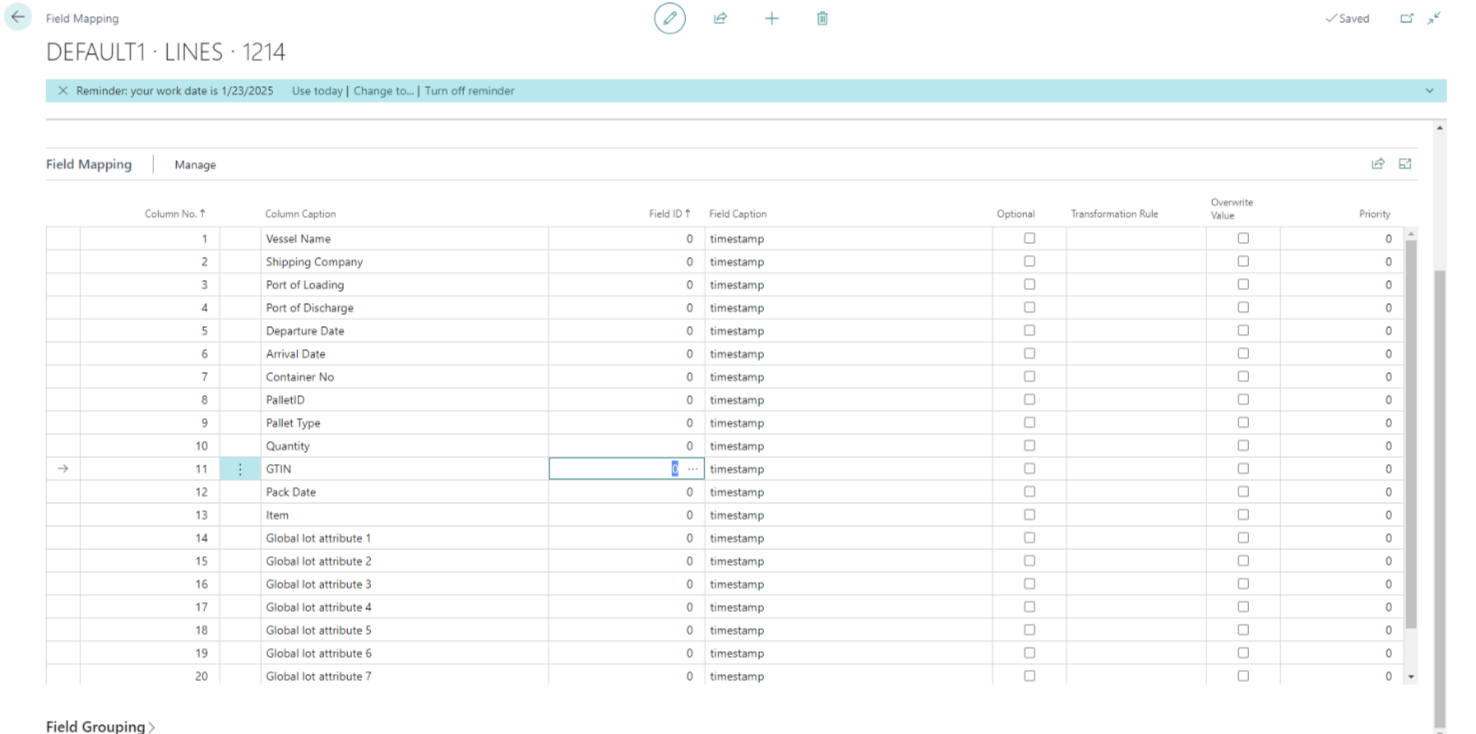
You can also create a new data exchange definition, which includes the columns derived from the fields on the manifest lines by default. Additionally, you can introduce new columns and arrange them as per your specific requirements. You have the flexibility to arrange the columns in any order you prefer to match the layout of the manifest file you intend to import.
On the action bar, select Actions > Create Data Exchange Definition, to create a new data exchange definition. You can also perform this function directly from the Manifest card page. For more information, see Manifest Field Mappings.
- In the Manifest Nos. field, select the number series code for the manifest.
This sequence is used to assign numbers when new manifest records are created. - On the Journey & Container Loads FastTab, in the In-transit location field, select the required code. This location is used as an in-transit location for the containers being transported from the departure point to the destination during the journey’s progress.
Only locations with the Use As In-Transit toggle turned on on the Location Card page can be selected in this field.
- In the Journey No. Series field, select the number series code for journeys. This sequence is used to assign numbers when new journey records are created.
- In the Container Load No. Series field, select the number series code for container loads. This sequence is used to assign numbers when new container load records are created.
- In the Receipt Location field, select the required code. This location serves as the destination where the received items are stored during the loading of containers into the vessel.
- In the Receipt Bin field, select the required code. This bin is used to store the received items during the loading of containers into the vessel.
- In the Purchase Order Item Ledger Receipt Date field, specify the type of date that is used as the posting date on the item ledger entries. The available options are:
- Date Loaded : Indicates the date when the journey was loaded.
- Departure Date : Indicates the date when the shipment is scheduled to depart.
- Est. Departure Date : Indicates the date when the shipment is expected to depart.
Import configuration package
You must set up the data exchange framework to process the data files. You can automatically import a set of default setup tables by clicking the Set Default Values function on the Actions menu of the Global Trade Setup page. This action will create new data exchange mappings and take it as the default.
The Set Default Values action must only be performed once during the initial setup process. Subsequently, the default values will be automatically applied to new data exchange mapping.
This results in the following:
- New permission sets developed for Aptean Global Trade are imported into the database.
- Records are added to the Aptean Int. Table Mapping List and Aptean Table Mapping List.
- A number of tables are processed, and records are inserted or amended.