Minimum Shelf Life Warning
The minimum shelf life refers to the period during which an item remains suitable for sale or use. This period is set for each item to help manage inventory effectively, reduce waste, and comply with regulatory standards.
The minimum shelf life should be set as a date formula on the relevant Expiration Setup page for a specific item or on the Item Attribute Expiration Setup page. For example, the value should be 25D if the item’s minimum shelf life is 25 days.
When using the minimum shelf life warning, it is necessary to configure the icons that will be displayed on the item tracking line. Default icons are set up when the extension is installed, but this configuration can be modified later. For more information, see Expiration Management Setup.
The system determines the minimum shelf value based on the following hierarchy:
- The system first checks for the value in the Minimum Purchase Shelf Life or Minimum Sales Shelf Life field on the Based on Customer/Vendor FastTab of the Expiration Setup page of the item. There are specific hierarchies within the Based on Customer/Vendor FastTab that the system considers for the minimum shelf life value. For more information, see Expiration Setup per Customer/Vendor.
- If the above configuration does not exist, the system checks for the value in the Minimum Purchase Shelf Life or Minimum Sales Shelf Life field on the Based On Item FastTab of the Expiration Setup page of the item.
- If it is left blank, the system then checks for the Minimum Purchase Shelf Life or Minimum Sales Shelf Life field on the Based On Item Attribute FastTab of the Expiration Setup page of the item. This can be defined on the Item Attribute Expiration Setup page which can be accessed through the Expiration Management Setup page.
- If it is also left blank, the system will not perform checks for minimum shelf life.
Purchase documents
For purchase documents, such as purchase orders, warehouse receipts, and inventory put-aways, the system considers the minimum shelf life value from the Minimum Purchase Shelf Life field of the Expiration Setup page specific to the item or item attribute.
The system triggers a warning or an error when the date obtained by adding the minimum purchase shelf life value to the relevant posting or vendor production date does not fall before the expiration date. This check is performed when assigning a lot on the relevant Item Tracking Lines page. The following figure provides information on when the warning/error is triggered during the check to ensure the minimum purchase shelf life requirement is met.
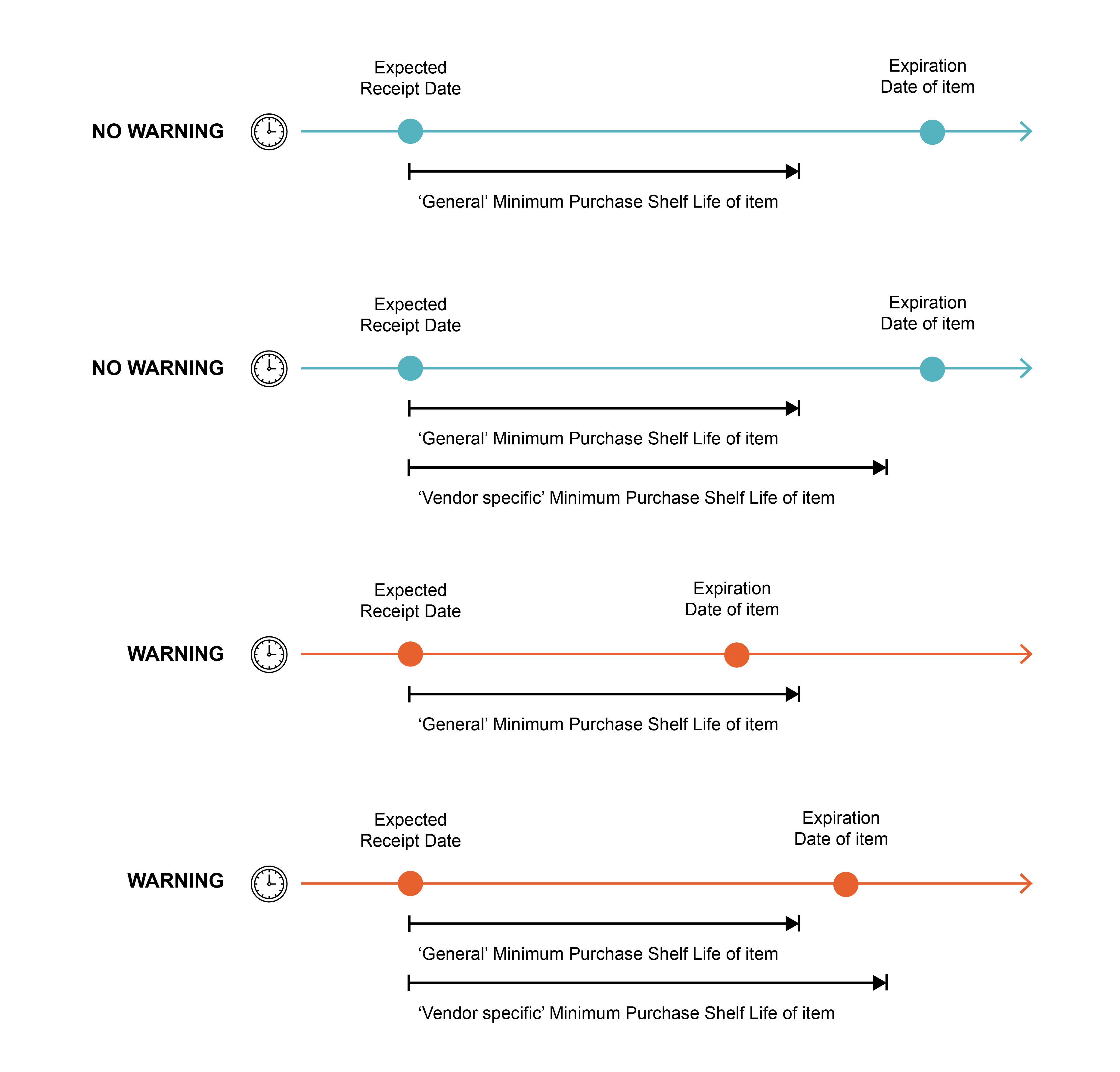
Sales documents
For sales documents, such as sales orders, warehouse picks, warehouse shipments, and inventory picks, the system considers the minimum shelf life value from the Minimum Sales Shelf Life field of the Expiration Setup page specific to the item.
The system triggers a warning or an error when the date obtained by adding the minimum sales shelf life value to the relevant planned delivery date does not fall before the expiration date. This check is performed when selecting a lot on the relevant Item Tracking Lines page. The following figure provides information on when the warning/error is triggered during the check to ensure the minimum sales shelf life requirement is met.
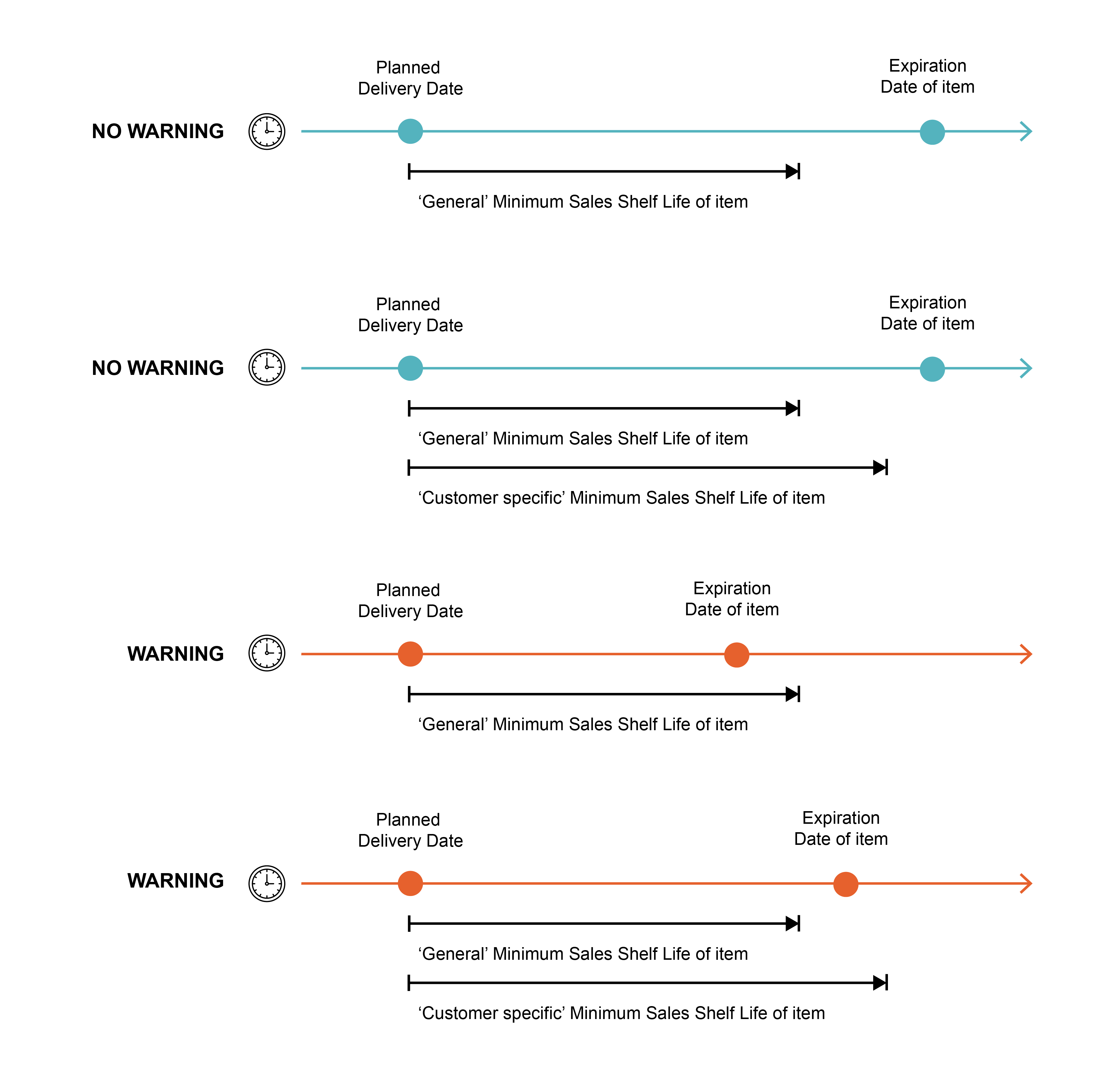
The following image explains how the system checks concerning the minimum sales shelf life requirement when a lot is assigned.
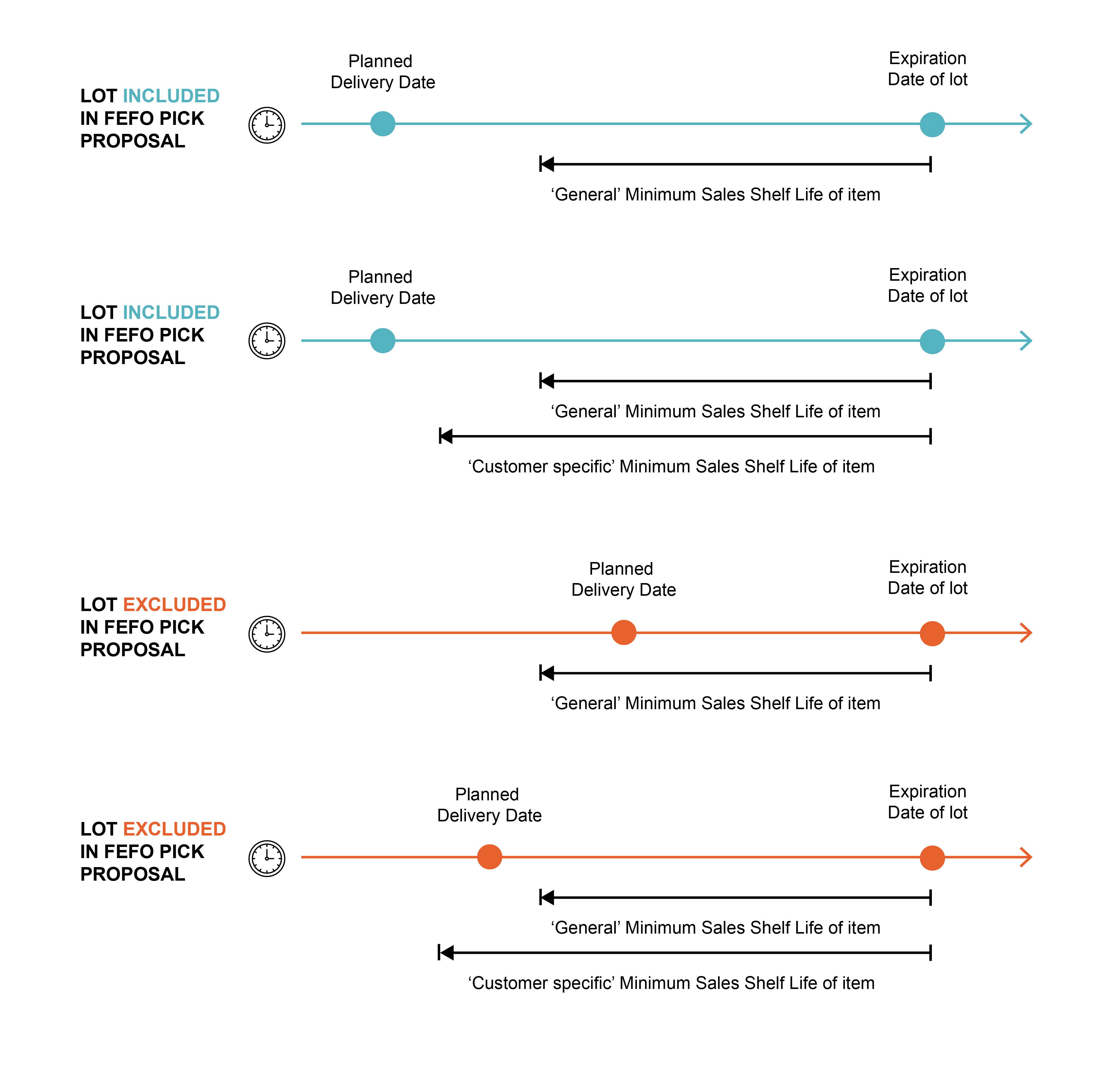
When the minimum shelf life is not met, warnings/errors are triggered on the relevant Item Tracking Lines page, alerting users to take appropriate actions.
Warning
When the Failing Expiration Check field is set to Icon & Warning on the Expiration Management Setup page, the system displays a warning to indicate that a lot number is received/shipped with an expiration date that does not meet the minimum shelf life requirement.
Also, a notification is displayed informing that one or more item tracking lines have a minimum shelf life warning.
The warnings are only informative, they do not block the process.
Error
When the Failing Expiration Check field is set to Icon & Error on the Expiration Management Setup page, the system triggers an error to indicate that a lot number is received/shipped with an expiration date that does not meet the minimum shelf life requirement.
When this error occurs, you cannot close the Item Tracking Lines page. Also, you cannot post the document if the date determined for expiration calculation is changed after assigning a lot that does not meet the lot expiration date calculation.