FEFO Inventory Warning
The FEFO (First Expired, First Out) Inventory Warning enables checks to ensure that inventory is managed based on expiration dates. This value should be configured in the FEFO Inventory Warning field on the relevant Expiration Setup page specific to the relevant item.
The following options are available:
- Blank – The system will search for the next setup based on the hierarchy.
- Yes – The system will check for FEFO inventory warnings while assigning or selecting lots.
- No – The system will not consider FEFO inventory warnings while assigning or selecting lots.
The system determines the FEFO inventory value based on the following hierarchy:
- The system first checks for the value in the FEFO Inventory Warning field on the Based on Customer/Vendor FastTab of the Expiration Setup page of the item. There are specific hierarchies within the Based on Customer/Vendor FastTab that the system considers for the FEFO Inventory Warning field value. For more information, see Expiration Setup per Customer/Vendor.
- If the above configuration is left blank, the system checks for the value in the FEFO Inventory Warning field on the Based On Item FastTab of the Expiration Setup page of the item.
- If the above configuration is left blank, the system then checks for the FEFO Inventory Warning field on the Based On Item Attribute FastTab of the Expiration Setup page of the item.
- If it is also left blank, the system will not perform checks for FEFO inventory warning.
When using the FEFO inventory warning, it is necessary to configure the icons that will be displayed on the item tracking line. Default icons are set up when the extension is installed, but this configuration can be modified later. For more information, see Expiration Management Setup.
Purchase documents
For purchase documents, such as purchase orders, warehouse receipts, and inventory put-aways, the system verifies if the expiration date of a newly received lot from a vendor is earlier than the expiration date of any previously received lot.
If the check for the FEFO inventory warning condition is not met, the system triggers a warning or an error. This check is performed when assigning a lot on the relevant Item Tracking Lines page. The following figure provides information on when the warning/error is triggered during the check to ensure the FEFO inventory warning requirement is met.
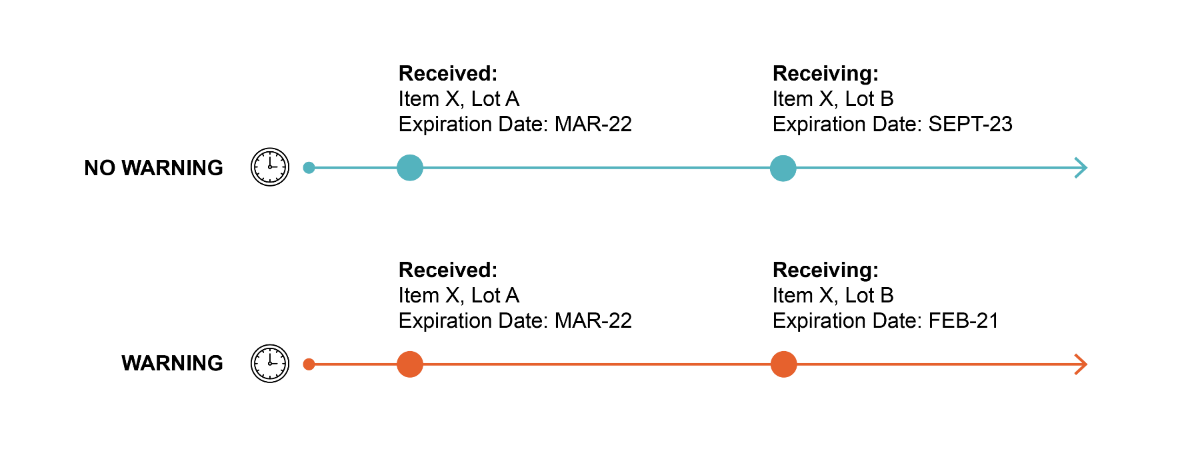
Sales documents
For sales documents, such as sales orders, warehouse picks, warehouse shipments, and inventory picks, the system verifies if the expiration date of a newly sent lot to a customer is earlier than the expiration date of any previously sent lot to that customer.
If the check for the FEFO inventory warning condition is not met, the system triggers a warning or an error. This check is performed when selecting a lot on the relevant Item Tracking Lines page. The following figure provides information on when the warning/error is triggered during the check to ensure the FEFO inventory warning requirement is met.
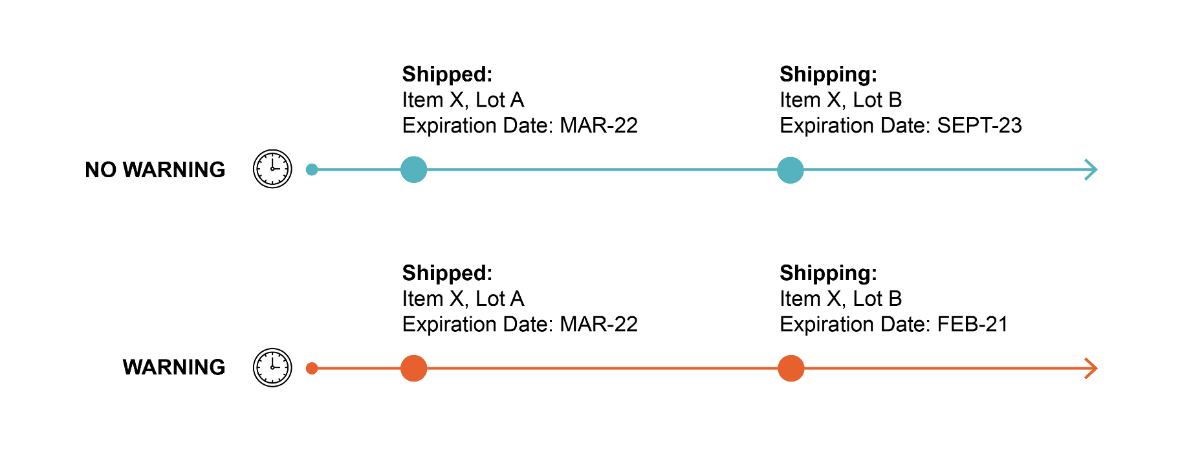
Warning
When the Failing Expiration Check field is set to Icon & Warning on the Expiration Management Setup page, the system displays a warning to indicate the expiration date of the new lot is earlier than the expiration date of any previously received/sent lot that does not meet the FEFO inventory requirement. Also, a notification is displayed informing that one or more item tracking lines have the FEFO inventory warning.
The warnings are only informative, they do not block the process.
Error
When the Failing Expiration Check field is set to Icon & Error on the Expiration Management Setup page, the system triggers an error to indicate that a lot number is received/shipped with an expiration date that does not meet the minimum shelf life requirement.
When this error occurs, you cannot close the Item Tracking Lines page. Also, you cannot post the document if the date determined for expiration calculation is changed after assigning a lot that does not meet the lot expiration date calculation.