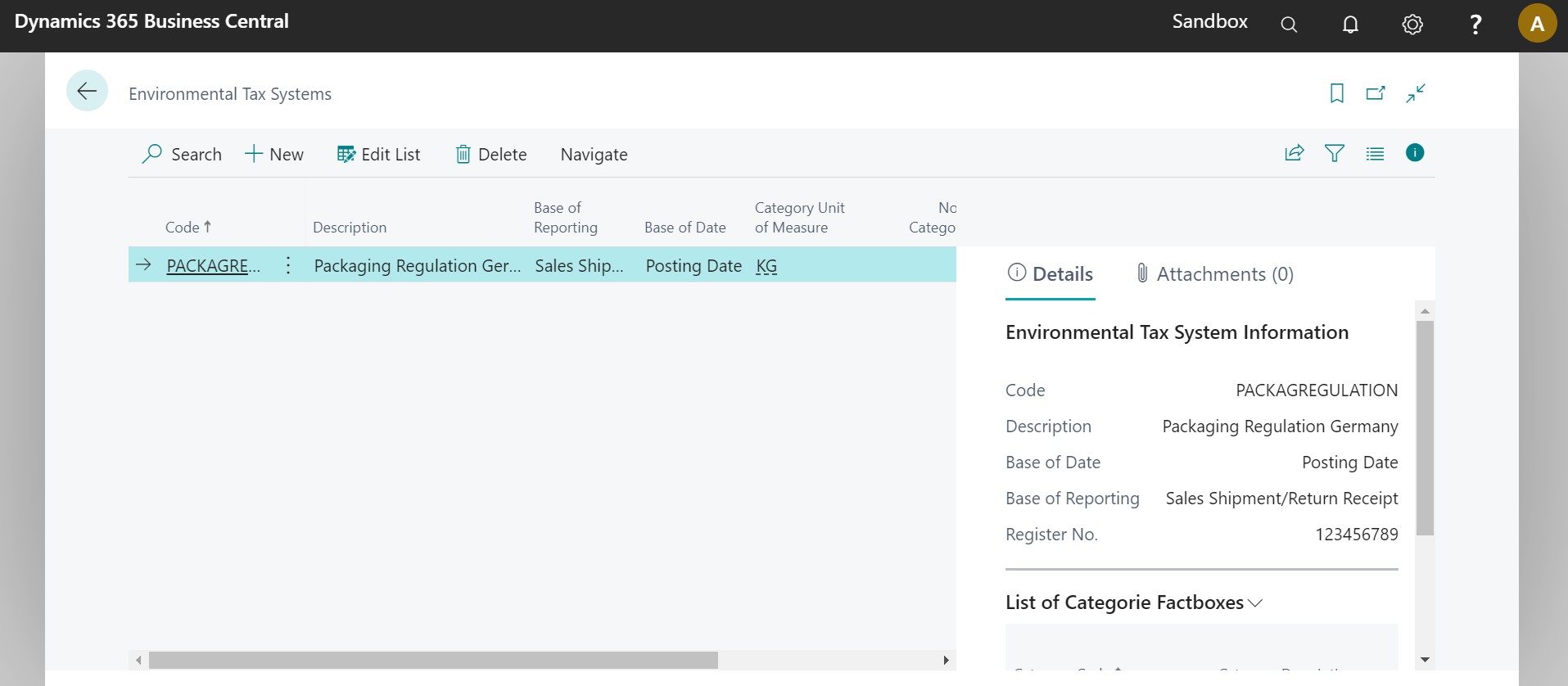Set up environmental tax company
-
Click Set up now.
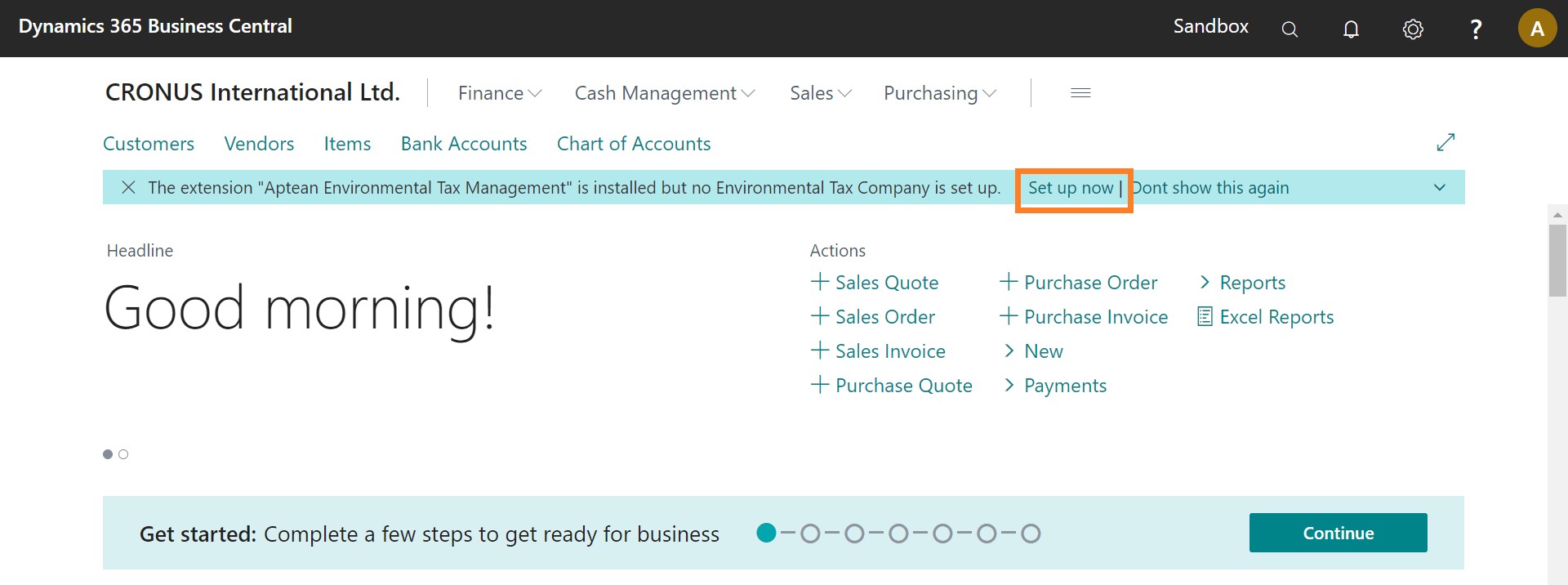
- Select the Search icon
 , enter Assisted Setup, and then choose the related link.
, enter Assisted Setup, and then choose the related link. -
Click Set up Environmental Tax Company.
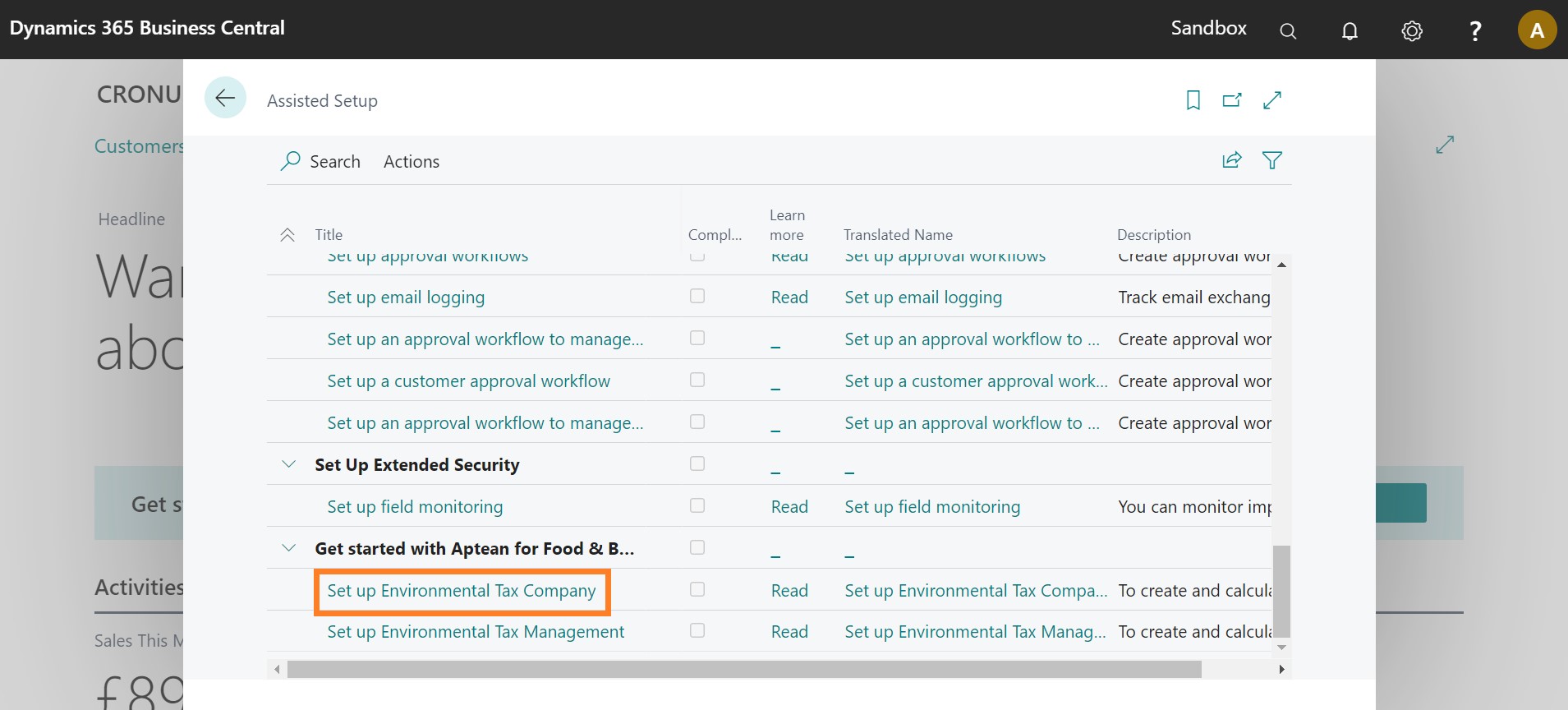
-
Click Next.
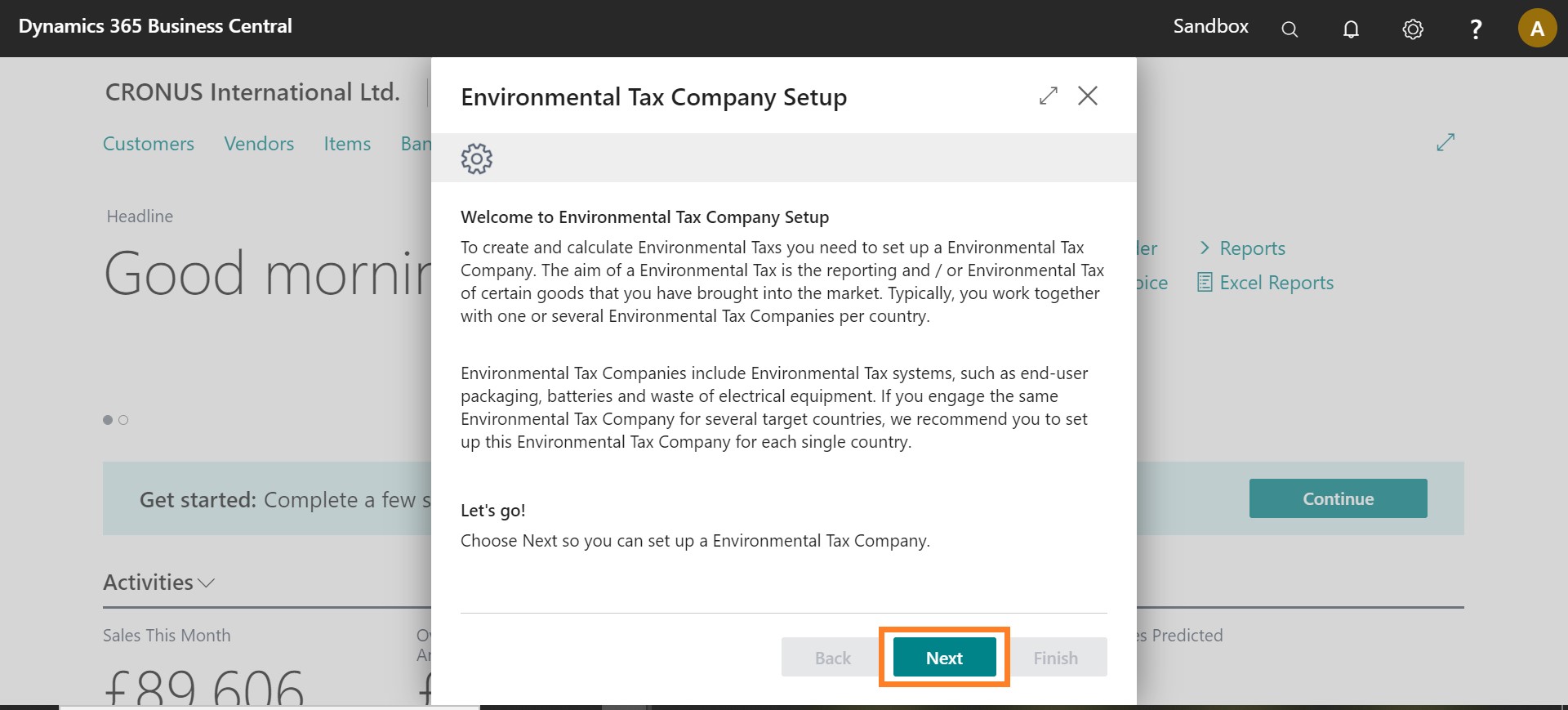
- On the Environmental Tax Company Setup page, in the Code and Name fields enter the values.
- In the Vendor No. and Vendor Name fields, enter the values. However, these fields are not mandatory.
-
Click Next.
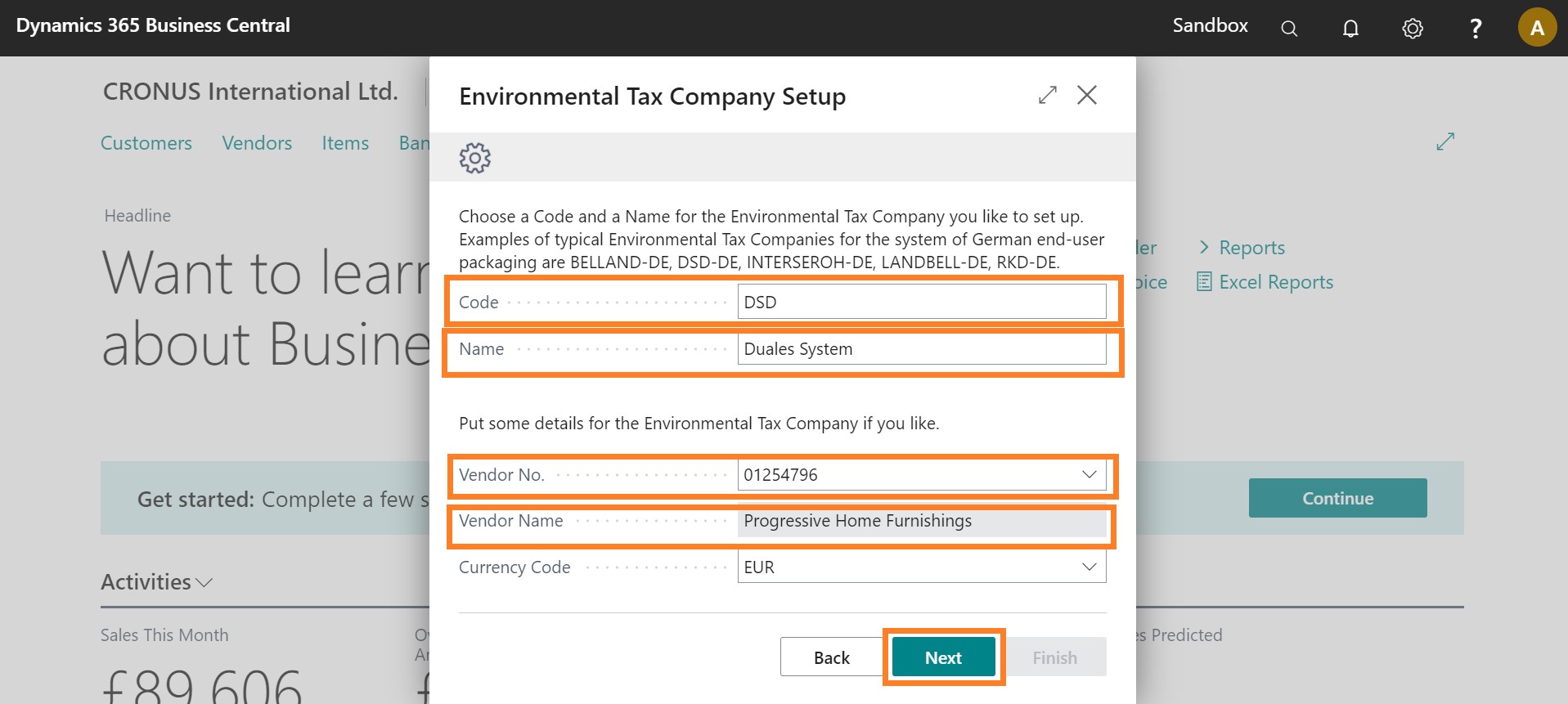
- Either select an existing Environmental Tax System via the look up value or open a new wizard via the AssistEdit button to set up a new Environmental Tax System.
-
Click the AssistEdit button.
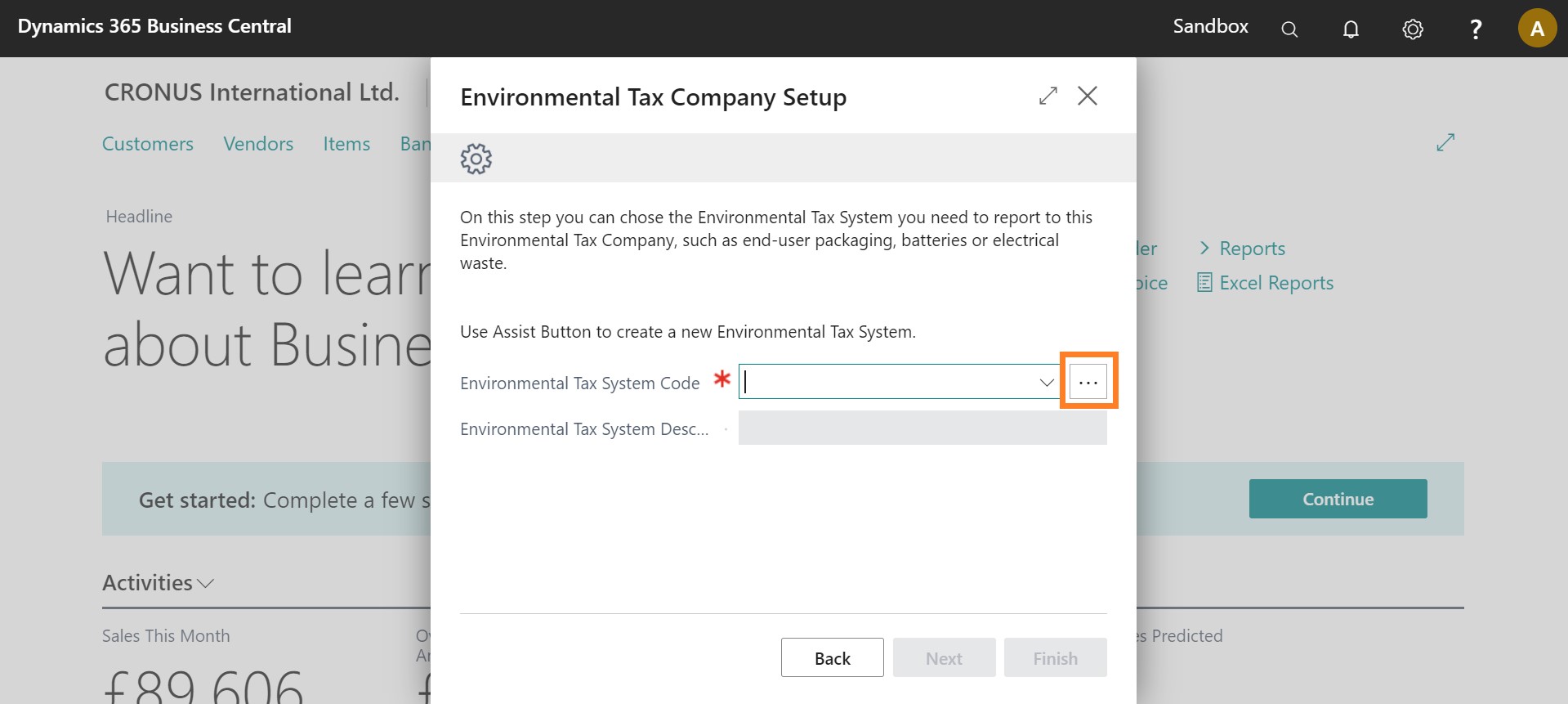
-
Click Next.
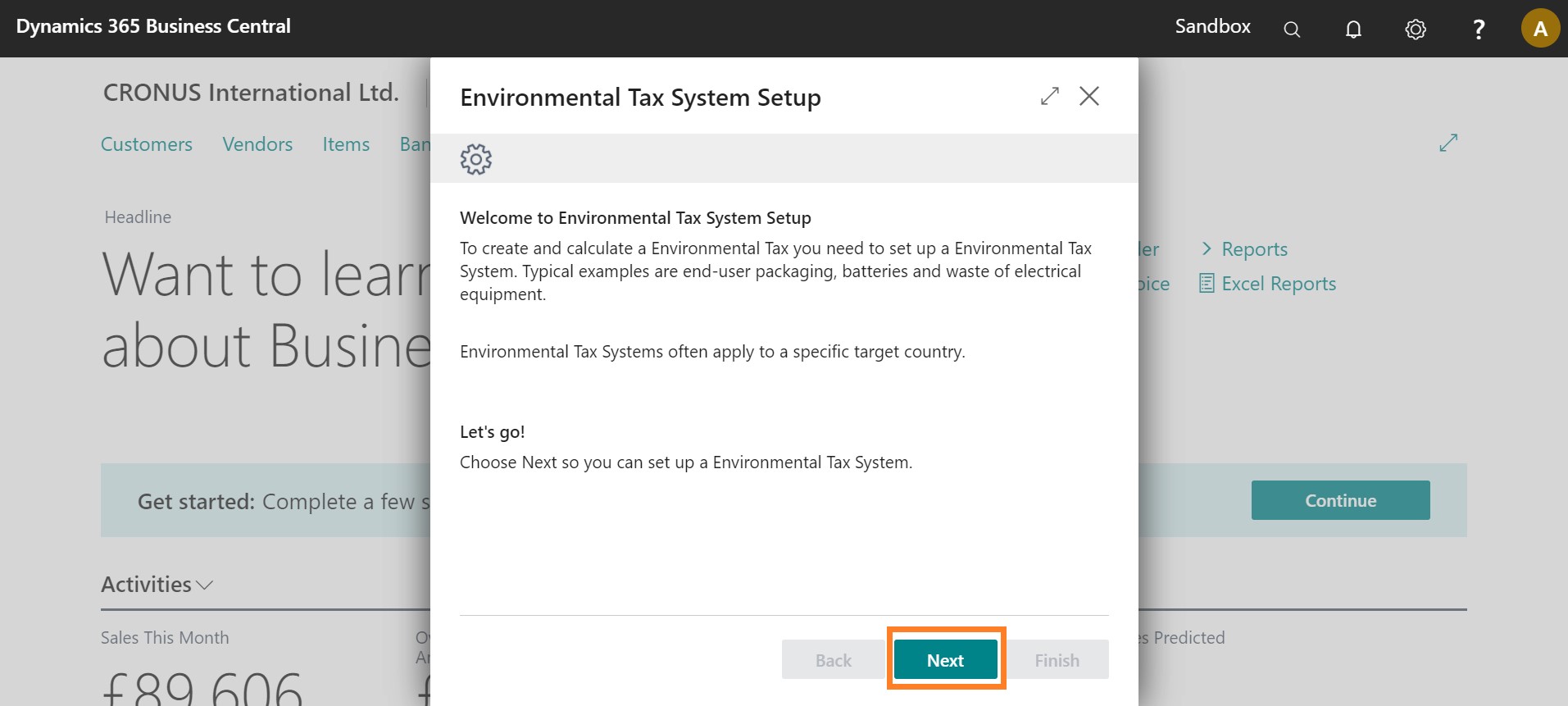
- In the Code field, enter a value.
- In the Description field, enter an explanatory text.
- In the Register No. field, enter a value.
-
Click Next.
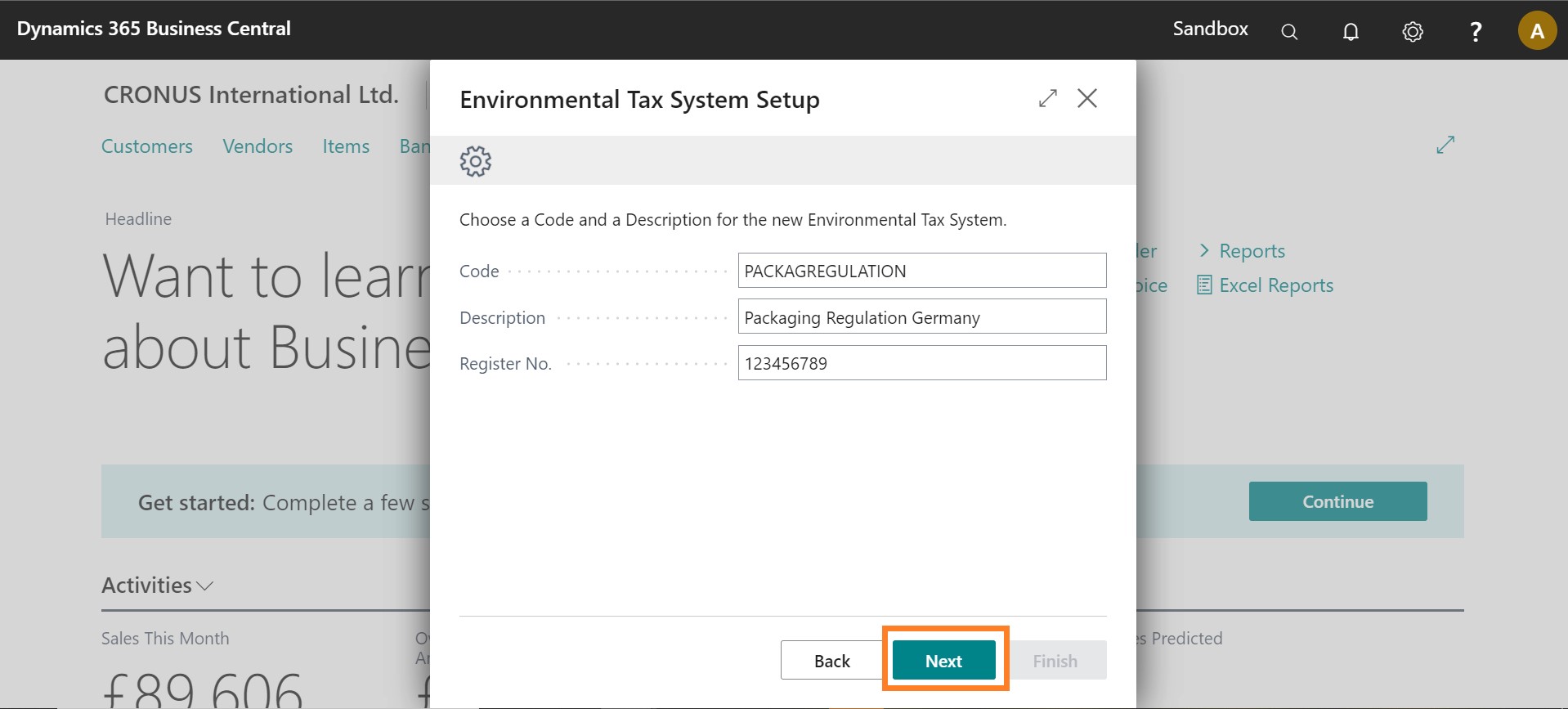
-
Click the AssistEdit button.
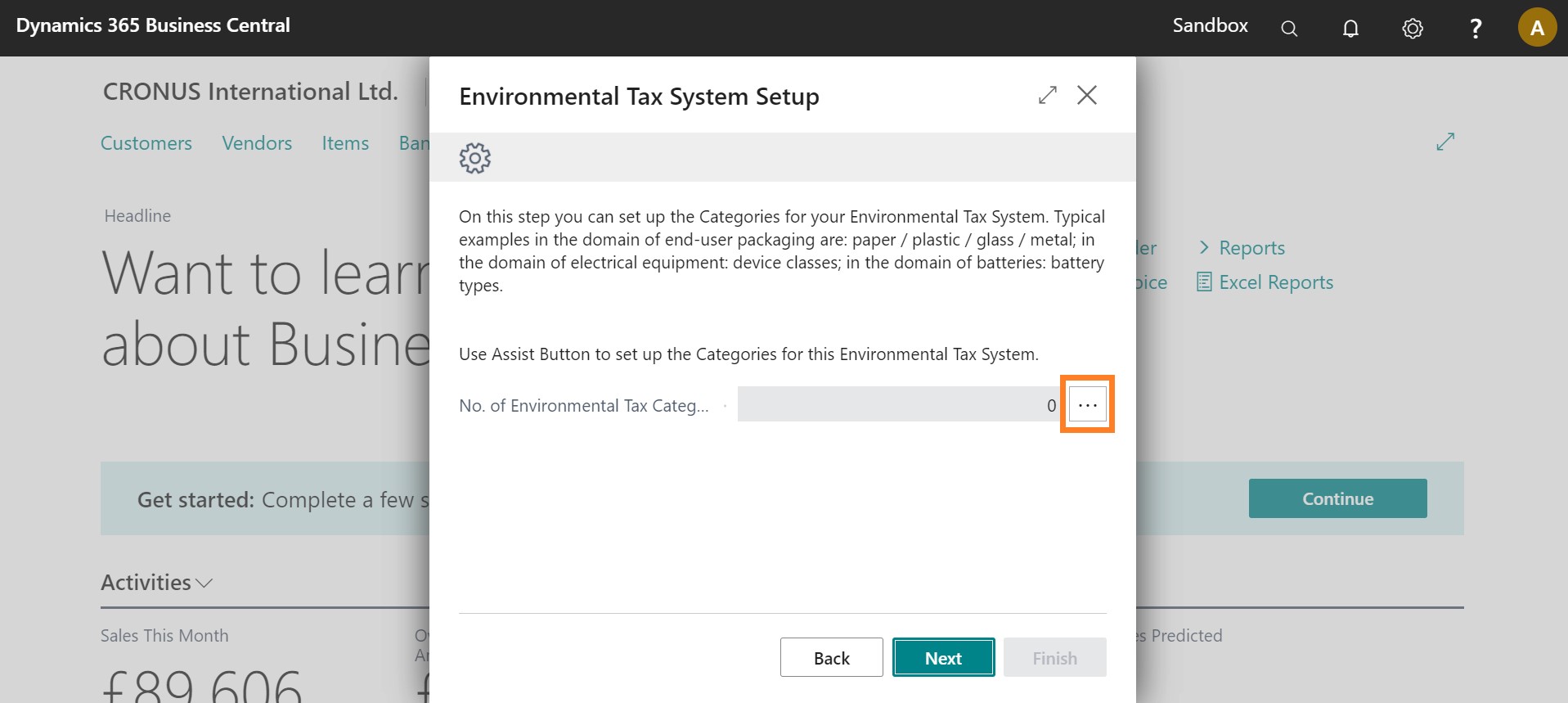
- In the Code field and enter "PAPER".
- In the Description field and enter "Paper".
- In the Code field and enter "PLASTIC".
- In the Description field and enter "Plastic".
-
Click Close.
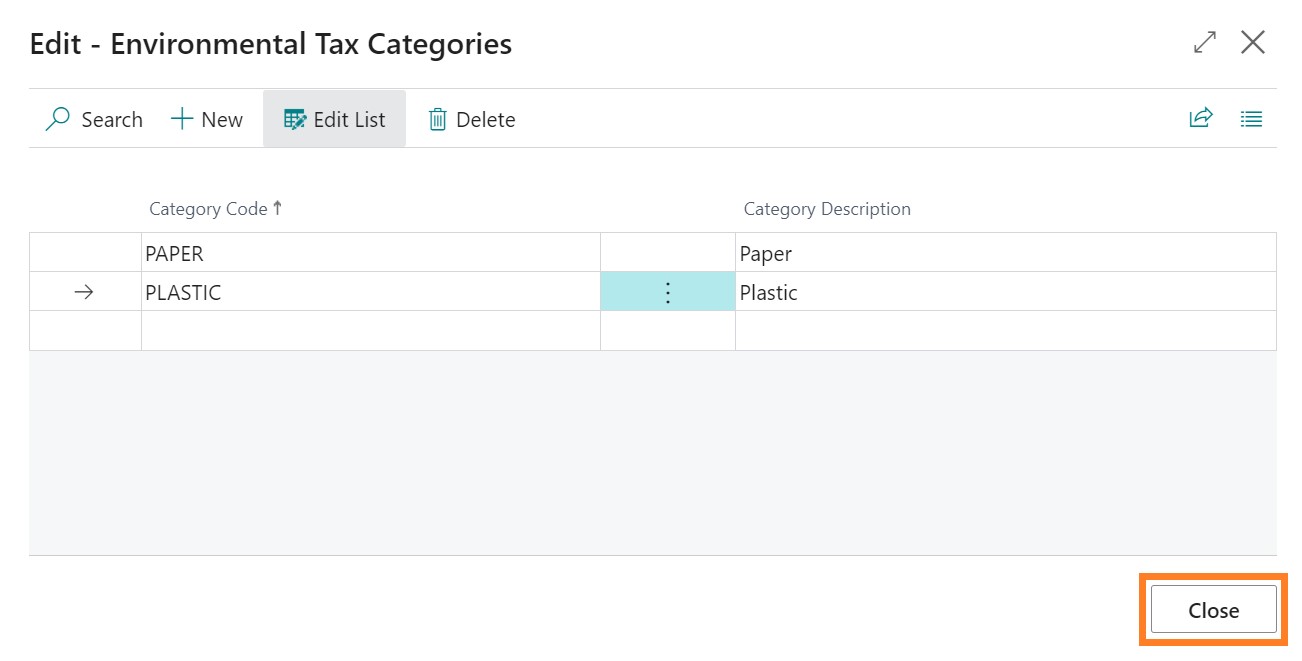
-
Click Next.
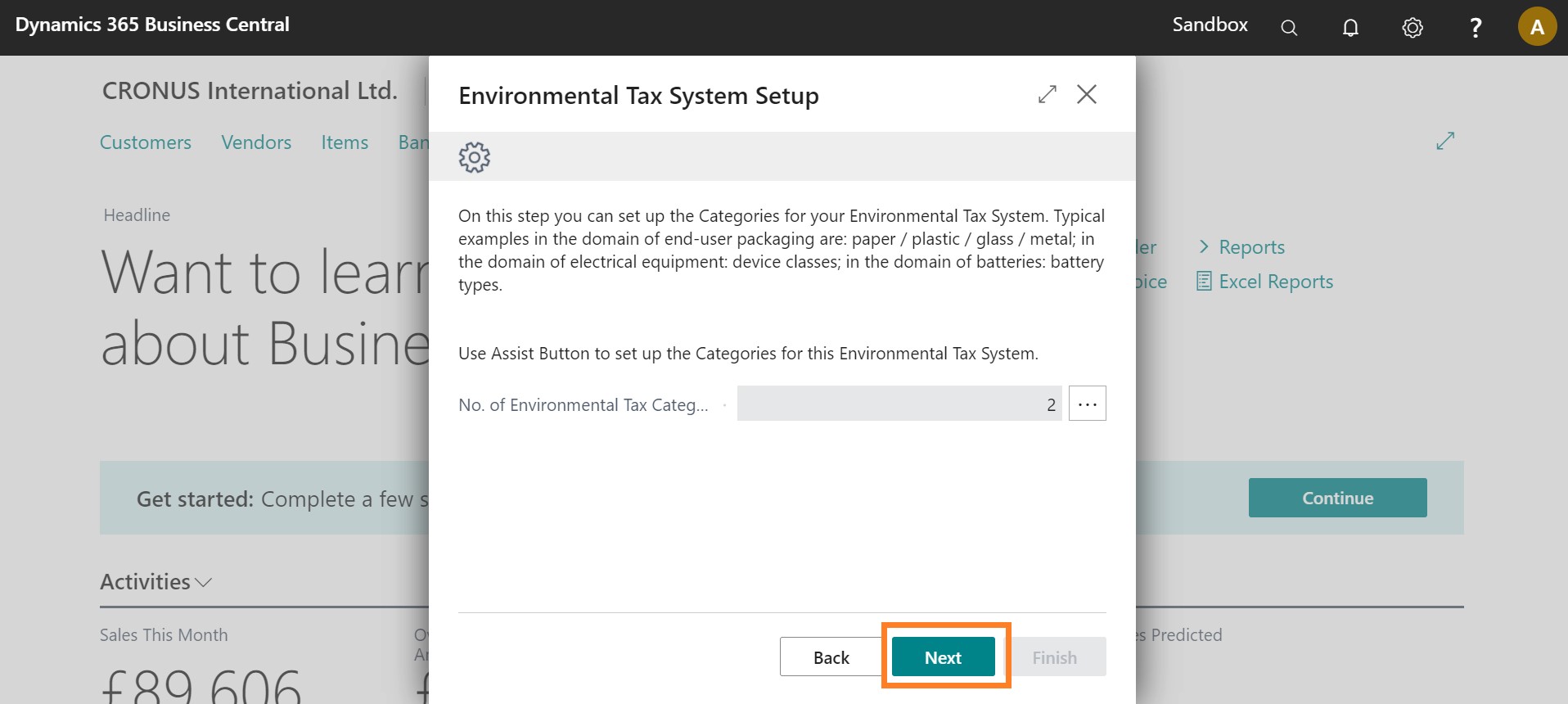
- Choose the Base Ofs for your Environmental Tax System.
- In the Base of Date field, select the dropdown menu to choose the desired option.
- In the Base of Reporting field, select the dropdown menu to choose the desired option. You can modify the option even after postings have been made. Subsequently, a new Environmental Tax report will be generated based on the updated setup.
- In the Category Unit of Measure field, select the dropdown menu to choose the desired unit.
-
Click Next.
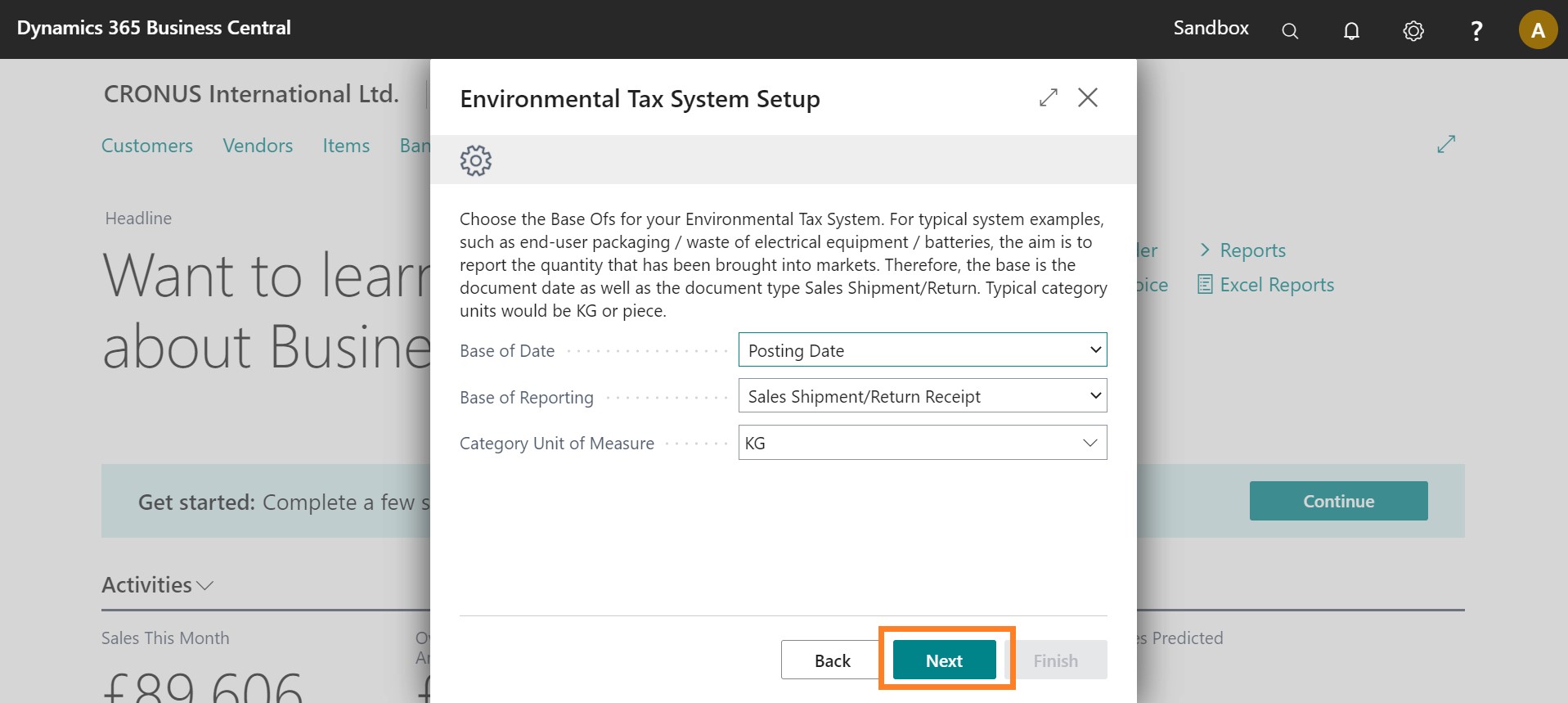
-
Click Finish.
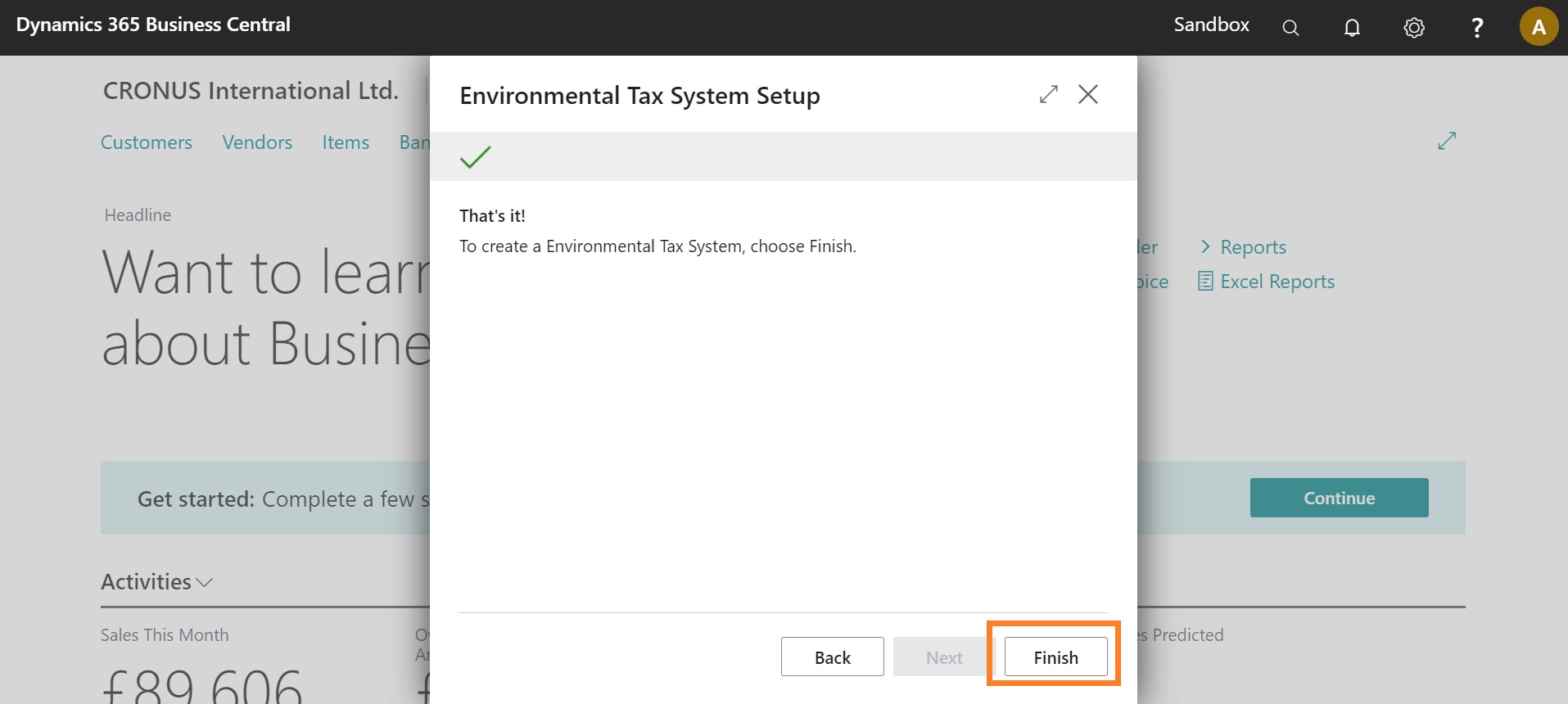
-
Click Next.
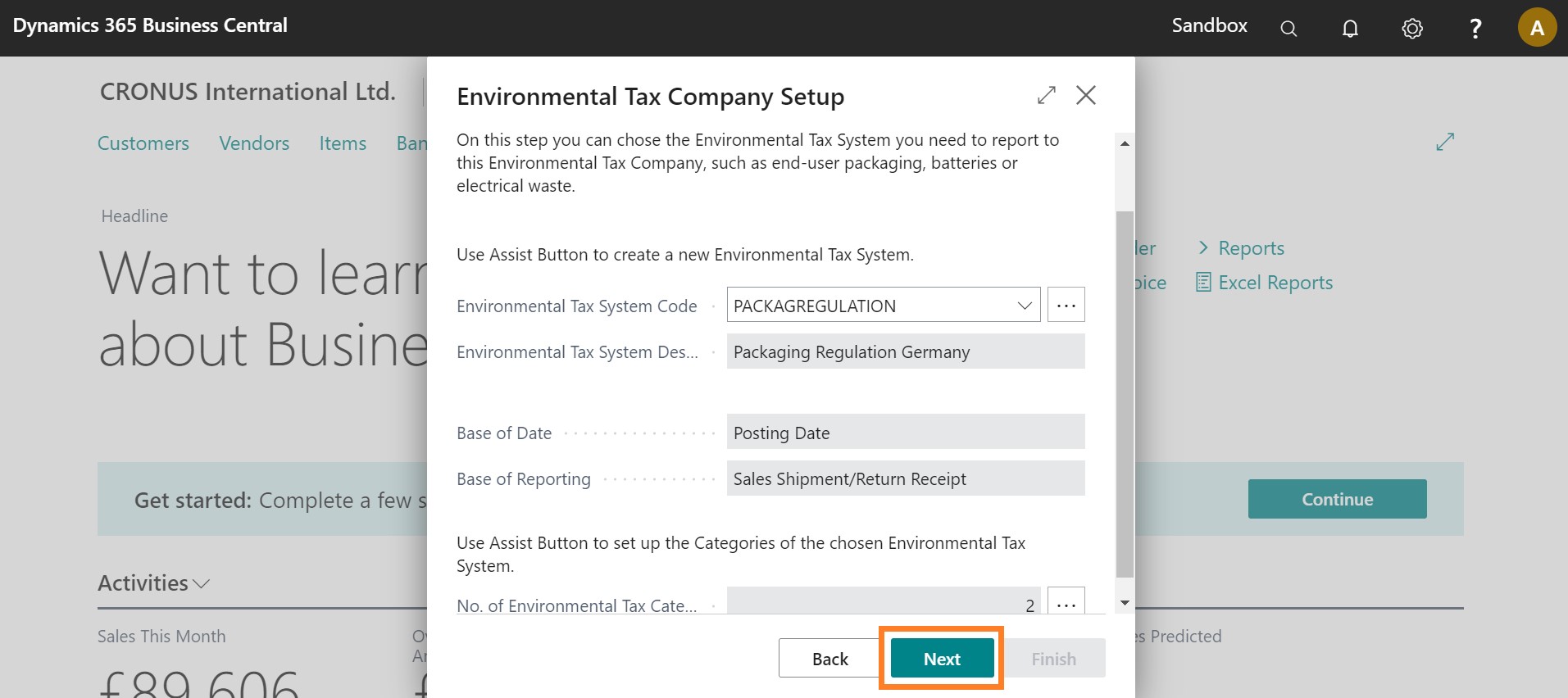
-
Click the AssistEdit button.
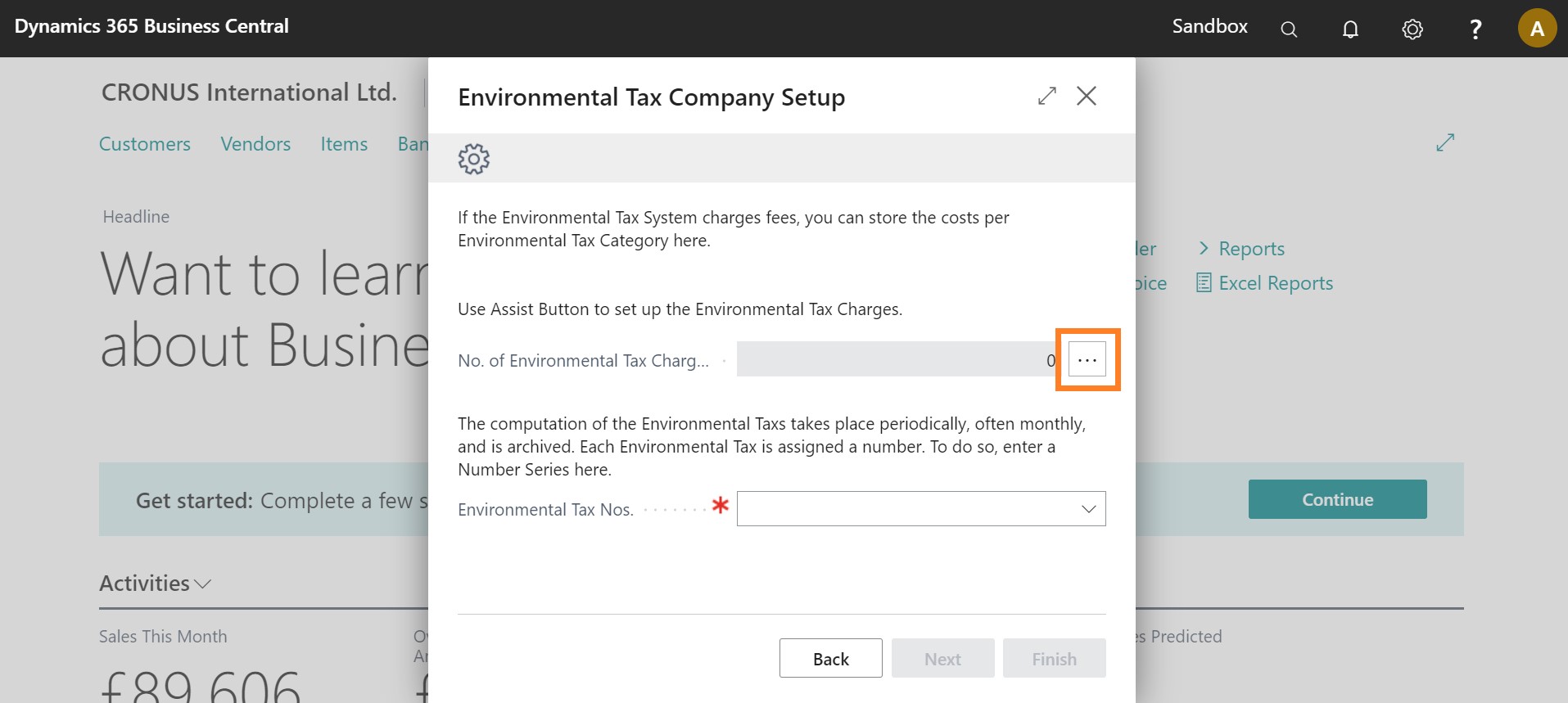
- Click the dropdown menu in the Environmental Tax Category field and choose Paper.
- Click the Unit Price field and enter "1.20".
- Click the dropdown menu in the Environmental Tax Category field and choose Plastic.
- Click the Unit Price field and enter "1.70".
-
Click Close.
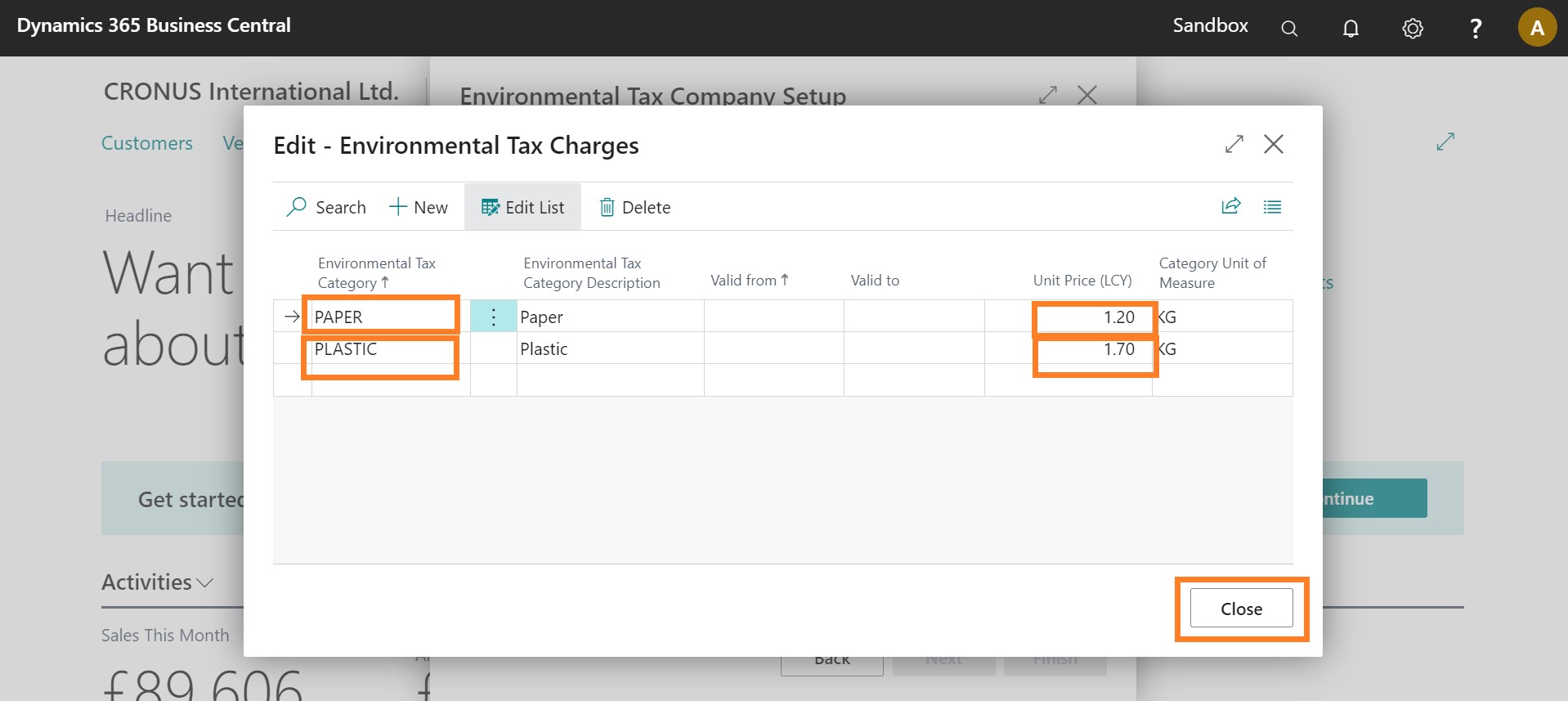
-
Click the dropdown menu and click +New.
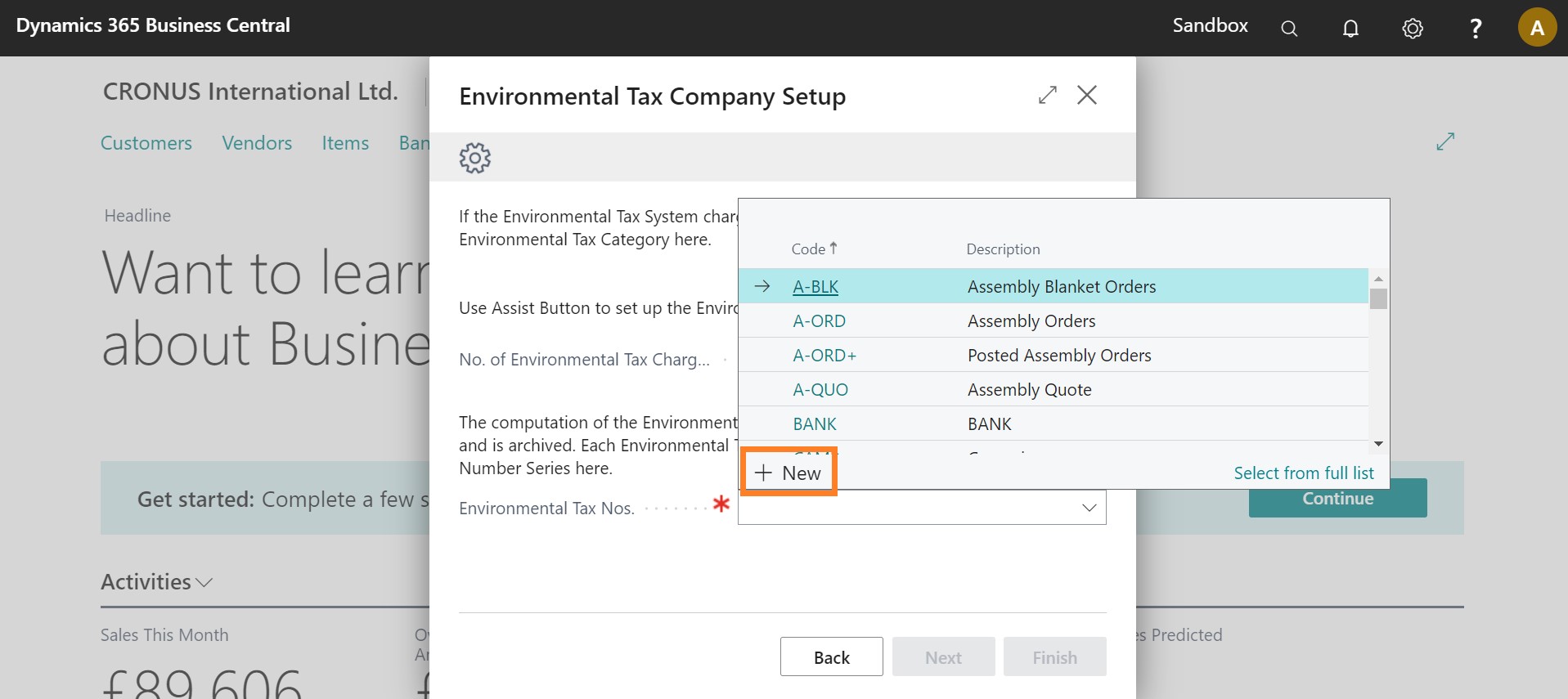
- Click the Code field and enter ENVTAX.
- Click the Description field and enter Environment Tax.
-
On the action bar, click Navigate > Lines.
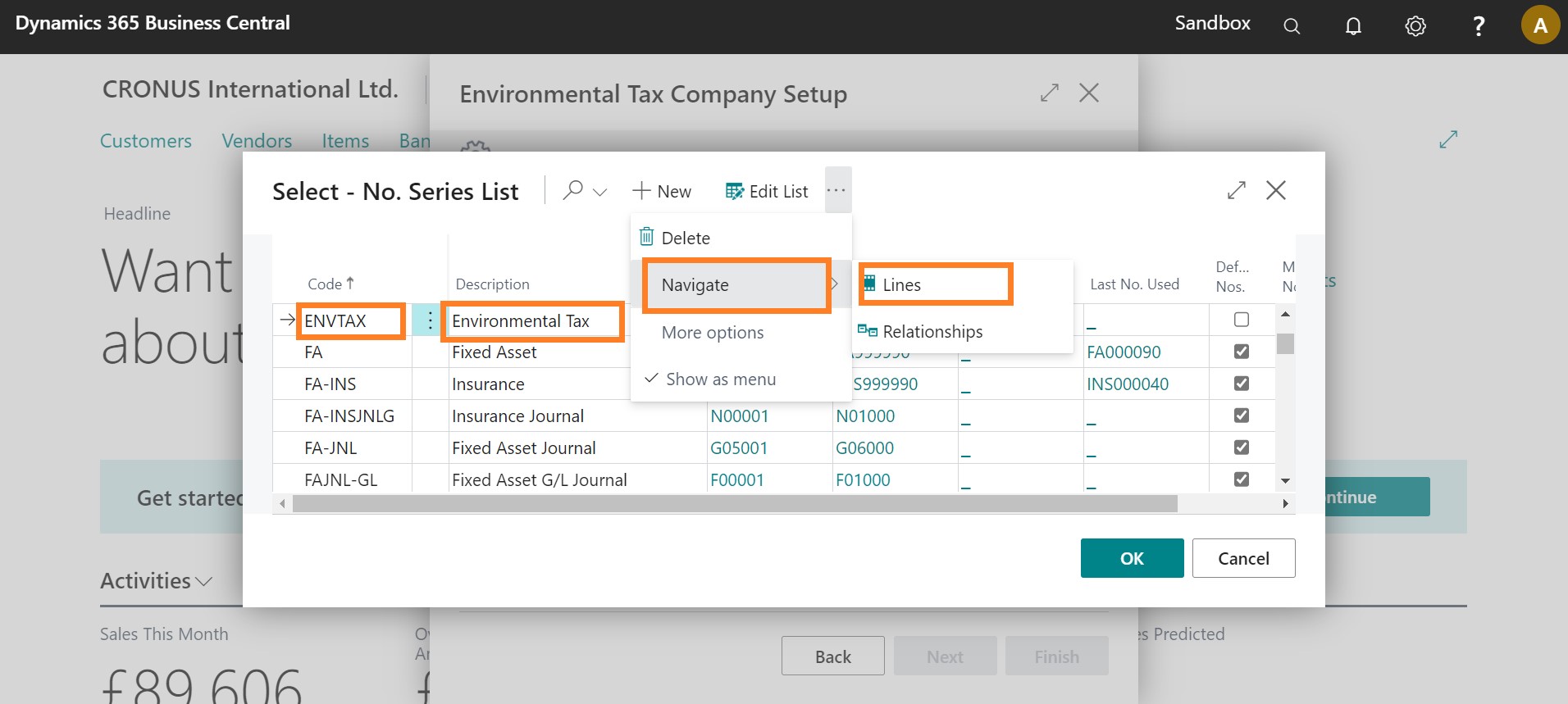
- Click the Starting No. field and enter ENVTAX10000.
-
Go one page back.
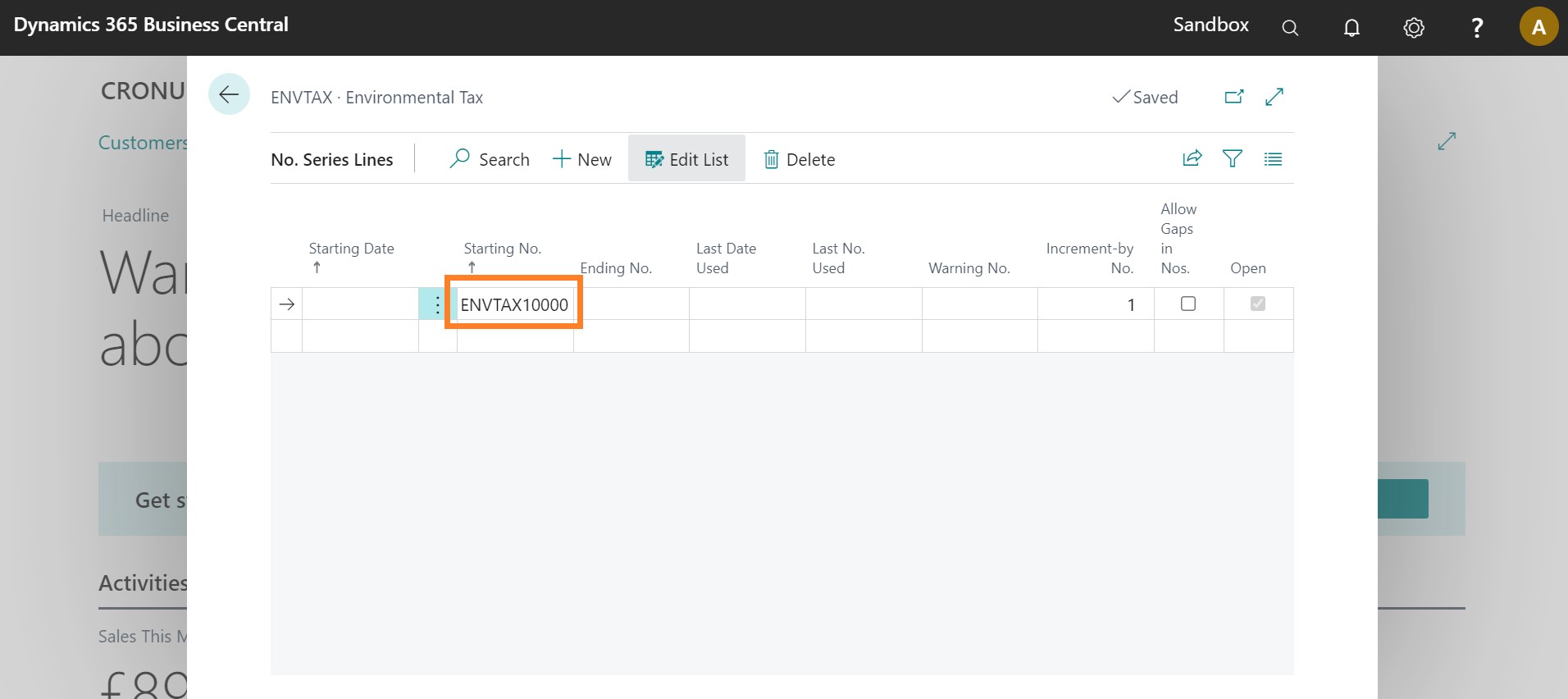
- Click the Standard checkbox.
-
Click OK.
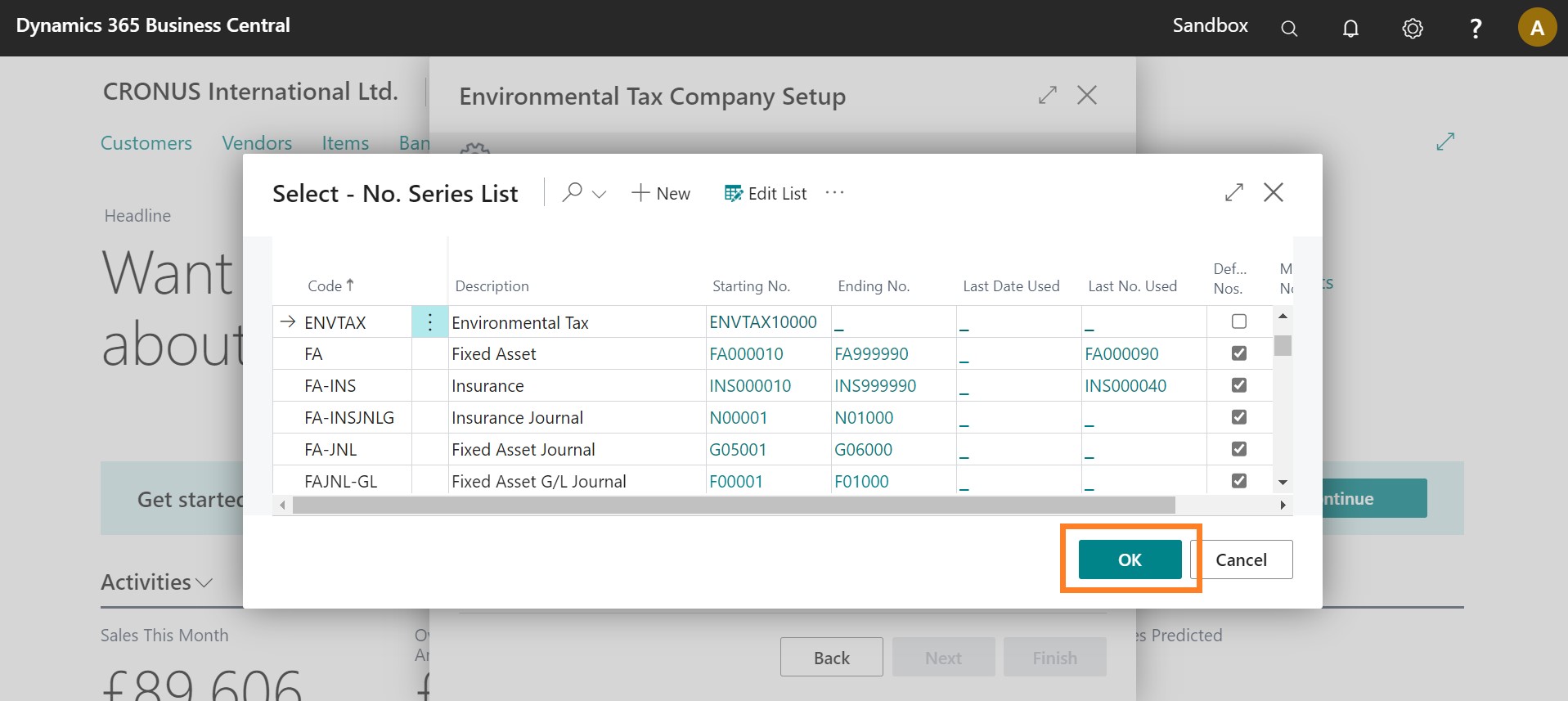
-
Click Next.
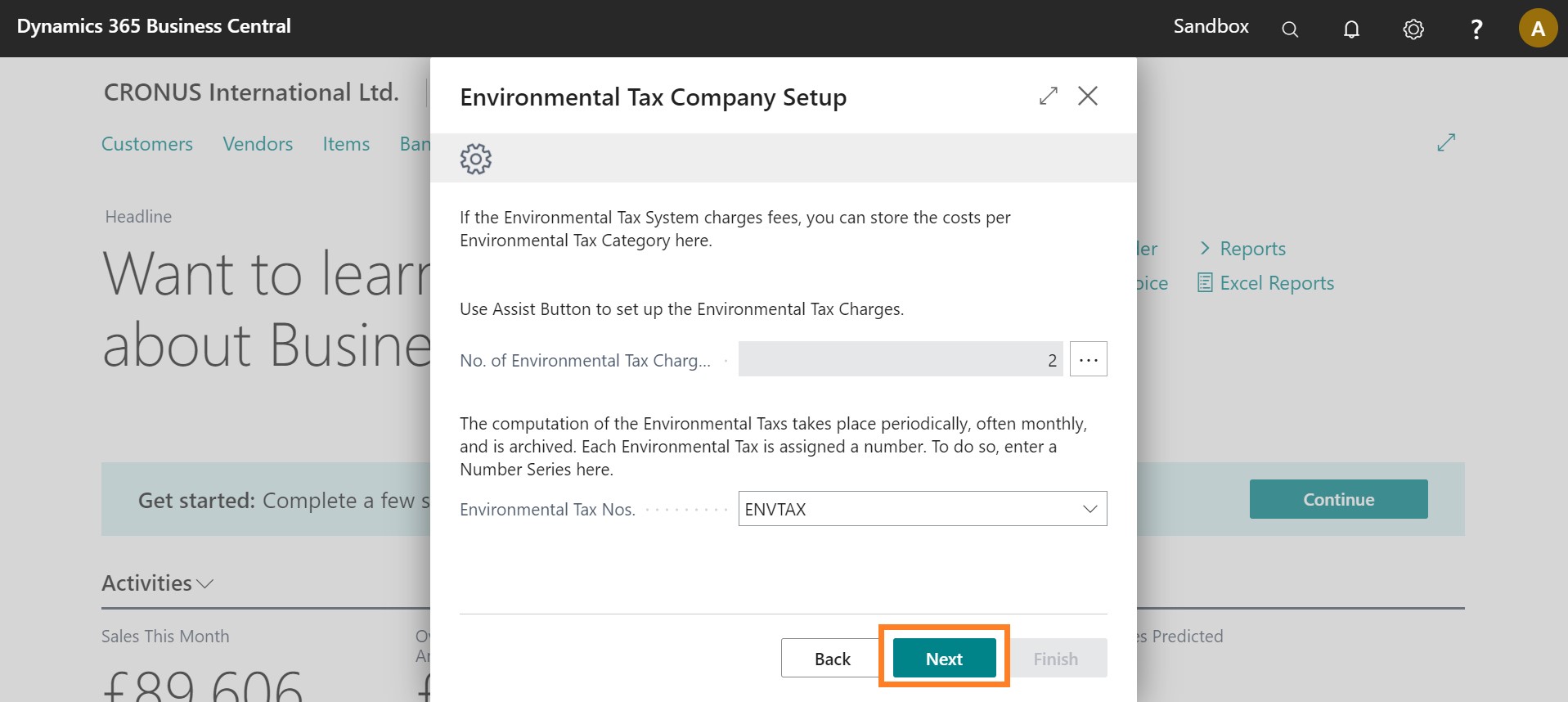
Set up Document Filters
You can set up Document Filters to tell the system which kind of documents you would like to be covered by the Environmental Tax Company.
-
On the Environmental Tax Company Setup page, click the AssistEdit button on the Sales Shipment Filter field.
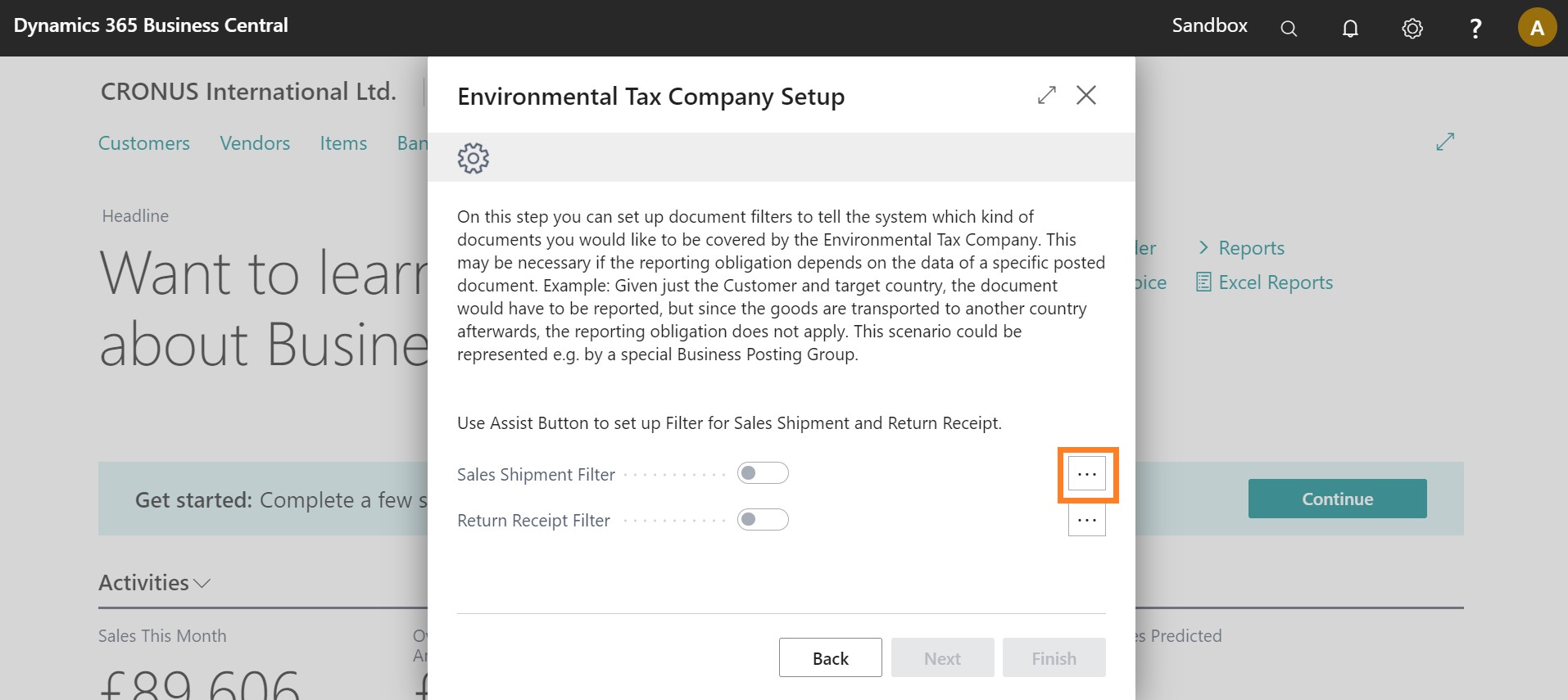
- Click the Ship-to Country/Region field and enter "DE|‘‘".
-
Click OK.
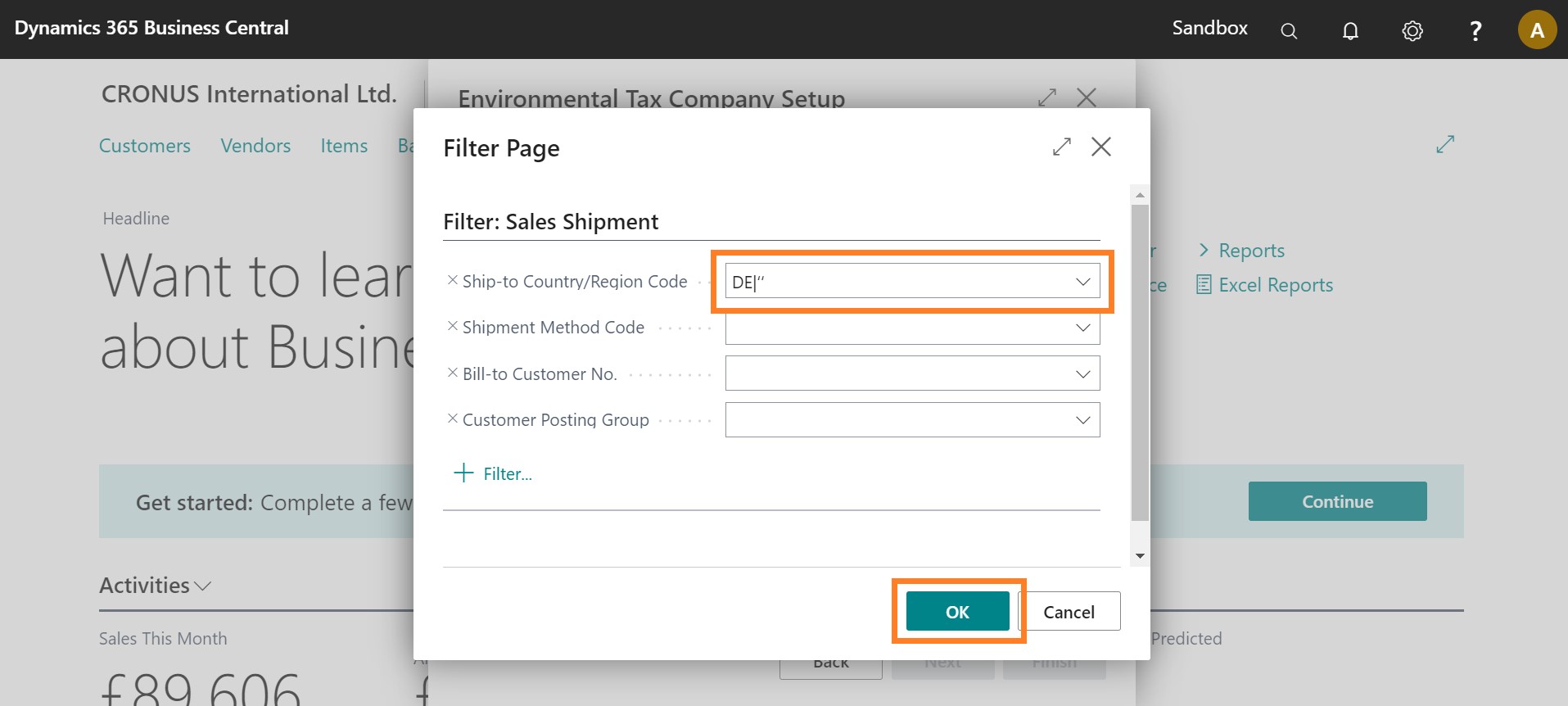
-
Click the AssistEdit button in the Return Receipt Filter field.
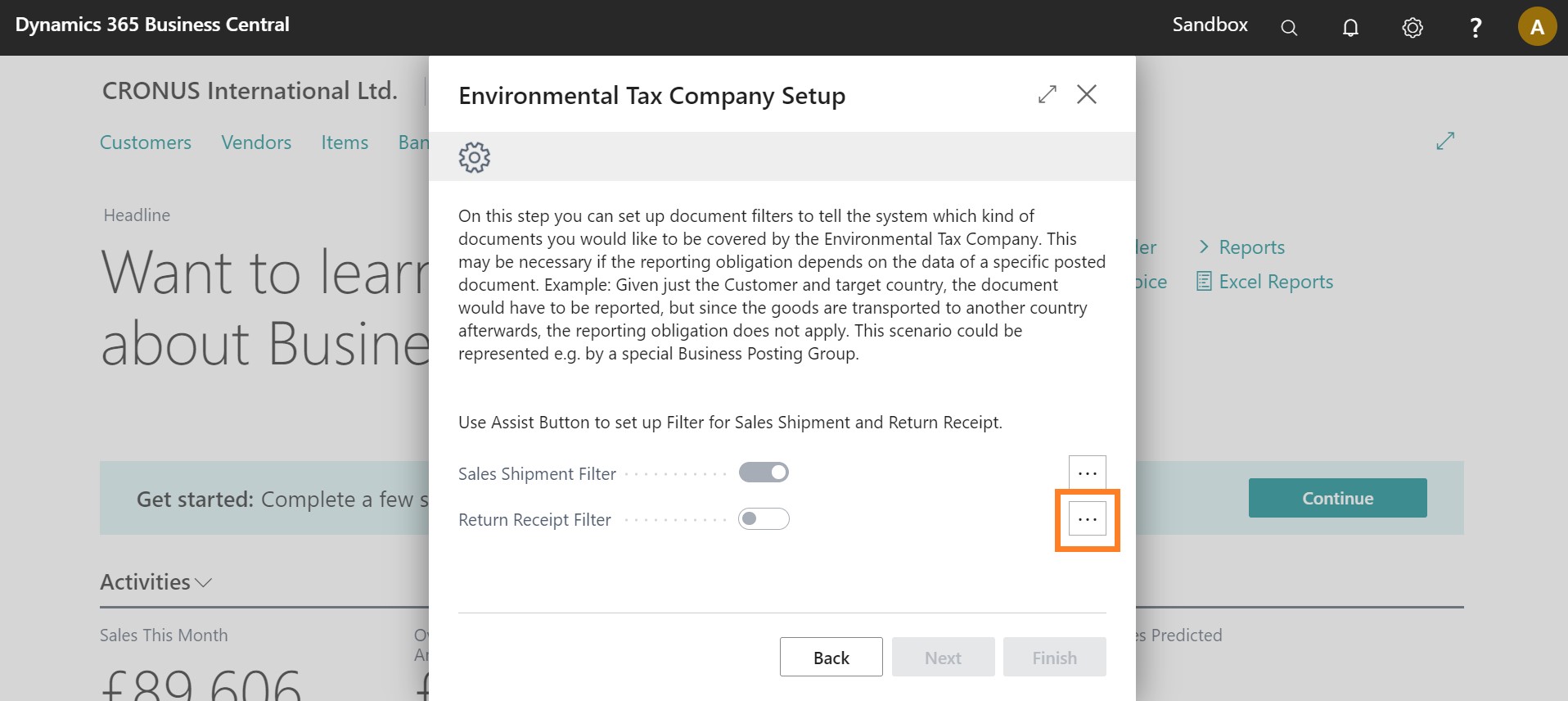
- Click the Ship-to Country/Region field and enter "DE|‘‘".
-
Click OK.
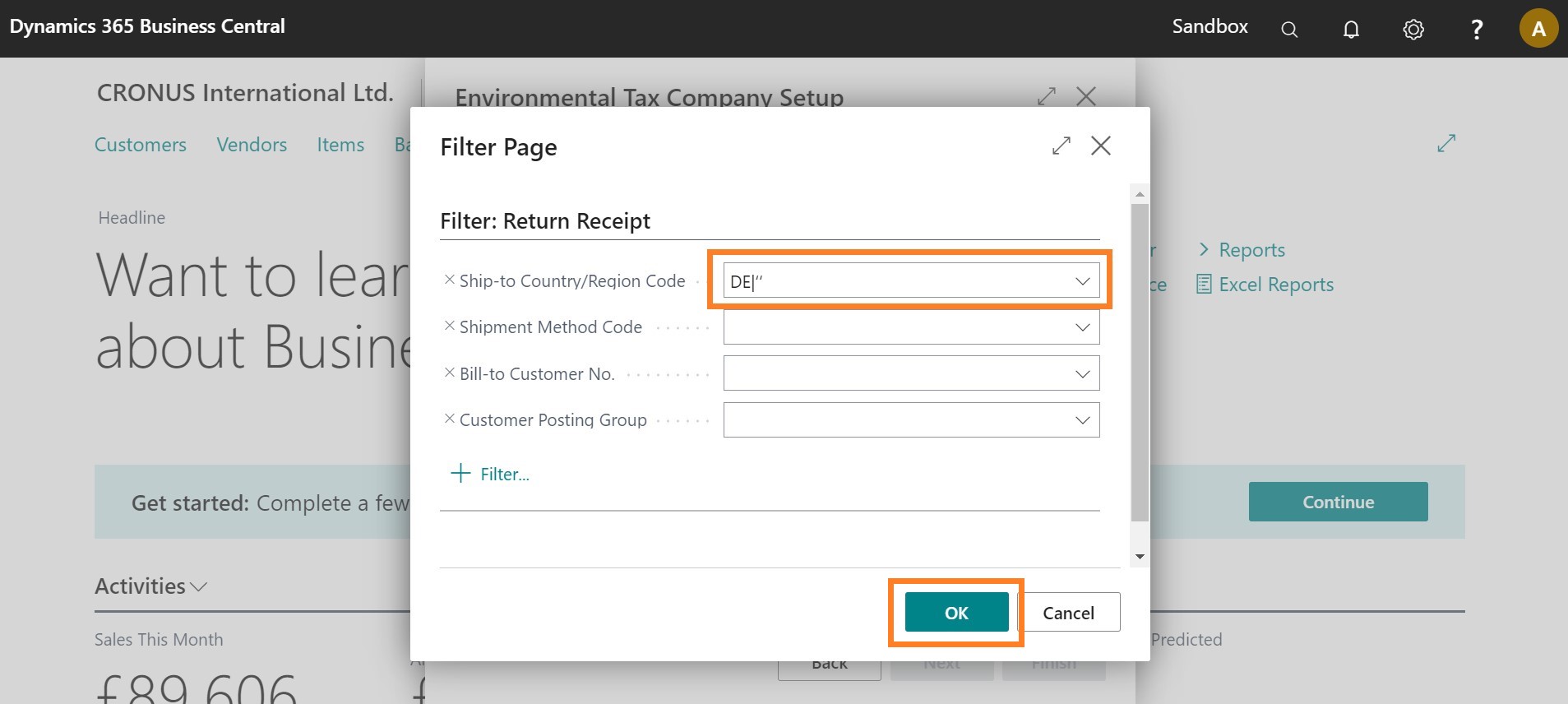
-
Click Next.
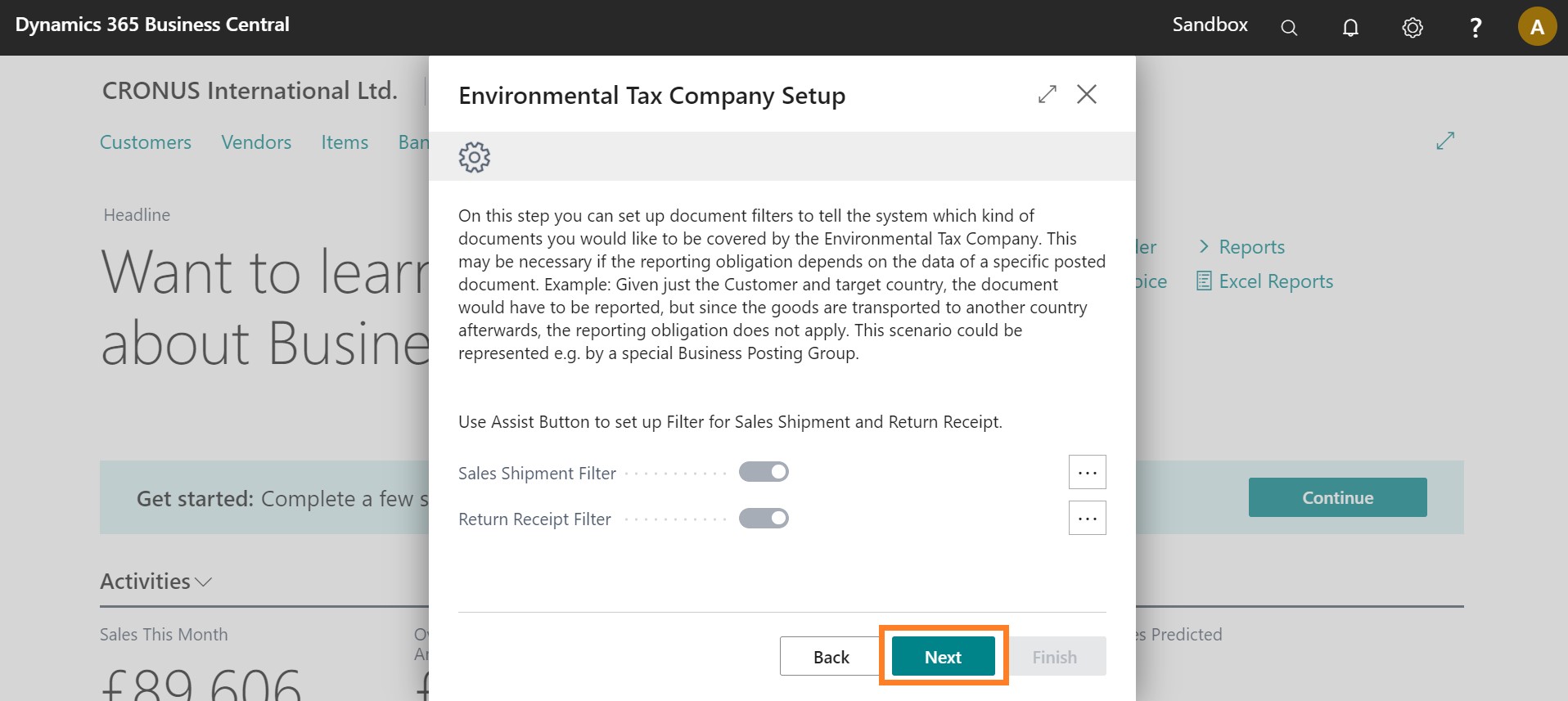
Set up Customer Participation/Exclusion
You can set up the Customer Participation/Exclusion for your Environmental Tax Company if required. In this example we would like to include all Customers in the Environmental Tax so we do not set up a Filter. All participating customers are sell-to customers. It is not possible to exclusively include the bill-to customer as a participant and retrieve the respective entries for all associated sell-to customers in the Environmental Tax report.
- On the Environmental Tax Company Setup page, click Next.
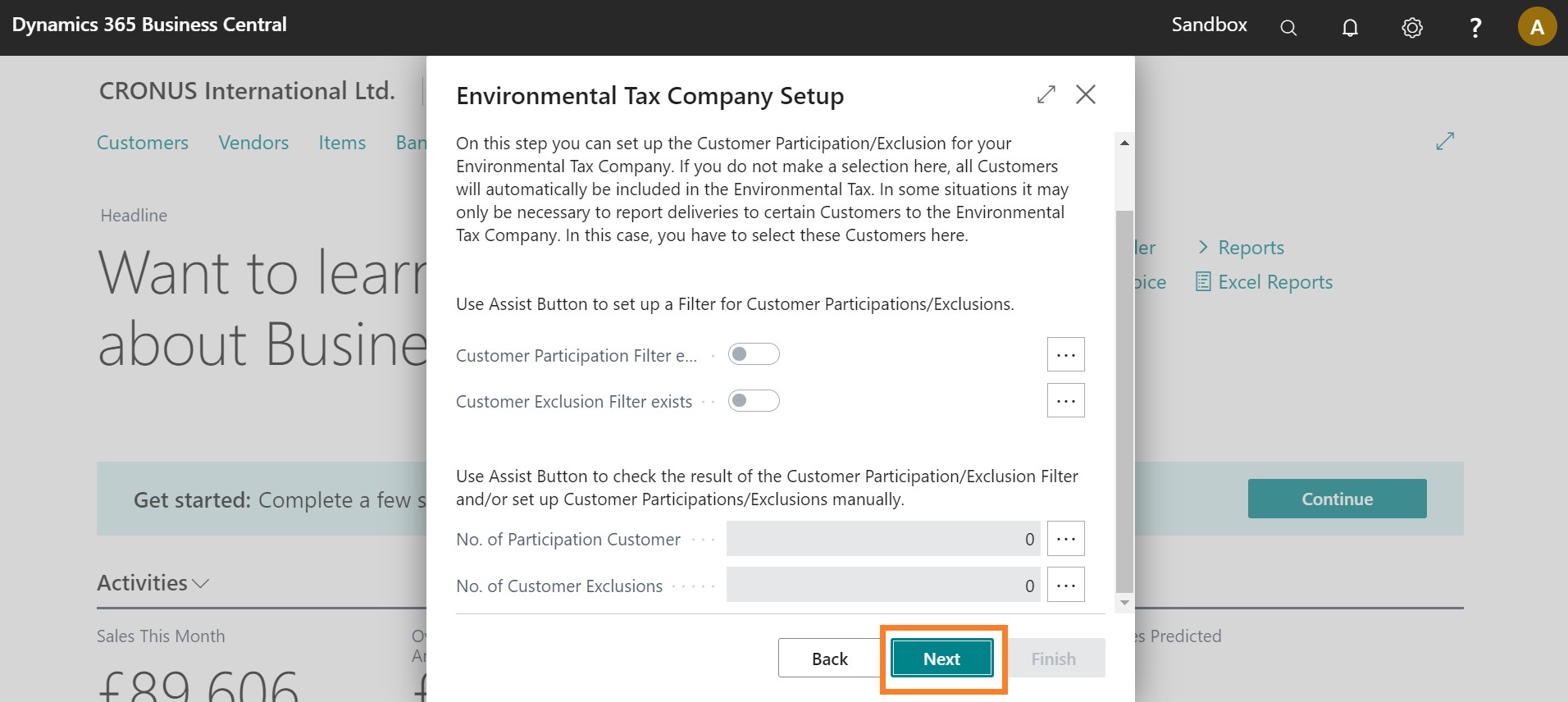
Set up Item Participation/Exclusion
You can set up the Item Participation/Exclusion for your Environmental Tax Company. In this example we would like to include all Items in the Environmental Tax so we do not set up a Filter.
-
Click Next.
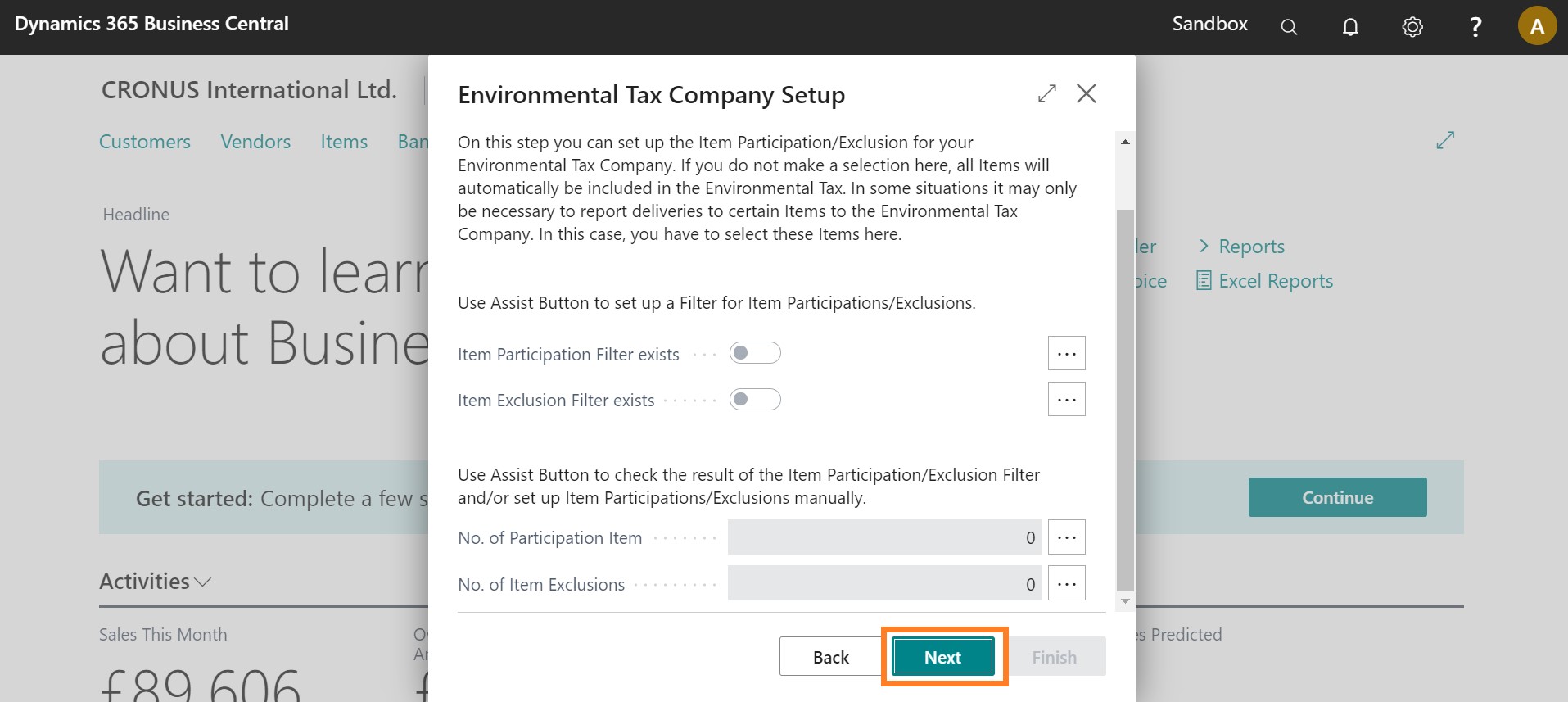
-
Click the AssistEdit button.
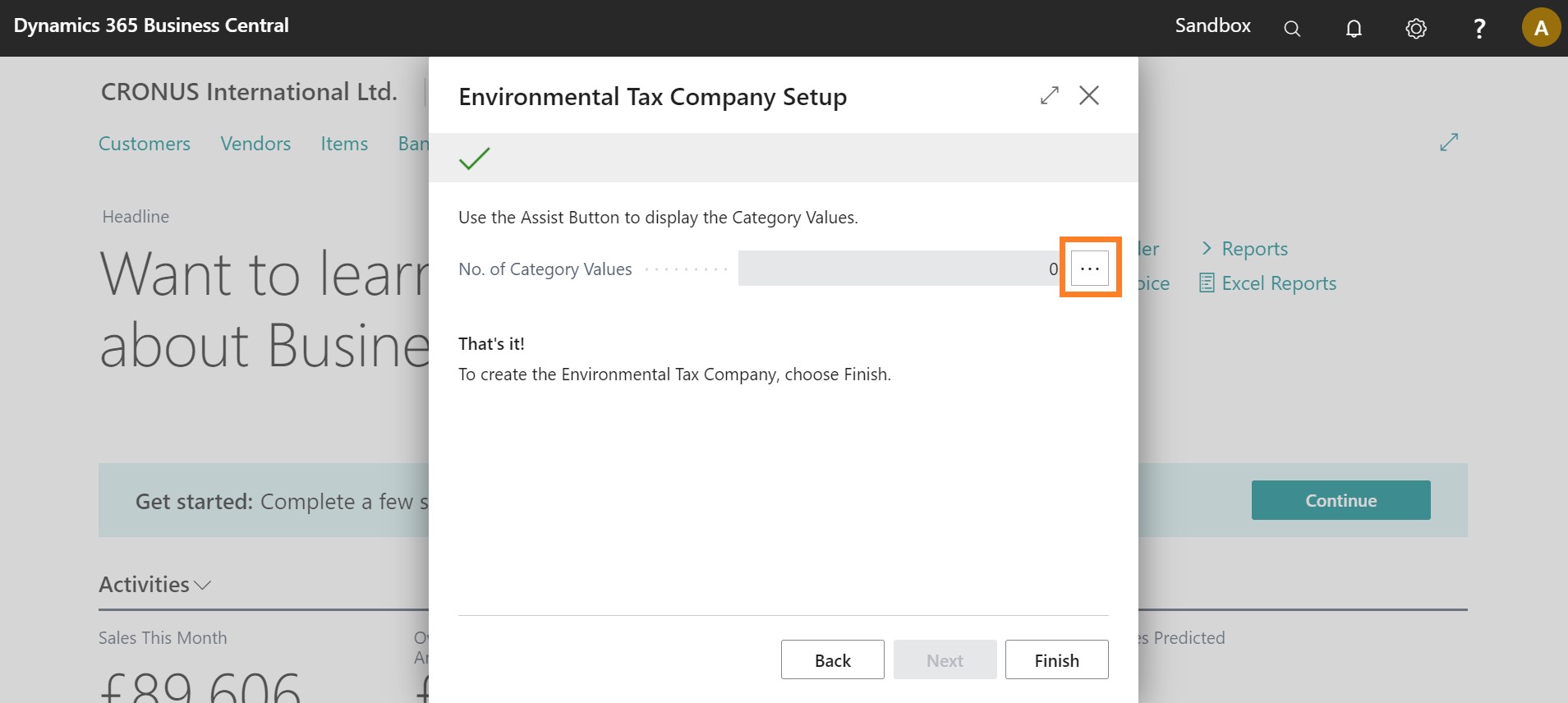
- On the Category Values page, click the Reference Type field and select Item.
- Click the Reference Code field and enter "1920-S".
- Click Environmental Tax Category field and enter "Paper".
- Click the Category Quantity field and enter "1.2".
- On the next line, click the Reference Type field and select Item.
- Click the Reference Code field and enter 1920-S.
- Click Environmental Tax Category field and enter Plastic.
- Click the Category Quantity field and enter "1.6".
-
Click Close.
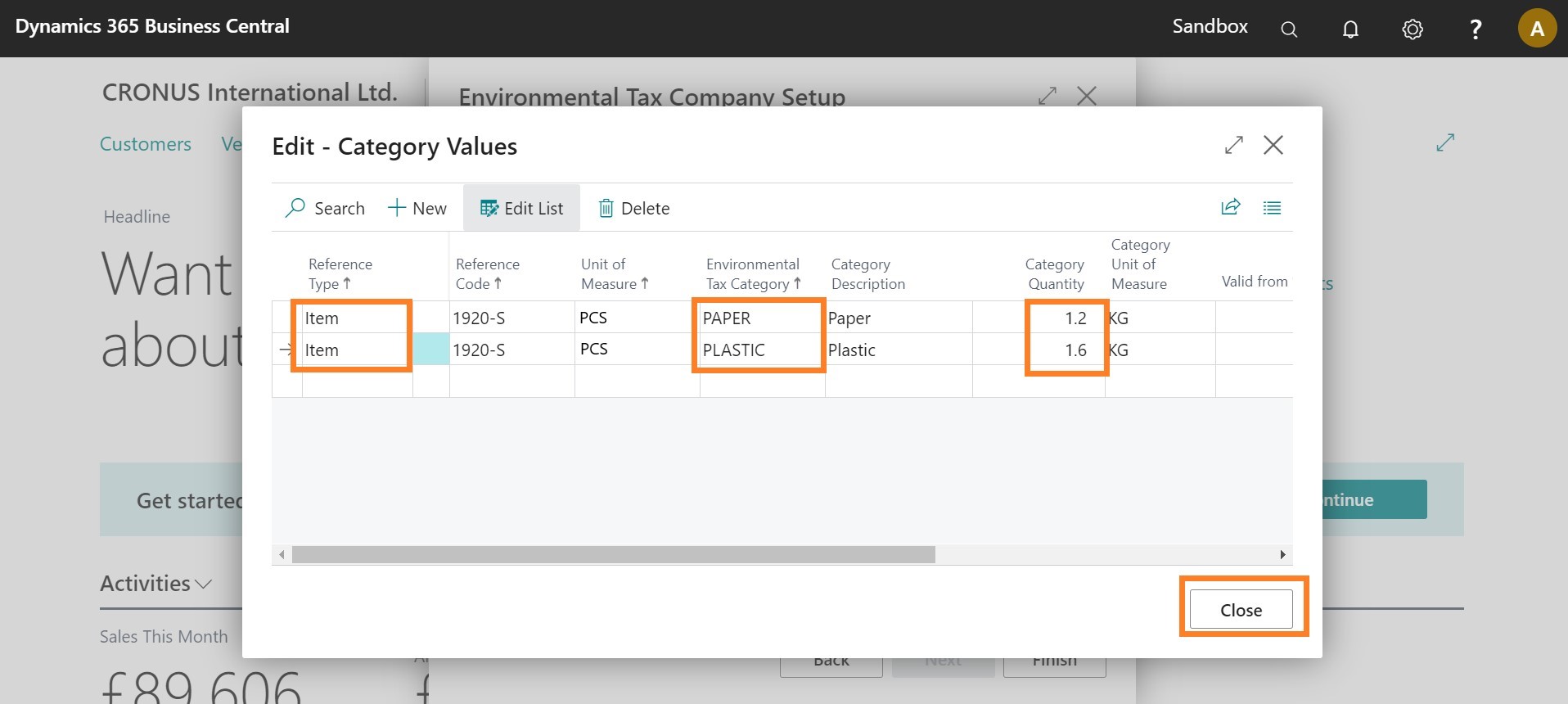
-
Click Finish.
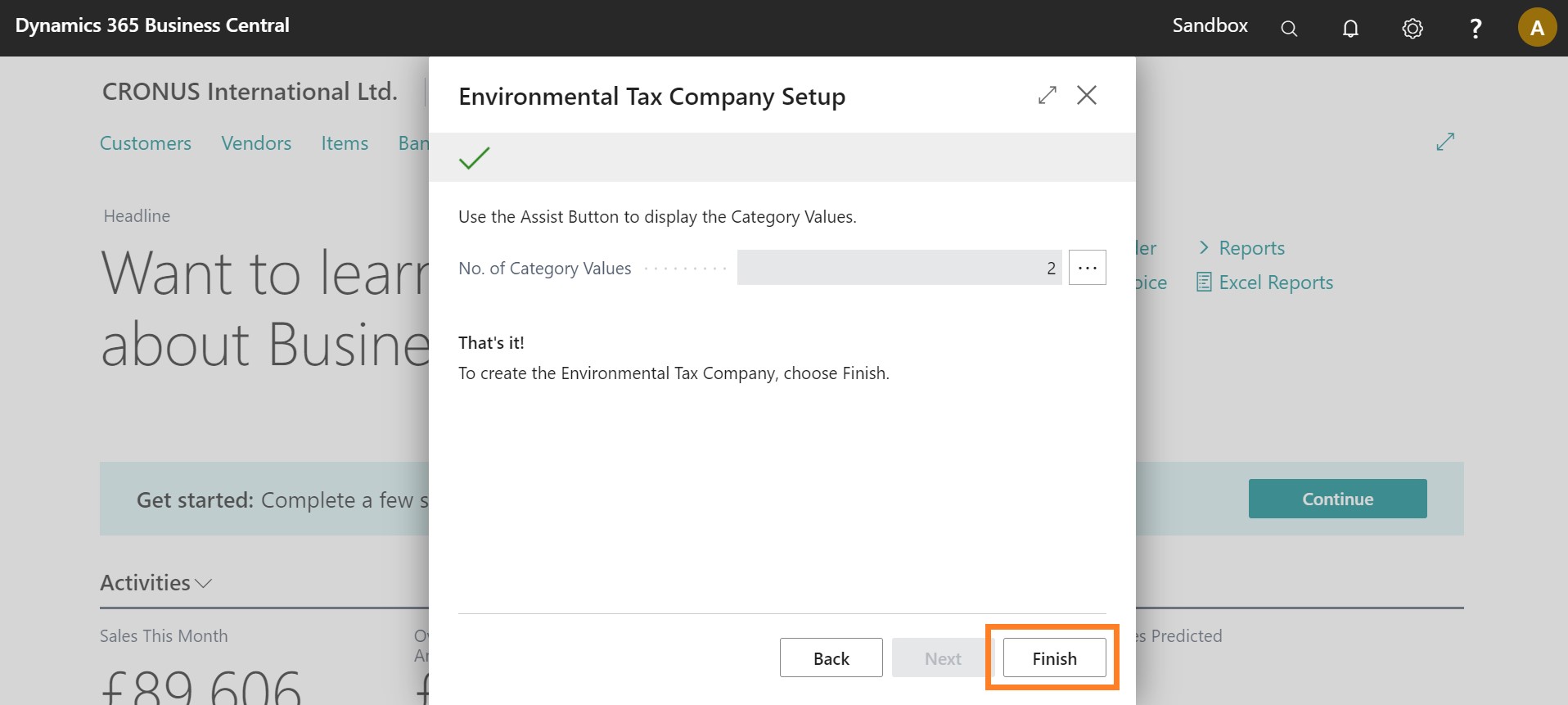
-
On the action bar, click Environmental Tax Systems > Setup > Environmental Tax Systems.
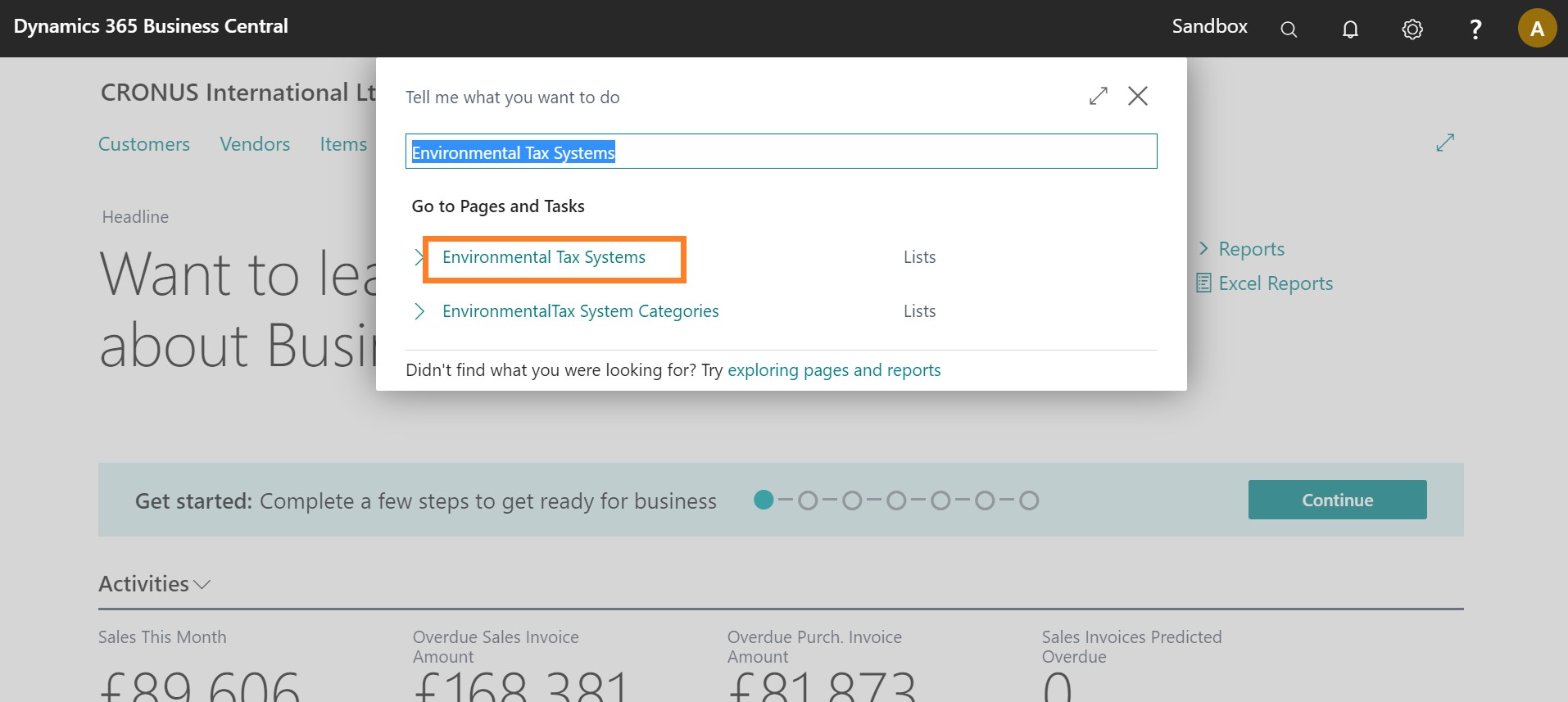
Here you can see the Environmental Tax System Information and can make further adjustments.