TAPI 2.0 Support for OAuth 2.0 authentication
Introduction to Transaction API 2.0
The Transaction API allows users to exchange data with SPS Commerce's network.
Prerequisites to setup connection in Aptean EDI
- SPS Commerce Portal account for TAPI v2.0.
- An application should be created on SPS Commerce Development Center via below process.
- App ID and App secret details would be obtained from Dev Center only.
To create application on SPS Dev Center for TAPI support
- Go to Dev Center: Home (spscommerce.com)and click Sign In. A Sign In to Dev Center page appears.
- On the Sign In to Dev Center page, enter your Email address and Password, and click Sign In.
- On the SPS Commerce for Developers page, click Applications, and then click Create App.
- On the App Details FastTab, provide the following information:
| App name | Enter a name for your application. |
|---|---|
| Description | Add a description of your app and its use. |
| App Icon | Select an icon to represent your app. |
- Click Save and Continue.
-
On the App Types FastTab, select Web Service Application, and then click Save and Continue.
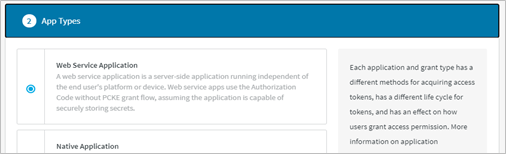
-
On the Redirect URL FastTab, enter OAuthLanding.htm (this base URL for this may differ per installations) for Business Central, and then click Save and Continue.
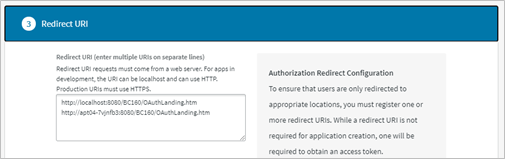
- On the Connection Information FastTab, configure the SPS Setup using the APP ID and App Secret in Business Central.
Business Central is an ERP system over which application can be installed.
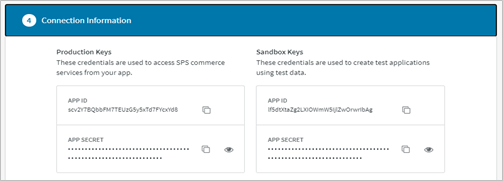
To configure SPS Setup in Aptean EDI (BC):
-
On the SPS Setup page, on the Transaction API 2.0 FastTab, perform the following actions:
Enable TAPI v2.0 Turn on the toggle. OAuth Base URL Enter https://auth.spscommerce.com. OAuth Redirect URL Enter http://localhost:8080/BC160/OAuthLanding.htm. Customer base url for this may differ per installations (url before OAuthLanding.htm) App ID Enter the App ID. App Secret Enter the App Secret -
To start with OAuth, on the action bar, click Perform SPS OAuth 2.0. A popup page appears.
On the browser, ensure that all the pop-ups are allowed on this page.
-
On the Sign In to your account popup page, enter your Email address and Password, and then click Sign In.
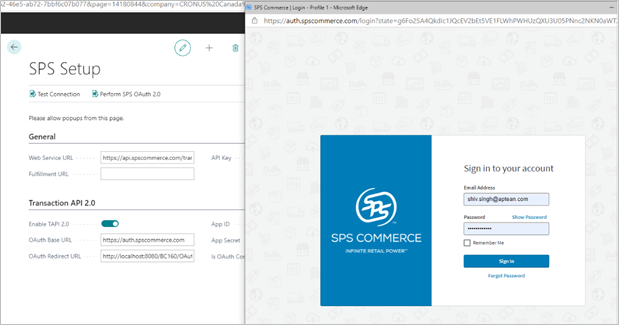
-
On the Transaction API 2.0 FastTab, turn on the Is OAuth Connected toggle.
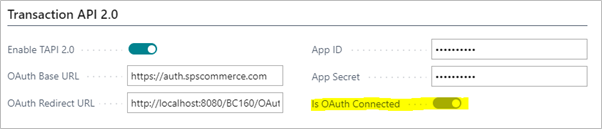
- On successful authentication, you will receive a message stating Authentication is finished.
- Click OK to confirm.
To configure EDI Setup:
On the EDI Setup page, on the Default Connection FastTab, provide the following details:
-
Inbound:
-
Type: Select Web Service.
-
Address: Specify the folder location of the EDI files. Example: /testin/
-
Outbound:
-
Type: Select Web Service.
- Address: Specify the folder location of the EDI files. Example: /testout/
To test the Connection with SPS TAPIv2.0 endpoint:
-
On the SPS Setup page, click Test Connection. On successful connection, you will receive a message stating Connection Successful.
The authentication token will be transacted as a background process.
- Click OK.