EDI Translations
In order for data to be successfully transferred from one trading partner to another via EDI, it is necessary to link values that serve the same general purpose but are identified in different ways by each partner. For example, Trading Partner A might refer to the name of an item as a “Name,” while Trading Partner B might use the term “Description.” As part of the data transfer process, the user must indicate that a value identified as a “Name” by the first trading partner will be entered as a “Description” in the second trading partner’s database. In addition to differing identifiers, it may be that the values themselves are not identical from partner to partner. For example, the same shipping agent could be alternatively defined as “UPS”, “U.P.S.”, and “U P S”. In this scenario, it is necessary to instruct the program that these dissimilar codes represent the same value.
Differences in values between trading partners are defined in the EDI Translations window, which can be accessed from the Electronic Data Interchange Setup menu by clicking EDI Translations.
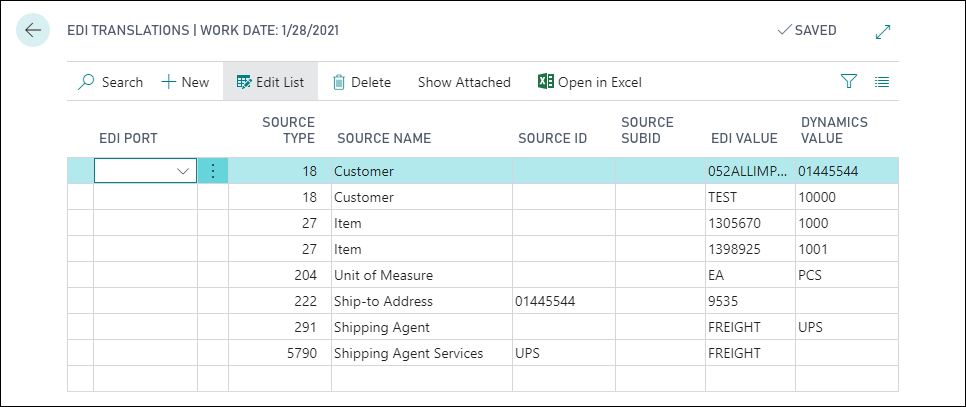
For each translation you wish to establish, fill in the fields as follows:
| Field | Description |
|---|---|
| EDI Port | Enter or use the AssistEdit button to select the EDI port for which this translation will be valid. Leaving this field blank will enable this translation for all EDI ports. |
| Source Type | Enter or use the AssistEdit button to select the Business Central table that contains the record for which you want to define the translation. |
| Source Name | This field is automatically filled in once an entry has been made in the Source Type field. |
| Source ID | If a translation is being defined for a value that has a parent record, you must enter or use the AssistEdit button to select the relevant parent code in this field. For example, if you are setting up a translation for a ship-to address, you would enter the relevant customer number in this field. |
| EDI Value | Enter the external EDI value that is used by trading partners. This is a free-form text field, and it is your responsibility to ensure accuracy. |
| Dynamics Value | Enter or use the AssistEdit button to select the Business Central value for which you want to define a translation. This value should be a record from the specified source table. For example, if the Customer table has been assigned in the Source Type field, the entry in the Dynamics Value field should be a specific customer record. Please note that the program will not validate the entry in this field, and it is your responsibility to ensure accuracy. It is recommended that the AssistEdit button be used to present a list of valid records, from which the desired one may be selected. |
To convert incoming Order UOM to process in our system and then again convert back before sending outbound document, click here.
Please note that it is in general not necessary to define translations for item records. This mapping utilizes Business Central’s standard item reference functionality.
To obtain a further illustration of how EDI translations may be configured, please click here.