E-Commerce portal
On the Home page, the header bar is your primary navigation tool in the e-commerce portal. The header bar appears on the upper side of every page in the e-commerce portal and provides quick access to key actions such as searching for products, viewing your account, checking your cart, and placing orders.

The following table describes elements in the header bar that are designed to help you complete common tasks quickly and easily.
| Header Element | Purpose | Action |
|---|---|---|
| Company logo | Returns you to the Home page. | Select the logo at any time at the upper-left corner of the page. |
| Search bar | Helps you search for products across the site. | Enter the product name in the search bar and then select the Search icon. |
| Account icon | Provides access to your account details and sign-out options. | Hover over the Account icon to view a menu with:
|
| Cart icon | Displays your shopping cart details. | Select the Cart icon to open the My Cart page. Hover over the icon to view:
|
| Order button | Opens the Order Entry – My Profile page. | Select the ORDER button to view or place an order. |
View the footer bar
The footer bar is displayed at the lower side of each page of the e-commerce portal and provides quick access to important guidelines and contact information. Use the footer bar to view online order instructions or connect with the vendor’s support team.
To view and use the footer bar, follow these steps:
-
Log in to the e-commerce portal.
-
Scroll to the bottom of the page to view the footer bar.
-
Select the Online Order Guidelines section to expand and view the online ordering instructions.
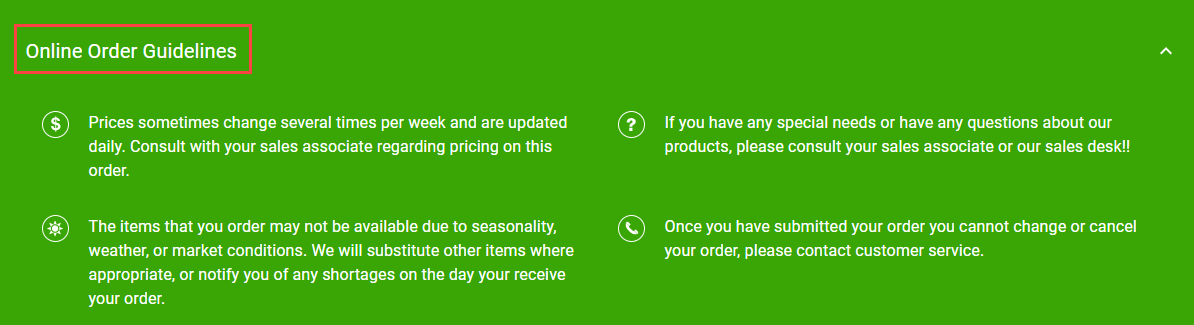
-
Below the guidelines, select the email address to open your default mail application to contact support or the service desk.
-
Select the phone number to initiate a support call using your device’s dialer (on supported devices).
-
Review the copyright information displayed.
-
Select the PRIVACY POLICY link to view your company’s privacy policy, which outlines how customer data is collected, used, and protected.
The guidelines, email address, phone number, and privacy policy are configured by the system administrator on the Site Configuration page settings. For more information, see Site configuration.