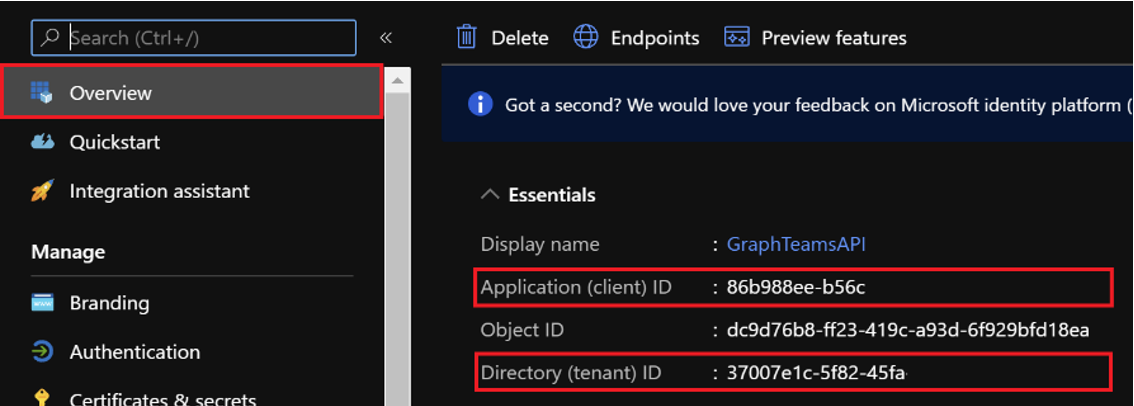Non Conformances
In order to perform deployment of the Aptean Non Conformances extension, the following tools must be installed and the instructions must first be followed:
| Tool | Instructions |
|---|---|
| Prerequisites | Click here |
| Power BI | Click here |
| Teams | Click here |
| Planner | Click here |
Teams
For the Non-Conformance Teams integration, you can set up a Teams channel per type in Business Central.
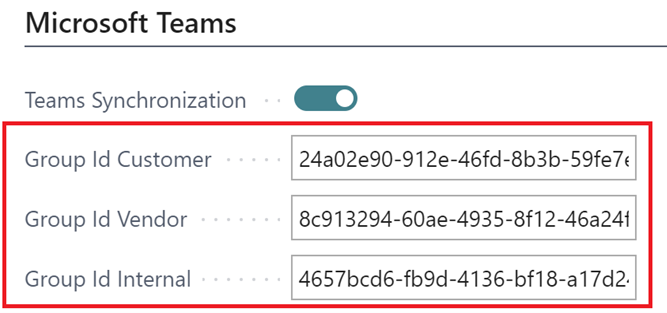
The group ID of the Teams channel can be found by right-clicking the channel in Teams.
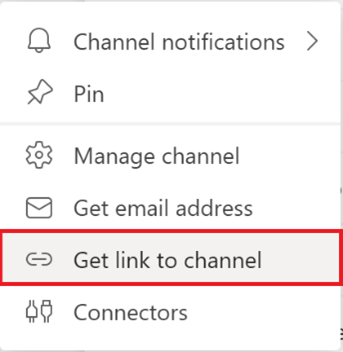
The link will show: https://your-channel-Url?groupID=xxxxxx&tenantId=xxxxxx.
To allow Business Central to connect to Teams, it uses Microsoft Graph and needs permissions to use Graph via an app registration that is referenced to in the Business Central Non-Conformance setup.
For more information on creating an app registration, click here.
For more information on the setup of the app registration, click here.
The app registration for Non-Conformance should be set up as multi-tenant. Use authorization tokens and the Business Central OAuthlanding redirect URL for the specific environment(s).
The redirect URL should hold the environment name of the Business Central environment that needs to be linked to the Non-Conformances extension.
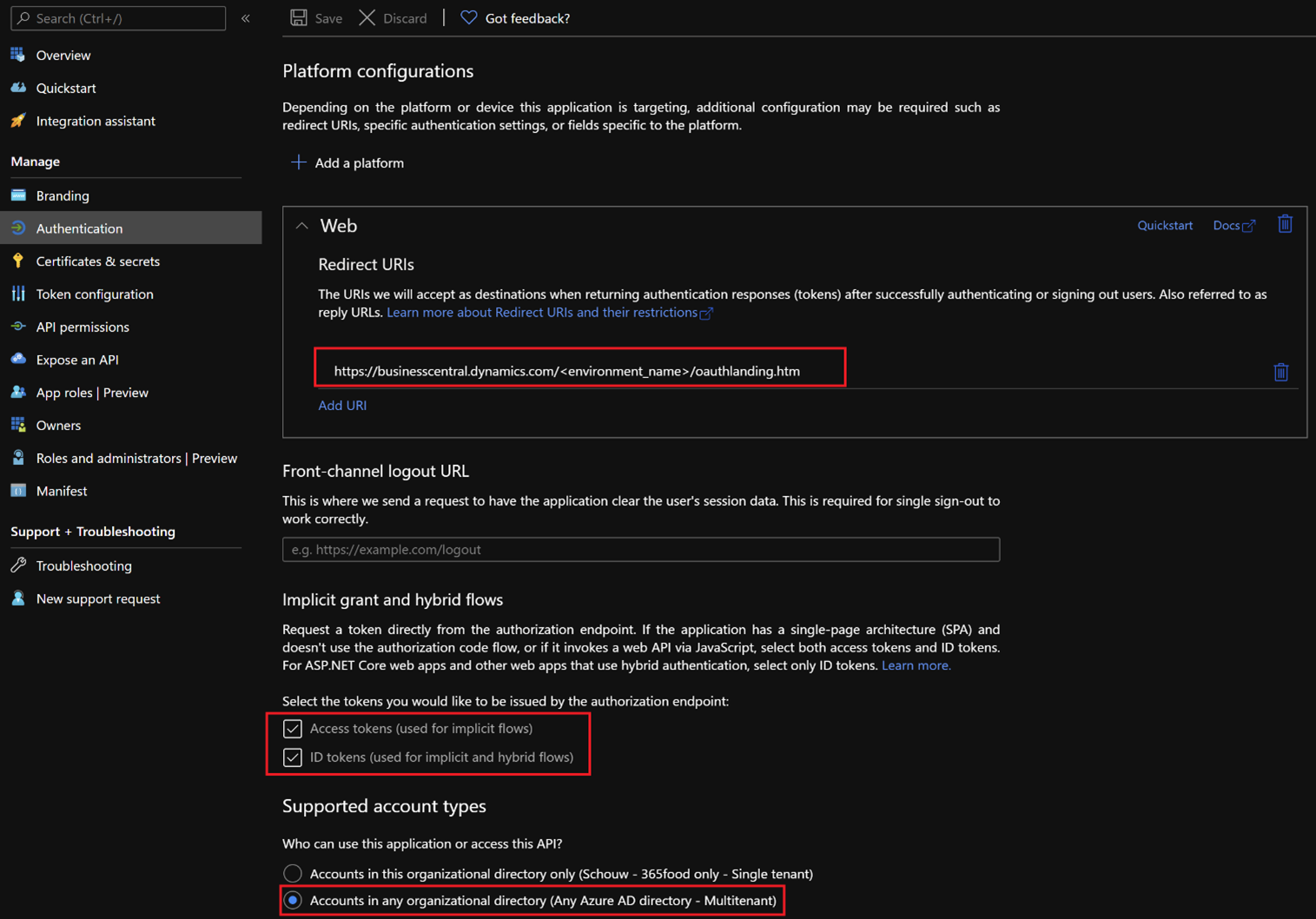
- Select + Add a permission. You can quickly search for the permissions when adding them.
-
Select Grant admin consent. (You should have admin rights for this Azure tenant to be able to perform this step). For more information, clickhere.
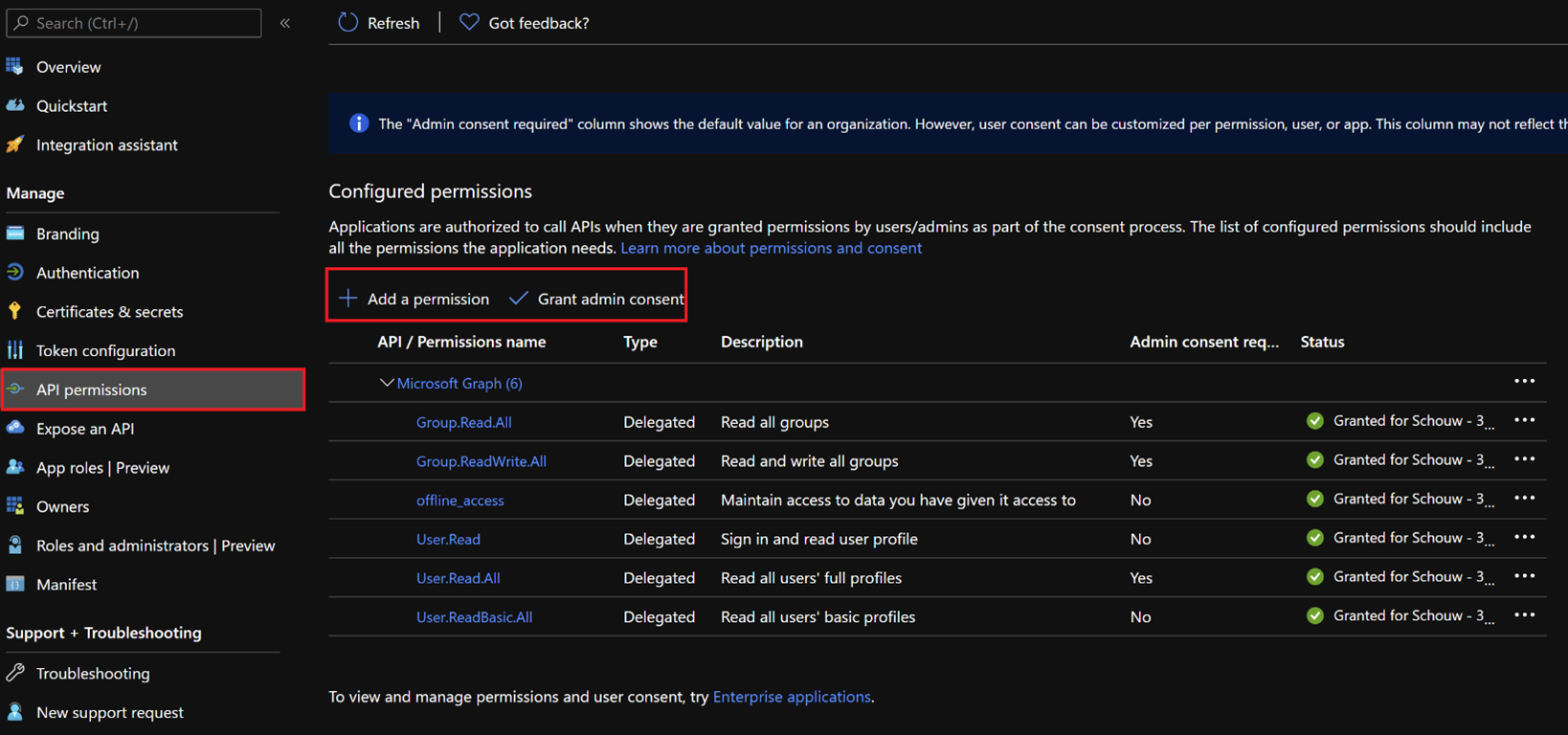
-
Create a client secret key via certificate and secrets.
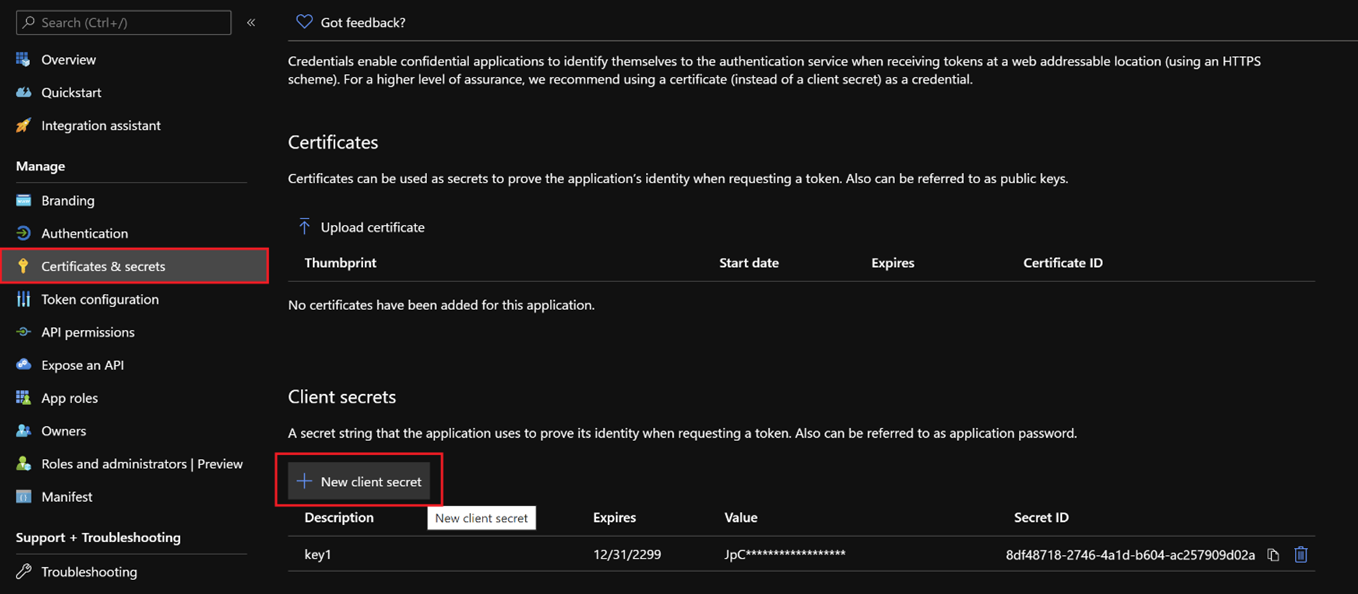
-
Copy the value of the secret key that is generated.
The secret key is shown only one time.
-
Add all the app registration information in the Non-Conformance setup.
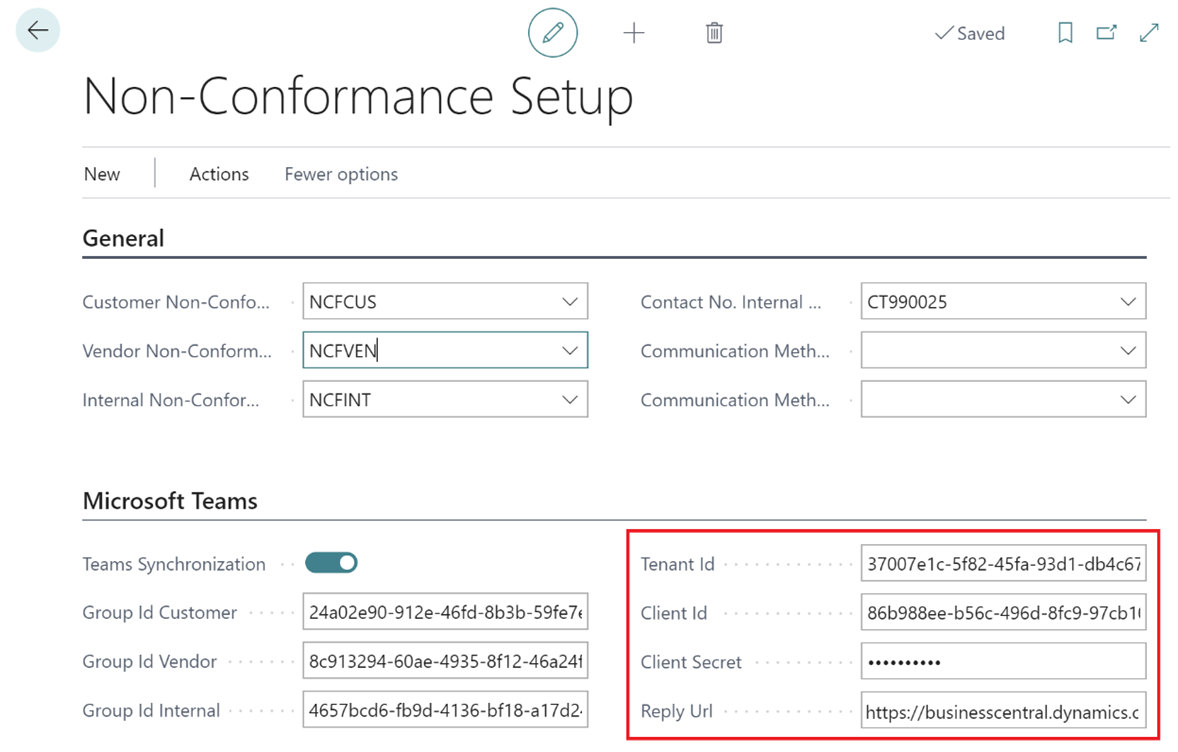
The Tenant ID and Client ID can be found on the App Registration Overview tab.