Deployment Instructions
This document provides the deployment instructions to set up the Aptean Food and Beverage extensions on your Business Central environment.
Prerequisites
To set up the appropriate admin permissions for the following tools, click the corresponding links in the table.
| Tool | Link |
|---|---|
| Azure tenant | Click here |
| Azure subscription | Click here |
| Office 365 tenant | Click here |
| Business Central Online environment | Click here |
| PowerApps Online environment | Click here |
| PowerBI | Click here |
| PowerBI Desktop | Click here |
The following licenses are required to use the Aptean Food and Beverage extensions and all their functionalities.
- Business Central
- Office
- Teams
- PowerBI
- PowerApps
For more information, click here.
Business Central extensions can be accessed and installed via AppSource. For more information on installation, click here. To uninstall any Business Central extension, click here.
To activate the Http Client Request for any module, on the Extension Settings page, on the Group FastTab, turn on the Allow HttpClient Requests toggle. This activates the runtime and allows the extension to make HTTP requests through the HttpClient data type when running in a non-production environment.
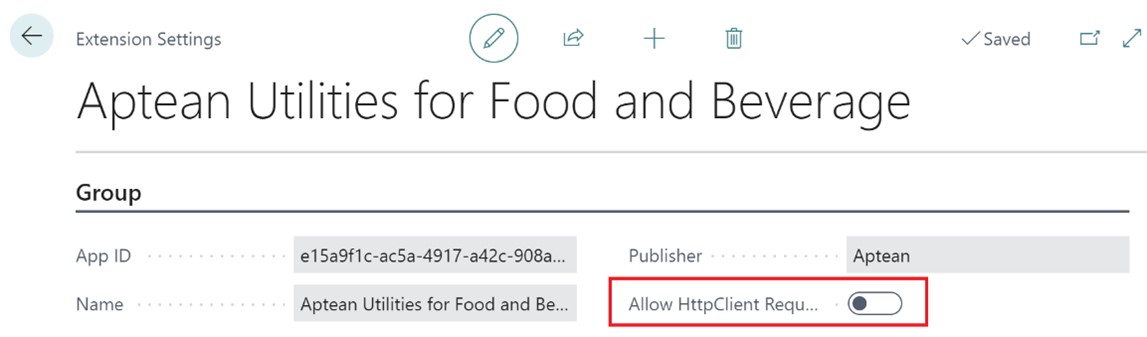
You can activate licenses via the Aptean License and Subscription Management extension. Find the instructions here.