Purchase compliance documents in purchase order processing
When a new purchase document (such as an order, invoice, return order, or credit memo) is created, the vendor compliance documents that are set up for the selected vendor will be inherited into a purchase compliance document.
Even if the Item Compliance Documents are created without an item number, they will still be inherited into the Purchase Compliance Documents if the specified attributes match the selected Item attributes in the purchase line.
This gives insight into which compliance documents are valid during the purchase process, and you can view and control the compliance documents that are linked to the purchase document.
The purchase compliance documents can only be viewed when you open them directly from the purchase document.
- Select the Search icon
 , enter Purchase Orders, and then the related link.
, enter Purchase Orders, and then the related link.
The Purchase Orders list page opens. - On the action bar, select New .
The new Purchase Order card page. - On the General FastTab, in the Vendor Name field, select the name of the vendor.
The purchase compliance documents are created when selecting the vendor name.
The applicability of the purchase compliance documents is based on which items are selected on the purchase order lines. - Select OK.
The purchase compliance documents are created when selecting the vendor name.
The applicability of the purchase compliance documents is based on which items are selected on the purchase order lines. - On the Lines FastTab, in the Type field, select the Item from the options.
- In the No. field, select the desired No. from the list.
You can view, edit or delete the purchase compliance document that can be opened from the purchase document. - On the Purchase Order page, on the action bar, select Compliance Documents > Purchase Compliance Documents. To learn more, see View the purchase compliance documents.
The Purchase Compliance Documents page opens.You can add or update required field values only if the Approval Status field value is set as To Approve for all control typeson the Purchase Compliance Documents page, after the purchase order is released.
View the purchase compliance documents
The purchase compliance documents are created when a new purchase document is created, and the vendorand/or item numbers are entered. The purchase compliance documents inherit all the information set up on the Vendor Compliance Document and Item Compliance Documents page.
Even if the Item Compliance Documents are created without an item number, they will still be inherited into the Purchase Compliance Documents if the specified attributes match the selected Item attributes in the purchase line.
The following information is inherited: compliance document code, compliance document description, contact number, compliance document number, item number, item attribute values, contact person, expiration date, requested date, document date, and control type.
After the purchase compliance documents are created, you can change their values (for instance, adding the expiration date and document number) and/or delete a purchase compliance document. You can also manually add an additional purchase compliance document. The same compliance document can be added multiple times to the purchase document to enrich the purchase document with additional information. For example, this feature benefits you when you are providing the same certificate that applies to yellow and green apples.
Except for the Applicable and Approval Status fields, all fields are editable and can be altered. For more information, see Applicability of the purchase compliance document.
Adding new Purchase Compliance documents
When you are creating the purchase compliance documents by selecting a compliance document code, it inherits the following information from the selected compliance document: the compliance document code, description, and contact number. The information from the vendor compliance documents is not inherited into newly created purchase compliance documents.
- On the Purchase Order page, on the action menu, select Compliance Documents > Purchase Compliance Documents to open the Purchase Compliance Documents page.
- In the Compliance Document Code field, select the code of the compliance document.
- For more information on filling out the other fields, see Vendor compliance documents.
Applicability of the purchase compliance document
When the compliance document is set up for an item and for one or two specific item attributes, the applicability will be determined based on the purchase lines when releasing/posting the purchase document (or when manually checking the applicability with the Check Applicability function). The options include Applicable, Not Applicable, and Unknown.
After executing the Check Applicability function, it checks whether the created compliance documents are applicable to this purchase document based on the current item lines in the purchase document.
Visibility of applicable value on the purchase compliance documents after executing the Check Availability function
- On the Purchase Compliance Documents page, on the action bar, select Check Applicability.
The value in the Applicable field is always set as Unknown since it first must be checked if the item number and item attributes correspond with the purchase lines.
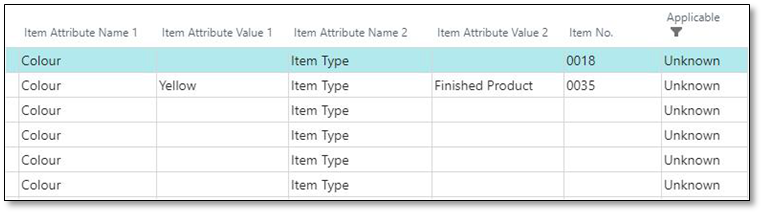
The function checks if the added compliance documents are applicable to this purchase document based on the current item lines in the purchase document.
In summary, one of the following scenarios occurs:
- Unknown - Initially, the applicability of all purchase compliance documents is unknown, regardless of whether they are created manually or automatically after choosing a vendor in the purchase document.
- Applicable - When the combination of the selected item number, the Item attribute value 1, and the Item attribute value 2 on the purchase compliance document match with the item in one or morepurchase lines.
- Not Applicable – When the combination of the selected item number, the Item attribute value 1, and the Item attribute value 2 on the purchase compliance document does not match with the item in one or more purchase lines.
For example, when the purchase compliance document is set up with an item attribute value that is not assigned to one of the items present on the purchase document line. The result is that the document is no longer included in the purchase process, and there is no check on whether it is approved. There is no need to manually delete the purchase compliance documents that do not apply, as they will be automatically filtered out.
Approval status of the purchase compliance document
Approval of the purchase compliance document is needed when an order, receipt, or invoice control is specified, and the compliance document is set to Applicable for this purchase document.An error message appears when the compliance document is not yet approved during the purchase process.
The purchase compliance document's approval status indicates whether it has been approved.
This feature helps you to ensure that the compliance document has been requested and/or that the appropriate attachment is attached before the purchase process continues.
The Approval Status field is automatically changed after determining whether the purchase compliance document is applicable, specifying whether or not approval is required. This is selected based on the value of the Control Type and Applicable fields combined:
- When the purchase compliance document is Applicable, and the document has another option than No control needed (which implicates that at some timecontrol is needed), the Approval Status field will be changed to To approve.
- When the purchase compliance document has been set up with the Control Type field as No control needed (which implies that no control is needed during the purchase process), the Approval Status field willalways be changed into No approval needed regardless of whether the line is applicable or not.
- When the purchase compliance document is Not Applicable since none of the items on the purchase document match the purchase compliance document, the Approval Status field will also be changed to No approval needed.
After the purchase compliance documents are created and checked on their applicability, the user can change the value of the field Approval Status by using a function. This gives the possibility to approve purchase compliance documents that need to be approved. This may be the case when the certificate/document has been received and checked for completeness and correctness by the person concerned when all the needed data is correctly added and filled in.
Approving the purchase compliance documents prevents the system from generating errors and/or notifications later in the purchase process.
- On the action bar, select Change Approval Status.
A dialog box appears with two options:- To Approve
- Approved
- Select the value of the Approval Status field from To approve to Approved from the purchase compliance document and backward.
- Click OK to close the dialog box.
- The Approval Status field has now changed to Approved on the Purchase Compliance Documents page.
The approval status can't be changed when the option is set as Unknown in the Control Type field and No Approval needed in the Approval Status field.
You cannot change any information on the purchase compliance document once the approval status has been changed to Approved.